An In-Depth Look at Windows Defender for Windows 10


Intro
In today’s mercurial online environment, the importance of security cannot be overstated. With hackers constantly devising new tactics, both individuals and organizations are oftentimes sitting ducks. Windows Defender, built into Windows 10, emerges as a pivotal player in this ever-evolving security landscape. By providing a seamless and integrated security solution, it aims at safeguarding users from a myriad of threats while ensuring system performance stays unaffected. Users, especially those who may not be well-versed in tech, typically wonder: can it truly stand up to external threats or third-party solutions?
To answer these burning questions, this article delves into Windows Defender’s fundamental features, evaluates its effectiveness against external threats, and discusses its role within the greater context of cybersecurity today. In exploring these concepts, readers will come away with a robust understanding of how to optimize this built-in security solution for both personal and professional use.
Cybersecurity Threats and Trends
The realm of cybersecurity is fraught with various threats that evolve rapidly.
Notable cybersecurity threats in the digital landscape
Cyber threats can take many shapes—ransomware, phishing, and adware are just a few examples. Ransomware, for instance, holds a user’s files hostage until a fee is paid, disrupting both personal and business operations. Phishing scams trick users into revealing sensitive information under false pretenses, exploiting their trust. Adware, while often less malicious, can slow down systems and invade privacy.
Emerging trends in cyber attacks and vulnerabilities
In the current age, we see a rise in sophisticated attacks—like those utilizing artificial intelligence to mimic legitimate users. Furthermore, vulnerabilities in software are often discovered only after serious data breaches. This unsettling trend emphasizes the necessity for robust security measures.
Impact of cyber threats on individuals and businesses
The consequences are staggering. Individuals might lose personal data, while businesses can endure reputational damage and financial loss. It’s estimated that nearly 60% of small firms that fall victim to cyber attacks close their doors within six months. This highlights how critical it is to understand and mitigate potential threats—a responsibility that extends even to those using Windows Defender.
Best Practices for Cybersecurity
Utilizing Windows Defender alone isn’t a one-stop solution. It works best when users actively employ best practices for cybersecurity.
Importance of strong password management
Strong, unique passwords can make or break an account’s security. Users should avoid using easily guessable information, such as birthdays or common phrases.
Implementing multi-factor authentication for enhanced security
Adding an extra layer of security through multi-factor authentication can significantly decrease the chances of unauthorized access to accounts.
Regular software updates and patches for protection
Failing to update software might seem innocent but can leave systems vulnerable. Regularly installing updates ensures that security flaws are patched promptly.
Secure online browsing habits and email practices
Being mindful while browsing—like avoiding suspicious links and verifying email sources—can save users from falling prey to many tactics employed by cybercriminals.
Privacy and Data Protection
Data security goes hand in hand with cybersecurity. The two concepts are crucial for anyone navigating the digital landscape.
Importance of data encryption for privacy
Data encryption acts like a vault for sensitive information. By encoding data, even if it’s intercepted, it remains unreadable.
Risks associated with sharing personal information online
Oversharing on social media can open floodgates for cybercriminals to exploit that information for malicious intent.
Strategies for safeguarding sensitive data and personal details
Developing smart habits such as regularly reviewing privacy settings and using secure, encrypted communication channels can notably enhance personal data security.
Security Technologies and Tools
Having the right tools at your disposal can make a monumental difference in effectively combating cyber threats.
Overview of key cybersecurity tools and software
In addition to Windows Defender, which provides real-time protection, users might consider supplemental tools that offer comprehensive coverage for various threats.
Benefits of using antivirus programs and firewalls
While Windows Defender functions effectively, integrating additional antivirus programs can catch threats that might slip through and bolstering a firewall adds another boundary against unwanted intrusions.
Application of Virtual Private Networks (VPNs) for secure data transmission
VPNs serve as a robust barrier against snoopers by masking your IP address. They encrypt online activity, presenting another layer of security when browsing or transmitting data.
Cybersecurity Awareness and Education
Building cybersecurity awareness among users can dramatically decrease susceptibility to attacks.
Educating individuals on recognizing phishing attempts
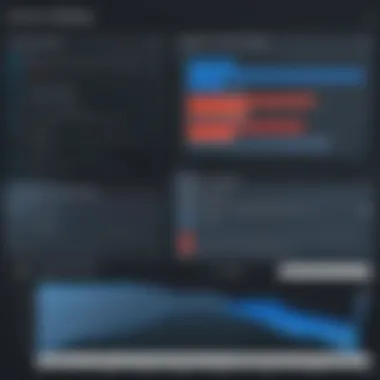

Users should be trained on how to identify the telltale signs of phishing to avoid falling for these increasingly convincing scams.
Promoting cybersecurity awareness in the digital age
Encouraging discussions around cybersecurity can play a vital role in creating a culture of vigilance and propriety in digital interactions.
Resources for learning about cybersecurity fundamentals
Reliable information sources, such as the Wikipedia cybersecurity page and educational platforms, are invaluable for anyone looking to deepen their understanding of this loomed subject.
Intro to Windows Defender
Windows Defender serves as a crucial bulwark in the ever-changing landscape of cybersecurity. It's built right into Windows 10, making it easily accessible for users who might not have the time or resources to invest in third-party antivirus software. Understanding Windows Defender isn't merely about grasping how to navigate its features; it's key to realizing how it fits into your broader security strategy.
Historical Context
When Microsoft launched Windows Defender, it was primarily seen as a complementary tool to other security programs. Initially, its capabilities were somewhat rudimentary, offering basic scanning functions and a user-friendly interface. Over the years, as the threat of malware snowballed, Microsoft recognized the need to enhance its security features. With each iteration, Windows Defender grew from a simple malware scanner to a comprehensive security solution capable of real-time protection and advanced heuristics.
"The evolution of Windows Defender exemplifies Microsoft's commitment to addressing emerging security needs and challenges."
Today, its integration into the operating system makes it a staple for millions of users worldwide. It’s not just a product of technological advancement; it is a response to the escalating cyber threats that target individuals and organizations alike.
Purpose and Objectives
At its heart, Windows Defender aims to safeguard users from a plethora of digital threats. Its objectives extend beyond simply detecting and removing malware. The purpose includes:
- Real-time protection: Actively monitors files and applications for potentially harmful behavior. This feature means that even if a malicious file slips through the cracks, Windows Defender stands vigilant, ready to neutralize threats as they arise.
- User empowerment: Windows Defender is designed with the user in mind, providing straightforward interfaces that demystify cybersecurity. For someone who might not be well-versed in tech, it makes managing security settings a walk in the park.
- Integration with other Windows features: Since it’s part of Windows 10, it seamlessly works with other components like Windows Firewall and SmartScreen, contributing to a holistic defense strategy.
Windows Defender does not just function as a traditional antivirus; rather, it aims to create a robust security environment that empowers users to navigate the online world with a sense of confidence. Its purpose is to act as a first line of defense, giving users the tools they need to maintain digital safety in an increasingly perilous landscape.
Core Features of Windows Defender
Windows Defender is not just a feature packed away like Christmas leftovers; it serves as a crucial bulwark against the ever-evolving threats in the digital realm. Understanding its core features is paramount for anyone looking to bolster their cybersecurity toolkit. These features not only work in tandem but also provide peace of mind for users, knowing that Windows Defender integrates seamlessly into Windows 10, actively defending against various cyber threats without needing heavy lifting from other software. Let’s break down some of the key functionalities that make Windows Defender a noteworthy player in the security arena.
Real-Time Protection
One of the crown jewels of Windows Defender, real-time protection continuously scans files and applications as they are opened or executed. This proactive measure plays a vital role in identifying and neutralizing threats before they can cause havoc. It’s akin to having a security guard stationed right at the entrance of your digital property, ensuring no unwanted guests sneak in.
The key characteristic of this feature is its ability to intercept activities like file downloads, email attachments, and even software installations. This real-time scrutiny assures users that they are not just reactive but proactive in their defense strategy. However, it’s worth noting that while valuable, sometimes, it may slow down resource-intensive processes.
Scanning Options
Windows Defender offers flexibility through its scanning options, catering to various user needs and types of threats. Let’s take a deeper look at these scanning modalities:
Quick Scan
The quick scan is your friend when time is of the essence, providing a speedy examination of your system. It targets areas most likely to harbor malware, primarily focusing on system folders and running processes. This is a beneficial choice for users who want a hassle-free way to check their system status without dedicating excessive time. A unique aspect of the quick scan is its ability to run in the background while you continue with other tasks.
However, the limitation here lies in its superficial touch; it may miss deeper-rooted threats lurking beyond the usual hotspots.
Full Scan
When thoroughness is non-negotiable, the full scan steps in. This option meticulously crawls through every nook and cranny of your computer, leaving no stone unturned. Its key characteristic is, undoubtedly, the depth of inspection it provides. Choosing a full scan is popular among users who have a reason to believe their systems may be compromised. It excels in uncovering hidden threats that other scans might overlook.
The downside? It can be quite the resource hog, leading to potential slowdowns during the scan period. Scheduling this when you can afford to pause big tasks is advisable.
Custom Scan
Ideal for users who want to take the reins, the custom scan allows for specific areas to be targeted for examination. This feature shines by enabling individuals to decide which files or folders to analyze, thereby optimizing time and resources. Whether you're suspicious of a particular file or simply want to double-check certain directories, this flexibility is a considerable plus.
Yet, while it provides control, the custom scan requires users to be somewhat knowledgeable about their systems. For someone unfamiliar, it may lead to oversights if they skip significant areas that need scrutiny.
Cloud-Delivered Protection
Another layer of defense comes in the form of cloud-delivered protection. This component harnesses Microsoft’s vast cloud intelligence to analyze potential threats in real-time. With this feature, when Windows Defender encounters a suspect file, it can send a sample to the cloud for further analysis. By tapping into a broad spectrum of information, it enhances threat detection capabilities far beyond the device’s local data polish. The beauty here lies in its ability to catch novel threats—things that have just surfaced on the web—preventing them from reaching your system.
Security Intelligence Updates
To maintain its edge in the ongoing battle against threats, Windows Defender relies on regular security intelligence updates. These updates ensure that users always operate with the latest threat data. The frequency and consistency of these updates equip Windows Defender to tackle emerging threats head-on.
Apart from boosting the malware detection rate, these updates play a crucial role in maintaining the overall health of the system’s security protocols. Regularly scheduled updates mean users are not stuck with obsolete definitions that might already be outpaced in this digital chess game. Keeping the software up to date remains one of the most effective defenses against potential attacks.
By familiarizing oneself with these core features, users can effectively harness Windows Defender's capabilities, making informed decisions about how to best protect their systems in a world where cyber threats are an ongoing reality.
"Understanding your tools is the first step to mastering them."
In the landscape of cybersecurity, Windows Defender stands out not merely as a basic firewall, but as a multifaceted guardian, ready to tackle a myriad of challenges with finesse.
Comparison with Third-Party Antivirus Software
When one talks about security solutions for Windows 10, a direct comparison often arises between Windows Defender and various third-party antivirus programs. This conversation is not just about picking a favorite but understanding the specific elements— advantages and disadvantages—that come along with each choice. The importance of this topic lies in the fact that the effectiveness of any security tool upon which you rely can mean the difference between digital safety and vulnerability.
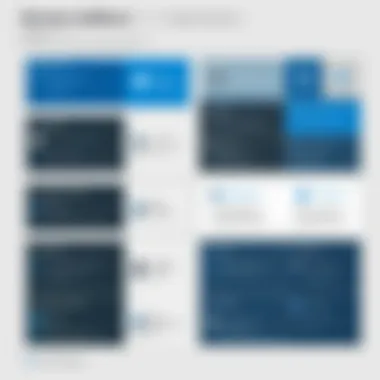

Effectiveness in Malware Detection
In recent years, the landscape of malware has shifted significantly. The competitive battle for malware detection increasingly tends to favor those third-party options that are specialized for this purpose. Windows Defender has made strides in improving its detection capabilities, but it is beneficial to analyze how it stands up in the field.
While Windows Defender does employ a robust range of tools—including real-time scanning and cloud-based intelligence—some studies indicate that it can lag behind its multi-billion dollar competitors when faced with advanced persistent threats. Some third-party antivirus solutions integrate sophisticated strategies like heuristic analysis, often catching threats that traditional signature-based methods might miss.
For instance, a recent evaluation from AV-Test showed that some well-known antivirus solutions, such as Bitdefender and Kaspersky, consistently outperformed Windows Defender in detecting zero-day vulnerabilities. However, it’s essential to consider that Windows Defender’s performance has greatly improved in recent years, and its integration into the Windows ecosystem provides an ease-of-use that many power users and novices alike appreciate.
Impact on System Performance
Performance impact is a crucial aspect to weigh when choosing a security solution. Some third-party antivirus applications can create noticeable slowdowns on a system, particularly during full scans or when running in the background. This might have you feeling like your machine is trudging through molasses instead of functioning at peak efficiency.
Windows Defender, having matured within the Windows environment, often runs more seamlessly. Users generally report a lighter footprint in terms of CPU and RAM usage when compared to heavyweights such as Norton or McAfee. However, this is not to say that Defender is entirely without impact; while it may consume fewer resources at base level, there can still be fluctuations during intensive activities like system scans.
"What’s essential is to find a balance between security and usability, as overzealous protection can lead to significant user frustration."
User Experience and Interface
User experience can sometimes feel like the proverbial cherry on top — it doesn’t always make or break a product but can certainly color the overall perception. Here, Windows Defender holds its ground well. The interface is straightforward and integrates into Windows 10's Settings, making it both accessible and user-friendly. Simplicity often aids retention; folks using Windows Defender are less likely to feel overwhelmed by choices they don’t understand.
In contrast, some third-party solutions may feature more complicated dashboards. While these can offer more detailed configurations and statistics, they might deter less tech-savvy users. The smoother, more intuitive interface of Windows Defender provides a clear advantage for those who prefer a less intricate approach.
Balancing concerns about security with ease of use is vital for a productive computing experience. Ultimately, your choice will depend on personal preferences, usage habits, and the kinds of threats you commonly encounter in your digital life. As the adage goes, "To each their own," in the intricate world of cybersecurity.
Limitations of Windows Defender
While Windows Defender has certainly made strides in providing a foundational level of security for Windows 10 users, it is crucial to recognize its limitations to foster a comprehensive understanding of the antivirus landscape. Highlighting these limitations enables users to manage their expectations and supplement their security measures as needed. Below are some commonly recognized constraints of Windows Defender that are vital for anyone serious about safeguarding their digital environments.
Vulnerability to Emerging Threats
In an age where cyber threats evolve as quickly as technology does, Windows Defender struggles to keep pace with emerging malware and advanced persistent threats. Newly developed strains of malware can slip through the cracks due to their novelty, often outsmarting Windows Defender's detection algorithms. For instance, zero-day vulnerabilities—flaws that are exploited before the vendor even has a chance to patch them—pose a significant challenge. The built-in security can perform reasonably well against known threats but has shown a slower response when it comes to unidentified exploits.
Another aspect to consider is the resurgence of ransomware. Though Windows Defender includes ransomware protection features, its effectiveness can wane if users have unintentionally accepted misleading prompts or effectively bypassed its shields. Many professionals would argue that relying solely on Windows Defender might leave gaps that seasoned cybercriminals eagerly exploit.
Dependence on User Actions
While Windows Defender offers automatic protection, it doesn’t operate in isolation. A fair bit of its effectiveness hinges on user actions—and therein lies a vulnerability. If users ignore prompts for updates or worse, dismiss alerts indicating potentially harmful activity, then the protection is significantly compromised.
Moreover, Windows Defender requires users to adjust settings carefully to customize their security. This reliance can be problematic; not everyone has the knowledge or expertise to properly configure security settings. For example, users might unknowingly enable or disable features that maintain the integrity of their systems. Such oversights can increase the risk of infections or breaches, negating the advantages that Windows Defender might otherwise provide.
"The most sophisticated antivirus software is only as efficient as the person using it."
Integration with Other Security Tools
Another limitation arises when contemplating Windows Defender in a multi-layered security framework. While it functions optimally as a standalone tool, its integration with third-party antivirus solutions or advanced threat protection tools is somewhat hit-or-miss. Not all users are aware of the potential compatibility issues that can surface when attempting to combine Windows Defender with other security products.
In scenarios where users attempt to run multiple antivirus systems in parallel, conflicts can lead to performance degradation or reduced effectiveness of security protocols. Consequently, crucial security measures may inadvertently be disabled or placed in a dormant state. It is, therefore, essential for users to understand the integration landscape and to find a balance that fortifies their defenses. Some users may find it beneficial to employ additional tools that complement Windows Defender’s offerings. These could include malware-specific scanners or network protection systems that focus on preventing intrusions or phishing attacks.
Managing Windows Defender Settings
Managing the settings of Windows Defender is quite crucial, as it directly impacts not just how your system protects itself, but also how effectively you can tailor that protection to meet your unique needs. In a world where cyber threats are as common as a cup of coffee in the morning, understanding these settings helps users take control of their security landscape. A well-configured Windows Defender can mean the difference between a smooth experience and an endless loop of virus scans that interrupt your workflow.
Accessing the Security Dashboard
The first step in managing Windows Defender settings is accessing the Security Dashboard, which serves as the command center for all security features. To get there, you can navigate through the Start menu or use the search bar. Just type “Windows Security” and hit enter. Once you’re in, you’ll find a user-friendly interface that displays various categories like Virus & threat protection, Account protection, and Firewall & network protection.
Accessing this dashboard enables you to visualize the overall health of your system. It’s like having a personal trainer for your computer, showing you where you stand and where you need to improve. Regularly checking this dashboard provides you with insights into any ongoing threats or necessary updates that your system might need.
Configuring Scanning Preferences
Once you’ve accessed the Security Dashboard, it’s time to dive into configuring your scanning preferences. Windows Defender offers three main types of scans: Quick Scan, Full Scan, and Custom Scan.
- Quick Scan checks the parts of your system most likely to harbor malware. It’s efficient, often taking just a few minutes. This is useful for a regular check-up, akin to a quick visit to the doctor for a health assessment.
- Full Scan goes deeper, checking every file and program on your system. This can take a while, depending on your system's storage and file size. Schedule this when you won’t be using your computer for a while.
- Custom Scan allows you to choose specific folders or files. This is the go-to option if you suspect something specific to be a troublemaker, focusing attention exactly where needed.
Setting Up Exclusions
Setting exclusions is another important task that can enhance your overall experience with Windows Defender. While Defender is good at identifying potential threats, there may be files or programs that you trust and don’t want scanned.
To set these exclusions, navigate back to the Security Dashboard:
- Click on Virus & threat protection.
- Scroll down to Virus & threat protection settings.
- Here, you’ll find the Manage settings option, click it, then scroll down to Exclusions. You can add folders, file types, or processes.
This feature helps reduce false positives and can speed up scans by not checking unnecessary files. It’s like having a concierge that knows your preferences and ensures you’re not bothered by things you know are safe.
Important: Be cautious when adding exclusions. Only exclude items you’re absolutely sure about, as it could leave your computer vulnerable.
Complementary Features of Windows
Understanding complementary features of Windows 10, beyond just Windows Defender, is essential for enhancing overall security and functionality of your system. While Windows Defender provides robust malware protection, features like Windows Firewall and Device Health Monitoring significantly bolster your defense against cyber threats. These tools work hand in hand with Defender, creating a comprehensive shield against a myriad of risks that can affect your personal or organizational data. Without them, the effectiveness of your security setup is like a body without armor—vulnerable and exposed.
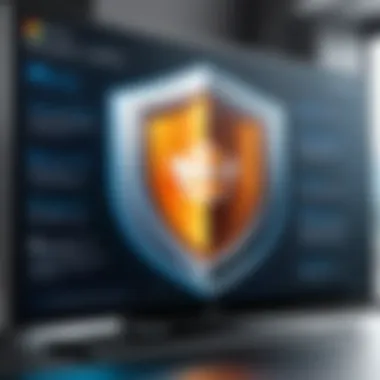

Windows Firewall
Windows Firewall acts as a gatekeeper, monitoring both incoming and outgoing traffic. It’s like a vigilant bouncer at a nightclub, scrutinizing who gets in and who gets out. The relevance of this feature should not be underestimated. It ensures that unauthorized applications cannot access the network, blocking possible threats before they gain a foothold on your system.
Some beneficial aspects of Windows Firewall include:
- Customizable Rules: Users can define rules for allowed and blocked programs. This adaptability ensures that legitimate software can function without hindrance while keeping harmful programs at bay.
- Alerts and Notifications: If a program tries to connect to the Internet without permission, Windows Firewall alerts the user, providing a chance to block it. This proactive approach can save users from potential invasions.
- Network Profiles: Different security levels can be applied based on whether you’re connected to a public network or a private one, adding another layer of tailored security.
In practice, integrating Windows Defender with Windows Firewall offers a layered security approach. For instance, a simultaneous attack on your browser might be thwarted by Windows Defender, while Windows Firewall ensures that malicious connections do not succeed. Together, they form a fortress that is hard to penetrate without your explicit permission.
Device Health Monitoring
Device Health Monitoring is another significant feature that often doesn’t get the spotlight it deserves. It operates quietly in the background but plays a pivotal role in keeping your device optimized and secure. This feature checks for various health indicators that could affect system performance and security issues, enabling you to address potential problems before they escalate.
Important functions of Device Health Monitoring include:
- Performance Monitoring: It assesses system performance and alerts you to any anomalies or areas that may require attention, like insufficient disk space or slow performance.
- Security Recommendations: By analyzing your device's settings and status, it can suggest improvements and provide tips on how to enhance security further. Think of it as your personal advisor, keeping you informed on how to bolster defenses.
- Hardware Functionality Check: Monitoring the status of critical components ensures that everything runs smoothly. If a piece of hardware is malfunctioning, it can affect overall security, leading to vulnerabilities.
"A healthy device is a secure device; keeping tabs on performance is just as crucial as defending against threats."
In summary, without complementary features like Windows Firewall and Device Health Monitoring, Windows Defender’s effectiveness could be compromised. These elements are not merely add-ons; they are integral parts of a holistic approach to security in Windows 10. By using them together, users gain a well-rounded defensive system that enhances both their protection and experience while using Windows.
Best Practices for Optimal Security with Windows Defender
Adopting best practices for optimal security is crucial in making the most out of Windows Defender. This built-in tool offers a solid layer of protection, but to truly benefit from its capabilities, one has to implement a strategy that encompasses regular updates, user education, and awareness.
Regular Updates and Maintenance
Windows Defender inherently integrates with the Windows Update system, which means it receives updates frequently. Staying current with these updates is vital. Regularly patching not just Windows Defender but the entire system ensures you’re defending against the latest threats. Outdated security definitions can result in vulnerability, which is the last thing any user wants.
To set Windows to update automatically, follow these steps:
- Go to Settings.
- Click on Update & Security.
- Select Windows Update and make sure that automatic updates are enabled.
Maintaining regularly scheduled scans is also beneficial. Even with real-time protection, various factors might cause threats to slip through the cracks.
- Quick Scan: A rapid check, suitable for times when you are in a hurry.
- Full Scan: Takes longer but is thorough enough to catch anything that might pose a danger.
- Custom Scan: For examining specific files or folders, giving users control over their security.
User Education and Awareness
The most powerful tool in cybersecurity is the user themselves. Understanding how to recognize potential threats can significantly strengthen one’s defense. Social engineering attacks are one common method that offenders utilize. Recognizing phishing emails and dodging dubious links can prevent many forms of malware infiltration.
Encouraging training and resources that speak to safe browsing habits, such as:
- Not clicking on unknown links.
- Avoiding suspicious downloads.
- Regularly changing passwords and using unique ones for different accounts.
Consider creating an ongoing dialogue within teams or organizations about security. Workshops, interactive sessions, and information bulletins can keep this knowledge fresh.
"Staying informed is half the battle; knowledge is your best shield against cyber threats."
Future of Windows Defender
The landscape of cybersecurity is in a state of flux, constantly adapting to emerging threats and technological advancements. As Windows Defender continues to evolve, understanding its future becomes paramount, especially for IT professionals and those navigating the cybersecurity terrain. The enhancements and integrations of Windows Defender play a critical role in bolstering personal and organizational security.
Evolving Threat Landscape
With each passing day, cybercriminals sharpen their tactics. The methods they employ become more sophisticated, and the types of malware and attack vectors multiply. Windows Defender must, therefore, keep pace with these evolving threats.
Various global incidents demonstrate just how quickly the tide can turn; brands that once held the invincible front can suddenly find themselves vulnerable. For instance, ransomware attacks are spiking, targeting everything from individual home users to large corporations. Future iterations of Windows Defender need to address these trends head-on.
- Adaptive Response Mechanisms: The importance of immediate response to threats can’t be overstated. Automatic quarantining of suspicious files will likely enhance the efficacy of the tool.
- Collaborative Cybersecurity Intelligence: Partnering with other cybersecurity institutions can provide a broader understanding of threat vectors, thus informing defenders.
"The best defense against evolving threats is to anticipate them. Windows Defender must morph into a proactive entity rather than a reactive one."
Integration with AI and Machine Learning
Artificial Intelligence (AI) and Machine Learning (ML) are not just buzzwords; they are becoming foundational technologies in the cybersecurity realm. The integration of these technologies with Windows Defender represents a salient progression towards more robust protection strategies.
- Behavioral Analysis: Instead of relying solely on detection algorithms that respond to known threats, an AI-based model can analyze user behavior and detect anomalies indicative of threats.
- Enhanced Accuracy: With machine learning, Windows Defender can evolve its detection capabilities. Over time, the model learns to differentiate between normal and abnormal activities.
- Real-time Adjustments: Using AI, Windows Defender could potentially adjust its protection measures in real-time, adapting to the nature of current threats, rather than waiting for security updates.
The future of Windows Defender hinges on its ability to integrate these advanced technologies. Not only does this promise improved detection rates, but it also fosters the potential for more seamless user experiences.
Epilogue
When it comes to effective cybersecurity measures in the modern world, Windows Defender stands as a crucial line of defense for Windows 10 users. Its integration into the operating system not only signifies convenience but also reflects a necessary evolution in digital security. In this article, we've delved into the multifaceted approach that Windows Defender offers, examining both its strengths and weaknesses.
Summary of Key Points
- Built-in Security: Windows Defender is not just another security application; it is built into the Windows 10 operating system, ensuring a seamless user experience without the hassle of third-party installation.
- Core Functionality: Key features like real-time protection, various scanning options, and cloud-delivered protection work together to provide a comprehensive security ecosystem.
- Comparative Performance: While it competes with well-established antivirus solutions, its effectiveness in malware detection and system impact demonstrates that it can hold its own, even if there are limitations to its capabilities.
- Best Practices: Regular updates and user education remain paramount. Ensuring that Windows Defender is set up correctly can enhance the security posture significantly.
- Future Considerations: With the rapid pace of evolving threats and the integration of AI into cybersecurity solutions, one must ponder how Windows Defender will adapt.
Final Thoughts on Windows Defender
In essence, Windows Defender embodies a significant shift toward more integrated and user-friendly security solutions. As organizations and individuals increasingly navigate a perilous online landscape, having a robust yet accessible security tool becomes indispensable. While Windows Defender is not without its flaws, it offers critical protection for users who may not have deep knowledge of cybersecurity.
The combination of built-in features and regular updates positions Windows Defender as a reliable choice for many. Ultimately, understanding its strengths, recognizing its limitations, and applying best security practices will help users make the most of this essential tool. Keeping abreast of developments in this area will ensure that one remains ahead in safeguarding against potential attacks.
"Security is not a product, but a process," as Bruce Schneier once said. With Windows Defender, users have an integral part of that process right at their fingertips.







