Effective Strategies to Minimize Computer Lag


Intro
In today’s fast-paced digital landscape, maintaining optimal computer performance is not just an advantage; it’s essential. Most users have experienced the frustrating sensation of a lagging system, where simple tasks become tedious. Understanding how to effectively tackle lag can significantly improve your computing experience.
This article dives deep into strategizing methods that address both hardware and software components, paving the way for a seamless operation. Whether you're a student on a tight deadline or a professional managing critical tasks, implementing these enhancements can extend your computer's lifespan all while boosting its efficiency.
The focus will be on hardware upgrades, system settings optimization, and lightening your digital load by managing files and programs. Also, proper cybersecurity practices are crucial. Protecting your device helps avoid performance degradation caused by malicious threats.
Anyone can apply these strategies, and examining each can grant you profound insights into managing and enhancing your system's performance. Let’s get started.
Cybersecurity Threats and Trends
The digital sphere has endless benefits, but it also harbors risky elements. Understanding current cybersecurity threats is integral to maintaining system efficiency. Cyber threats not only tarnish your computer's performance but can also lead to data loss or breaches, making knowledge on this topic pertinent.
Notable Cybersecurity Threats in the Digital Landscape
Some of the prevalent threats include:
- Malware infections: These can bog down your system, making it slower and less responsive, impacting your daily tasks.
- Ransomware attacks: Besides disrupting your workflow, this can lock your files until a ransom is paid.
- Phishing scams: Deceptive emails can trick users into giving away sensitive information, leading to identity theft, which can require substantial recovery time.
Emerging Trends in Cyber Attacks and Vulnerabilities
As technology advances, so do the tactics of cybercriminals. Recently, there has been a noticeable uptick in:
- Supply chain attacks: These infiltrate organizations through trusted vendors.
- IoT vulnerabilities: As more devices connect online, poor device security can provide easy targets for attackers.
- AI-driven threats: Cybercriminals are increasingly using AI to automate and optimize their attacks, making traditional defenses less effective.
Impact of Cyber Threats on Individuals and Businesses
The ramifications of cyber threats can extend beyond immediate disruptions. For individuals, it can mean losing personal data or finances. For businesses, breaches can result in:
- Financial losses: Money lost during recovery or lawsuits.
- Reputation damage: Losing customer trust can have long-term impacts.
- Regulatory fines: Non-compliance with data protection laws can trigger hefty penalties.
Best Practices for Cybersecurity
Prevention is better than cure, as the saying goes. Adopting sound cybersecurity practices can help mitigate the risks of threats and improve overall system efficiency. Here’s how:
Importance of Strong Password Management
Using complex passwords is like locking up your valuables. Consider incorporating:
- At least 12 characters, mixing upper/lowercase letters, numbers, and symbols.
- Regular updates, as stale passwords can be easy targets.
Implementing Multi-Factor Authentication for Enhanced Security
Adding an extra layer of security is a straightforward yet effective measure. For instance, requiring a text message code in addition to your password helps thwart unauthorized access.
Regular Software Updates and Patches for Protection
Those software pop-ups may seem annoying, but keeping everything updated ensures you have the best defenses against known vulnerabilities.
Secure Online Browsing Habits and Email Practices
Being cautious while browsing and managing emails can shield your computer from potential threats:
- Avoid clicking on suspicious links or attachments.
- Use the security settings in your browser to enhance protection.
Privacy and Data Protection
While performance is essential, so is the protection of personal data. Online privacy has become a growing concern, and it's necessary to address it directly to decrease lag-related issues linked to data breaches.
Importance of Data Encryption for Privacy
Encrypting sensitive data is like placing it in a fortified vault. It makes it unreadable to unauthorized users.
Risks Associated with Sharing Personal Information Online
Oversharing on social media or unsecured sites can lead to identity theft, compromising your system's performance recovering from fallouts.
Strategies for Safeguarding Sensitive Data and Personal Details
Keeping data safe in a world rife with threats includes:
- Using reputable antivirus software.
- Regular backups for critical files.
Security Technologies and Tools
Investing in the right tools can act as your first line of defense against cyber threats. Understanding these technologies can greatly enhance your defensive posture.
Overview of Key Cybersecurity Tools and Software
Some must-have tools in your arsenal include:
- Antivirus programs: Regularly scan for malware to prevent performance slowdowns.
- Firewalls: Control incoming and outgoing network traffic to block malicious access.
Benefits of Using Antivirus Programs and Firewalls
Both tools provide layers of protection. For instance, antivirus software can detect and remove threats before causing damage. Firewalls can filter out potentially harmful traffic.
Application of Virtual Private Networks (VPNs) for Secure Data Transmission
Using a VPN can mask your IP address, protecting your online activities and reducing exposure to targeted threats.
Cybersecurity Awareness and Education
Education plays a vital role in battling cyber threats. Understanding potential risks empowers users to make informed decisions, which is paramount for maintaining system integrity and performance.
Educating Individuals on Recognizing Phishing Attempts
Being aware of phishing tactics can save you from falling prey to scams. Always checking the source of an email before acting can help avert disasters.
Promoting Cybersecurity Awareness in the Digital Age
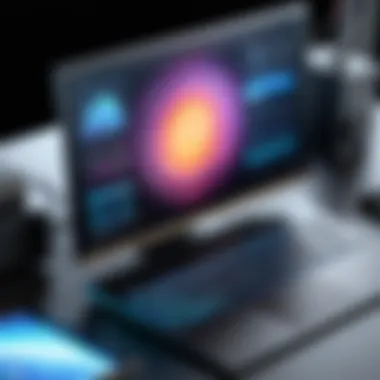

Engaging in discussions, forums, and community resources can spread awareness on current threats and best practices.
Resources for Learning About Cybersecurity Fundamentals
A wealth of information is at your fingertips, from websites like Wikipedia and Britannica to forums on Reddit or social media platforms like Facebook. You can find tips, best practices, and the latest on cyber threats, all which can support your learning curve.
Understanding Lag: Definition and Causes
Lag is one of those terms that get tossed around a lot, especially in the tech world. Understanding lag isn’t just for the IT pros; it’s something every computer user should grasp to enhance their experience. When your system starts to lag, it’s like running on a treadmill with a tight grip around your ankles; movement's there but it feels utterly sluggish. By understanding what causes lag, users can take actionable steps to remedy the situation.
Identifying Lag
Lag isn’t a one-size-fits-all term. It manifests in various ways. Slow response times, delayed inputs, and screen freezes are all telltale signs. When playing video games, for instance, a sudden lag spike can turn that epic moment into a frustrating ordeal. Similarly, if your computer takes ages to boot up or open applications, you can bet there’s some lag lurking beneath the surface. To nip this issue in the bud, recognizing these symptoms is key. The sooner you pinpoint lag, the sooner you can address its causes, leading to a far more efficient computing experience.
Common Causes of Lag
Understanding what fuels lag can steer you towards effective solutions. Let’s dig into a few of the primary culprits behind this pesky problem.
Insufficient Hardware Resources
When it comest to insufficient hardware resources, think of your computer as a car that’s running on empty. If you don’t have adequate processing power, RAM, or storage, your system will inevitably feel the pinch. Every time you open a new application or tab, those resources are stretched thin, leading to an overall sluggish performance. The main advantage of recognizing this issue is it makes hardware upgrades a no-brainer—essentially, if your system can’t keep up with your needs, it’s time for a hardware revamp.
Software Conflicts
Software conflicts can be a real headache, like trying to mix oil and water. This happens when multiple applications are trying to access the same resources or when some programs are simply not compatible with each other. The delightful part about addressing software conflicts is that they can often be resolved without a significant investment. By keeping your software up to date and managing installs wisely, you can avoid these conflicting scenarios, making sure your system runs smoother.
Malware and Security Issues
Malware and security issues are like unwanted guests at a party; they can ruin the entire experience. Not only do these threats slow down your computer, but they also compromise your data safety. This issue highlights the necessity for regular system scans and the installation of reliable antivirus software. By addressing malware effectively, not only do you sidestep lag, but you also protect your sensitive information, which is always a wise move.
"The understanding of your computer’s lag factors empowers you to take control of your user experience."
In summary, understanding lag along with its causes can be quite beneficial in identifying ways to improve your computer's performance. Whether considering a hardware upgrade, tweaking software settings, or beefing up your security, every effort counts towards a more enjoyable and efficient computing experience.
Evaluating Hardware Limitations
In the realm of computer performance, hardware limitations often serve as the primary culprits behind that annoying lag you experience. Recognizing and evaluating these limitations is crucial because it allows for informed decisions on necessary upgrades or optimizations. By carefully assessing the specific components that contribute to performance bottlenecks, one can enhance the overall experience and possibly extend the lifespan of the system itself. Understanding hardware limitations not only enables users to act effectively but can also save money in the long run by avoiding unnecessary upgrades.
Assessing System Specifications
Processor Power
The processor is often compared to the brain of a computer. It handles instructions and executes tasks at lightning speed, making it a cornerstone of performance. A strong processor can execute more tasks simultaneously, reducing lag considerably. For instance, multicore processors like the AMD Ryzen 7 or Intel Core i7 can manage multiple threads efficiently, which is particularly beneficial for multitasking or using resource-heavy applications. However, it’s essential to consider compatibility with the motherboard and cooling requirements, as high-power processors can lead to overheating if cooling systems are lacking.
Memory Capacity
Memory, or RAM, acts as short-term storage that the computer uses to keep active programs running smoothly. When your memory capacity is insufficient, the system resort to using the slower disk storage, which brings everything to a crawl. A minimum of 8GB is often recommended for most users today, with 16GB being ideal for gamers or heavy multitaskers. The unique feature of RAM is its speed; faster RAM can provide quicker access times, leading to better performance. Nevertheless, it’s prudent to check the motherboard specs, as not all systems can support high-frequency memory modules.
Graphics Capability
For tasks that require graphical output—like gaming, video editing, or graphic design—graphics capability becomes essential. GPUs, or graphics processing units, greatly enhance the rendering of images and videos, thus minimizing lag. Models like the NVIDIA GeForce RTX series are popular choices due to their performance and efficiency. A powerful GPU can manage high resolution and deliver smooth frame rates, yet one must also consider whether the rest of the system can keep pace. An unbalanced system can lead to wasted potential in hardware.
Identifying Hardware Bottlenecks
Understanding RAM Usage
Understanding how RAM is utilized offers critical insight into system performance. If almost all available RAM is in use, lag is likely to occur, particularly when launching new applications. Tools like Windows Task Manager showcase real-time usage, which helps in determining whether a RAM upgrade is warranted. A key feature of RAM usage is that it directly correlates with multitasking capabilities. However, simply adding more RAM isn’t always the answer; it’s crucial to analyze memory-intensive applications consuming resources.
Examining Disk Speed
Disk speed significantly impacts system responsiveness. Traditional hard drives (HDD) can slow down processes considerably compared to solid-state drives (SSD). An SSD can reduce boot times and speed up file access. If your computer still uses an HDD, it might be time for an upgrade. The unique aspect of examining disk speed lies in its ability to reveal whether the bottleneck occurs during data reading or writing processes. This information is critical as it identifies areas needing improvement.
Analyzing Graphics Card Performance
A graphics card's performance can make or break the overall experience, especially for gamers. Keeping tabs on how well your current GPU meets your needs brings clarity to performance issues. Tools like benchmarking can provide insights into the GPU's effectiveness under load. If the GPU is frequently maxed out while gaming or performing complex tasks, it may signal a need for an upgrade. However, it’s worth noting that investing in top-tier graphics cards without a robust system elsewhere can lead to diminished returns. Assessment of the full hardware configuration ensures resources are allocated where they will have the most impact.
Whether it’s addressing processor speed or ensuring RAM adequacy, evaluating hardware limitations opens the doorway to a more efficient computing experience. Taking the time to analyze these aspects will help mitigate lag and enhance the overall performance of the system.
Optimizing System Settings
Optimizing system settings is essential in the quest to reduce lag. Many users overlook this aspect, focusing solely on hardware upgrades or software installations. However, a well-tuned system can significantly enhance performance, providing a smoother experience. By making adjustments in key areas, you not only improve speed but also extend the longevity of your device.
Adjusting Performance Settings
Configuring Visual Effects
One major factor to consider is configuring visual effects. These graphics-related settings can consume substantial system resources, leading to lag. The key characteristic of visual effects is their aesthetic appeal, designed to make the operating system look more appealing. However, this beauty comes with a price; high visual fidelity can strain weaker hardware.
When you look to optimize performance, disabling or reducing these visual effects can lead to smoother interactions and quicker response times. A unique feature of this approach is the ability to switch between themes or effects according to your system's capability. It's a relatively simple adjustment that brings noticeable benefits, though it’s worth mentioning that turning down these effects could leave things feeling a bit less polished.
Managing Power Options
Another vital aspect is managing power options, specifically optimizing how your computer uses energy. The key characteristic of power management settings is their flexibility. Users can choose between performance-oriented modes or energy-saving profiles, tailoring system performance to their specific needs.
By selecting a high-performance mode, the device can operate at maximum capacity, minimizing lag significantly. This choice is particularly beneficial for gamers or heavy software users who demand the most from their systems. However, keep in mind that this can lead to higher energy costs and increased heat output, which might not be ideal for all situations.
Customizing Advanced Settings
Finally, customizing advanced settings offers a powerful way to enhance performance. This area typically includes adjusting processor scheduling, memory management, and other behind-the-scenes features. The key characteristic here is depth; there's a wealth of options available for those willing to dig in a little deeper.
By tweaking these settings according to specific use cases, you can achieve performance tailored to your needs. For example, allocating more processing power to foreground applications can lead to noticeable improvements in responsiveness. However, this customization demands a degree of technical knowledge, as improper changes may inadvertently introduce issues.
Regular Updates and Maintenance
Regular updates and maintenance are equally crucial in the pursuit of improved performance. Keeping your system up to date ensures that you have the latest features and security improvements installed, directly impacting speed and efficiency.
Installing Operating System Updates
Installing operating system updates is a foundational practice for any user. The significant aspect of these updates lies in their ability to patch vulnerabilities while also optimizing system performance. Operating systems regularly issue updates that can tackle slowdowns caused by bugs and inefficiencies in previous versions.
These updates often come equipped with performance fixes or enhancements that contribute to a smoother experience overall. However, users sometimes delay or ignore them, fearing potential issues. It's vital to understand that while updates can occasionally introduce new bugs, the benefits of applying them generally outweigh the negatives.
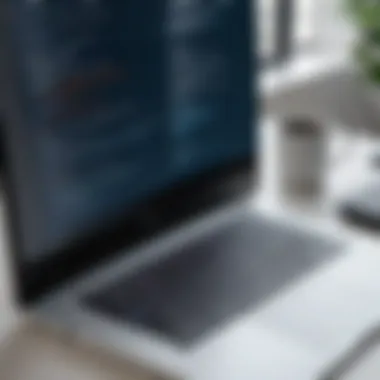

Upgrading Software Applications
Upgrading software applications also plays a noteworthy role. Outdated programs not only miss out on new features but can perform poorly and even conflict with newer system updates. Keeping applications current means they benefit from optimizations that developers implement based on user feedback and system advancements.
While the upgrading process can seem cumbersome, it often leads to enhanced performance and functionality. Still, be cautious with application updates; ensure they are compatible with your system before taking the plunge.
Ensuring Driver Compatibility
Lastly, ensuring driver compatibility can’t be understated in importance. Drivers act as a bridge between your hardware and software, meaning outdated or incompatible drivers can cause significant performance issues. The key characteristic of maintaining driver compatibility is vigilance; frequently checking for updates is a necessary routine.
Drivers also serve as the backbone for the hardware’s performance. When you ensure that their versions are current, your system runs smoothly and efficiently. However, it’s crucial to verify that new driver versions align with your hardware specifications; otherwise, you might face unexpected problems.
"Regular maintenance is not just about cleaning up; it's about keeping the heart of your computer beating strong."
In summary, optimizing system settings—from performance configurations to regular updates—forms a vital part of minimizing lag. Each small adjustment can collectively bring about a markedly enhanced computing experience.
Clearing Unnecessary Files
Clearing unnecessary files is a crucial step in maintaining your computer’s performance. Over time, systems accumulate a variety of temporary files and other clutter that can slow down operations and create lag. Understanding how these files affect your system is essential for achieving smoother interactions and preserving storage space. By regularly tidying up these digital remnants, users can enjoy faster loading times and a more efficient computing environment.
Deleting Temporary Files
Temporary files are created by applications and the operating system for various purposes, such as installation processes or caching data. While these files can help programs run efficiently in the short term, they often pile up and consume valuable disk space. If left unattended, they can lead to a noticeable decline in system responsiveness.
To delete temporary files:
- Windows 10 or 11: Use the built-in Disk Cleanup utility. Search for "Disk Cleanup" in the Start menu, select the drive you want to clean, and check the boxes next to Temporary Files before clicking "OK."
- macOS: Open Finder, then access the "Go" menu. Hold down the Option key to see the Library folder, and navigate to Caches to delete unnecessary files.
Regularly purging temporary files can significantly enhance system speed and free up storage capacity, putting you on a pathway to a more streamlined experience.
Clearing Browser Cache
Your web browser saves copies of web pages in a cache for quicker loading during future visits. However, over time, this cache can grow excessively large, resulting in sluggish browser performance and potential conflicts during web navigation. Clearing your cache not only makes your browser faster but also ensures you're seeing the most up-to-date versions of websites.
To clear your browser cache:
- Google Chrome: Go to Settings > Privacy and security > Clear browsing data. Here, select "Cached images and files" and choose a time range (like all time) before hitting "Clear data."
- Mozilla Firefox: Open Options, navigate to Privacy & Security, and scroll to Cookies and Site Data. Click on "Clear Data" and ensure "Cached Web Content" is selected.
By routinely clearing your browser cache, you can prevent sluggishness and maintain a seamless browsing experience.
Uninstalling Unused Applications
Every application consumes some amount of storage and system resources. Unused applications can also run background processes, further contributing to lag. Thus, systematically reviewing installed applications and removing the ones you do not utilize plays a pivotal role in optimizing computer performance.
To uninstall applications:
- Windows: Access Control Panel, find Programs and Features, and carefully review the list. Right-click on a program you no longer need and select "Uninstall."
- macOS: Open Finder, go to Applications, and drag any unused applications to the Trash. Don’t forget to empty the Trash afterward.
By taking the time to clear unnecessary files, you not only bolster your system’s performance but also create a cleaner, more efficient working environment.
Managing Startup Programs
Managing startup programs is a fundamental aspect of optimizing computer performance. Whenever your system boots, multiple programs may automatically launch, consuming valuable resources even before you've had the chance to use the computer. This can lead to a frustrating experience where the system feels sluggish or unresponsive. Simply put, the more applications that insist on starting up with the OS, the greater the toll on performance. Thus, it becomes essential to control which programs are permitted to run at startup.
Analyzing Startup Impact
To gain insight into which programs are bogging down your machine, a thorough analysis is needed. One effective approach is to utilize the built-in system tools available in modern operating systems. For instance, Windows users can access the Task Manager to view the list of startup items. Here, users will encounter details about each program, including its impact on startup time.
- Look for applications that are labeled as having a high startup impact.
- Pay particular attention to applications that you rarely use or that seem unnecessary for your daily tasks.
This self-assessment offers a clearer picture of how each startup application contributes to overall lag. Important to note is that not all startup applications are created equal; some are essential for system functionality, while others may be superfluous.
“Being selective with startup programs can significantly improve boot time and overall system responsiveness.”
Disabling Unnecessary Applications
Once you've identified the culprits from your analysis, the next logical step is to disable those unnecessary applications. Disabling startup programs is typically straightforward. In the Task Manager on Windows, you can right-click on any unwanted program and select Disable. On macOS, the process involves navigating to System Preferences, then Users & Groups, followed by Login Items. The concept here is simple—if you don’t need it to load at boot time, don’t let it.
- Focus on common offenders like certain cloud storage services, instant messaging apps, or gaming services that aren’t important to start immediately.
- Only allow critical tools and security software to run at startup.
By pruning the list of startup programs, users can expedite boot times and improve the system's responsiveness right from the start. This habit not only helps in achieving a slicker workflow but also prolongs the life of your hardware by minimizing stress on system resources. Keeping your startup lineup lean can make a world of difference in achieving a smooth computing experience.
Enhancing System Security
Enhancing system security is a crucial component of mitigating lag on a computer. When a system is compromised, performance often declines noticeably. Malware can sap resources, slow down processes, and make the overall experience frustrating. By focusing on security, users not only protect their data but also ensure their systems run smoothly.
The main benefits of strengthening security measures include:
- Preventing unauthorized access to sensitive information.
- Reducing the risk of malware infections that might slow down the system.
- Maintaining system integrity to keep applications functioning properly.
Recognizing Malware Threats
Installing Antivirus Software
A primary step in enhancing system security is installing antivirus software. Antivirus protects the system by detecting, blocking, and removing harmful software. The key characteristic of a good antivirus is its ability to update frequently, ensuring it can defend against the latest threats.
Choosing an antivirus solution like Norton or Bitdefender can be beneficial due to their comprehensive databases of known threats. However, these solutions can consume notable system resources, especially during scans, which might momentarily affect performance.
Unique features of antivirus software often include real-time protection and heuristic analysis that proactively identifies potential threats. The advantage of having such software installed means users can have peace of mind, knowing their systems are continuously monitored and protected from external threats.
Running Regular Scans
Running regular scans is another key practice in maintaining a secure system. This process allows for a thorough check of existing files for potential malware. Setting up automatic scans enhances user experiences by simplifying the prevention of security issues. The beauty of regular scans lies in their ability to discover threats that may have slipped through initial defenses.
A notable characteristic of these scans is their customizable nature. Users can decide how often they wish to run scans, balancing performance with protection. One of the unique aspects of running regular scans is that it can sometimes catch rogue software before it affects system speed negatively. However, it’s important to note that performing scans could temporarily slow down the computer while the scan runs.
Practicing Safe Browsing
Practicing safe browsing is just as vital as having antivirus software. The web is riddled with potential threats, and being cautious can prevent many problems.
Updating Browser Settings


Updating browser settings is a simple but effective strategy. Modern web browsers continuously receive updates to patches security vulnerabilities. Importantly, these updates can help enhance speed as well. Users should pay close attention to their settings, making sure that features like pop-up blockers and tracking protection are enabled.
The primary advantage of this practice is that it reduces exposure to common vulnerabilities. For example, updated browsers often include improved security features that assist in identifying unsafe websites, thus protecting the user while browsing. The drawback lies in older systems; they might become incompatible with newer browser versions, potentially leading to performance issues or inability to access certain sites.
Avoiding Suspicious Links
Avoiding suspicious links is a practice that everyone should adopt for safer browsing. Often, shady websites or links lead to malware infections that can drastically affect a computer's performance. The main characteristic here is a sense of skepticism; users should question links provided in emails, texts, or on unsecured websites.
By steering clear of these risky links, users can minimize malware risks and maintain faster system performance. One unique element in avoiding suspicious links is employing URL scanners; these tools can analyze links before they’re clicked, identifying potentially dangerous websites. However, relying too heavily on these tools could create a false sense of security, where users might overlook their instincts.
The core principle of security is prevention—if you can stop the threat before it reaches your system, you save yourself time and trouble.
Upgrading Hardware Components
Upgrading hardware components can make a world of difference when it comes to reducing lag on your computer. Often, users might find themselves frustrated, cursing the day they decided to rely on a past-their-prime machine. But instead of resigning to despair, consider hardware upgrades as a solid strategy for boosting your system's performance. Upgrading hardware not only addresses common causes of lag but also extends the longevity of your device. With the right enhancements, you’re primed for a smoother computing experience, whether that’s gaming, video editing, or simply browsing the web.
Evaluating RAM Upgrades
RAM, or Random Access Memory, is vital for a computer's ability to multitask efficiently. Picture this: you’re trying to run several applications at once, and your system begins to slow down. This is usually a sign that your RAM is at its limit. When evaluating RAM upgrades, consider the following elements:
- Capacity: Most modern systems benefit from at least 8GB of RAM; however, 16GB is becoming the new standard for demanding applications.
- Speed: Look beyond the capacity. RAM speed, measured in MHz, affects performance. Faster RAM can lead to quicker data retrieval and processing.
- Type: Ensure you're familiar with the RAM types compatible with your motherboard. DDR4 is commonly used today, but older systems may utilize DDR3.
Investing in RAM upgrades often provides one of the best returns on your performance investment. Not only does it improve system responsiveness, but it also aids in smoother operation of applications that require substantial memory, reducing lag significantly.
Considering SSD Installation
Switching from a traditional hard drive to a Solid State Drive (SSD) is akin to giving your system a shot of espresso. SSDs speed up data access times dramatically compared to their predecessor, the HDD. Here’s why installing an SSD is a decision worth considering:
- Speed: The most tantalizing advantage is speed. Boot times can reduce from minutes to seconds, and applications launch much faster, making multitasking seamless.
- Durability: SSDs have no moving parts, meaning they are less susceptible to physical damage and more reliable over time.
- Energy Efficiency: They consume less power, which leads to longer battery life for laptops and quieter operation.
When you install an SSD, you transform your overall computing experience. The snappiness makes it easier to work on demanding tasks without the frustration of lagging systems.
Evaluating Graphics Card Enhancements
If your computer struggle with running graphics-intensive applications or games, it might be time to consider an upgrade to your graphics card. A powerful Graphics Processing Unit (GPU) can turn a dreary experience into a visual delight. Keep an eye on the following:
- Gaming Performance: If you’re an avid gamer, a modern GPU can handle the latest titles with better frame rates and high settings, drastically improving your visual experience.
- Rendering & Editing: For professionals involved in video editing or graphic design, a capable graphics card can reduce rendering times and improve how smoothly you manage content creation applications like Adobe Premiere or Blender.
- Compatibility: Before upgrading, check the compatibility of the new GPU with your existing hardware, especially your power supply and motherboard.
Upgrading your graphics card not only enhances visual quality but often reduces lag during tasks involving heavy visuals. A smooth visual output can drastically improve productivity, especially in industries that rely heavily on graphics performance.
"Remember, every component of your computer plays a part in its overall performance. Upgrading strategically can yield significant benefits, addressing lag right where it hurts the most."
In summary, upgrading hardware components like RAM, installing SSDs, and enhancing the graphics card can dramatically reduce lag on a computer. Each of these upgrades presents unique advantages that cater to different user needs. By keeping your system's components fresh and capable, you not only improve performance but also extend the lifespan of your machine.
Testing and Measuring Performance
Understanding how well your computer performs is key to tackling lag issues. Testing and measuring performance offers a way to pinpoint what might be slowing things down. This section sheds light on tools and techniques that can streamline your system, enabling you to enhance user experience, optimize resources, and possibly extend the lifespan of your hardware.
Using Benchmarking Tools
When it comes to assessing performance, benchmarking tools stand out. They provide standardized tests that measure the performance of your computer’s hardware and software under varying conditions. Think of it as a fitness test for your system. By utilizing tools like Geekbench or 3DMark, users can get a clearer picture of how their machine stacks up against standard benchmarks or other devices.
Not only does this give insight on how your hardware performs, but it also reveals potential weaknesses. The advantage of such tools is their ability to compare scores across a range of settings, which can help to identify specific areas needing attention. If the results show a significant dip in performance against what’s expected, you can further investigate whether it’s a hardware limitation, or if software settings are dragging things down.
Monitoring System Performance
Monitoring systems can be your best partner in the fight against lag. It allows real-time observation of your computer’s activity, providing insights into resource usage, issues, and overall system health. This proactive approach can catch performance dips before they become chronic problems.
Utilizing Resource Management Tools
A standout aspect of monitoring system performance is the use of resource management tools. These programs, like Task Manager on Windows or Activity Monitor on macOS, display how much CPU, memory, and disk resources applications and processes are consuming.
The key characteristic of resource management tools is their immediacy. They provide live data, letting users quickly see which applications are hogging resources. Being able to terminate tasks that consume excess memory or CPU cycles can often remedy immediate lag issues.
Resource management tools allow users not only to pinpoint high-resource applications but also to make informed decisions about what to close or optimize.
However, while useful, one must remain cautious when using these tools as excessive termination of processes may lead to data loss or crashing of applications. So, knowing what to terminate is critical.
Tracking CPU and Memory Usage
Examining CPU and memory consumption is truly invaluable for diagnosing performance woes. Knowledge of how your system utilizes these fundamental resources can illuminate potential bottlenecks causing lag.
The key characteristic here is the specificity of tracking. By monitoring which applications are draining CPU or RAM while tasks are ongoing, users can assess whether they need to upgrade their hardware or simply adjust usage patterns.
What makes tracking CPU and memory especially appealing is its simplicity. Programs that offer detailed statistics, such as MSI Afterburner, show not just peak loads but also average usage over time. The unique feature of such tools is the visual representation of performance data, helping users quickly identify when and where lag arises.
One potential disadvantage, however, is that constant monitoring can lead to misinterpretation of data. For example, occasional spikes in CPU usage during resource-intensive tasks are normal. It’s crucial users don’t overreact to temporary fluctuations but focus on overall trends over time.
By integrating these strategies into your routine, you equip yourself with the knowledge needed to effectively tackle lag and optimize your computer's performance. Through thorough testing and monitoring, it's possible to not only enhance immediate usability but also ensure a smoother long-term experience.
Long-Term Maintenance Strategies
Long-term maintenance strategies are vital for keeping your computer running smoothly and efficiently over time. Just like a car, your computer requires regular check-ups and maintenance to ensure it performs at its best. By adopting a disciplined approach to maintaining both hardware and software, users can prevent performance degradation that often leads to frustrating lag.
In today’s fast-paced digital world, keeping a computer free from lag ensures productivity and smoother user experiences. Regular maintenance helps identify potential issues before they escalate into significant problems. It’s about being proactive rather than reactive when it comes to technology.
A few advantages of long-term maintenance strategies include:
- Improved Performance: Regular cleaning and software updates can significantly enhance speed and responsiveness.
- Extended Lifespan: Maintaining hardware components can lead to a longer operational life.
- Cost Efficiency: Addressing minor issues early can prevent costly repairs or replacements later.
It’s worth remembering: "An ounce of prevention is worth a pound of cure." Keeping your system in good shape makes for less stress down the road.
Regular Hardware Checks
Regular hardware checks are essential for identifying potential problems before they become detrimental. Checking the physical aspects of your computer allows you to spot signs of wear and tear that might not be immediately obvious. This includes checking for dust buildup that can cause overheating or ensuring that components are securely connected.
Here are some key elements to focus on during hardware checks:
- Inspect for Dust Accumulation: Dust can clog fans and vents, leading to overheating. Regularly cleaning these components helps maintain optimal airflow.
- Check Connections: Ensure that all cables, RAM, and other components are securely connected to avoid any miscommunication between parts.
- Monitor Temperatures: Use software tools to keep an eye on CPU and GPU temperatures and see if they're operating within safe parameters.
Routine Software Updates
On the software side, routine updates are just as critical. Software developers frequently release updates to fix bugs, patch security holes, and enhance functionality. Neglecting these updates can expose your computer to vulnerabilities and lag.
Consider these practices for effective software maintenance:
- Set Automatic Updates: Many operating systems allow for automatic updates, which can save you the hassle of manual installations.
- Update All Applications: Don’t just focus on the operating system; applications also need regular updates. This helps you benefit from new features and better performance.
- Track Update History: Being aware of what updates have been installed can help you troubleshoot issues more effectively.
In sum, adopting a steady regimen for hardware checks and software updates is crucial for keeping lag at bay. Pay attention to the details and act before a small issue becomes a larger setback.





