Effective Strategies for Stopping Pop-Ups on iPad
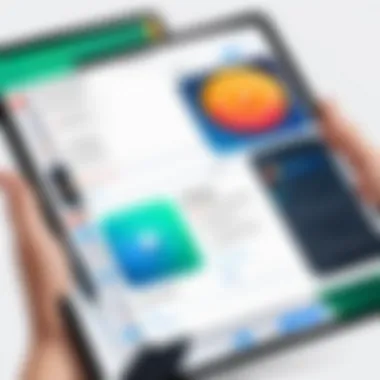
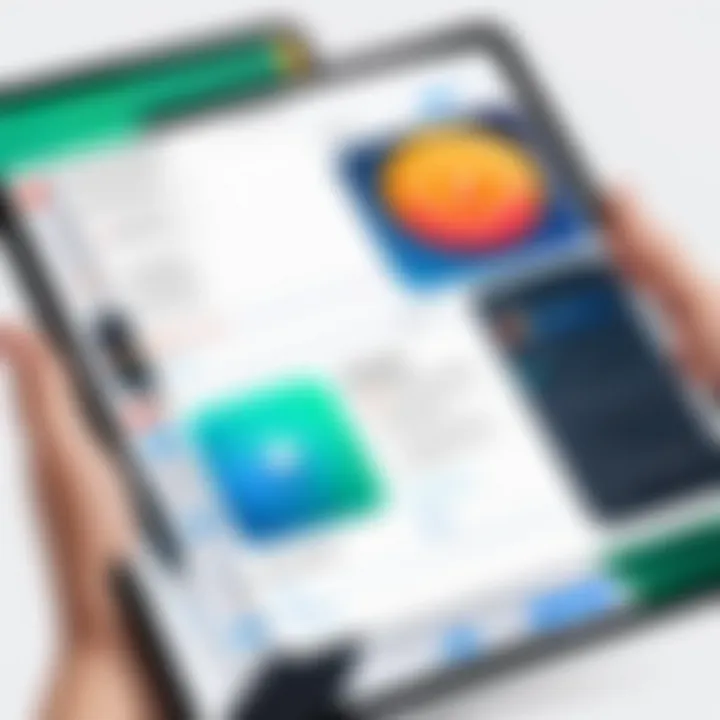
Intro
In the current digital landscape, the prevalence of pop-ups is an escalating concern, particularly for iPad users. This guide aims to provide detailed insights and practical methods to effectively manage and stop pop-ups, thus enhancing your browsing experience.
Pop-ups can often interrupt tasks and distract users, leading to frustration. Many users are unaware of the browser settings and app-specific solutions available to them. Recognizing the importance of optimal settings on your iPad can significantly reduce these interruptions. This exploration will detail various strategies, such as adjusting browser configurations and employing specific apps, to regain control over your digital space.
Additionally, it is essential to understand the implications of pop-ups in relation to cybersecurity and data protection. As these interruptions often come with risks, being informed about potential threats and implementing protective measures can ensure a safer browsing environment. Explore the intricate balance between convenience and security as we delve into the practical steps for minimizing pop-up interruptions on your iPad.
Understanding Pop-Ups
Understanding pop-ups is crucial for improving the overall user experience on iPads. Pop-ups can disrupt browsing, interfere with user tasks, or even pose security threats. Therefore, recognizing their nature and types can enable users to take appropriate actions. This understanding lays the foundation for the subsequent sections of this guide. By knowing what pop-ups are and how they function, users can effectively implement strategies to mitigate their impact.
Defining Pop-Ups
Pop-ups are small windows that appear over a webpage or application without user interaction. They can serve various purposes. Some pop-ups are legitimate and useful, while others can be intrusive or harmful. Their intrusive nature becomes problematic when browsing, especially on mobile devices like the iPad. A user may feel overwhelmed by constant disruptions, which could detract from the overall user experience.
Types of Pop-Ups
Pop-ups generally fall into several categories, each serving different intents and purposes. Understanding these categories helps users delineate between benign and malicious pop-ups.
- Advertisements
Advertisements represent one of the most common forms of pop-ups. Their primary purpose is to promote products or services. Many advertisers utilize pop-ups because they effectively capture user attention. These ads often feature enticing offers or discounts. However, they can degrade user experience if too frequent or poorly designed. In this context, being aware of advertisements is essential for maintaining a pleasant browsing experience. - Cookies Notification
Cookies notifications are another prevalent type of pop-up. Websites display these messages to inform users about cookie usage. The key characteristic of cookies notifications is their role in compliance with privacy regulations. They intend to keep users informed about data collection practices. While these notifications are necessary, they can become bothersome. Users may feel bombarded if many sites employ them. Thus, understanding cookies notifications can help users manage their interactions with sites effectively. - Phishing Attempts
Phishing attempts are malicious pop-ups designed to deceive users into revealing personal information. These pop-ups often mimic legitimate entities, creating a false sense of security. The key characteristic of phishing attempts is their deceptive nature. They exploit users' trust, which can lead to identity theft or financial loss. Users need to know how to recognize these threats to protect themselves while browsing on their iPads. Enhanced awareness of phishing attempts enables users to respond cautiously and avoid falling victim to such scams.
"Awareness is the first step in safeguarding personal information in a digital environment."
Understanding these various types of pop-ups lays the groundwork for identifying challenges associated with them, leading to more effective management strategies.
Why Are Pop-Ups Common on iPads?
Understanding why pop-ups are prevalent on iPads is essential for managing them effectively. This phenomenon can be attributed to various factors related to the web browsing experience and app interactions. As iPad usage increases, so does the exposure to pop-ups. This section delves into the underlying reasons for their commonality, shedding light on specific elements that contribute to their presence.
Web Browsing Habits
Pop-ups are often a byproduct of web browsing habits. Users frequently visit various websites, ranging from news articles to e-commerce platforms. Many of these sites employ pop-ups for different purposes, including advertising and user engagement. The vast amount of online content combined with frequent visits to sites that generate ad revenue explains why users encounter pop-ups regularly.
Additionally, certain browsing behaviors can exacerbate the issue. For example, users may not think twice before clicking on links from unfamiliar email sources or social media posts. This behavior can lead to unintentional exposure to websites that prioritize aggressive advertising strategies, further increasing the rate of pop-ups encountered. In essence, a user's online journey shapes their experience with pop-ups.
App Interactions
In-app browsing is another significant factor contributing to pop-ups on iPads. Many applications open web pages within their interface, leading to pop-ups that may not be immediately recognizable as problematic. Apps often integrate advertising networks which utilize pop-ups as a monetization strategy. Consequently, iPad users may encounter pop-ups while using various apps, such as social media, shopping, or gaming platforms.
Moreover, some apps request permissions for notifications and advertisements. Users may unintentionally accept these prompts, enabling a stream of pop-ups that disrupt the experience. Understanding how apps interact with web content is crucial for users seeking to minimize or eliminate these interruptions.
By grasping these two main contributors—web browsing habits and app interactions—users can better navigate their iPads. This knowledge empowers users to take proactive measures against unwanted pop-ups.
Using Safari Settings to Manage Pop-Ups
Managing pop-ups effectively is crucial for a pleasant browsing experience on your iPad. Safari, being the default browser, has built-in settings that significantly reduce unwanted interruptions. Adjusting these settings not only enhances your browsing comfort but also serves as a barrier against potential security threats. Pop-ups can distract, mislead, or gather your personal information without consent, making it imperative to understand how to utilize Safari’s capabilities to mitigate these risks.
Accessing Safari Preferences
To make adjustments in Safari, you first need to access its settings. This is a straightforward process. Start by locating the Safari app on your iPad. Open it, and then tap on the Settings icon, usually found in the main menu or in the dock. From there, scroll down to find Safari settings. This area allows you to manage numerous aspects of your browsing, including cookie acceptance, private browsing, and, of course, pop-up blocking.
Blocking Pop-Ups in Safari
The ability to block pop-ups is one of Safari's key features. When active, this setting prevents most unwanted windows from appearing while you navigate the web. To enable this function, you can follow these steps:
Steps to Enable Block Pop-Ups
- In the Safari settings menu, locate the Block Pop-ups toggle.
- Switch the toggle to the 'On' position.
- Exit the settings and return to browsing.
Enabling pop-up blocking is beneficial because it allows for a smoother browsing session without disruptions. The key characteristic is its simplicity: you can quickly change this setting without needing advanced technical knowledge. However, a potential downside is that some legitimate websites use pop-ups to deliver necessary content. Therefore, in rare cases, users may find that useful information or functionalities are hidden behind blocked pop-ups.
Important Note: Always consider the nature of the sites you visit. Trusted sites might have pop-ups that enhance functionality.
Testing Pop-Up Blocker Functionality
Once the pop-up blocking feature is enabled, it is essential to test its effectiveness. You can do this by visiting websites known for displaying pop-ups. Observe if any windows are suppressed. This process not only verifies the feature but also reassures you of increased protection against intrusive ads or phishing attempts.
The key characteristic here is straightforward verification. Regularly checking this function ensures that your blocking tools are kept in good working order. However, it's important to remember that even the most robust blockers can't guarantee 100% efficiency due to different web technologies. Additionally, some sites may request you to disable the blocker for their functionality, which can be inconvenient, yet it emphasizes the need for cautious browsing habits.
By effectively utilizing Safari's settings, users can not only enhance their experience but also maintain security while navigating the complex landscape of the internet.
Exploring Alternative Browsers for iPad
When it comes to managing pop-ups on your iPad, exploring alternative browsers can provide a flexible and effective solution. Other than Safari, various browsers offer distinct features and settings that can enhance your browsing efficiency and minimize interruptions from unwanted pop-ups. Each browser supports different mechanisms for handling pop-ups, making your choice significant. Understanding these alternative options can empower users to better control their digital experience while navigating the complexities of the internet.
Overview of Popular Browsers
There are several popular browsers available for iPad, each with its unique attributes. Among these, Google Chrome, Mozilla Firefox, and Brave stand out due to their functionality and ease of use.
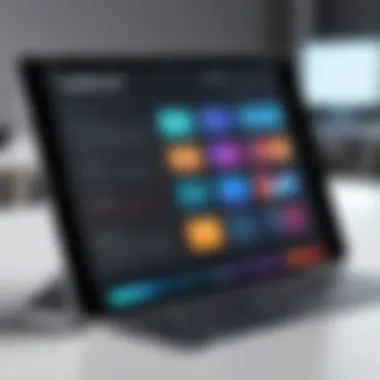

- Google Chrome: Widely known for its speed and seamless integration with Google services, Chrome is a popular choice. Users appreciate its user-friendly interface and extensive extension library that can further enhance browsing capabilities.
- Mozilla Firefox: Recognized for its strong privacy and security features, Firefox is an excellent alternative. It provides advanced tracking protection that tends to block many undesirable pop-ups, safeguarding user data.
- Brave: This browser emphasizes privacy by blocking unwanted ads and trackers by default. Its unique approach appeals to users who prioritize an uninterrupted browsing experience without compromising on speed.
Configuring Pop-Up Settings by Browser
Managing your pop-up settings varies across different browsers, allowing users to tailor their experiences according to their preferences.
Chrome
Google Chrome allows for straightforward configuration of pop-up settings, which directly contributes to achieving an optimal browsing environment. The key characteristic of Chrome is its integration with the Google ecosystem, making it a convenient choice for those who rely on Google services.
Unique feature: Chrome lets users block pop-ups selectively. Users can enable or disable pop-ups for specific sites. This allows for flexibility in managing legitimate pop-ups while still blocking unwanted interruptions.
Advantages/Disadvantages: While Chrome is beneficial for quick access to online content, its reliance on data can raise privacy concerns. Users must balance convenience with potential exposure to tracking.
Firefox
Mozilla Firefox takes pride in its commitment to privacy protection, making it a strong contender for users facing persistent pop-ups. The key characteristic of Firefox revolves around its extensive built-in privacy tools, including its Enhanced Tracking Protection.
Unique feature: Firefox’s ability to block trackers automatically helps in preventing intrusive pop-ups from appearing altogether. This feature heightens user control over their browsing experience.
Advantages/Disadvantages: Firefox is generally well-regarded for its commitment to enhancing user privacy. However, its extensive settings may overwhelm newer users who seek a more straightforward experience.
Brave
Brave emerges as a front-runner when addressing pop-up management due to its unique philosophy toward browsing. The key characteristic of Brave is that it is designed with privacy-first principles, automatically blocking unwanted ads and trackers from the outset.
Unique feature: Brave’s aggressive blocking allows users to enjoy a browsing experience essentially devoid of unwanted pop-ups without needing manual adjustments. This characteristic enhances speed and security and makes it a appealing option.
Advantages/Disadvantages: Although Brave presents a highly secure browsing experience, some users may miss specific functionalities offered by more traditional browsers, such as extensive extension support.
Each of these browsers offers a comprehensive way to tackle pop-ups on iPad effectively. Understanding their features enables users to choose a browser that aligns with their individual preferences and requirements.
App-Specific Pop-Up Management
Managing pop-ups can vary significantly depending on the specific applications in use. App-Specific Pop-Up Management involves understanding how different applications handle pop-ups and implementing tailored solutions to reduce or eliminate unwanted interruptions. This knowledge allows users to enhance their experience while using specific apps, contributing to overall device efficiency and usability. The various settings available in each app provide an opportunity for users to customize their interaction with pop-ups, focusing on safety and comfort while navigating through content.
In-App Browsing Considerations
In-app browsing refers to the integrated web views found within many applications. These internal browsers can present particular challenges when it comes to pop-ups. Some applications might allow pop-ups to bypass the typical block settings set within the main browser. This means that even with Safari’s pop-up blocker enabled, users could still encounter annoying notifications or advertisements when using a social media app, shopping app, or news app. Hence, understanding the behavior of in-app browsing can help users take necessary actions to mitigate these interruptions.
Popular Apps and Their Settings
Social Media Apps
Social media apps often feature a dynamic user interface that encourages engagement and interaction. However, this can also translate into frequent pop-ups, like promotional content or requests that require user consent. The key characteristic of social media apps is their reliance on constant updates and user interaction. This reliance makes them susceptible to pop-ups, even with high security settings. One unique feature is that many social platforms allow users to customize notification settings directly within the app. This provides a means of limiting unwanted disruptions, making it crucial for users to explore these settings to better streamline their browsing experience.
Shopping Apps
Shopping apps are designed to provide users with seamless access to products and services, but they can also lead to pop-ups that disrupt the shopping process. Notifications for sales, promotions, and even cart reminders can appear at inopportune moments. The key characteristic here is the integration of promotional content that is often built into shopper interactions. A unique feature among most shopping apps is the ability to set preferences for notifications. By accessing these settings, users can choose to limit alerts, thereby skirting many unsolicited pop-ups, which in turn improves ease of use and can enhance the overall shopping experience.
News Apps
News apps are vital for keeping users informed, but they can sometimes bombard users with pop-up notifications related to breaking news or subscription offers. The characteristic of news apps is their focus on delivering timely updates, making them prone to excessive alerts. One notable feature is the ability to set reading preferences, including a choice to receive only critical news alerts. Adjusting these settings can help control the flow of information without falling victim to disruptive pop-ups, supporting a focused reading experience.
"Understanding how various apps manage pop-ups enables users to tailor their settings for a cleaner, uninterrupted browsing experience."
Employing app-specific management strategies enhances user awareness and control over pop-ups, ultimately leading to improved digital interactions. It is important for users to routinely check individual app settings to maintain a smooth and enjoyable experience across all their iPad applications.
Using Content Blockers on iPads
The rising tide of intrusive pop-ups on iPads necessitates effective solutions for users seeking a smoother browsing experience. Content blockers serve as a pivotal tool in achieving this goal, effectively reducing the frequency and impact of pop-up windows. These applications act by filtering web content, thus preventing unwanted ads and other disruptive elements from appearing on the screen. Utilizing content blockers not only aids in enhancing the overall browsing experience but also strengthens the device’s security by diminishing exposure to potentially harmful sites.
What Are Content Blockers?
Content blockers are specialized apps or extensions designed to filter and block certain types of content from loading on websites. They work by identifying scripts and elements that are recognized as advertisements, trackers, or pop-ups. Once installed, these blockers operate in the background while a user navigates the internet, automatically preventing unwanted content from displaying. There are various types of content blockers available, each with its unique features and functionalities, including:
- Ad Blockers: Focus primarily on eliminating advertising content.
- Tracking Blockers: Prevent tracking scripts from gathering user data.
- Malware Blockers: Designed to safeguard users from malicious software through filtration.
By employing effective content blockers, users can restore a sense of digital peace, encouraging a more productive engagement with the web.
Installing and Configuring Content Blockers
To harness the benefits of content blockers on your iPad, follow these essential steps:
- Choose a Content Blocker: Research and identify a reliable content blocker that suits your needs. Applications like , , and are popular choices among users.
- Download the App: Open the App Store, search for your selected content blocker, and tap on the download button.
- Open Settings: After installation, go to the Settings app on your iPad.
- Configure Safari Settings: Navigate to Safari, then Content Blockers. Here, you will see the installed content blockers.
- Enable the Blocker: Toggle the switch next to your chosen content blocker to enable it.
- Adjust Settings: Open the content blocker app to customize its settings. You can choose what types of content you wish to block, helping to tailor the blocker to your preferences.
- Test the Blocker: After configuration, visit various websites with known pop-ups to see how effectively your content blocker is working. If pop-ups persist, consider adjusting the settings or experimenting with different blockers for improved results.
Content blockers are a significant asset in modern web browsing, offering users control over their online experience and substantially reducing interruptions from pop-ups or intrusive ads.
Utilizing content blockers can enhance browsing efficiency and improve the overall security of your iPad, adding a layer of protection against unwanted disruptions.


Understanding Privacy Settings
Privacy settings are an integral part of managing your online presence, particularly on devices like the iPad. They help users to control what information is shared with websites and applications. By understanding and properly configuring these settings, users can enhance their security and reduce the irritation caused by unwanted pop-ups.
Privacy settings encompass various elements, including cookie management, location tracking, and data sharing options. These configurations can significantly shape the browsing experience and the visibility of ads and pop-ups.
The importance of managing these settings lies in their role in protecting personal information and maintaining a level of confidentiality online. By limiting exposure to certain types of data, users minimize the risk of encountering malicious sites and unwarranted advertising. Knowing how to navigate and adjust these settings can give users a more tailored experience and prevent unwanted disturbances.
Managing Website Data
Managing website data is a critical aspect of privacy settings. This involves regulating what data websites can store on your device. By default, many browsers allow websites to save cookies, which may lead to tracking and personalized advertisements.
- Cookies: They are small files stored on your device by web browsers that can remember user preferences. While some cookies are necessary for the functionality of a website, others serve tracking purposes that may contribute to more pop-ups.
- Site Data: Users should periodically review and clear site data that may include cached images and files. This can improve performance and may reduce the prevalence of ads linked to previously visited sites.
- Settings Access: On the iPad, these options are typically found under the browser settings. In Safari, for example, users can manage stored cookies and site data by navigating to the Privacy section.
It is worth noting the importance of frequent checks on website data, as many apps and browsers may retain more information than necessary.
Impact on Pop-Ups
The impact of privacy settings on pop-ups cannot be overstated. Confident users who tailor their settings effectively have a higher chance of limiting unwanted interruptions.
- Reduction of Targeted Ads: When privacy settings restrict data collection, users can see a decline in targeted advertising pop-ups that rely on behavior tracking.
- Increased Security: By managing website data, the chances of falling victim to malicious pop-ups that appear genuine diminish. Users are less likely to engage with content that compromises their security.
- Enhanced Browsing Experience: Reducing the frequency of unwanted pop-ups leads to a smoother and more enjoyable browsing experience on the iPad.
In summary, it is evident that understanding and implementing effective privacy settings plays a vital role in minimizing pop-ups. Users can take control of their browsing investment by managing website data and acknowledging the profound impact on their digital experience.
Keeping iOS Updated
Keeping iOS up to date is essential for ensuring that your iPad remains secure and performs optimally. Software updates not only provide new features but also fix existing bugs and vulnerabilities that could be exploited through various means, including pop-ups. By regularly updating your device, you are proactively safeguarding your personal information and improving your overall user experience.
Importance of Software Updates
The importance of software updates cannot be overstated. Apple frequently releases updates that address security issues and enhance functionality. Each update carries improvements in system stability and performance. In many cases, updates include patches for known vulnerabilities that could lead to unwanted pop-up ads or phishing attempts. Keeping your device updated can significantly reduce your exposure to potential risks.
- Provides new features and enhancements.
- Fixes bugs and improves system performance.
- Addresses security vulnerabilities.
- Reduces the likelihood of ad-related issues.
Keeping your iPad updated is an easy yet highly effective method for minimizing annoying pop-ups.
How Updates Improve Security
Software updates improve security primarily by patching vulnerabilities that may exist within the operating system. Cybercriminals frequently target outdated software to exploit weaknesses. When these vulnerabilities are not addressed, users remain at risk of data breaches and unwanted pop-ups. Regular updates mitigate these risks, making it more difficult for malicious software to infiltrate the system.
Key benefits of security updates include:
- Protection Against New Threats: Updates often include defenses against newly discovered threats and malware.
- Enhanced Privacy Measures: Updates may strengthen privacy features, making it harder for trackers to collect user data without consent.
- Better Bug Fixes: Bugs that may lead to system vulnerabilities are resolved, improving the iPad’s resilience against potential attacks.
Keeping your iOS updated is one of the simplest and most effective ways to protect your device from unwanted threats.
User Practices to Avoid Pop-Ups
Understanding how to avoid pop-ups is a crucial aspect of maintaining an efficient and secure browsing experience on the iPad. This section delves into practical user practices that help prevent unsolicited pop-ups. By adopting certain habits and being aware of potential threats, users can significantly enhance their online safety and enjoy a smoother interaction with digital content.
Safe Browsing Habits
Developing safe browsing habits is an essential first step in avoiding unwanted pop-ups. Users should be mindful of the sites they visit. Always choose trusted and reputable websites. Avoid clicking on suspicious ads or links that may appear enticing but lead to malicious content.
Here are some specific practices:
- Use Secure Connections: Ensure that any website being accessed has a secure connection. Look for URLs beginning with "https://". This indicates that the site's data transfer is encrypted, providing an additional layer of safety.
- Limit Personal Information Sharing: When prompted to enter personal information, consider if it’s necessary. The more information you share, the more vulnerable you become to targeted pop-ups.
- Avoid Free Downloads: Many free downloads often come bundled with adware. Be cautious about what is downloaded onto your device.
Recognizing Suspicious Links
Identifying suspicious links is another critical aspect of avoiding pop-ups. Not all links are safe, and recognizing the signs can prevent a range of issues.
Be vigilant with:
- Unusual URL Structures: If a link looks odd or is misspelled, do not click on it. For example, a common tactic is to change letters in well-known domain names to deceive users.
- Hover to Preview: On an iPad, press and hold the link to see its actual destination. This action provides transparency and allows you to evaluate the credibility of the link.
- Check for Typos: Many phishing links contain typos in the URL. If you see any discrepancies, it is best to avoid clicking.
Be cautious and think before clicking. A moment of discernment can save you from potential threats.
In summary, cultivating safe browsing habits and being alert to suspicious links equip users to minimize pop-up occurrences effectively. Awareness and proactive behaviors can create a safer online space.
Troubleshooting Persistent Pop-Ups
In today's digital age, pop-ups can be more than just a nuisance; they can jeopardize user security and ruin the browsing experience. Understanding how to troubleshoot persistent pop-ups on an iPad is crucial for maintaining a safe and efficient online environment. This section delves into the process of identifying the source of troublesome pop-ups and provides actionable steps to remove unwanted apps. By troubleshooting these issues properly, users can regain control over their device, protect sensitive information, and enhance their overall experience while using an iPad.
Identifying the Source of Pop-Ups
The first step in troubleshooting persistent pop-ups is to identify their source. Pop-ups can stem from various origins, including malicious apps, compromised websites, or even web browser settings. Being aware of the typical sources helps in applying the right solution.
- Malicious Apps: Some applications may display ads or pop-ups, often disguised as notifications. Investigate if the issue began after installing a specific app.
- Compromised Websites: Websites that are not secure can lead to pop-ups that often promote scams or malware. Pay attention to which sites cause pop-ups to appear.
- Browser Settings: Sometimes, settings within the browser may allow pop-ups despite having blockers enabled. Check current preferences regularly.
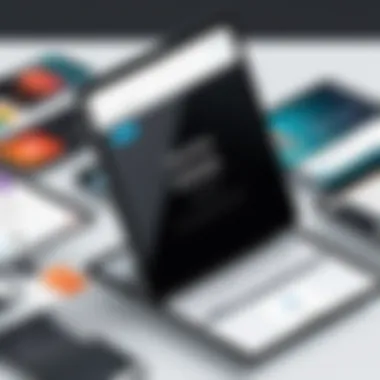
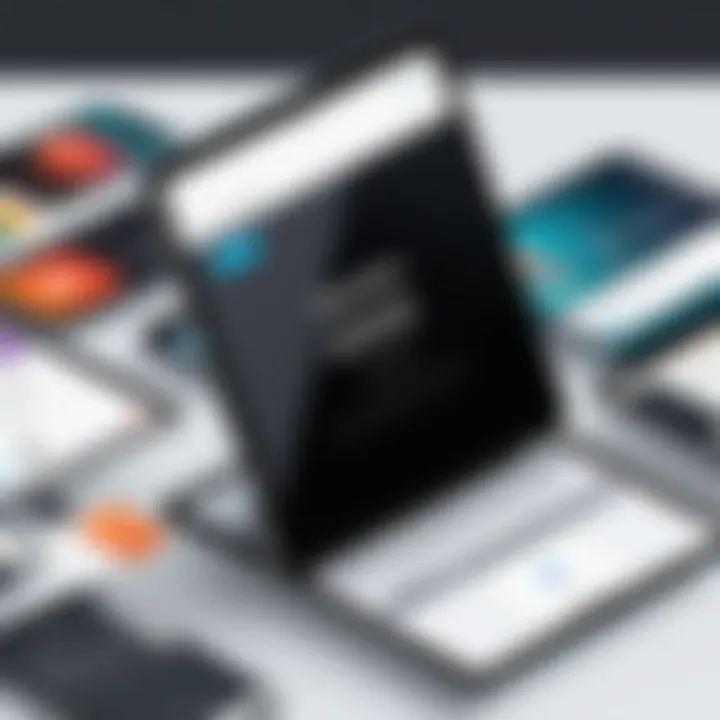
To conduct a thorough check, review your recently installed apps and monitor your browsing habits. By narrowing down the possible sources, you can start to implement fixes for the persistent pop-ups.
Steps to Uninstall Problematic Apps
If a specific app is pinpointed as the culprit for repeated pop-ups, taking steps to uninstall it is essential. Here�’s how to remove problematic apps from your iPad:
- Access the Home Screen: Start by unlocking your iPad and navigating to the home screen where the app is located.
- Find the App: Locate the app known or suspected to be causing the unwanted pop-ups.
- Long Press on the App Icon: Press and hold the app icon until it begins to shake. An “X” or minus sign will often appear in the corner of the app icon.
- Tap the “X” or Minus Sign: Click the “X” to prompt a confirmation window asking if you wish to delete the app.
- Confirm Deletion: Select “Delete” to confirm the removal of the app from your device.
- Reboot the Device: Restart the iPad to finalize changes and refresh the system.
After completing these steps, monitor your device for any further occurrences of unwanted pop-ups. If they persist, further investigation into other installed apps might be necessary.
Identifying and uninstalling harmful apps is essential for a cleaner, safer browsing experience.
Overall, troubleshooting persistent pop-ups involves a clear identification process followed by effective uninstalling methods. When users take these steps, they can significantly improve their digital landscape.
Evaluating Third-Party Solutions
In the digital age, managing pop-ups on iPads is essential for an uninterrupted browsing experience. As users become more aware of their online environment, the consideration of third-party solutions emerges. Third-party tools can offer specialized features that native settings may not cover. Evaluating these solutions is important not only for functionality but also for security and privacy implications. Pop-up blockers available through third-party apps often provide enhanced effectiveness against aggressive advertising and intrusive notifications. However, choosing the right solution requires careful assessment of quality, user reviews, and privacy policies.
Finding solutions that strike the right balance between effectiveness and user control is crucial. Adding third-party options might equip users with the ability to customize levels of blocking and whitelist sites that are deemed safe. For professionals and students alike, this evaluation reflects an important aspect of cybersecurity as users should be aware of how these apps manage their data.
"The best defense against unwanted pop-ups often comes from the right tools in a user’s arsenal."
Types of Solutions Available
There are various types of third-party solutions designed to combat pop-ups on iPads. Understanding these options can help users choose which to implement based on their specific needs. Some notable types include:
- Dedicated Pop-Up Blockers: These applications focus exclusively on blocking ads and pop-ups. Tools such as AdGuard and PopBlock are examples that can be downloaded and configured on your device.
- Comprehensive Security Suites: Many security software solutions, including Norton and McAfee, also provide features to block unwanted pop-ups while offering additional protection against malware and phishing attacks.
- Browser-Specific Extensions: For browsers like Google Chrome and Firefox, users can install extensions that specifically tailor the browsing experience, such as uBlock Origin or Ghostery.
Each of these solutions comes with its own benefits and potential drawbacks, which should be considered during evaluation.
Effectiveness of Paid Options
Paid third-party solutions often market themselves as offering superior features compared to their free counterparts. Users may question whether the investment is worthwhile. Typically, paid options provide:
- Advanced Features: Paid tools can include extra functionalities, such as customizable settings or detailed reporting on blocked pop-ups and ads.
- Priority Support: Users who encounter issues can receive quicker resolution through customer support, which can be an important factor for those relying heavily on their iPads for work.
- Ad-Free Experience: Many paid versions ensure that users don’t face ads when using the application itself, enhancing their overall experience.
However, individuals should carefully assess their needs and weigh these benefits against the cost. In some cases, free solutions may suffice for general use, while professionals requiring robust protection may see value in paid services. As always, comprehensive user reviews and comparisons can illuminate what works best for a user's particular situation.
Legal and Ethical Considerations
The topic of legal and ethical considerations surrounding pop-ups on iPads is crucial for several reasons. In today's digital landscape, privacy and user consent form the backbone of a secure browsing experience. With the increasing prevalence of pop-ups, which can often lead to breaches of privacy, understanding one's rights becomes fundamental. The way pop-ups are used can sometimes infringe on privacy rights, causing users to feel cornered into making quick decisions without fully understanding the implications. Therefore, discussing these considerations helps to empower users.
In this digital age, many users may not be aware of the extent to which their data is collected and used by various websites and applications. By recognizing the legal frameworks in place, users can better navigate the complex environment of online interactions. Laws like the General Data Protection Regulation (GDPR) and the California Consumer Privacy Act (CCPA) emphasize the need for transparency and user consent. Adhering to these legal requirements is not just ethical but is also a legal obligation for businesses.
Additionally, ethical considerations go beyond mere compliance. They push for responsible data practices, instilling trust between users and service providers. A greater awareness of pop-up management can lead to enhanced user experience, as responsible practices limit intrusive advertisements. This, in turn, can foster user loyalty, benefiting both the consumers and the providers.
"Understanding privacy rights is not just an option; it is a necessity in a world driven by data."
Understanding Privacy Rights
Privacy rights are fundamental to maintaining control over personal data. They dictate how information is collected, used, and shared by websites and applications. For iPad users, understanding these rights is pivotal when encountering pop-ups. Many pop-ups come laden with disclaimers that inform users about data collection practices. However, the legal jargon can be dense and often obfuscates the primary points.
Users should be aware of the importance of consent. In many jurisdictions, explicit consent is required before data can be collected or processed. This agreement must be clear and not buried within lengthy terms and conditions, enhancing users’ ability to make informed choices. Whenever a pop-up requires personal information, it is essential for users to evaluate whether they are comfortable with the given terms. Failure to do so could lead to unintended data sharing.
Practical steps can be taken to safeguard privacy:
- Review Privacy Settings: Regularly check the privacy settings in apps and browsers.
- Research Apps: Understand what data an application collects and how it is used.
- Control Permissions: Limit the access granted to apps, ensuring only necessary information is provided.
Navigating Consent Management
Navigating consent management is integral to addressing the complexities of pop-ups. Consent management tools help ensure compliance with legal requirements while also giving users control over their data. Websites must implement clear mechanisms that allow users to accept or reject cookies and data tracking measures.
For iPad users, recognizing when they approve cookies through a pop-up is crucial. Often, users face a pop-up that either offers full consent or minimal options to customize consent settings. This scenario can be overwhelming. Thus, clear guidance on navigating these settings is necessary.
To manage consent effectively, users can:
- Use Third-Party Tools: Consider tools designed to manage consent across multiple platforms.
- Regularly Review Consent: Periodically revisit settings to ensure they align with comfort levels and privacy preferences.
- Stay Informed: Monitor changes in regulations or terms of service from frequently used websites.
As privacy regulations continue to evolve, proactive measures become essential. Engaging in responsible dialog surrounding consent and privacy ultimately cultivates a more secure and ethical digital environment.
Epilogue
The conclusion of this comprehensive guide is essential as it reinforces the crucial elements of understanding and managing pop-ups on iPads. Through various sections, users are provided with insights that collectively help in minimizing interruptions caused by pop-ups. This is particularly beneficial not only for enhancing the browsing experience but also for improving overall security.
Summarizing Key Points
In summary, this article has explored various strategies to effectively handle pop-ups. Key points include:
- Understanding Pop-Ups: Recognizing different types and their origins is fundamental in devising a management plan.
- Browser Settings: Utilizing the Safari browser's preferences and exploring alternative browsers like Google Chrome and Firefox can lead to significant reductions in unwanted pop-ups.
- Content Blockers: Implementing content blockers adds an extra layer of protection against intrusive ads and phishing attempts.
- User Practices: Adopting safe browsing habits and staying updated on privacy settings can empower users to keep their devices secure.
- Troubleshooting: Identifying sources of persistent pop-ups and acting on them is vital in maintaining a clutter-free viewing experience.
- Legal Considerations: Understanding user privacy rights and consent management can help users navigate the complex landscape of digital interactions.
Future Considerations for Users
As technology progresses, so does the nature of cyber threats, including intrusive pop-up ads. Users must remain vigilant and adaptive. Future considerations include:
- Continuous Education: Staying informed about the latest security trends, privacy laws, and technological advancements will be crucial in countering evolving threats.
- Regular Updates: Ensuring that both the iPad’s operating system and installed applications are up to date can significantly reduce vulnerabilities.
- Adaptive Tools: Exploring new tools and solutions that emerge in the market will be key to addressing unforeseen challenges.
- User Collaboration: Engaging with communities like those on Reddit can provide insights and share experiences related to managing pop-ups effectively.
The journey towards minimizing pop-ups doesn’t end here. Users are encouraged to implement these strategies actively, ensuring a smoother, more secure online experience.







