Assessing Software Compatibility with Chrome OS
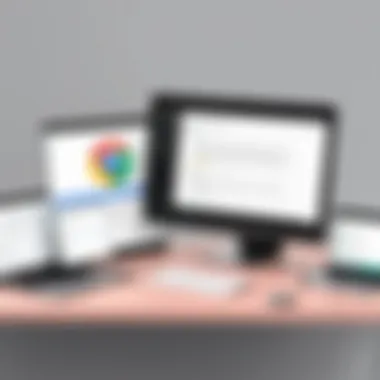

Intro
As technology zips forward, understanding how different software interacts with operating systems is crucial, especially for those navigating the waters of Chrome OS. Unlike traditional operating systems, Chrome OS operates primarily on the cloud. This means that software compatibility varies significantly compared to Windows or macOS. It’s not just about software that runs; it’s about software that runs well and aligns with the unique functionalities that Chrome OS offers.
With the surge of remote work and online accessibility, many software applications now cater specifically for web-based platforms, making the need for thorough evaluations more pertinent than ever.
Delving into this topic offers insights not only for tech enthusiasts but also for cybersecurity professionals who need to comprehend the implications of these compatibilities. Knowing which local applications integrate seamlessly, what web applications perform efficiently, and how Android and Linux apps fit into the ecosystem of Chrome OS can drastically improve user satisfaction.
In this article, we will analyze various facets of software compatibility with Chrome OS, providing a holistic view of what applications work effectively.
Native Applications on Chrome OS
When evaluating software compatibility, native applications emerge as a key player. These are specifically designed to function within Chrome OS and often serve as the backbone of business operations. Google Docs, Sheets, and Slides exemplify this, providing robust functionality that caters to users' needs without compromising on performance.
The native apps leverage the seamless integration with Google Drive, making file saving and collaboration a breeze. However, the compatibility of non-native applications raises questions. They may not operate at optimal capacity, resulting in usability issues. Users may find that some applications crash frequently or fail to execute commands, leading to frustration.
Choosing the Right Native Apps
- Evaluate the purpose: Not every native app is suitable for every task.
- Check for updates: Regular updates are crucial for security and improved functionality.
- Community feedback: Looking at user reviews can provide insight into real-world performance.
Web-Based Solutions
Web applications have gained traction, largely because of their accessibility across different systems. While Chrome OS primarily supports web-based software, it’s essential to comprehend that not all web applications are created equal. Some may face restrictions due to browser incompatibilities or performance limitations when run on Chrome.
For instance, applications like Trello or Slack function harmoniously on Chrome, providing users with intuitive interfaces that enhance productivity.
Benefits of Web Applications
- Cross-platform compatibility: Users can access them from any device with a browser.
- No installation needed: Saving storage space on users’ devices is a plus.
- Automatic updates: Users always have the most recent version.
Android Apps and Their Integration
The integration of Android apps into Chrome OS significantly broadens the scope of software compatibility. Users can access thousands of applications from the Google Play Store directly on their Chrome devices. While this brings a plethora of options, it’s essential to remember there may be limitations. Not all Android apps are optimized for use on a larger screen, and touch functionalities may not translate well to traditional input devices.
Considerations for Android Apps
- Performance variance: Some apps may lag due to compatibility issues.
- Interface adaptability: Some applications are not designed for larger displays.
- Testing before full adoption: Trial periods will allow users to determine utility without committing.
Linux Applications: A Different Ball Game
With Chrome OS’s recent shift to allow Linux application compatibility, the landscape continues to evolve. Linux applications provide users access to more professional-grade software options, which can bridge gaps left by Chrome OS’s inherent limitations. However, utilizing Linux apps requires some technical know-how, as installation and operation might not be as seamless as with native or web applications.
Linux App Benefits
- Higher customization: Advanced users can tap into Linux's vast repertoire of programs.
- Potential for improved performance: Often, Linux programs run more efficiently on Chrome OS.
- Access to development tools: Especially vital for professionals in software development.
End
In wrapping up this examination of software compatibility with Chrome OS, it becomes clear that while the operating system’s cloud-centric nature offers significant advantages, it also introduces challenges. From native applications that enhance productivity to the broad spectrum of Android and Linux integrations, users must navigate through these intricacies wisely.
Understanding the strengths and limitations of supported software types will empower users, whether tech enthusiasts or cybersecurity professionals, to maximize their Chrome OS experience. The ongoing evolution of Chrome OS promises further advancements, making these evaluations even more imperative as users look to harness the full capabilities of their devices.
Intro to Chrome OS
Understanding Chrome OS is essential for grasping its compatibility landscape. As a lightweight operating system developed by Google, Chrome OS operates primarily through the cloud, using web applications and combining them with capabilities like Android and Linux app integration. With the increase in remote work and online education, Chrome OS offers a responsive platform for users who value seamlessness and simplicity in their daily tasks, from browsing to engaging with productivity software.
The versatility of Chrome OS makes it appealing to diverse user demographics. However, knowing its architecture and intended audience can significantly influence the successful deployment of software applications.
"In today’s fast-paced digital environment, choosing the right operating system is akin to selecting the right tool for a craftsman. It determines the level of efficiency and effectiveness."
The operating system proves beneficial for students needing low-cost, cloud-based solutions, reflecting its design focus on the education sector. Furthermore, professionals in remote work or digital nomad lifestyles will find solutions that add value to their daily operations. Thus, understanding Chrome OS is not just about familiarity; it’s about leveraging its unique offerings to meet user needs.
Understanding Chrome OS Architecture
At its core, Chrome OS is built on a Linux kernel, affording it a strong security framework. Its architecture revolves around Chrome, a web browser, which serves as the primary interface for users. This design leverages web technologies, making web applications responsive and integrated.
When the system boots, it loads the Chrome browser while utilizing the underlying Linux kernel for system management. So, you get rapid boot times and smooth performance, ideal for basic tasks and high-efficiency workflows. Here’s a quick overview of the architecture:
- Kernel Layer: The Linux kernel handles the core system functions and hardware management.
- User Interface: The Chrome browser acts as the shell, where most applications run and users interact with the system.
- Application Layer: It supports web apps, Android apps, and Linux apps, providing a wide array of software options for users.
This streamlined architecture aids developers in easily optimizing applications for Chrome OS, allowing them to create solutions tailored specifically for the platform.
Target Audience for Chrome OS
Chrome OS primarily targets several key groups, making it important for tech developers and businesses to understand these demographics thoroughly. First and foremost, there are educational institutions leveraging its value for students and teachers. Here’s a breakdown of the primary target audiences:
- Students and Educational Institutions: With its cost-effectiveness and robust suite of online tools, Chrome OS devices are widely used in classrooms and learning environments.
- Remote Workers: Professionals engaged in remote work benefit from the OS's integration with web applications, fostering seamless collaboration and connectivity.
- Casual Users: Individuals looking for a straightforward OS for everyday tasks like browsing, streaming, or basic document editing.
- Developers and IT Professionals: Given the remove-access nature of Chrome OS, IT teams appreciate its security model and ease of application management.
Central to reaching a suitable audience is acknowledging their unique needs and how they differ from traditional desktop computing environments. Anyone considering software development or integration on Chrome OS should analyze these user profiles closely, ensuring the products cater to their expectations.
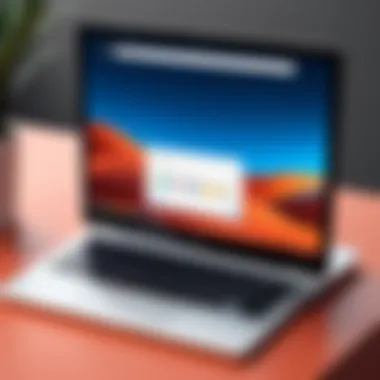

Native Applications for Chrome OS
Understanding the native applications available on Chrome OS provides crucial insights into how users can optimize their experiences and functionality. Native apps are custom-tailored for the platform, which typically ensures smoother performance and better integration with the system's interface. They can greatly enhance productivity, especially in environments where internet reliance may be inconsistent, which is particularly true in educational and professional settings. Therefore, they serve as the backbone of a good user experience on Chrome OS.
Google Workspace Suite
Docs
Google Docs stands out as a premier word processing tool in the Google Workspace Suite. Its core strength lies in real-time collaboration features, allowing multiple users to edit the same document simultaneously. This characteristic makes it a solid choice for teams or classrooms that are working together, promoting greater productivity. A unique aspect of Google Docs is its seamless integration with other Workspace applications; for instance, users can easily link a Doc to a Sheet or a Slide. One benefit of Docs is that it's cloud-based, meaning any changes are saved instantly, but this reliance on the internet can be a drawback in poor connectivity situations.
Sheets
Similar to Docs, Google Sheets excels in spreadsheet functionality. It's particularly useful for data organization and analysis. One of its key features is the ability to use diverse formulas, which facilitates complex calculations. Moreover, Sheets supports a wide range of add-ons that can further extend its capabilities, making it very popular among professionals in various industries, ranging from finance to education. However, while its cloud integration is a boon for teamwork, it may also present challenges if offline access is needed, limiting usability in certain scenarios.
Slides
Google Slides is often used for creating presentations. Its intuitive interface allows users to craft visually appealing slide decks quickly. A notable feature of Slides is the extensive template gallery, enabling users to start with a polished design without much effort. It's beneficial for collaborative projects, as multiple users can contribute to the same presentation in real-time. However, some users may find its design tools less sophisticated compared to other dedicated presentation software, which could limit creativity and depth in presentation design.
Media and Entertainment Applications
YouTube
YouTube is integral not just for video consumption, but also for content creation. In the context of Chrome OS, it serves as a critical platform for both entertainment and education. The application supports a variety of video formats and resolutions, and the subscription option allows for ad-free viewing. One unique feature is the ability to upload directly from a Chromebook, which ease access for budding creators. That said, users may encounter limitations in features compared to desktop applications, such as fewer editing tools.
Netflix
Netflix is widely recognized as one of the leading streaming services. On Chrome OS, its app allows for smooth streaming of movies and shows, taking full advantage of the device’s capabilities. The offline download feature is significant for users wanting to view content without Internet access, especially beneficial in travel scenarios. However, a limitation might be found in the selected series and original productions, which may not be available for offline access, reducing flexibility once downloaded.
Spotify
Spotify offers users access to a vast library of music and podcasts. The application integrates well with Chrome OS, allowing users to listen while multitasking with other apps. One of Spotify's distinctive features is personalization through curated playlists and recommendations based on user history, giving a tailored auditory experience. Despite its advantages, some users note that the absence of a full desktop application means limited features when compared to other operating systems, which might affect sound quality options and library management.
Web-Based Applications
In the realm of contemporary computing, web-based applications have carved a niche for themselves, especially in environments like Chrome OS. These applications generally run in a web browser, which means they are accessible from almost any device that has an internet connection. With Chrome OS, which is explicitly designed to work in tandem with web applications, understanding this topic is crucial.
Web-based applications offer several benefits. They typically do not require extensive storage space as most of the processing and data storage happens remotely on cloud servers. This feature makes them extremely light on system resources, a quality Chrome OS emphasizes due to its lightweight nature. Another distinct advantage is the ability to receive updates automatically, ensuring that users always interact with the latest version without manual installations.
However, considerations such as internet dependency and varying performance based on connection quality are crucial. Furthermore, while many web apps boast robust capabilities, not all may support the same features as their native counterparts. These aspects are significant when determining how effectively a web application can fit into an individual's workflow on Chrome OS.
Functionality of Progressive Web Apps (PWAs)
Progressive Web Apps bring remarkable flexibility to users of Chrome OS. They blend the functionalities of web applications with the user experience akin to native applications. A PWA can be installed directly from the browser, bypassing traditional app stores, which is especially appealing on a platform that prioritizes web access. Once installed, PWAs can operate offline, push notifications to users, and even incorporate hardware features like cameras or GPS, which extends the limitations of standard web applications. This unique combination enhances Chrome OS’s ability to cater to a diverse range of productivity needs.
Popular Web Apps for Productivity
Trello
Trello is a visual project management tool that stands out in promoting organizational tasks. Its key characteristic is the kanban board layout, which offers a straightforward drag-and-drop interface for task management. This feature makes it a beneficial choice for users looking to streamline their workflow, especially individuals and teams managing multiple projects. One unique feature of Trello is its flexibility; users can customize boards, lists, and cards to fit their project's needs. However, when it comes to complex project tracking, some users might find it lacking in rigorous reporting tools compared to traditional software.
Slack
Slack serves as a communication hub that enhances collaboration. Its key characteristic is the integration of chat, file sharing, and app functionalities, all in one platform. This aspect makes it a popular choice for teams that require constant communication, especially in tech environments. A unique feature of Slack is its ability to create channels tailored for specific projects or topics, which reduces clutter and allows focused discussions. While useful, Slack may feel overwhelming for new users, given the numerous features and settings available, which could deter potential users unfamiliar with such platforms.
Asana
Asana focuses heavily on task and project management, offering a range of features that support both individual and team productivity. It's known for its key characteristic of allowing users to break down projects into manageable segments, thereby improving visibility on progress. This nature makes it a beneficial choice for those juggling multiple responsibilities. One unique feature of Asana is its timeline view, showing the project's phases in a visual manner, which is helpful for planning. However, some users might find its extensive features somewhat complex, potentially leading to a steeper learning curve.
Web-based applications, especially those functioning optimally on Chrome OS, serve as the backbone for innovative productivity solutions in modern workplaces.
Android Application Integration
Android Application Integration plays a pivotal role when discussing the compatibility landscape of software with Chrome OS. With the versatility of the Android ecosystem, users can harness a multitude of applications that enrich the functionality of their Chrome OS devices. This aspect is important for various user groups, including professionals and students who wish to leverage familiar tools while enjoying the benefits of a lightweight operating system. The integration of Android apps expands the usability of Chrome OS, bridging the gap between traditional desktop applications and mobile solutions.
Installing Android Apps on Chrome OS
Installing Android apps on Chrome OS is generally straightforward, thanks to built-in support. To start the process, users must ensure that their Chrome OS device has the Play Store enabled. Once this feature is activated, downloading apps resembles the process on Android smartphones. Users simply open the Google Play Store, search for the desired application, and then click on the install button. The process usually doesn’t take long, though the performance of apps can vary based on the hardware specifications of the device.
Once installed, Android apps run in a window just like any other application on Chrome OS, making it easier for users to switch between tasks without feeling jostled. However, compatibility issues can arise, typically with older applications that aren’t optimized for larger screens or devices with different input methods. Such considerations are critical to reflect upon if one is looking to create a seamless user experience.
Key Android Applications for Chrome OS
Office Suites
Office Suites are an essential category for users who require productivity tools on Chrome OS. Applications like Microsoft Office and WPS Office freely integrate tasks such as word processing, spreadsheet management, and presentation making. Their widespread popularity stems from their robust functionality, ease of use and compatibility with various file formats.
A distinctive feature of these office suites on Chrome OS is the ability to work both online and offline, providing flexibility to users. This capability is particularly advantageous for students and professionals needing consistent access to critical documents, even when internet connectivity is spotty.
Despite these benefits, it’s vital to consider the trade-offs. Performance may not match that of dedicated desktop applications, especially in more resource-intensive tasks. Thus, choosing an optimal Office Suite hinges upon user needs and the type of work performed.


Social Media
Social Media applications, such as Facebook and Twitter, also add vibrancy to the Chrome OS experience. They are designed to keep communication flowing and allow users to stay connected with various social ecosystems. The key characteristic of Social Media apps is their real-time interaction and community engagement features.
A unique aspect of these applications on Chrome OS is their ability to let users multitask effectively. For instance, one might chat with friends while working on an assignment, all within the same interface. However, users should be mindful of the potential for distraction, as notifications could pull focus away from tasks at hand, which can hinder productivity.
Games
Games constitute another significant segment of Android applications suitable for Chrome OS. Titles like Among Us and PUBG Mobile can provide entertainment and a break from the rigors of work or study. The allure of games lies in their engaging nature and potential for both solo and multiplayer experiences.
Notably, the capability of Chrome OS devices often limits the availability of high-end games, which may necessitate compromise. Gaming on lower-end hardware can result in lag or an unsatisfactory frame rate, highlighting that performance varies significantly based on the device's specifications. In contrast, casual games are more easily managed and typically run smoothly, serving as a beneficial pastime without overwhelming system resources.
Linux App Support
The inclusion of Linux app support within the ecosystem of Chrome OS is important for various reasons. Initially, it allows users to tap into an array of sophisticated applications, ones that may not be available natively on Chrome. The beauty of this feature lies in its ability to blend the lightweight nature of Chrome OS with the power and flexibility inherent in Linux applications. As the world increasingly leans on software that can cater to specific tasks, this integration serves a growing community eager for productivity and creativity without the heavy lifting.
Additionally, users looking to advance their skills in fields such as programming, design, and data analysis find the Linux environment a goldmine of opportunity. It's like having an entire workshop at one’s fingertips, ready to tackle challenges with a substantial toolkit provided by the open-source community.
Understanding Crostini: The Linux Environment
Crostini, named cleverly for its addition of a rich layer to Chrome OS, essentially acts as the Linux app environment. By creating a virtual machine, it allows users to run Debian Linux seamlessly alongside their Chrome OS. The user experience remains intact, offering a smooth transition between apps.
With Crostini, the integration happens behind the scenes. Users don’t have to fiddle endlessly with configurations. Instead, a well-structured environment lets them focus on what matters—getting their work done. It’s almost like having a dual citizenship; you can communicate in two distinct languages without needing to learn how to switch between them manually.
Moreover, Crostini brings the power of command-line tools directly to the fore. This efficiency makes it easier for those more technically inclined to manage files and applications in ways that the traditional GUI may not support.
Popular Linux Applications for Chrome OS
Development Tools
When it comes to development tools, the options are extensive, but a few have carved a niche for themselves. One key characteristic that stands out is the support for various programming languages. For instance, tools like Visual Studio Code or Atom allow developers to tailor their environment to their needs, making coding a more enjoyable endeavor.
With these tools, developers benefit from features like syntax highlighting and version control integration that are staples in modern coding workflows. Their unique aspect is the ability to extend functionality through plugins, which can cater to just about any need—whether it be web development or application creation.
However, there’s a caveat; while these tools pack a powerful punch, they may require a bit of setup that can be daunting for newcomers who are not familiar with Linux environments. Still, the rewards often outweigh the challenges, thus representing a popular choice in the community.
File Management
On the file management front, applications such as Nautilus or Midnight Commander come into play. These tools offer a robust means to organize, access, and control files efficiently. The key characteristic here is the flexibility they provide in navigating file systems—especially for users who feel constrained by the default system on Chrome OS.
A unique feature of many Linux file managers is the capability to handle various protocols, whether FTP, SFTP, or even cloud services seamlessly. This makes it easy for users to juggle files between local and online spaces without breaking a sweat. But, like the development tools, some users might find the learning curve steep, yet it's well worth it for those serious about their digital organization.
Customization
Customization is arguably one of the crown jewels of Linux applications on Chrome OS. Users can select tools like GIMP or Krita, which provide extensive options for graphic design and artistic endeavors. The key characteristic of these tools is the level of personalization they allow. From brushes to plugins, the ability to create a unique working environment helps artists and designers unleash their creativity.
What makes customization stand out is its adaptability to individual needs. Users can modify settings and features to fit their workflow exactly. However, this adaptability can be a double-edged sword; the sheer volume of options available might overwhelm someone who just wants to get started without diving into ten thousand settings. Still, for those who persevere, the depth of customization leads to a highly personalized experience.
Ultimately, Linux application support on Chrome OS opens a world of possibilities, intertwining the robust capabilities of Linux with the simplicity of Google’s offering. The collaboration between these two platforms reflects a nuanced understanding of modern user needs, creating a bridge that not only enhances productivity but also reinvents it.
Performance Considerations
In the realm of software compatibility, performance considerations are critical. For Chrome OS, a system that prides itself on speed and efficiency, understanding how software interacts with its architecture can be the difference between a smooth experience and a frustrating one. The unique nature of Chrome OS, built predominantly around web applications and cloud services, makes evaluating resource usage and the impact of browser extensions essential for optimizing user experience.
By focusing on performance considerations, we can delve into specific elements that influence daily operations. Key benefits include better resource management, improved battery life, and the overall responsiveness of applications. If users neglect these aspects, they may face slowdowns or increased hardware strain, ultimately diminishing the user experience.
Evaluation of Resource Usage
Resource usage pertains to how much CPU, memory, and other system resources software consumes during operation. On Chrome OS, an operating system designed to be lightweight and streamlined, high resource usage can lead to sluggish performance. For instance, some Android applications, while functional, might use more resources than anticipated, impacting the overall performance of the device.
When assessing resource usage, consider these aspects:
- Memory Consumption: Applications should be efficient in their memory usage. Chrome OS runs a limited amount of RAM, and heavy applications can exhaust it quickly.
- CPU Load: Some software can put a significant load on the CPU. Programs that continuously run background processes can hinder system performance.
- Network Utilization: For web and cloud-based software, network performance is also key. Spotting apps that drain bandwidth can help maintain a fast browsing experience.
Regular monitoring tools can help in analyzing these metrics. Users, especially from the IT and cybersecurity fields, benefit greatly from understanding these resource dynamics, allowing them to make informed decisions on which applications to keep or replace.
Impact of Extensions on Performance
Browser extensions can provide handy functionalities, but it's important to keep an eye on their impact on Chrome OS performance. Extensions can act like added layers, sometimes demanding significant processing power or memory.
Here’s how extensions can affect performance:
- Latency Increases: Each extension runs its processes, which can lead to increased latency. Users might notice slower page loading times if too many extensions are enabled.
- Crash Risks: A poorly designed extension could lead to unresponsive browser behavior, often resulting in crashes or freezes in the Chrome browser.
- Resource Drain: Some extensions constantly pull data from the web, leading to higher bandwidth usage, which again impacts overall performance.
In light of these factors, it is prudent for users to regularly assess their extensions and disable those that serve little purpose. Users should ask themselves critical questions like:
- Is this extension necessary?
- How often do I use it?
Regularly reviewing installed extensions reveals whether they enhance or hinder your performance.


Balancing utility with performance can empower users to maintain a swift and responsive system, ultimately ensuring that Chrome OS remains a powerful tool for productivity and creativity.
Security Protocols in Software Compatibility
The world of software compatibility is synonymous with ensuring users are safe while they're utilizing their devices. In the context of Chrome OS, the emphasis on robustness and security protocols stands out. Various applications, whether they're native, web-based, or from the Android store, must align with stringent security measures built within the Chrome operating environment. What does this mean for users? Essentially, it's about creating a shield, a fortress that protects against threats. Understanding these protocols is not just for tech aficionados but also essential for anyone who uses devices regularly. This section pans out to navigate through the mechanics of security protocols specific to Chrome OS, their benefits, and the considerations users must keep in mind.
How Chrome OS Protects Users
Chrome OS employs a multi-layered approach to safeguard its users. With security baked right into its design, the operating system boasts features like sandboxing, which isolates each application, preventing them from interfering with each other. This means that if an app goes rogue, it can't wreak havoc on the rest of the system.
Another cornerstone of this security strategy is automatic updates. Google frequently rolls out updates that patch vulnerabilities, ensuring users always run the latest version. It’s like having a security guard who’s always on the job, keeping an eye out for any potential threats.
As an added layer, Chrome OS utilizes Verified Boot. This checks system integrity during startup, ensuring that the operating system hasn’t been tampered with. If anything is amiss, it notifies the user, ensuring that they know exactly what’s happening behind the scenes. It can feel a bit like a thorough inspection before you step foot into a secure building.
Evaluating App Permissions and Privacy
In this age of tech, one cannot overlook the importance of app permissions. When users are installing applications on their Chrome OS devices, it's paramount to scrutinize what permissions those apps are requesting. Are they asking for access to files or your camera unnecessarily? Such requirements should raise a red flag. Evaluating app permissions isn't just a technical hitch; it’s one of the significant aspects of preserving user privacy.
Understanding how to interpret these permissions can be tricky. A user might think, "It’s just a game, why does it need my location?" Know that it's perfectly valid to be skeptical. Apps often request permissions that go beyond their functional needs, leading to potential vulnerabilities.
By being vigilant about permissions, users can proactively protect their personal data. Here are some tips for evaluating app permissions effectively:
- Review Permissions Before Installation: Don't just hit the button; read what you're agreeing to.
- Regularly Check Permissions: Sometimes, apps change. Keep an eye on permissions throughout your usage.
- Limit Permissions: Only grant what’s essential. Less access can mean fewer vulnerabilities.
"Good security is never passive; it requires active engagement from the user."
In summation, understanding security protocols is integral when navigating software compatibility with Chrome OS. Users must remain vigilant and informed as they explore the digital landscape, paving the way for a secure and efficient experience.
User Experience Insights
To truly grasp the complex web of software compatibility with Chrome OS, it’s essential to hone in on User Experience Insights. By examining how users interact with various applications and the overall system, we can peel back the layers and uncover what really makes Chrome OS tick for its users. This section serves as a rich source of information, spotlighting specific elements, benefits, and considerations that significantly influence user experience.
User Feedback on Compatibility
- Compatibility Issues: Users frequently mention the challenge of getting certain software to function flawlessly. Popular applications like Adobe Photoshop might run into hiccups, often leading to dissatisafaction. Many users note that while PWAs (Progressive Web Apps) usually integrate smoothly, native applications sometimes lack the performance or features present on Windows or macOS.
- Performance Evaluations: Feedback regarding speed is invaluable. Users appreciate applications that operate smoothly without dragging their devices down. For instance, many report a favorable experience with apps like Google Docs and Google Sheets thanks to their light footprint on system resources.
As anecdotes outline, user feedback on compatibility isn’t just noise; it’s crucial data that developers can use to iteratively improve software offerings. Prioritizing this insight can mean the difference between a mediocre app and one that delights users.
Common Challenges Faced by Users
Despite the innovations introduced with Chrome OS, users don’t walk away unscathed. Several recurring challenges crop up with additional software integrations and performance expectations. Here are some of the more persistent issues:
- Limited Application Availability: Some users find themselves at a crossroads when their go-to software isn't available for Chrome OS. For example, software traditionally utilized for graphic designing or video editing often isn’t ported to this platform, leading users to alternatives that may not fulfill their needs.
- Learning Curve with New Software: Users transitioning from other operating systems sometimes experience a steep learning curve. Familiarity with specific keyboard shortcuts or navigation often takes time to adapt to, resulting in frustration.
- Integration Hiccups: While Android app integration offers unique benefits, it isn't without its challenges. Users have pointed out that not all Android applications perform well on Chrome OS, leading to unexpected crashes or compatibility errors.
“I love using my Chromebook for browsing and documents, but I often find myself frustrated when I try to use software I relied on in Windows It's a definite drawback.”
Understanding these complexities enables users to anticipate challenges and find workarounds, enhancing their overall experience. By synthesizing user feedback and recognizing common roadblocks, we craft a roadmap towards a more streamlined usability landscape for Chrome OS users.
Future Trends in Software for Chrome OS
As technology continues to evolve, staying attuned to upcoming trends in software for Chrome OS becomes paramount. Understanding these trends not only aids users in selecting the right applications but also helps in anticipating how their devices can best serve their needs in the future. Specifically, this section will delve into the significance of emerging technologies and predictions regarding compatibility developments, ultimately enriching the user experience.
Emerging Technologies to Watch
The landscape of software development is constantly changing, and Chrome OS is no exception. Among the emerging technologies that show promising potential are:
- Artificial Intelligence: AI tools are becoming ubiquitous across numerous applications. For Chrome OS, this means smarter productivity tools that can help users manage tasks more efficiently, analyze data quickly, and even provide personalized learning experiences. Google’s own AI advances play a key role here.
- Cloud Computing Enhancements: As the backbone of Chrome OS’s operational framework, the evolution of cloud services will remain critical. Services like Google Drive or Dropbox continue to expand capabilities, allowing users to store more data and integrate more tools seamlessly.
- Cross-Platform Compatibility: There's a growing movement toward creating software that works fluidly across multiple operating systems. Web applications, given their innate nature, lie at the forefront of this trend.
- Improved PWAs (Progressive Web Apps): With their ability to work offline and resemble native apps, PWAs are increasingly seen as key components for a user-friendly experience on Chrome OS devices. Expect more developers to embrace this format to ensure their applications meet diverse user needs.
Predictions for Compatibility Developments
Predicting the future of software compatibility with Chrome OS requires a close look at current patterns and technological advancements. Here are some key predictions:
- Broader Support for Linux Applications: As Chrome OS integrates deeper with Linux, users can look forward to seeing a wider variety of applications that cater to diverse fields, especially in development and cybersecurity.
- Enhanced Security Features: With the rise of cybersecurity threats, software compatibility will increasingly focus on robust security solutions, ensuring that applications provide comprehensive protection against vulnerabilities.
- Increased Emphasis on User-Centric Design: Developers will likely adopt a user-first approach, resulting in software that prioritizes usability and accessibility, enhancing overall user satisfaction.
- Expansion of Android App Integration: As Android continues to flourish, its integration into Chrome OS will become even more essential, creating a seamless bridge between devices for users who rely on both platforms.
Epilogue
As we draw this exploration of software compatibility with Chrome OS to a close, it’s essential to reflect on the pivotal elements discussed throughout this article. Evaluating this compatibility is not merely an academic exercise; it directly influences how effectively users can harness the capabilities of their devices. Understanding which software operates seamlessly is paramount for tech enthusiasts and professionals alike, providing clarity in a landscape often muddied with various options.
Summarizing Key Insights
In summary, Chrome OS has carved a niche through its ability to support a variety of applications, including native solutions, web-based applications, as well as Android and Linux integrations. Here are some core takeaways:
- Diverse Application Ecosystem: From Google Workspace for productivity to social media apps like Facebook and media platforms like Spotify, the range offered enhances user experience.
- Web Integrity with PWAs: Progressive Web Apps allow for functionalities previously seen only in desktop software, providing users with robust options that increase accessibility.
- Android Enrichment: With the potential to run Android applications, users gain relatively easy access to a broad spectrum of popular tools, spanning productivity, entertainment, and social networking.
- Linux Flexibility: The inclusion of Linux support broadens the horizons for software developers and technical users, allowing long-desired tools available in the Linux world.
These insights highlight not just the current state of Chrome OS but also serve as benchmarks in understanding a rapidly evolving digital landscape.
The Road Ahead for Chrome OS Users
Looking forward, the roadmap for Chrome OS users appears bright yet complex. As emerging technologies continue to gain traction, we anticipate several trends that could redefine the software compatibility paradigm:
- Increased Integration: With cloud services rising, expect deeper integration between native applications and web services, streamlining workflows.
- Heightened Emphasis on Security: As cyber threats evolve, Chrome OS users will likely see more robust security measures, particularly regarding permissions and app safety, ensuring data remains secure.
- Expanded App Availability: The soft push for more Android and Linux applications means users can expect more options as developers become keen to enter the Chrome OS ecosystem.
All these advancements point toward a more agile computing experience for users but come with the responsibility of staying informed and adaptable.
In essence, the future of software compatibility on Chrome OS is intertwined with technological advancements and user expectations. As new applications emerge and existing ones evolve, users must continually evaluate their tools to ensure they meet their needs effectively.







