Effective Strategies for Removing Adware in Chrome
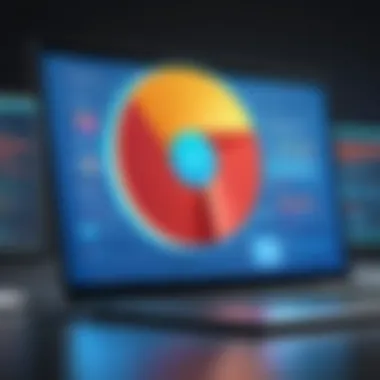
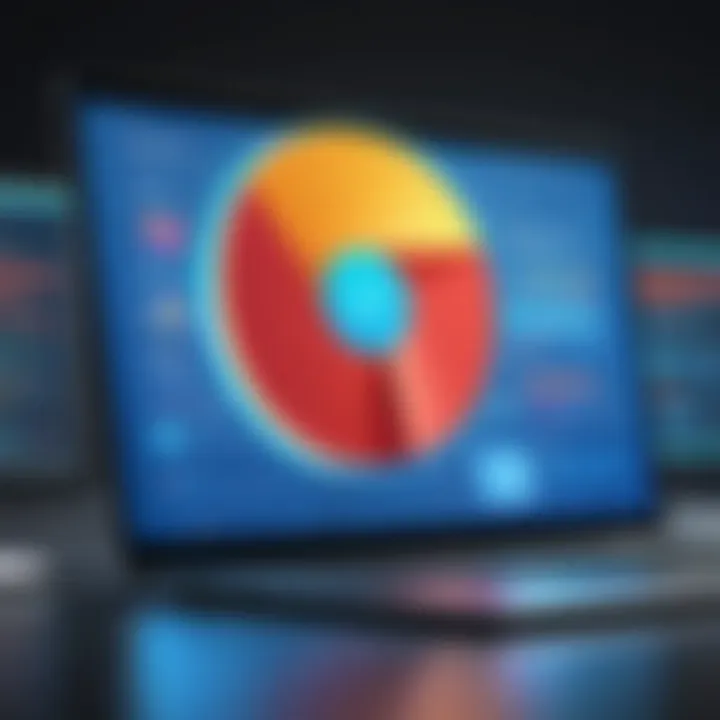
Intro
As we navigate the vast ocean of the internet, the need for secure online experiences cannot be overstated. One of the detritus we often encounter are annoying adware programs that cling to our browsers, slowing them down and compromising our privacy. In the realm of digital safety, understanding how to effectively remove adware from Google Chrome is more crucial than ever. This article aims to equip you with insight into identifying adware symptoms, utilizing Chrome’s built-in features for removal, and exploring advanced tools for a thorough cleanup. Furthermore, we’ll cover privacy protection, browser performance, and preventive strategies to keep your digital environment secure.
Cybersecurity Threats and Trends
In today's digital landscape, the rise of malware and adware presents significant threats that impact both individual users and businesses alike. Adware, in particular, lies within the landscape of common cybersecurity threats that dress themselves up as useful applications, only to bombard users with unwanted ads and, in some cases, collect personal information without consent.
Notable cybersecurity threats in the digital landscape
Adware is merely one facet of a growing array of cybersecurity threats. Phishing attacks, ransomware, and spyware can also find their way into your devices, often disguised within seemingly harmless downloads or links. The manifestations of these threats have evolved, making them harder to detect and neutralize.
Emerging trends in cyber attacks and vulnerabilities
As technology evolves, so too do the tactics employed by cybercriminals. Recently, there has been a noticeable shift towards more sophisticated adware schemes that blend in with legitimate software, compromising user trust. Hackers exploit vulnerabilities in widely used applications and rely on social engineering tactics to manipulate unsuspecting users into downloading harmful programs.
Impact of cyber threats on individuals and businesses
The impact can extend beyond mere inconvenience, leading to reputational harm and significant financial losses. For instance, businesses may face restoration costs after a data breach, while individuals may deal with identity theft or loss of sensitive information.
Best Practices for Cybersecurity
When dealing with pesky adware and other cybersecurity threats, it's vital to adopt a comprehensive approach that includes some best practices. Keeping oneself informed about potential dangers is just the first step.
Importance of strong password management
Creating unique, strong passwords for different accounts is essential. A password manager can help store these safely, eliminating the need to remember every single password.
Implementing multi-factor authentication for enhanced security
Multi-factor authentication serves as an effective barrier against unauthorized access. By requiring additional verification steps, such as a code sent to your phone, it fortifies your security.
Regular software updates and patches for protection
Keeping software up to date ensures that you have the latest security patches. New vulnerabilities are discovered frequently, and software developers often release updates to address these issues.
Secure online browsing habits and email practices
Practicing caution while browsing and being skeptical of unsolicited emails can significantly reduce the risk of adware and other forms of malware. Always be on the lookout for strange links or unfamiliar attachments.
Privacy and Data Protection
Protecting personal data is paramount in the fight against harmful adware, as well as other cybersecurity threats.
Importance of data encryption for privacy
Data encryption puts a lock on your information - even if hackers manage to steal data, it remains unreadable without the proper decryption key. This adds a vital layer of protection for sensitive documents and personal information.
Risks associated with sharing personal information online
Disclosing too much information on public platforms or to untrustworthy sites can lead to identity theft and further adware infections. Always tread carefully when sharing any personal details.
Strategies for safeguarding sensitive data and personal details
Consider using private browsing options and avoid saved passwords on shared or public devices. This simple measure can significantly reduce your data exposure risk.
Security Technologies and Tools
Utilizing the right technology plays a critical role in maintaining security against adware.
Overview of key cybersecurity tools and software
Antivirus software, anti-malware tools, and dedicated adware removal software can be instrumental in keeping your system clean. These tools actively scan your device for known threats and processes that should not be running.
Benefits of using antivirus programs and firewalls
Antivirus programs provide real-time protection, while firewalls serve as barriers between your system and the online world, blocking unauthorized access. Together, they form a robust defense against potential threats.
Application of Virtual Private Networks (VPNs) for secure data transmission
Using a VPN adds another layer of encryption while you browse online, disguising your IP address and making it more challenging for unwanted entities to track your actions. This can also help to avoid adware that comes from targeted advertising.
Cybersecurity Awareness and Education
Education is pivotal in the ongoing battle against adware. By arming yourself with knowledge, you can better recognize threats before they manifest.
Educating individuals on recognizing phishing attempts
Phishing emails often come cloaked in familiar language, urging quick action. A well-informed user is less likely to fall for these tricks, knowing what to look for in a suspicious email.
Promoting cybersecurity awareness in the digital age
Awareness initiatives help in cultivating a culture of security among users. When people adopt safe practices, the overall risk of adware and related threats reduces significantly.
Resources for learning about cybersecurity fundamentals
Various online platforms provide courses and resources on cybersecurity. Websites like Wikipedia and Reddit host discussions and information sharing that can help users deepen their understanding.
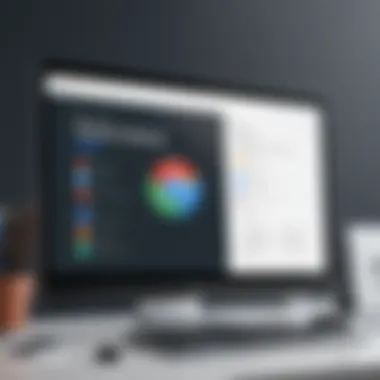
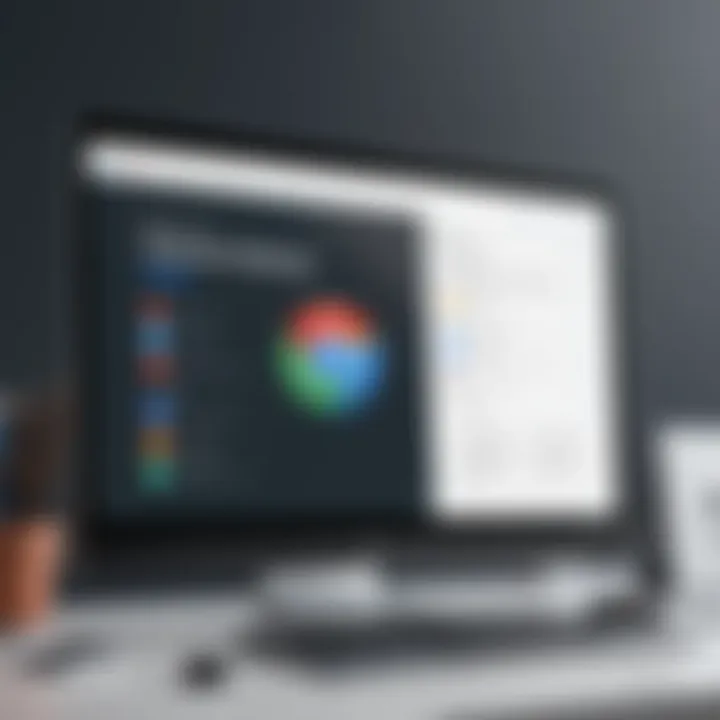
Understanding Adware and Its Implications
Adware has become a significant concern for users navigating the web today. Grasping what adware entails and its potential effects is fundamental not only for individual users but also for businesses that rely on an unstopped online presence. This understanding allows for better defenses against unwanted intrusions and disruptions in daily operations. Moreover, awareness of adware’s implications in the broader spectrum of online security can greatly enhance proactive measures taken by individuals and organizations alike.
What is Adware?
Adware, short for advertisement-supported software, refers to a type of malicious software designed to generate revenue for its creator by displaying advertisements on the user's device. In most cases, this software becomes unintentionally installed when users download seemingly harmless programs or browser extensions. At its core, adware aims to monetize the browsing experience, often at the expense of user privacy and experience.
When adware finds its way onto your device, it often manifests in intrusive advertisements, altered web page layouts, and persistent promotional pop-ups—sometimes even redirecting searches to unwanted sites. Recognizing its existence is the first step in a long road towards safe and secure browsing.
Common Symptoms of Adware Infections
There are several telltale signs that users may be dealing with adware:
- Pop-ups Galore: An increase in pop-up ads, particularly those that seem irrelevant or are too frequently interrupting your browsing.
- Redirects: If clicking on links or search results takes you to unexpected websites, adware might be the culprit.
- Unwanted Toolbars: Appearance of unfamiliar toolbars in your browser that you did not install manually can hint at adware.
- Changes in Browser Settings: If your homepage or default search engine has been altered without your consent, it’s a sign that adware may be present.
In addition to these, a general sluggish performance of the device can also indicate an adware infection. Users should pay close attention to these symptoms to curb the spread early.
Potential Impacts on User Experience
The presence of adware doesn’t just interfere with day-to-day internet activities; it can cascade into more serious implications. Here are several potential impacts:
- Security Risks: Adware can compromise device security by tracking user behavior and harvesting sensitive information. In some instances, this data can be sold to third-party companies.
- Bandwidth Drain: Unwanted advertisements can consume valuable bandwidth, causing slower load times and affecting overall connectivity.
- Frustration and Distraction: The incessant barrage of ads and pop-ups can disrupt productivity. Users may find their focus swayed, leading to reduced efficiency in both personal and professional tasks.
- Damaged Reputation: For businesses, adware can lead to a tarnished online reputation if customers perceive the company as untrustworthy due to aggressive advertising tactics.
In summary, understanding adware involves more than knowing it exists—it's about recognizing its implications for both users and systems vital to daily operations. As we dive deeper into effective strategies for eliminating adware, this foundational knowledge will guide us in creating robust strategies to ensure a safer and more efficient browsing experience.
Initial Steps to Diagnose Adware Presence
When it comes to dealing with adware, taking the right first steps is crucial. Recognizing that adware has infiltrated your system is essential before diving into complex removal strategies. These initial steps not only help identify the presence of malicious software but also contribute to a clearer understanding of how it operates within your browser. Addressing the root of the problem early can save time and ensure a more comprehensive solution.
Inspecting Browser Settings
The heart of your browsing experience lies within your browser’s settings. Dive into this section as it sheds light on the configurations that could signal adware. Start by opening Google Chrome and navigating to the settings menu. Pay close attention to the homepage and search engine settings. If you notice any unfamiliar entries, that could be a red flag. An adware program often alters these settings to redirect your browsing or push unwanted content.
- Home Page Check: If a strange URL appears, it’s a likely indicator of adware influence.
- Search Engine Check: Any search engine that’s unfamiliar should prompt immediate scrutiny. Adware may hijack this to benefit from pay-per-click schemes.
These checks can seem simplistic, but they’re often the most effective ways to uncover adware. Keeping a vigilant eye on these settings can save you from much bigger headaches down the road.
Reviewing Installed Extensions
Extensions are like little add-ons that enhance your browsing experience, but they can also be vectors for adware. Navigate to the extensions menu by typing in your address bar. Once there, look for anything that seems out of place or that you don’t recall installing. Adware often hides itself within these extensions, masquerading as legitimate tools.
Here’s what to consider:
- Legitimacy: Do the installed extensions come from a well-known developer?
- Ratings and Reviews: Check for reviews and ratings. A lack of them or numerous complaints can indicate potential problems.
You can safely remove any extension that raises suspicion. Remember, a crowded extension list may not only invite adware but can also lead to performance issues.
Identifying Suspicious Applications
Sometimes, adware goes beyond browser tweaks and makes its home on your computer. This requires a different angle of approach. Start by checking the application list on your computer. On Windows machines, this can be accessed through the Control Panel or Settings menu. If any application stands out as unfamiliar or recent, take a closer look.
Look out for:
- Memory Usage: Check if they are consuming an unusual amount of resources.
- Installation Date: Recent additions that you don’t recall installing could easily be adware.
Uninstalling suspicious applications can clear the path for a smoother, safer browsing experience.
Detecting adware early can prevent further complications.
By taking these diagnostics steps seriously, you set the stage for a more effective cleanup strategy. Always remember that a proactive approach is key in maintaining system health and security.
Utilizing Google Chrome's Built-in Tools
Utilizing Chrome’s built-in tools is a crucial step in rid your browser of adware. These built-in resources are tailored to give users an extra layer of defense against unwanted software, a step that is not only practical but also efficient. Google Chrome has several features that can streamline the process of detecting and removing adware, often negating the need for third-party software. This not only saves time but also keeps the system resources from being unnecessarily taxed by additional programs.
Accessing Chrome Settings
Accessing Chrome settings is the first move in the cleanup process. Here, users can navigate to a wealth of security and privacy options. To get started, open Chrome and follow these simple steps:
- Click the three vertical dots at the top right corner.
- Select "Settings" from the drop-down menu.
- In the left sidebar, click on "Privacy and security".
This section provides various tools, such as checking for any suspicious activity or site data that might have been collected without your consent. Moreover, the settings pane offers access to control everything from cookies to cached images, which could be hiding remnants of adware.
Through this process, users can effectively minimize risk by ensuring only trusted sources are allowed access. It’s all about taking the reins of your online environment.
Using the Cleanup Tool
The Cleanup Tool is an essential asset in Chrome’s arsenal against adware. It serves a very specialized purpose: scanning and removing any unwanted software that could be imposing on your Chrome experience. To locate this tool, follow these straightforward steps:
- Navigate to "Settings" as previously described.
- Scroll to the "Advanced" section and find "Reset and clean up".
- Click on "Clean up computer".
When activated, this tool will scan for harmful extensions and applications that may not only disrupt browser functionality but could also pose serious threats to your personal data. Once the scan is complete, users are presented with any identified threats and given the option to remove them immediately. This tool makes the process of identifying adware a no-brainer, just a click without much hassle.
Resetting Browser Settings
In some instances, simply cleaning up the computer isn't enough. If problems persist, resetting your browser settings may be the best solution. This essentially withdraws all your personalized settings, returning Google Chrome to its default state. It is particularly useful when adware alters your homepage or redirects your searches.
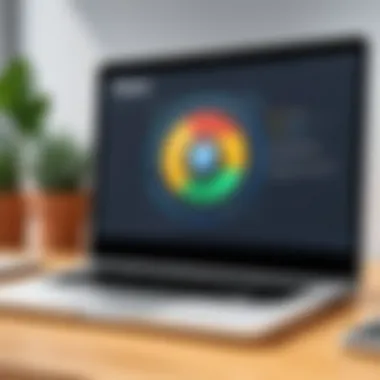
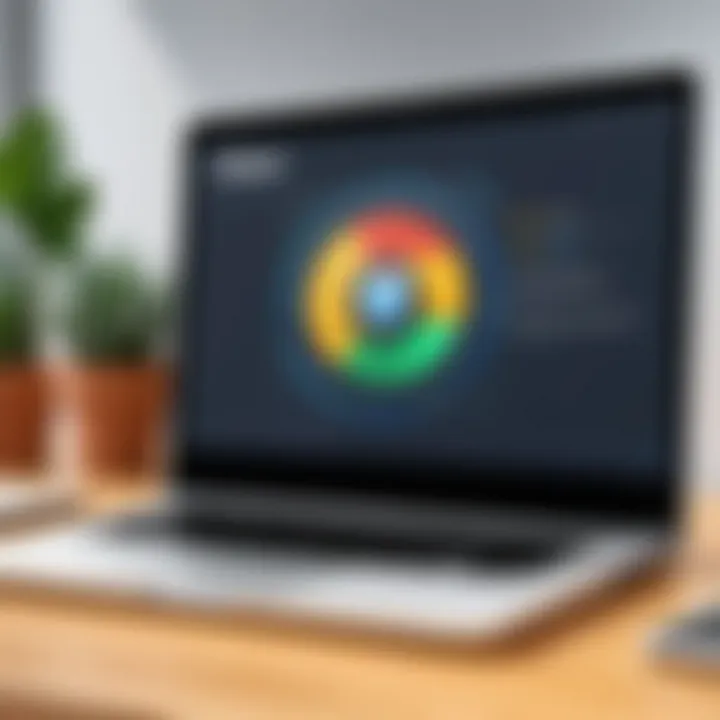
To reset your browser settings:
- Go back to the "Settings" menu.
- Scroll to the bottom and click on "Advanced".
- You will find "Restore settings to their original defaults" under the "Reset and clean up" menu.
This action wipes every customization and gives a fresh canvas, essentially removing adware integrated into the core settings. While it requires a few more clicks, the payoff could be significant for returning a sense of normalcy.
"The best offense is a good defense—defending your browser with these tools is regretfully underestimated by many!"
By employing these built-in tools effectively, users not only give themselves a better chance to sweep the bad stuff from their browser but also lay the groundwork for a more secure browsing environment.
Manual Removal Techniques
When it comes to the fight against adware, understanding how to manually remove it from Google Chrome is crucial. This approach is not only effective, but it also empowers users by helping them take control of their digital environments. The inability to rely solely on automated tools makes it imperative to grasp manual removal techniques. Doing this not only clears up the immediate problem but also fortifies your understanding of your system, making you more resilient in the future.
Eliminating Malicious Extensions
The first step in manual removal often involves examining the extensions you've installed in Chrome. Malicious extensions are like unwanted guests at a dinner party—they show up uninvited and can spoil the fun. To check for these harmful additions:
- Click on the menu icon (three vertical dots) in the upper right corner of Chrome.
- Hover over "More Tools" and select "Extensions".
Look for any extension that you don’t remember installing. Not all odd-sounding extensions are harmful, but suspicious names often indicate something sinister. If you find an extension that raises red flags, it’s best to remove it. Just click on the "Remove" button. Remember, only keep extensions that serve you well and that you trust.
Clearing Browsing Data
Clearing your browsing data is key when eliminating adware. Think of it as spring cleaning for your browser; it helps sweep away the cobwebs while giving your browsing experience a fresh start.
To clear your data:
- Click on the menu icon again.
- Choose "Settings" and then click on "Privacy and Security".
- Select "Clear browsing data".
Here, you can choose what you want to erase—cookies, cached images, and files—selecting the relevant time frame, like the last 7 days or even all time. Each option you select can impact your browsing experience, so consider whether you can live without that old data. Once you’re ready, hit the "Clear data" button. It’s a simple yet effective method to remove leftover traces that adware might rely on.
Adjusting Search Engine Settings
Adware often hijacks your search engine settings, leading to an unwanted browsing experience. It’s like having a GPS that insists on taking you down back alleys instead of providing the quickest route. To restore your preferred search engine:
- Return to "Settings" through the menu.
- Click on "Search engine" in the left sidebar.
- Review the settings under "Manage search engines" and ensure your desired search engine is marked as default.
If you see any unfamiliar search engines listed, remove them. This will help prevent future interference from adware, ensuring your searches lead you to the right information.
Important: Always be cautious when adjusting settings; each change can significantly affect your browser's behavior.
Incorporating Third-Party Software
Dealing with adware can sometimes feel like trying to plug a leaking dam with a finger. While Google Chrome has built-in mechanisms for detecting and removing adware, sometimes those efforts fall short. This is where third-party software comes into play. Incorporating reliable anti-adware tools is crucial for a comprehensive strategy against unwanted software, especially for those who frequently browse diverse websites and may inadvertently download malicious files.
Choosing Reliable Anti-Adware Tools
When it comes to selecting the right anti-adware software, not all options are created equal. The market is flooded with tools promising effective removal, but you need to scrutinize these solutions carefully. Look for software that has a solid track record in the cybersecurity community. Some of the most reputable tools include Malwarebytes and AdwCleaner. They are known for their ability to effectively detect and eliminate adware while being easy to use.
Here are a few criteria to keep in mind when choosing:
- Reputation: Check user reviews and expert ratings.
- Features: Look for real-time protection, scanning capabilities, and regular updates.
- User Interface: A straightforward UI makes for a better experience.
- Support: Reliable customer support can be invaluable if you encounter issues.
Taking time to select a robust solution will save you headaches down the road.
Installing and Running Scans
Once you’ve chosen the right tool, the installation process is often simple, but it never hurts to pay attention during the setup. Some tools may offer additional features which might be no good for you, such as bundled software you didn't ask for. Always opt for a custom installation if possible.
After installing, it’s essential to run an initial scan. This scan will identify any adware that’s currently lurking in the background. Regular scans are important as well; setting a schedule—weekly or bi-weekly—can help keep your system clean in the long run.
The average process involves:
- Open the software.
- Select the type of scan. (Quick, full, or custom scans)
- Initiate the scan and patiently wait.
- Receive results in a detailed report.
Make sure you allow the software to update its database before running the scan to ensure it can recognize the latest threats.
Reviewing Scan Results
Once the scan wraps up, you’ll be presented with results that pinpoint issues. Don’t just skim through them! Understanding what the software has found can be crucial for making sure nothing slips through the cracks. Look for:
- Detected Adware: Review what the tool flagged. Some programs might mistakenly identify benign software as threats.
- Potentially Unwanted Programs (PUPs): These can often be bundled with adware and should be removed.
- Infected Files: Note how the software handled infected files. Did it quarantine them or delete them outright?
After thorough review, take action. Quarantine or delete items as recommended by the software to ensure your Chrome is as clean as a whistle again. Don’t forget to also check if the software provides detailed explanations or resources regarding each detection, as understanding the nature of the threats could be beneficial for future prevention.
"Remember that prevention is always better than cure; take steps ahead to guard your browser before issues emerge."
Through this approach, incorporating third-party tools becomes a strategic pillar in your arsenal against adware, enabling you to reclaim a seamless browsing experience.
Post-Removal Steps for Enhanced Security
After successfully removing adware from Google Chrome, it’s crucial to implement post-removal steps to fortify your browser's defenses. Adware can sneak back in if your security is not tightened up. Those steps not only patch up any gaps but also enhance your overall online experience. Taking proactive measures post-removal helps in ensuring that unwanted programs stay out of your browser, ultimately leading to better performance and a safer browsing environment.
Updating Browser and Extensions
Keeping your Google Chrome up to date is your first line of defense. Updates often include security patches that address vulnerabilities exploited by adware. Not only is the browser itself important, but so too are the extensions that you may have added over time.


- Automatic Updates: Make sure automatic updates are enabled in Chrome settings. This way, you won’t even need to think about it.
- Manual Checks: Occasionally, visit the settings and manually check for the latest updates. It’s like giving your browser a tune-up!
- Extension Updates: Go to the Extensions page by typing in your address bar to verify if any installed extensions need updates or should be removed altogether.
When your tools are up to date, they work more effectively.
Implementing Privacy Settings
Privacy settings are not just an afterthought; they're critical in shielding against long-term threats. Google Chrome offers a range of options to tighten your privacy, making it tougher for potential adware to slip through the cracks.
- Control Cookies: Navigate to to manage cookies. Consider blocking third-party cookies for an additional layer of protection.
- Clearing History: Regularly clear your browsing history. It minimizes data that could be exploited by malicious software.
- Privacy Checkup: Utilize Google’s Privacy Checkup to regularly audit what’s being shared. Ensuring you know what information is out there can reduce risks.
Tailoring these settings can greatly reduce your exposure to adware and other online risks.
Utilizing Ad Blockers
Ad blockers are a simple yet effective way to prevent adware from ever getting a foothold in your browser. Many adware programs are tied to ads that infiltrate your browsing environment. By using ad blockers, you can nip these threats in the bud.
- Choose Wisely: Look for reliable ad blockers like uBlock Origin or AdGuard, which are known for their effectiveness without compromising performance.
- Customize Filters: Most ad blockers allow customization of filtering lists. You can add or remove filters based on your unique browsing habits.
- Monitor Performance: Keep an eye on your browser’s performance after installing an ad blocker. The right one should improve loading times while also keeping pesky ads at bay.
In short, ad blockers can drastically improve your browsing safety while providing a more enjoyable online experience.
Implementing these post-removal strategies is akin to locking the door after the storm has passed. Don’t let another surge of adware mess with your digital life.
Adopting Proactive Measures Against Future Adware
A stitch in time saves nine. This adage rings particularly true when it comes to protecting your browser from adware. Adopting proactive strategies is essential for preventing future infestations, ensuring that your online experience remains smooth and secure. Proactive measures can significantly reduce the risk of encountering adware, helping you to safeguard valuable information while browsing. Let's delve into what these measures include, the advantages they offer, and key elements to consider.
Educating on Safe Browsing Practices
To start off, awareness is the first line of defense against adware. Educating yourself and others about safe browsing practices is crucial. This includes being wary of suspicious links and avoiding unverified websites. Remember, not everything that glitters is gold. Many websites, especially those offering free downloads, can be laden with adware.
- Always read online reviews before visiting a new site. Users often share their experiences, which can alert you to potential risks.
- Use incognito or private browsing mode to avoid storing unnecessary data that might attract adware.
- Enable browser security features to provide an additional layer of protection.
By ingraining these practices into your digital routine, you can build a robust defense against potential threats.
Evaluating Downloads and Installations
Next up, being judicious with downloads is key. Before hitting that "install" button, don’t rush. Take a moment to evaluate. Ask yourself:
- Who is the source behind the software? Confirm that it’s a reputable vendor. Avoid downloading software from questionable sources that simply offer an enticing deal.
- Is there any mention of bundled software? Many free programs often come with annoying adware or other potentially unwanted programs (PUPs).
- What do others say about it? Investigate if previous users faced issues after installation. This can provide insight into what you might encounter.
A little caution during downloads can save you loads of headaches later on.
Regular System Audits
Lastly, let’s talk about the importance of regular system audits. Just like one would periodically check their smoke detectors, it’s smart to routinely look through your system for lurking dangers. A systematic approach to audit your computer can catch issues before they escalate.
- Regularly review installed programs and extensions. If anything appears unfamiliar and suspicious, it’s probably best to remove it.
- Run security checks on your operating system. Most systems come with built-in tools that can offer an extra layer of scrutiny.
- Keep a watchful eye on your browser functionality. Is it loading slower than usual? Unexpected ads popping up? If so, it’s time for an audit.
Regular audits can help spot troublesome software before it starts wreaking havoc. Stay vigilant to stay safe.
The Importance of Regular Maintenance
Regular maintenance is the cornerstone of ensuring sustained performance and security in Google Chrome. Think of it as keeping your car in good shape; without regular check-ups, you might find yourself stranded due to an unforeseen breakdown. In the context of web browsers, failing to maintain and update can open the door to vulnerabilities, including adware infections. Maintaining your browser can significantly enhance your browsing experience and safeguard your personal information.
Routine Cleanup and Updates
Carrying out routine cleanups and updates becomes essential for combatting adware effectively. Regular cleanups help remove unnecessary files or remnants from previous browsing sessions that can slow down Chrome and create space for potential adware. This might seem tedious, but it pays off in the long run.
- Schedule Regular Cleanups: Set a reminder to clear out cached files, cookies, and browsing history at least once a month.
- Update Frequently: Keeping your Chrome browser updated not only brings new features but also fixes security vulnerabilities that adware can exploit. You'd be shocked how many users run outdated versions, making them easy targets.
Monitoring Browser Performance
Closely monitoring your browser's performance is akin to keeping an eye on your health. If something's off, addressing it quickly makes all the difference. If Chrome starts behaving sluggishly or if you notice unusual new tabs opening frequently, these signs suggest something amiss.
- Performance Metrics: Utilize Chrome's built-in performance metrics to gauge the loading times and responsiveness. Sudden spikes in resource usage might indicate a lurking adware issue.
- Regularly Check Extensions: Periodically review the extensions you have installed. Malicious or unnecessary extensions can heavily affect performance and may host adware.
This Will Help Sustain Online Security
Keeping a well-maintained browser isn’t just about performance, but it’s crucial for your online security. Without proper maintenance, you leave your personal data open to invasion. Regular maintenance tasks help ensure that yet another layer of protection is in place against threats.
"An ounce of prevention is worth a pound of cure."
Adware can serve as the harbinger of more serious issues such as identity theft or financial fraud. By implementing routine maintenance, you effectively increase your defenses against these risks. Simple steps such as updating your browser and enforcing safety settings can fortify your browsing experience significantly.
In short, embracing regular maintenance of Chrome not only optimizes its performance but acts as a bulwark against adware and broader internet threats. This diligence is essential for fostering a secure and efficient browsing environment.
The End
Concluding thoughts on the strategies for eliminating adware from Google Chrome are vital for anyone who wants to secure their browsing experience effectively. Adware, while often deemed less harmful compared to other types of malware, can degrade overall browser performance and invade personal privacy in subtle yet significant ways. Thus, being equipped with the knowledge of removal and prevention techniques can make a world of difference.
Recapping Key Removal Techniques
To put it all together, let’s revisit the essential tactics we've discussed:
- Identifying symptoms: Noticing sudden performance drops, unwanted ads, or strange redirects can alert you to potential adware infections.
- Utilizing Chrome's built-in features: Tools like the Cleanup Tool can be your first line of defense in tackling adware directly through the browser settings.
- Manual removal methods: Deleting suspicious extensions and clearing browsing data ensures that remnants of adware don’t linger.
- Implementing third-party software: Reliable anti-adware tools can provide additional layers of security, especially if manual measures don’t suffice.
- Adopting strong practices: Engaging in regular system audits and safe browsing habits can help keep adware at bay in the long run.
Keeping these points in mind not only aids in the successful removal of existing adware but also establishes a solid foundation for ongoing digital safety.
Final Thoughts on Browser Security
Exercise vigilance in your online activities; your browser is the gateway to the world, and securing it is non-negotiable. Regular updates, cautious downloads, and the use of privacy settings are paramount. Additionally, despite the growing sophistication of threats like adware, a well-informed user can typically stay several steps ahead.
Ultimately, implementing comprehensive adware removal techniques and being proactive about browser security sets you apart from countless users who may fall victim to adware attacks. So, stay equipped, keep informed, and safeguard your digital identity.







