Mastering Adware Removal from Chrome on Mac
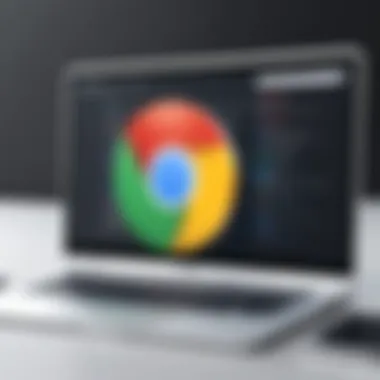
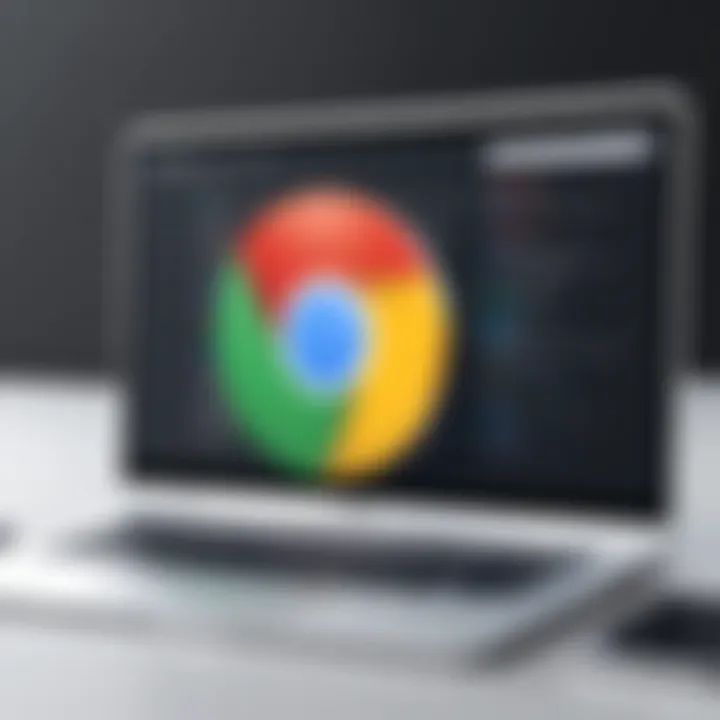
Intro
Adware presents a subtle yet pervasive threat within the digital landscape. As users increasingly rely on web browsers like Google Chrome, threats such as adware can severely compromise both security and performance. This article aims to equip Mac users with a systematic and thorough approach to identify, remove, and prevent adware, while fostering a deeper understanding of its implications on their devices.
Cybersecurity Threats and Trends
In the realm of cybersecurity, new threats continuously emerge, and adware remains a significant concern. Adware is designed to display unwanted advertisements and can often lead to a degradation of browser performance. Not only does it clutter web experiences, but it can also track user preferences, compromising personal data and privacy.
Notable cybersecurity threats in the digital landscape
Cybercriminals often exploit vulnerabilities in software to deploy adware, aiming to monetize user data without consent. This shadowy underbelly of the internet can destabilize personal and organizational IT infrastructures, demonstrating the need for robust defenses against these malicious applications.
Emerging trends in cyber attacks and vulnerabilities
The evolution of adware is accompanied by increasingly sophisticated methodologies. Cybersecurity experts note a rise in malware-as-a-service, where malicious tools can be purchased and deployed by less technically skilled users. This raises the stakes for all internet users, especially those in business environments.
Impact of cyber threats on individuals and businesses
The repercussions of adware can vary. For individuals, it may result in slower browsing and increased unsolicited ads, while businesses face the risk of lost productivity and compromised data integrity. In a landscape where data is valuable, awareness and proactive measures become essential.
Best Practices for Cybersecurity
Addressing cybersecurity threats effectively requires proactive strategies. Following best practices not only secures personal devices but also fortifies larger organizational networks.
- Importance of strong password management: Use complex and unique passwords for different accounts.
- Implementing multi-factor authentication for enhanced security: Two-step verification adds a critical layer of security.
- Regular software updates and patches for protection: Keeping software up-to-date counters vulnerabilities.
- Secure online browsing habits and email practices: Educate users on identifying phishing schemes and avoiding dubious links.
Privacy and Data Protection
Data privacy is paramount in today's digital age. Adware can infringe on privacy by gathering personal information.
Importance of data encryption for privacy
Encrypting sensitive files and information ensures that data remains secure even if it falls into the wrong hands.
Risks associated with sharing personal information online
Over-sharing can enable adware to gather excessive user data, which can elevate risks of identity theft.
Strategies for safeguarding sensitive data and personal details
Employing privacy-centric tools, such as VPNs, can mask user activities from prying eyes and protect data integrity.
Security Technologies and Tools
A robust cybersecurity framework includes various tools designed to shield users.
Overview of key cybersecurity tools and software
Tools like Malwarebytes, Norton Antivirus, and Adaware boast functionalities that detect and eliminate adware effectively.
Benefits of using antivirus programs and firewalls
Antivirus solutions help in scanning for threats, while firewalls act as barriers against unauthorized access.
Application of Virtual Private Networks (VPNs) for secure data transmission
VPNs ensure that data remains encrypted while in transit, protecting users from eavesdropping.
Cybersecurity Awareness and Education
Promoting awareness is crucial to building a culture of cybersecurity.
Educating individuals on recognizing phishing attempts
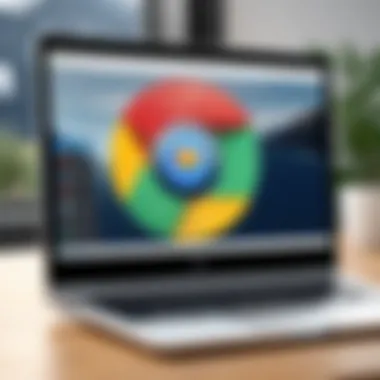
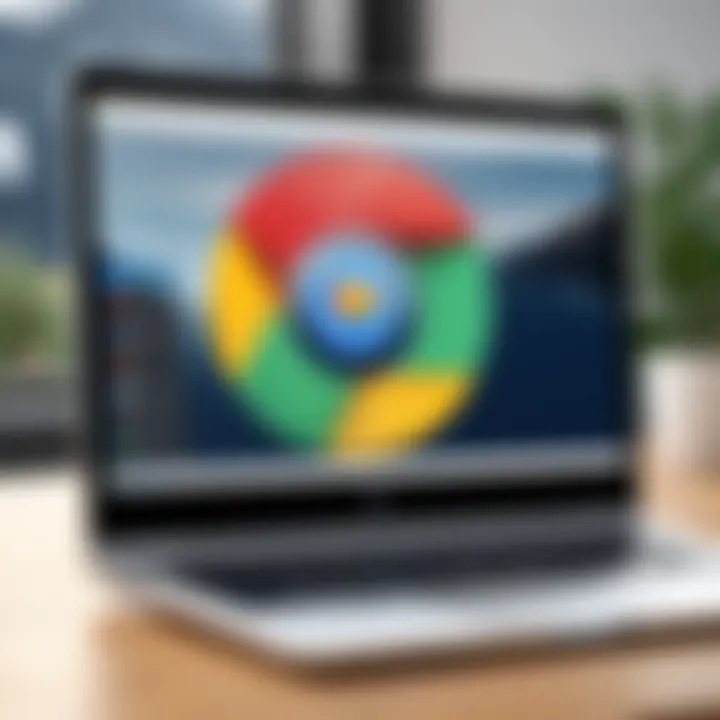
Phishing remains a formidable threat; understanding how to recognize it can prevent potential breaches.
Promoting cybersecurity awareness in the digital age
Continuous education about cybersecurity principles nurtures a vigilant digital community among users.
Resources for learning about cybersecurity fundamentals
Websites like Wikipedia, Britannica, Reddit, and Facebook offer valuable information for enhancing your cybersecurity knowledge.
Prelude to Adware
Understanding adware is crucial for maintaining the integrity and performance of your Mac’s Chrome browser. Adware often operates unnoticed, causing not only inconvenience but also compromising system security and privacy. By gaining insight into what adware is and its characteristics, one can take proactive measures to avoid or remove it.
This section aims to clarify the concept of adware, emphasizing its significance for users navigating the online environment. It provides foundational knowledge that can assist in identifying potential threats to the system. The information is relevant for both casual users and professionals in the IT and cybersecurity fields.
Definition of Adware
Adware is a type of software designed to display advertisements on your device. Unlike malware, which aims to harm your system, adware primarily focuses on generating revenue for its creator. It can be bundled with legitimate software or installed as a standalone application. While it may not always be harmful, adware often compromises user experience by inundating browsers with intrusive ads.
Common Characteristics of Adware
Identifying adware involves looking for certain telltale signs. Here are some common characteristics:
- Excessive advertisements appearing during browsing sessions.
- Modification of browser settings without user consent.
- Changes to homepage or default search engine.
- Browser redirections to questionable websites.
- Presence of unfamiliar toolbars or extensions.
These signs are often symptoms that users do not relate directly to adware, leading to a lack of immediate action. Being informed opens the path towards effective detection.
Impact of Adware on Mac Performance
Adware can significantly affect the performance of a Mac system. As it is programmed to track user behavior and serve ads based on it, it utilizes system resources. This can lead to:
- Decreased Browsing Speed: Ads take up bandwidth, making pages load slower.
- Increased CPU Usage: Continuous data tracking requires processing power.
- Potential Security Risks: Adware may introduce vulnerabilities by enabling other malicious software.
Users may dismiss these issues as minor annoyances, not realizing the broader implications on system security and efficiency. Addressing adware isn’t just about removing ads; it’s about preserving the integrity of your entire browsing experience.
Identifying Adware Symptoms
Identifying symptoms of adware is crucial for any user aiming to maintain a secure browsing experience on their Mac. Without proper recognition of these signs, adware can proliferate, leading to compromised security and degraded performance. Early detection allows users to mitigate issues before they escalate. Thus, understanding these symptoms provides a foundation for taking effective action.
Unexpected Pop-Ups and Ads
One of the most common symptoms of adware is the emergence of unexpected pop-ups and ads. When using Chrome, if the user starts seeing ads that are intrusive and seemingly unrelated to their browsing habits, this is a strong indication of adware. These pop-ups can appear when the browser is closed, disrupting the user experience significantly. Moreover, some ads might contain misleading information, prompting users to click on them, which can lead to even more unwanted software being installed.
To deal with such instances, users should consider using an ad blocker and examine their browser history for recent downloads that they do not recognize.
Changes to Browser Settings
Another red flag is the unexpected alteration of browser settings. If the homepage changes without permission or new search engines appear in the settings, it is likely due to adware's interference. Such changes can mislead users into navigating to unwanted webpages or using untrustworthy search engines. Users may find that their preferred settings have been overridden, affecting both convenience and security.
It is beneficial for users to routinely check their Chrome settings and revert any unauthorized changes to maintain control over their browsing environment.
Increased Browser Lag
Adware often consumes additional system resources, which can result in increased browser lag. Users might notice that pages load slower than usual or that the browser crashes unexpectedly. This sluggishness diminishes overall productivity, creating frustration.
Regular monitoring of the Mac's performance, including CPU usage during browsing activity, can help identify whether adware is responsible for these issues. If consistent lag occurs alongside other symptoms, it is a strong indicator of adware presence.
Unfamiliar Extensions in Chrome
The presence of unfamiliar extensions within Chrome functionality often points to adware infection. If users see extensions that they did not intentionally install, it is essential to investigate them. Some extensions can manipulate user behavior or inject unwanted content into their browser experience.
Users should promptly review and remove any suspicious extensions found in the Chrome menu under "More Tools" and then "Extensions." Ensuring only familiar and necessary extensions are activated safeguards against potential threats.
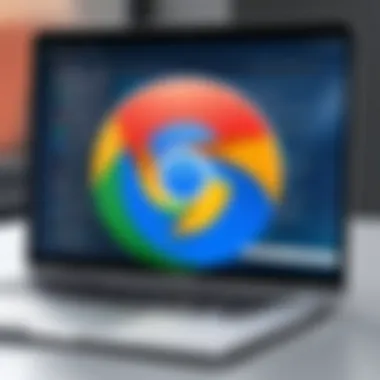

Identifying signs like unexpected pop-ups, changes in settings, browser lag, and unknown extensions can help users recognize adware early. Such awareness is the first line of defense in maintaining browser health and user security.
Steps to Remove Adware from Chrome
Removing adware from Chrome is crucial for maintaining the integrity of your browsing experience. Adware can cause slow performance, unwanted advertisements, and potential security risks. Following the correct steps ensures not only the removal of the unwanted software but also enhances your browser's performance and security. This section outlines the necessary steps to effectively eliminate adware from Chrome, targeting key aspects like settings access, extensions management, and malware scanning.
Accessing Chrome Settings
Accessing Chrome settings is the first step in addressing adware issues. To proceed, launch the Chrome browser and click on the three-dot menu icon typically located in the upper right corner. From the dropdown menu, select "Settings." Once in the settings menu, you will find sections that deal with privacy, security, and extensions. Reviewing these sections provides initial insight into any changes that adware may have made to your settings. Adjusting the settings back to a safe state is vital for ensuring that adware does not interfere with normal operation.
Removing Unwanted Extensions
In many cases, adware is packaged as an extension in Chrome. To remove unwanted extensions, go to the "Extensions" page, which can be accessed by clicking on "More tools" in the settings menu and then selecting "Extensions." Review the list of installed extensions. Look for any that you do not recognize or remember installing. Click on the "Remove" button for each extension that looks suspicious. This helps to clear out any potential adware sources and restores the browser's intended functionality, improving both speed and security.
Resetting Chrome Settings
If issues persist, resetting Chrome can be an effective remedy. This feature returns your browser to its default state without deleting bookmarks or passwords. To reset, navigate back to the settings menu and scroll to the bottom to find the option titled "Advanced." Select it, then look for "Reset and clean up," and click on "Restore settings to their original defaults." Confirm your choice and allow Chrome to reset. This action removes unrecognized changes made by adware and can significantly enhance your browser performance.
Running a Malware Scan
Running a malware scan is an essential step to confirm that your system is free from adware. Many software solutions provide comprehensive scans specifically for detecting and removing adware.
Choosing the Right Scanner
Choosing the right scanner is integral for efficient adware removal. Look for programs that are known for their effectiveness in detecting a variety of threats, including adware. Some popular options include Malwarebytes and Bitdefender. The key characteristic of these scanners is their ability to perform deep scans while identifying known and unknown adware variants. A unique feature to consider is the real-time protection offered by some of these scanners. This may provide ongoing protection against new adware threats in the future.
Interpreting Scan Results
Interpreting scan results correctly is important for ensuring a complete clean-up. Most scanners categorize findings into threats and potential issues. Understanding this distinction helps in deciding what to remove. Many tools provide detailed descriptions of the identified items. A beneficial aspect of this process is having the ability to discard harmless files easily, thus focusing solely on actual threats. Proper interpretation can prevent the accidental deletion of important data while effectively targeting adware, ensuring a thorough approach to browser security.
Always keep your anti-malware software up to date to maximize its effectiveness against new adware threats.
Utilizing Built-in macOS Features
Using built-in macOS features is essential for effectively removing adware from Chrome. These tools not only provide a systematic way to identify and manage unwanted software but also enhance general system security. Relying on these integrated features can prove beneficial and lead to comprehensive solutions without needing third-party software.
Using Activity Monitor
Identifying Suspicious Processes
Identifying suspicious processes is a crucial part of maintaining your Mac's health. In Activity Monitor, users can view all running processes and spot those that are consuming excessive resources or showing unusual behavior. This is essential when looking for adware, which often disguises itself as legitimate software.
The key characteristic of identifying these processes is the ability to filter running applications by CPU or memory usage. This helps users recognize anomalies quickly. This method is beneficial because it offers real-time insight into potential threats. The unique feature here is the visual representation of resource consumption, allowing even less technical users to pinpoint issues effectively. While this method is generally reliable, misidentifying safe processes as malicious can occur. Therefore, cautious evaluation is necessary.
Ending Malicious Processes
Ending malicious processes is another vital action in the removal of adware. Once suspicious processes are identified, users can take direct action to terminate them in Activity Monitor. This prevents any potential damage and stops the adware from executing further.
The key characteristic of this approach is its immediacy. By terminating a process, the user can hinder the operation of adware in real-time. The unique feature of this method is the simplicity it offers: just a few clicks can lead to significant improvements. However, rolling back wrong terminations can be tricky, and an understanding of essential processes is needed before making such decisions.
System Preferences Checking
Configuring Security Settings
Configuring security settings is a necessary step to avert future adware infections. macOS features numerous built-in security options that can significantly reduce the risk of downloading adware. Regularly configuring these settings ensures that operating systems stay up-to-date with the latest security measures.
The key characteristic of configuring security settings lies in the customization options available. Users can tailor privacy protections according to their own needs, making this approach particularly effective. The unique feature is the proactive protection against threats. This method often reveals automated updates. However, excessive restrictions might hinder software functionality.
Managing User Accounts and Permissions
Managing user accounts and permissions is another strategic approach. By restricting usage privileges, the potential for unwanted software installations decreases. Users have the option to control what each account can access, reducing risks from unauthorized changes. The key characteristic of this management includes layered security. Assigning differing access levels to user accounts keeps the computer secure from potential threats. The unique feature here is the control it gives users over who can install software. A downside is that less tech-savvy users may struggle with managing settings correctly, which requires some understanding of operating system permissions.
Deploying Third-Party Solutions
In the fight against adware on Chrome for Mac, deploying third-party solutions can be an effective strategy. These tools have the capacity to identify, remove, and prevent adware from pestering users in the future. While the built-in features of Chrome and macOS are helpful, third-party software often provides advanced functionalities that enhance security measures.
Benefits of Using Third-Party Solutions
- Comprehensive Scans: Third-party software typically offers more robust scanning options. They can identify adware that might not be detected by standard methods within the operating system or browser.
- Regular Updates: Adware is always evolving. Third-party tools are frequently updated to combat the latest threats, ensuring user safety.
- User-Friendly Interfaces: Many solutions focus on providing an intuitive experience. This makes it easier for users of varying technical skill levels to navigate the software.
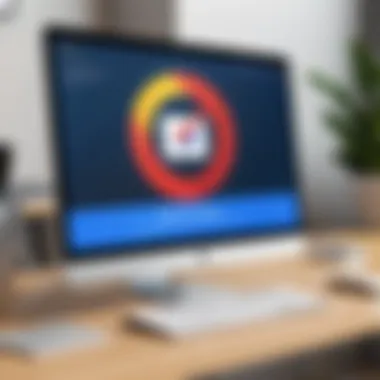
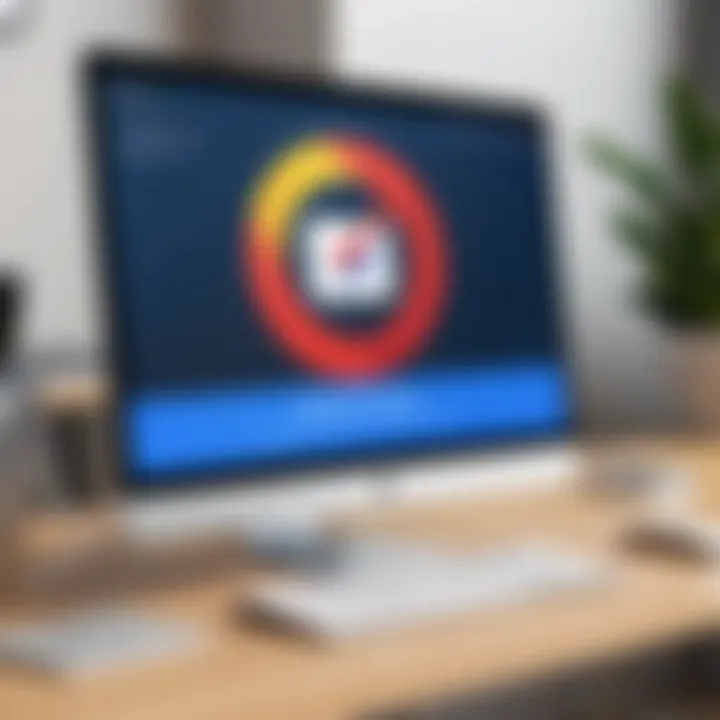
Despite the obvious benefits, careful consideration is required when selecting the right software. Users should research options, evaluate reviews, and ensure compatibility with their specific macOS version. Remember that some free solutions might come with limitations or unwanted bundled software.
Overview of Anti-Adware Software
Anti-adware software specifically targets and removes adware programs. This type of software focuses on identifying intrusive ads and applications that slow down performance or compromise user privacy. Common features often include scanning capabilities, real-time protection, and scheduled scans which ensure all potential threats are addressed promptly.
For Mac users, selecting reputable anti-adware software is paramount. Solutions like Malwarebytes, Avast Security, and Bitdefender have established themselves as the go-to options for many. Each of these programs addresses different needs and levels of security.
Recommended Software for Mac Users
When it comes to selecting anti-adware solutions, it is essential to know what’s available. The following software are notable for their effectiveness and user satisfaction:
- Malwarebytes: Renowned for its ability to identify and remove adware quickly. Its user-friendly interface appeals even to less technical users.
- Avast Security: Offers a comprehensive suite that not only deals with adware but also provides antivirus capabilities.
- Bitdefender Antivirus for Mac: Known for its advanced protection features, it safeguards against various forms of malware including adware, with a high level of detection rates.
Choosing the right software depends on specific needs and preferences. Users should consider factors such as ease of use, system resource requirements, and customer support.
Steps to Install and Use Software
Installing and using anti-adware software typically follows a standard process. Below are general steps that serve to guide users:
- Download the Software: Visit the official website of the chosen software. Look for the download link that is appropriate for Mac OS.
- Install the Software: Open the downloaded file and follow the installation prompts. This usually involves dragging the application into the Applications folder.
- Open the Application: After installation, launch the software from the Applications folder. You may need to authorize the application to make changes to your system settings.
- Run a Scan: Choose a full system scan. This process can take some time, depending on the number of files to be scanned.
- Review and Remove Threats: Once the scan completes, review the detected threats and follow prompts to quarantine or remove adware.
- Regular Updates and Scans: Set the software to update automatically and schedule regular scans to ensure ongoing protection against adware.
Preventing Future Adware Infections
Adware can significantly disrupt your online experience. Preventing future infections is crucial as it allows you to maintain security and enhance the performance of your device. A proactive approach helps identify potential risks before they escalate. The benefits of effective prevention include better system performance, a secure browsing environment, and the safeguarding of personal information from unwanted access. Understanding how to prevent adware eliminates the majority of threats that may compromise your Mac’s integrity.
Safe Browsing Practices
Adopting safe browsing habits is one of the most effective strategies to prevent adware infections. Be cautious about the websites you visit and the links you click. For instance, avoid questionable sites that seem spammy or untrustworthy. Use reputable search engines like Google or Bing for general navigation.
- Always read user reviews before downloading software.
- Check the permissions requested by any application.
- Install extensions only from the Chrome Web Store.
Practicing these measures reduces the likelihood of accidentally downloading adware disguised as legitimate software. Remember, it’s better to err on the side of caution.
Regular Software Updates
Keeping your system up to date is essential. Updates often include security patches that shield your device from known vulnerabilities. Apple regularly releases updates for macOS and its applications. Make it a habit to check for updates frequently:
- Navigate to System Preferences > Software Update on your Mac.
- Enable automatic updates for essential security and software updates.
- Ensure that your applications, including browsers and third-party tools, are also regularly updated.
Undoubtedly, maintaining current software limits the chances of exploitative adware entering your system.
Use of Reliable Security Software
Using trusted security software acts as a safety net against adware. Investing in reliable antivirus and anti-malware solutions fortifies your Mac's defense. Such tools can detect and remove existing threats and prevent new infections. When choosing security software, consider:
- Look for software that offers real-time protection.
- Select a program with positive user reviews and expert recommendations.
- Regularly scan your system for potential threats.
By utilizing robust security software, you create a layered defense against the persistent threats posed by adware, thus ensuring the integrity of your browsing experience.
In summary, adhering to safe browsing practices, keeping software updated, and employing reliable security solutions are integral strategies to prevent future adware infections on your Mac.
Closure
Removing adware from Chrome on a Mac is crucial for maintaining both the performance of the device and the integrity of user data. Adware can significantly disrupt the browsing experience by introducing unwanted ads, altering browser settings, and consuming system resources. Consequently, understanding how to effectively deal with such malware not only improves the functionality of Chrome but also enhances the overall security of the macOS environment.
Summary of Key Steps
In this article, several key strategies were discussed. Here is a summary of the essential steps for removing adware from Chrome:
- Identify Symptoms: Recognize signs of adware through unexpected pop-ups, altered browser settings, and lagging performance.
- Access Chrome Settings: Navigate to settings to remove unwanted extensions and reset configurations as needed.
- Run Malware Scans: Utilize reliable malware scanning tools to detect and eliminate any lingering threats.
- Leverage macOS Features: Employ built-in tools like Activity Monitor and System Preferences to identify and manage potentially harmful processes.
- Implement Preventative Measures: Adopt safe browsing practices, keep software updated, and rely on strong security software to avoid future infections.
Encouragement for Vigilant Behavior
It is essential to remain vigilant against the threats posed by adware and other forms of malware. Adopting proactive measures is better than merely reacting to infections. Users should consider the following points:
- Stay Informed: Regularly update knowledge about cyber threats and how to avoid them. Security threats evolve rapidly, and staying informed can provide a significant advantage.
- Act Quickly: If adware is suspected, promptly follow the removal steps discussed in the article. Delayed action can lead to further complications and increased risks.
- Explore Resources: Utilize available resources, such as online forums and support websites, for guidance and shared experiences from other users. Websites like reddit.com can be handy for real-time discussions.
To summarize, maintaining vigilance in digital practices will enhance the longevity of your device and create a safer browsing experience.





