Mastering Password Management in Microsoft Edge
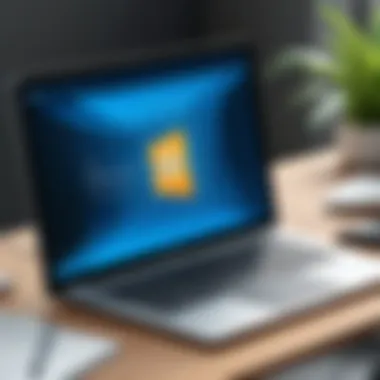

Intro
In the modern digital era, the significance of robust password management has escalated. As we increasingly rely on technology for personal and professional tasks, the security of our online accounts cannot be overstated. Microsoft Edge, a browser with integrated password management features, provides users with tools to secure and organize their passwords effectively. This guide aims to explore various aspects of managing passwords in Microsoft Edge, including security risks, best practices, and useful features.
Cybersecurity Threats and Trends
As organizations and individuals navigate the online landscape, they encounter various cybersecurity threats. Understanding these threats is essential for effective password management.
Notable cybersecurity threats in the digital landscape
Cybercriminals continuously evolve their tactics. Some notable threats include:
- Phishing attacks, where users are deceived into providing sensitive information.
- Ransomware, which locks users out of their data until a ransom is paid.
- Credential stuffing, where stolen usernames and passwords are used to access multiple accounts.
Emerging trends in cyber attacks and vulnerabilities
Recent trends indicate a rise in sophisticated attacks, especially through social engineering. Attackers are now leveraging advanced techniques to manipulate users into revealing their credentials.
Impact of cyber threats on individuals and businesses
The fallout from these threats can be substantial. For individuals, compromised accounts can lead to identity theft and financial loss. For businesses, a data breach might result in reputational damage and legal consequences. Hence, it becomes imperative to implement effective password management strategies.
Best Practices for Cybersecurity
Effective password management is a cornerstone of online security. Employing best practices is crucial.
Importance of strong password management
Using strong and unique passwords for every account is vital. A robust password should ideally be:
- At least 12 characters long
- A mix of uppercase, lowercase, numbers, and symbols
- Unique to each site to avoid credential stuffing attacks
Implementing multi-factor authentication for enhanced security
Multi-factor authentication (MFA) adds an extra layer of protection. By requiring a second verification method, such as a text message or an authentication app, it makes unauthorized access significantly harder.
Regular software updates and patches for protection
Keeping your software and applications up to date shields against known vulnerabilities. Updates often contain security patches that address flaws.
Secure online browsing habits and email practices
Adopting secure browsing practices includes:
- Avoiding suspicious websites that may host malware.
- Being cautious with email attachments and links from unknown sources.
Privacy and Data Protection
In addition to managing passwords, it is essential to focus on privacy and data protection.
Importance of data encryption for privacy
Data encryption is crucial for protecting sensitive information. It ensures that even if data is intercepted, it cannot be read without the encryption key.
Risks associated with sharing personal information online
Sharing personal information on social media can lead to targeted attacks. Cybercriminals often gather information to exploit security questions or to carry out phishing schemes.
Strategies for safeguarding sensitive data and personal details
To safeguard personal information:
- Regularly review privacy settings on social media.
- Be mindful of what personal details are shared online.
- Use services that offer encryption for sensitive communications.
Security Technologies and Tools
Various tools can assist in enhancing cybersecurity efforts.
Overview of key cybersecurity tools and software
Several tools offer comprehensive protection, including:
- Antivirus software like Bitdefender, Norton, and Kaspersky.
- Firewalls to monitor incoming and outgoing network traffic.
Benefits of using antivirus programs and firewalls
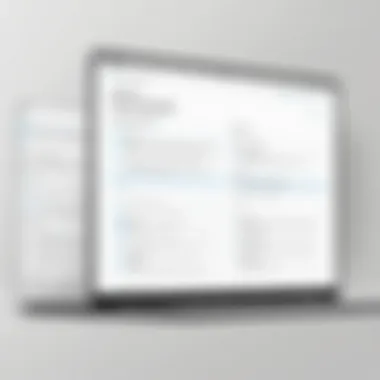

These tools provide layers of defense against malware and unauthorized access, helping to keep personal and sensitive data secure.
Application of Virtual Private Networks (VPNs) for secure data transmission
A VPN encrypts your internet traffic, making it more difficult for cybercriminals to intercept data. It is particularly useful when using public networks.
Cybersecurity Awareness and Education
Educating oneself about potential risks increases personal security.
Educating individuals on recognizing phishing attempts
Individuals should know common signs of phishing, such as questionable email addresses and urgent language intended to provoke quick action.
Promoting cybersecurity awareness in the digital age
Organizations can foster a culture of cybersecurity awareness through training programs that address current threats and best practices.
Resources for learning about cybersecurity fundamentals
Numerous resources exist online for individuals seeking to learn more about cybersecurity:
- Wikipedia provides a good overview on basic concepts (Wikipedia).
- Britannica offers detailed explanations on various cybersecurity topics (Britannica).
As security threats continue to evolve, staying informed and vigilant is more important than ever.
This guide aims to empower users with the knowledge to manage passwords effectively in Microsoft Edge while enhancing their security in the digital landscape.
Intro to Microsoft Edge Password Management
In the digital age, managing passwords effectively is not just an option; it is a necessity. The introduction to Microsoft Edge password management offers a fundamental grounding in how users can take control over their online security practices. This understanding helps users navigate the often complicated landscape of digital security.
With the rise of cyber threats, being proactive and systematic about password management can protect sensitive information. Microsoft Edge incorporates various features aimed at simplifying this task, making it more user-friendly without sacrificing security. This guide will explore the essential elements involved in managing passwords, highlighting their benefits, and addressing critical considerations as advancements in technology continue. Ensuring that your passwords are both secure and manageable will enhance your overall browsing experience while reducing risks significantly.
Understanding the Basics
Microsoft Edge provides built-in tools that aid users in managing their passwords efficiently. Understanding the basics of password management includes knowing how and where to store passwords securely, what makes a password strong, and how to utilize Edge's password manager effectively. Edge allows users to save, view, edit, and delete passwords seamlessly within the browser. By grasping these basic functions, users can significantly improve their password management practice, reducing the risk associated with forgetfulness or poor security choices.
- Built-in Password Manager: Microsoft Edge features a native password manager that automatically suggests strong passwords when creating new accounts.
- Synchronization: Users can sync their password data across devices, ensuring access to passwords no matter the device being used.
- Auto-fill Capabilities: The password manager can auto-fill login forms, saving time and reducing the chance of password entry errors.
Importance of Password Security
The importance of password security cannot be overstated. Passwords are often the first line of defense in protecting personal and sensitive information from unauthorized access. A weak or compromised password can lead to identity theft or significant financial loss.
Effective password management elevates security and instills greater confidence in users navigating online platforms. The responsibility lies with each individual user to ensure that their digital footprint is secure.
"A strong password strategy can drastically reduce the likelihood of unauthorized access to personal data."
In summary, understanding Microsoft Edge's password management capabilities allows for better decision-making regarding password security. Establishing a secure password framework is crucial for both personal safety and the overall efficacy of interacting in an increasingly digital world.
Accessing Password Settings in Microsoft Edge
Accessing the password settings in Microsoft Edge is a crucial step for users who wish to manage their online security comprehensively. Understanding how to navigate these settings effectively not only enhances one's ability to oversee saved passwords but also ensures that the passwords are secure, updated, and properly managed. With the increasing frequency of cyber threats, the need for robust password management is more important than ever. This guide will discuss essential elements of accessing these settings and the benefits it brings to the user.
Navigating to Password Manager
To access the Password Manager in Microsoft Edge, start by opening the browser. Click on the three horizontal dots located at the upper right corner of the window. This will open a menu where you need to select Settings. You'll be directed to a new page where various options are available. Next, on the left panel, click on Profiles, and then select Passwords. Here, you will find a comprehensive overview of all the saved passwords along with options for managing them.
It is essential to know that if you have not saved any passwords yet, this section may appear empty. However, every time you log in to a new site and choose to save the password, it will automatically appear in this section afterward. This structured access allows users a clear pathway to manage their passwords efficiently.
User Interface Overview
The user interface for the Password Manager in Microsoft Edge is designed to be intuitive and user-friendly, which aids in effective password management. At the top of the passwords section, there is a search bar that allows users to quickly find a specific password. Below this search function, users can see a list of all saved passwords displayed in a table format.
Each entry generally contains the website name, the username associated with the account, and an option to View Password. The passwords are hidden by default to prevent unauthorized access. You can view individual passwords by clicking on the eye icon next to each password which can also prompt you to enter your computer’s authorization to enhance security.
Furthermore, there are options to edit or delete any saved password easily. Editing allows the user to update the username or password if it has been changed on the respective website. Deleting offers the convenience to remove any outdated or unused passwords, keeping the password list relevant and manageable. Understanding this layout enhances users' ability to follow best practices in managing passwords effectively.
"Password management is not just about convenience; it's essential for maintaining security in the digital age."
In summary, navigating to and understanding the user interface of the Password Manager in Microsoft Edge are pivotal in establishing a solid foundation for password management. Regularly accessing these settings empowers users to take control of their online security, ensuring that their passwords are not only saved but are also protected and current.
Adding and Managing Passwords
Adding and managing passwords within Microsoft Edge is a critical aspect of online security. As more individuals and businesses rely on digital platforms, the need for effective password management intensifies. With sensitive information frequently shared over the internet, properly handling passwords can protect against unauthorized access and identity theft. Utilizing the features provided by Microsoft Edge can lead to a more organized and secure approach to your online accounts. This section will explore the specifics about adding passwords, enabling automatic saving, and editing stored entries to enhance user security and convenience.
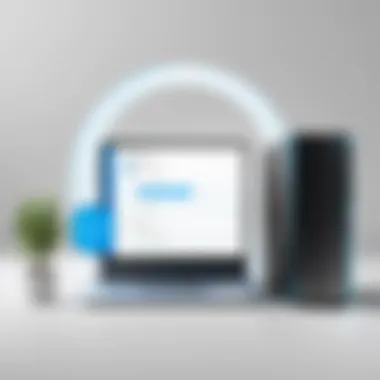

Manually Adding Passwords
Manually adding passwords in Microsoft Edge allows users to have greater control over their login information. This process is beneficial for accounts that may not prompt you to save passwords automatically. To do this, navigate to the Password Manager settings. Here, users can input details like the website URL, their username, and the password directly into the relevant fields. This method reduces the risk of losing access to important accounts due to forgotten credentials.
- Steps to Manually Add a Password:
- Open Microsoft Edge and click on the menu (three dots).
- Select Settings and then Profiles.
- Click on Passwords.
- Click the Add button to enter the data.
Manually adding passwords can also be useful for ensuring that complex and unique passwords are being used. This practice helps in minimizing the risks associated with using simple or reused passwords across multiple sites.
Automatically Saving Passwords
Automatic password saving in Microsoft Edge simplifies the login process for users. When you enter your login details for websites, Edge prompts to save these credentials. This feature can be particularly useful as it eliminates the need to remember numerous passwords; however, users should be aware of potential security concerns.
To ensure this feature is enabled:
- Go to Settings > Profiles > Passwords.
- Toggle on the option for Offer to save passwords.
Using the automatic saving feature, users can log into sites quickly, which enhances the overall browsing experience. However, it is essential to understand that this convenience should be balanced with robust security measures. For instance, opting for a strong master password for your user account is crucial.
Editing Stored Passwords
Editing stored passwords is just as significant as adding or saving them. Circumstances may change, requiring updates to existing passwords. Whether you've changed a password on a website or simply want to improve security by using a new password, being able to modify stored entries is vital.
To edit a password in Microsoft Edge, follow these steps:
- Navigate to Settings and select Profiles.
- Click on Passwords.
- Locate the entry you want to modify and click on the three dots next to it.
- Select Edit to update the details.
Editing passwords can also serve as a reminder to review your security practices. Regularly updating credentials minimizes risks related to data breaches and hacking attempts.
"Regularly updating passwords is essential for maintaining strong security in a landscape where threats are frequently evolving."
In summary, adding, saving, and editing passwords in Microsoft Edge provides users with a comprehensive toolset for managing their online security effectively. Understanding and utilizing these features not only facilitates an easier browsing experience but also reinforces the protection of sensitive information against various cyber threats.
Importing and Exporting Passwords
Importing and exporting passwords is a crucial aspect of password management in Microsoft Edge. Many users switch between various browsers or platforms, and being able to transfer passwords seamlessly can save time and enhance convenience. This process can also help users maintain a cohesive digital life, ensuring that all their important information is accessible from one location.
When considering the benefits of importing passwords, think about the ease with which you can transition to Microsoft Edge from other browsers. If you have years of stored passwords in Google Chrome or Mozilla Firefox, these can be imported into Edge rather than being recreated manually. This increases productivity and decreases the potential for errors when entering passwords.
Exporting passwords holds similar importance. If a user decides to switch browsers or simply wants a backup of their passwords, Microsoft Edge allows for straightforward exporting functionality. Keeping backups can aid in security practices, as having a list of passwords stored securely can prevent total loss if a compromise occurs.
How to Import Passwords from Other Browsers
To begin importing passwords into Microsoft Edge, you first need to ensure that the browser from which you are importing the passwords supports this process. Generally, browsers like Chrome and Firefox allow this without major complications.
Steps to Import Passwords:
- Open Microsoft Edge.
- Access Settings. Click on the three-dot menu located at the top right corner and select 'Settings.'
- Go to Profiles. Choose 'Profiles' from the left panel.
- Password Import Option. Find the option that says 'Import passwords' or similar.
- Select Source Browser. You will be prompted to select the browser from which you want to import.
- Confirm Import. Review the passwords and confirm the import.
Following these steps should lead to a successful migration of saved passwords. A clean interface and guided setups make this process user-friendly. However, be cautious and ensure that you understand which passwords are being imported, as overwriting existing data can lead to unwanted changes or losses.
Exporting Passwords from Microsoft Edge
Exporting passwords from Microsoft Edge is equally straightforward but requires users to be aware of the security measures they should take. When exporting passwords, they are typically saved in an unencrypted format, making it advisable to manage this information carefully.
Steps to Export Passwords:
- Launch Microsoft Edge.
- Access Settings. Use the three-dot menu to open 'Settings.'
- Navigate to Passwords. Go to 'Profiles' and then 'Passwords.'
- Select Export Passwords. Look for the 'Export passwords' button.
- Authenticate. You may need to authenticate your identity using a password or biometric verification.
- Save the File. Choose a secure location and save the exported passwords, typically in a CSV format.
Use caution when storing and sharing this exported file. Keeping it safe and secure is critical to protecting your sensitive information from unauthorized access. Consider encrypting the file or using a secure password manager, ensuring that only you have access to the sensitive data contained within.
Enhancing Password Security with Two-Factor Authentication
In recent years, the growing number of data breaches emphasizes the critical need for enhanced security measures in digital environments. While strong passwords are fundamental, they are often not enough on their own. This is where two-factor authentication (2FA) plays a vital role. By requiring a second form of verification, 2FA significantly strengthens account protection against unauthorized access. It adds a critical barrier that a potential intruder must overcome, making it crucial for anyone serious about maintaining privacy and security in their online interactions.
Implementing 2FA is not just a good practice; it is becoming an industry standard across various platforms and services. As users rely more on online services for sensitive activities, such as banking and transactions, understanding the implications of two-factor authentication becomes increasingly important. Not all users are aware of the options available or how they can effectively implement them in their daily online practices, and that is the focus of the following sections.
What is Two-Factor Authentication?
Two-factor authentication refers to a security process in which the user must provide two different authentication factors to verify themselves. This method stands out from traditional single-factor authentication, which relies solely on password input.
Here are the main components of two-factor authentication:
- Something you know: This typically involves a password or a PIN that the user keeps secret.
- Something you have: This includes items like a smartphone app generating a time-sensitive code, a hardware token, or even a text message.
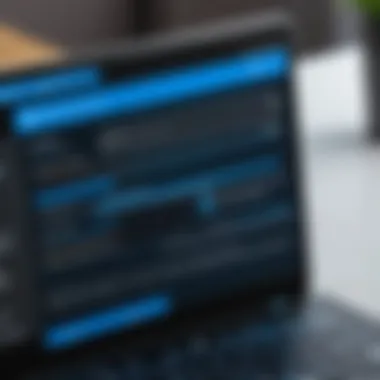

This dual requirement makes it significantly harder for attackers to gain access to accounts since they would need both the password and access to the secondary verification method. The effectiveness of 2FA lies in its ability to thwart various types of cyber attacks, such as phishing or credential stuffing.
"Two-factor authentication is a simple yet powerful tool for enhancing digital security."
Enabling 2FA in Microsoft Edge
Setting up two-factor authentication in Microsoft Edge is relatively straightforward. The Microsoft ecosystem encourages the use of 2FA for accounts associated with services like Outlook or Azure, increasing user security. Here are specific steps to enable 2FA in Microsoft Edge:
- Sign in to your Microsoft account:
Navigate to the Microsoft account login page and enter your credentials. - Access security settings:
After signing in, locate and click on the "Security" tab on the account dashboard. - Set up two-step verification:
Look for the option that reads "Two-step verification", and follow the prompts to turn it on. - Choose your second factor:
Select the method by which you wish to receive your verification codes. This could be through a mobile app, SMS, or via email. - Verify and complete:
After setting up, you should receive a test code to verify the successful configuration. - Save backup codes:
Make sure to save any backup codes Microsoft offers for account recovery should you lose access to your secondary device.
- Microsoft may ask for an additional security code sent to your email or mobile device.
Activating two-factor authentication in Microsoft Edge further enhances your password security and overall online safety. While it may require some initial setup steps, the long-term benefits significantly outweigh any initial inconvenience.
Creating Strong Passwords
Creating strong passwords is a cornerstone of effective online security management. In an era where digital threats are rampant, the strength of a password can mean the difference between safeguarding sensitive information and falling victim to cyberattacks. This section will examine the essential characteristics of robust passwords and provide insights into tools that can facilitate their creation.
Common Characteristics of Strong Passwords
A strong password is not merely a random collection of letters and numbers, but rather complies with certain specifications that make it difficult for unauthorized users to decipher. Here are some key properties:
- Length: Passwords should ideally be at least 12 characters long. Longer passwords significantly increase the number of possible combinations, thereby enhancing security.
- Complexity: Incorporating a mix of uppercase letters, lowercase letters, numbers, and special characters adds layers to a password, making it harder to crack.
- Unpredictability: Avoid using easily guessed information such as names, birth dates, or common words. A good strategy is to use a phrase that combines unrelated words.
- Uniqueness: Each password should be unique to each account. Reusing passwords across different sites increases the risk of multiple accounts being compromised if one is breached.
- Memorability: While complexity is vital, the password also needs to be memorable. Consider using mnemonics or principles to create a password you can recall without writing it down.
It is crucial to regularly update passwords, as doing so minimizes the impact of any potential breaches.
"A password is the front line of defense against unauthorized access. Strong passwords can deter most casual attackers."
Tools for Password Creation
The creation of strong passwords can be aided by various tools designed for both convenience and security. Below are some prominent ones:
- Password Managers: Tools like LastPass, Dashlane, and Bitwarden can generate complex passwords and store them securely. This alleviates the burden of remembering multiple passwords.
- Password Generators: Websites such as Norton or Kaspersky offer online password generators that create random, strong passwords based on specific length and complexity parameters.
- Browser Extensions: Some browsers include integrated password management features that can suggest strong passwords when creating accounts.
- Mobile Applications: Applications like KeePass or 1Password offer mobile access to secure password storage, allowing users to manage passwords on-the-go.
Using these tools can streamline the password creation process while ensuring the passwords meet security standards crucial for protecting online accounts.
Understanding Password Breaches
Password breaches have become a significant concern in today’s digital landscape. With increasing instances of hacking and data leaks, understanding the implications of these breaches is crucial. When sensitive information, especially passwords, is compromised, it can lead to detrimental consequences for both individuals and organizations.
Addressing password breaches is not just about protecting oneself. It is about understanding the broader impact of these incidents on organizations and society. When breaches occur, they erode trust in online systems. Users may feel hesitant to use certain platforms, hindering the development of secure online services. Additionally, organizations may face legal repercussions and financial losses resulting from breaches.
Moreover, a solid grasp of the mechanics behind these breaches can enhance one’s ability to secure personal accounts. It fosters proactivity in adopting effective measures to protect sensitive data.
Impact of Password Breaches
The impact of a password breach transcends an individual case. Once stolen, passwords can be used to gain unauthorized access to accounts, leading to various serious outcomes:
- Financial Loss: Cybercriminals may access bank accounts or apply for credit in the victim's name.
- Identity Theft: Personal information can be exploited to impersonate someone else, causing emotional and financial stress.
- Reputational Damage: Organizations suffering a breach can experience loss of customer trust, affecting brand reputation.
- Legal Consequences: Businesses may face fines or lawsuits due to inadequate security measures.
"In recent studies, over 80% of breaches are caused by compromised passwords."
It is crucial to realize that the damage caused by password breaches may not be immediately apparent. Sometimes, attackers linger undetected within systems, conducting surveillance before launching their attack. Therefore, recognizing the potential long-term impact of password breaches can aid in preparing better defenses.
Identifying if Your Passwords Have Been Compromised
Determining if your passwords have been compromised is indispensable for maintaining security. There are several practical methods to check this:
- Use of Monitoring Tools: Platforms like Have I Been Pwned allow users to check if their email addresses have been associated with known breaches. Inputting your email address will return data regarding previous breaches.
- Security Alerts from Browsers: Microsoft Edge, along with other browsers, offers a password monitor feature that alerts users if passwords saved in the browser have appeared in data leaks.
- Regular Password Updates: Changing passwords periodically, especially for sensitive accounts, can mitigate risks associated with potential compromises.
- Using Unique Passwords: Consider using a unique password for each account to limit the potential impact of a breach. Even if one password is stolen, this practice can protect other accounts.
Steps to Check Password Security:
- Check regularly with reputable services.
- Enable alerts for potential breaches.
- Stay informed about recent breaches in your field of work.
By vigilantly monitoring password security, users can take necessary steps to safeguard their online identities and reduce the risks associated with password breaches.
Closure on Password Management in Microsoft Edge
The process of managing passwords in Microsoft Edge is pivotal for ensuring online security in today’s digital environment. As users increasingly depend on the internet for various activities, from banking to social interactions, safeguarding online accounts becomes not just a concern but a necessity. This section synthesizes the key findings and considerations outlined in the article while emphasizing the best practices for password management.
Summary of Password Management Options
Microsoft Edge offers a comprehensive range of password management features that cater to the needs of users. Here are some important options available:
- Password Manager: Integrates seamlessly within the browser, allowing users to save, edit, and delete passwords effortlessly.
- Importing and Exporting: Simple approaches to transferring passwords from other browsers, maintaining continuity and ease of use.
- Two-Factor Authentication: Enhances security by requiring a second form of verification, significantly reducing the risk of unauthorized access.
- Strong Password Generation: Built-in tools assist users in creating robust passwords that resist common cyber threats.
Adopting these options can vastly improve one's security posture. Users are urged to familiarize themselves with these features to make informed decisions about managing their login credentials.
Final Thoughts on Securing Online Accounts
- Regular Updates: Periodically updating passwords prevents unauthorized access resulting from previous breaches.
- Monitor Breaches: Utilize tools to check if your passwords have been compromised. Services like Have I Been Pwned can provide crucial insight.
- Utilize Security Tools: Leverage the password manager and security features integrated in Microsoft Edge.
It is undeniable that a proactive approach to password management is the bedrock of online safety. By employing the strategies and features highlighted, users can navigate the complexities of digital security with confidence. Remember that this effort is not merely a one-time task but an ongoing commitment to protecting personal and sensitive information from emerging threats.







