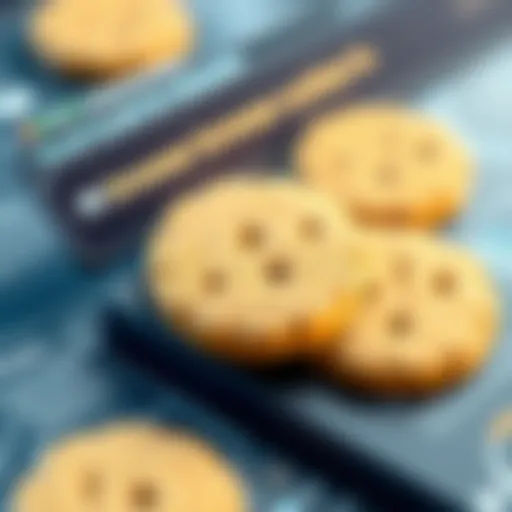Mastering Password Management on Your Chromebook
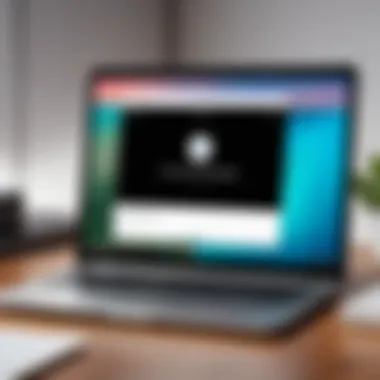
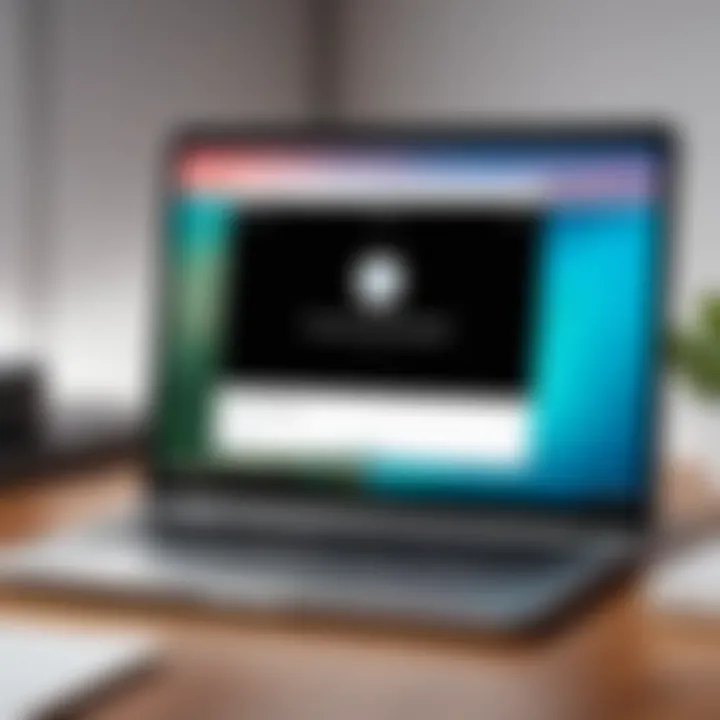
Intro
As digital identities expand, the need for effective password management becomes critical. Chromebooks, with their streamlined interfaces and built-in security features, offer users a unique opportunity to enhance their password strategies. Despite being user-friendly, these devices also face cybersecurity threats that can compromise user data. Understanding how to efficiently manage passwords on a Chromebook is not just a matter of convenience; it is vital for protecting personal and professional information.
This comprehensive guide will navigate through various aspects of password management, from identifying current cybersecurity risks to implementing best practices for robust online security. By equipping users with knowledge and tools tailored for the Chromebook environment, this narrative aims to provide a thorough understanding of safeguarding digital identities.
Cybersecurity Threats and Trends
As users engage more with online services, various cybersecurity threats are emerging. Hackers continually find innovative ways to exploit vulnerabilities, leading to increased risks for individuals and companies. Here are some notable threats that every user should be aware of:
- Phishing Attacks: These attempts trick users into divulging personal information, often appearing as legitimate communications from trusted sources.
- Ransomware: A malicious software that encrypts user data, demanding payment to restore access. This trend has seen a rise in frequency and sophistication.
- Data Breaches: Events where unauthorized access leads to exposure of personal and sensitive information.
Emerging trends show a shift towards targeting cloud services and applications, where many users store passwords and sensitive information. The impact of these threats can range from financial loss to significant harm to one's personal and professional reputation. Therefore, developing effective password management strategies on a Chromebook becomes crucial in mitigating these risks.
Best Practices for Cybersecurity
Managing passwords effectively is the first line of defense against cyber threats. Here are some practical strategies to enhance security:
- Construct Strong Passwords: Use a combination of letters, numbers, and special characters. Aim for at least 12 characters long.
- Utilize Multi-Factor Authentication (MFA): This additional step significantly enhances security by requiring something you know (your password) and something you have (a code sent to your mobile device).
- Stay Updated: Regular updates ensure that your operating system and applications are patched against known vulnerabilities.
- Adopt Secure Browsing Habits: Be cautious of the sites you visit and practice safe email behavior, such as not clicking on suspicious links.
By integrating these best practices, users can create a more secure environment on their Chromebooks.
Privacy and Data Protection
Data privacy should be a priority for every internet user. Here are key points to observe when managing personal information on a Chromebook:
- Data Encryption: Ensures that data is scrambled and unreadable to anyone who might intercept it. Make sure to enable encryption for sensitive files.
- Be Cautious with Sharing Information: Avoid oversharing on social media or online platforms. Personal details can be misused for identity theft.
- Safeguard Sensitive Data: Regularly review privacy settings and utilize password managers to keep personal data secure.
Security Technologies and Tools
Utilizing the right tools can streamline the process of managing passwords and enhancing security. Consider these essential technologies:
- Antivirus Programs: Invest in reliable software to scan and protect against malware.
- Firewalls: These act as barriers between your device and cyber threats, filtering incoming and outgoing traffic.
- Virtual Private Networks (VPNs): VPNs secure your internet connection, providing encryption and anonymity while online.
Implementing these tools can significantly decrease the chances of falling victim to cyber attacks.
Cybersecurity Awareness and Education
Finally, staying informed is essential in today’s digital world. Here are some strategies to enhance your cybersecurity awareness:
- Recognize Phishing: Be diligent in identifying suspicious emails or messages that request personal information.
- Education Resources: Explore online courses and articles that cover fundamental cybersecurity habits. Platforms like en.wikipedia.org and britannica.com offer extensive information on various security topics.
By fostering a culture of awareness and education, users can better protect themselves in a landscape filled with cyber threats.
"Ignoring cybersecurity is like leaving your doors unlocked, putting your identity at risk."
Through understanding and applying these principles, users can navigate the complexities of password management on their Chromebooks effectively.
Understanding Password Management
In the digital age, password management emerges as a critical aspect of cybersecurity. Understanding how to effectively manage passwords can significantly reduce the risk of unauthorized access to personal information. With various online services requiring distinct credentials, the need for robust password practices becomes vital.
Effective password management not only protects sensitive data but also fosters a sense of security for users. It can minimize the chances of identity theft and aid in maintaining the confidentiality of information shared online.
There are numerous elements to consider regarding password management. Firstly, creating strong, unique passwords for different accounts is fundamental. Weak passwords can easily be exploited by cybercriminals, leading to potential data breaches.
Moreover, utilizing password managers can streamline the process of creating and maintaining passwords. These tools securely store and auto-fill passwords, removing the burden of remembering complex combinations. However, users must remain vigilant about choosing reputable password management solutions to avoid further vulnerabilities.
In summary, understanding password management is crucial in today's interconnected world. It encompasses not only creating strong passwords but also recognizing potential threats and employing tools that enhance security.
Importance of Passwords in Cybersecurity
Passwords serve as the frontline defense against unauthorized access. The significance of strong, reliable passwords cannot be overstated in the context of cybersecurity. They act as keys that unlock digital doors, protecting personal, financial, and professional information from prying eyes.
An estimated 80% of data breaches are caused by poor password practices, highlighting this aspect’s critical nature. Utilizing weak or reused passwords provides an opening for attackers. Thus, establishing a solid password framework is paramount for safeguarding information.
Key benefits of implementing strong passwords include:
- Enhanced Security: Difficult-to-guess passwords reduce the risk of intrusion.
- Protection Against Phishing: Unique passwords minimize consequences if one account is compromised.
- Trustworthiness: Strong passwords help maintain credibility among clients and partners.
Password Vulnerabilities and Threats
Password vulnerabilities present an array of threats that can compromise digital security. Attackers often leverage various techniques to gain access to accounts. Understanding these threats helps users take proactive measures against them.
Common vulnerabilities include:
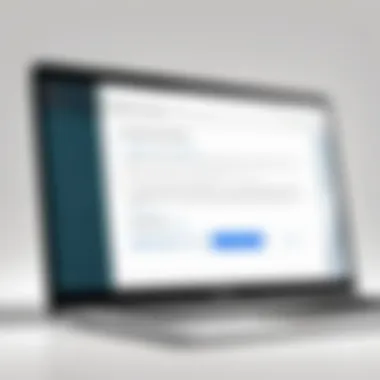
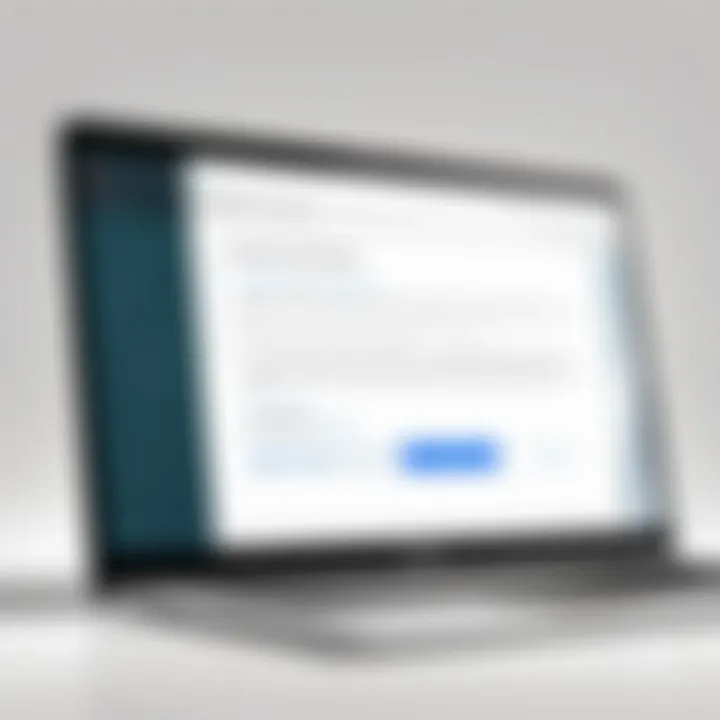
- Phishing Attacks: Cybercriminals use deceptive emails to trick users into revealing their passwords.
- Brute Force Attacks: Persistent attackers employ automated tools to guess passwords systematically.
- Keyloggers: Malware tools capture keystrokes, effectively stealing passwords.
Each of these threats underscores the need for rigorous password management practices. Users must remain cautious and aware of the security implications of their password choices. Enhanced education about these threats can lead to better defensive strategies, thereby promoting a more secure online experience.
"The effectiveness of cybersecurity measures is often only as strong as the weakest password used."
By acknowledging the importance of managing passwords and recognizing potential vulnerabilities, users can significantly reduce the risk of compromising their personal information on a Chromebook.
Chromebook Overview
Understanding the Chromebook is crucial, especially for users focusing on effective password management and cybersecurity. Chromebooks are distinct from traditional laptops due to their operating system and design purpose. A clear grasp of their functions and advantages facilitates better password management strategies.
What is a Chromebook?
A Chromebook is a laptop that runs on Chrome OS, a lightweight operating system developed by Google. It is primarily designed for users who operate mainly online, relying on web applications and cloud storage. Unlike standard laptops, Chromebooks have limited storage capacity but compensate with speed and simplicity. They boot up quickly and tend to be more secure due to their reliance on web-based applications and sandboxing technology.
This device is excellent for users who frequently access online services. The Chrome browser serves as the central hub for nearly all activities, including document editing, media consumption, and more. These features make it increasingly popular among students and professionals alike.
Unique Features of Chromebooks
Chromebooks stand out in several ways:
- Simplicity: The straightforward interface makes it easy for anyone to navigate, adding to the user experience.
- Automatic Updates: Google regularly updates Chrome OS to ensure security and performance, reducing concerns over vulnerabilities.
- Cloud Integration: With a strong focus on cloud services like Google Drive, users can easily store, share, and access files from multiple devices.
- Security: Chromebooks have built-in security features such as verified boot and encryption, which helps in protecting user data. This is particularly relevant in the context of password management, as it adds another layer of security to sensitive information.
- Long Battery Life: Most Chromebooks offer impressive battery life, allowing users to work efficiently without frequent recharging.
By understanding these features, users can better utilize the built-in capabilities of Chromebooks to enhance their password management practices.
"Chromebooks are designed for the cloud, making them a fitting choice for those focused on web-based applications."
Knowing the benefits and characteristics of Chromebooks assists in making informed decisions about which features to leverage when managing passwords effectively. The security architecture of the device plays a significant role in how password management can be approached, highlighting the need for robust strategies tailored to its unique environment.
Built-in Password Management Tools
Password management plays a crucial role in maintaining online security and privacy. Within the context of a Chromebook, the built-in password management tools enhance user experience by providing efficient and secure methods to handle passwords. These tools eliminate the hassle of remembering multiple credentials while emphasizing security features that protect against unauthorized access.
Using Chrome Password Manager
Chrome Password Manager is a powerful built-in tool that simplifies password management on Chromebooks. This tool allows users to store, generate, and retrieve passwords directly from the Chrome browser. The password manager automatically saves credentials when logging into various websites, making future logins faster and more convenient.
To use Chrome Password Manager, follow these steps:
- Open the Chrome browser.
- Navigate to a website and enter your login information.
- The browser will prompt you to save the password. Click "Save".
An important benefit of Chrome Password Manager is its integration with Google services. This means that passwords are synchronized across all devices logged into the same Google account. Hence, you can access your passwords not just on a Chromebook, but also on other devices such as Android phones and tablets. However, users should be cautious with this feature and ensure their Google account has appropriate security measures to prevent breaches.
Managing Saved Passwords
Managing saved passwords is equally important as creating them. Chrome provides an intuitive interface for users to review and manage their stored passwords. To access saved passwords, go to the settings in the Chrome browser and navigate to the "Passwords" section. Here, users can view a list of saved passwords, delete unwanted ones, and update security settings.
When managing these credentials, it is essential to regularly audit saved passwords, focusing on:
- Removing obsolete passwords: Deleting entries that are no longer in use helps reduce security risks.
- Updating weak passwords: A password should not be static—updating passwords frequently is a good security practice.
- Enabling password alerts: Chrome can notify you if a saved password has been compromised.
Viewing and Editing Passwords
Accessing and modifying saved passwords is straightforward in Chrome. To view or edit a password, enter the password management interface as described earlier. Click on the eye icon next to a password entry to see the password in plaintext (you may be prompted to enter your device’s password for security). This function aids in recalling passwords without having to rely on memory or written notes.
Editing a saved password can be necessary for various reasons. For instance, if a website enforces a password change, you can update it directly in the password manager.
Regularly updating passwords and managing saved credentials is essential in today's digital landscape, where security threats are ever-present.
In summary, Chromebook's built-in password management tools, including the Chrome Password Manager, provide a robust framework for managing passwords effectively. Users can exploit these tools to enhance their security posture, making it easier to navigate the online world securely.
Creating Strong Passwords
Creating strong passwords is crucial in today’s digital landscape, especially for Chromebook users. This section emphasizes the significance of forming robust passwords to protect personal and professional accounts from unauthorized access. Cyber threats evolve constantly, and a strong password acts as a first line of defense against potential breaches. Users must recognize that their password choices can determine the level of risk associated with their online security. Effective passwords not only prevent unauthorized access but also enhance the overall security framework within which users operate.
Characteristics of a Strong Password
A strong password contains certain characteristics that make it difficult for attackers to guess or crack. Here are some key elements:
- Length: A strong password should be at least 12 characters long. Longer passwords are exponentially harder to crack.
- Complexity: Use a mix of uppercase letters, lowercase letters, numbers, and special symbols. This variety makes it more challenging for automated tools to predict.
- Unpredictability: Avoid using easily guessed words or phrases, such as birthdays, names, or common phrases. The combination should be unique and not related to personal information.
- Variation: Ensure that passwords are unique for different accounts. Reusing passwords can compromise multiple accounts if one gets breached.
Remember, a strong password is not just a string of characters; it is a barrier between your information and any potential threats.
Common Mistakes to Avoid
When creating passwords, individuals often fall into certain traps that weaken their security. Here are a few common mistakes:


- Using Personal Information: Many users incorporate easily accessible information, like names or birthdays, which attackers can find online.
- Short Passwords: Passwords that are too short are vulnerable to brute force attacks, where attackers use automated software to guess the password.
- Based on Predictable Patterns: Simple patterns, such as "123456" or "password" are predictable and should be avoided altogether.
- Neglecting Updates: Users often forget to update passwords regularly. Stale passwords increase the risk of unauthorized access over time.
Password Generation Techniques
Creating strong passwords can be a challenging task for many. Here are some useful techniques for generating robust passwords:
- Passphrases: Combine several unrelated words into a phrase, making it easier to remember yet complex. For example, "BlueTree@Rain!Dance".
- Password Managers: Tools like LastPass or 1Password can generate and store complex passwords securely. This removes the burden of remembering every password.
- Random Word Selection: Choose four to six random words and combine them. Make modifications by adding numbers or symbols. An example would be "Shoe2!Green*Mountain".
- Custom Algorithms: Create a method for altering standard passwords. For instance, substitute letters with numbers or symbols to create unique variations.
Utilizing these techniques not only ensures secure passwords but also lessens the chance of user frustration when dealing with numerous accounts. Password strength is a vital component in the broader context of cybersecurity.
Using Third-Party Password Managers
Using third-party password managers is an essential consideration when managing passwords on a Chromebook. While the built-in Chrome Password Manager provides a basic level of password storage and management, it may not satisfy every user's needs. Third-party solutions can offer a more robust and flexible approach to password management.
These applications typically come with advanced security features like stronger encryption methods and additional layers of protection. They often support not just password storage but also password generation and even secure notes. Users looking for a comprehensive strategy should explore these options, as they can enhance both security and convenience. They allow for seamless integration into various platforms and browsers, ensuring consistent access to your stored credentials.
Moreover, using a third-party password manager can help mitigate vulnerabilities that might stem from using the native tools on the Chromebook. When considering your approach, it's essential to spend time identifying the right manager that aligns with both your security requirements and usability preferences.
Top Third-Party Managers for Chromebooks
Several third-party password managers are well-suited for Chromebook users. Some of the most popular include:
- LastPass: Known for its user-friendly interface and extensive features, LastPass offers strong encryption and an easy way to share passwords securely.
- 1Password: This tool emphasizes security and usability, with options to store various types of information beyond just passwords.
- Bitwarden: Being open-source, Bitwarden allows users to self-host for added privacy and security. It provides impressive features at a lower cost than many competitors.
- Dashlane: With a focus on security and a straightforward UI, Dashlane offers various tools to improve password health and sharing capabilities.
Each of these options has its strengths and specific functionalities that cater to different needs.
Advantages and Disadvantages
Third-party password managers come with both advantages and disadvantages, which are crucial to weigh before making a decision.
Advantages:
- Enhanced Security: Most third-party apps use advanced security protocols, often surpassing built-in tools.
- Cross-Platform Access: They allow users to access their passwords on different devices and browsers, not limiting them to a particular platform.
- Additional Features: Many password managers offer password audits, dark web monitoring, and secure sharing options.
Disadvantages:
- Dependence on Third-Party Vendors: Relying on external tools can pose potential risks if the provider suffers a data breach.
- Cost: Some of the more advanced features may come with subscription fees, making free versions less appealing.
- Learning Curve: Switching to a third-party solution can come with a learning curve for some users accustomed to built-in tools.
Understanding these trade-offs is crucial for making an informed choice about managing your passwords effectively.
Syncing Across Devices
One major benefit of using third-party password managers is the ability to sync data seamlessly across multiple devices. This is particularly significant for Chromebook users who may access their accounts from different devices, such as smartphones or tablets.
Most reputable password managers allow you to install their app on any platform, whether it’s iOS, Android, Windows, or Mac. Once installed, syncing ensures that your passwords are updated across all your devices in real-time. This functionality will enable easy access without the need for repeated manual updates.
For example, if you change a password on your mobile, that change reflects on your Chromebook instantly, enhancing both convenience and security.
Using third-party password managers not only increases security but vastly improves usability when managing passwords across devices.
Overall, third-party password managers can play a vital role in efficient password management on Chromebooks. Incorporating such tools should be considered an essential part of creating a secure online presence.
Two-Factor Authentication
Two-Factor Authentication (2FA) is an essential layer of security for users on any platform, including Chromebooks. It adds an extra step to the login process, significantly reducing the risk of unauthorized access. By requiring two forms of verification, this method ensures that even if passwords are compromised, the account remains secure.
Implementing two-factor authentication helps safeguard sensitive information and personal data from cyber threats. As cyberattacks become more sophisticated, relying solely on passwords is no longer sufficient. Using 2FA not only enhances security but also promotes a proactive approach to digital safety.
What is Two-Factor Authentication?
Two-Factor Authentication is a security process where a user is required to provide two different authentication factors to verify their identity. This typically involves:
- Something you know: This is usually your password.
- Something you have: This could be a mobile device, security token, or a specific app that generates a unique code.
When logging into an account, after entering the password, the user must also provide the second piece of information. This combination makes it much more difficult for someone to gain unauthorized access, as obtaining both factors is far less likely versus just the password alone.
"In an age of increasing cyber threats, Two-Factor Authentication is a vital safeguard against unauthorized access."
Setting Up Two-Factor Authentication on Chromebook
Enabling Two-Factor Authentication on a Chromebook is straightforward. Follow these steps to enhance your account security:
- Access your Google Account: Open your Chromebook and go to to sign in.
- Navigate to Security Settings: Click on the "Security" tab to find the relevant settings.
- Choose 2-Step Verification: Look for the "2-Step Verification" option and click on it. You may need to provide your password again to confirm your identity.
- Follow the Setup Process: Google will guide you through the steps. You might be asked to enter your phone number, which will be used to receive verification codes via SMS or calls. Alternatively, you can also use an authenticator app.
- Link the Authenticator App: If you choose to use an authenticator app like Google Authenticator, download it on your mobile device. Then, scan the QR code that appears on your Chromebook to link the devices.
- Complete the Setup: Once you complete all the required steps, 2FA will be activated. Remember to save backup codes provided during the setup process, as they can be essential for account recovery.
Employing Two-Factor Authentication not only secures your Chromebook but also protects your entire Google ecosystem. By adopting these best practices, you elevate your defenses against potential cyber threats and contribute towards a safer online environment.


Troubleshooting Password Issues
In the realm of password management on a Chromebook, troubleshooting issues is a critical aspect. Password-related problems can lead to frustration and hinder productivity. Identifying and resolving these issues is essential to maintain a secure and efficient digital environment.
This section will explore two primary areas of concern: forgotten password recovery and dealing with bugs in password management tools. Each of these issues presents unique challenges, but understanding their resolution can significantly enhance user experience and security on a Chromebook.
Forgotten Password Recovery
Forgetting a password is common, yet it can feel daunting when trying to regain access to accounts. On a Chromebook, recovery options are straightforward, especially when linked to your Google account. Here are steps to follow if you forget your password:
- Access the Sign-in Screen: Once you reach the Chromebook sign-in screen, click on "Forgot password?".
- Follow the Prompts: You will be directed to a page where you can verify your identity. Options may include receiving a verification code through email or SMS.
- Enter Verification Code: Input the code once received, which will allow you to set a new password.
- Create a Strong New Password: It is advisable to create a password that meets security standards.
Keep in mind, this process will vary if you use third-party accounts. Ensure you have access to recovery options set up with those services as well.
"Recovering passwords is often the first step in troubleshooting password issues. Knowing the right steps is crucial for a seamless experience."
Dealing with Password Manager Bugs
A seamless user experience on a Chromebook may sometimes face interruptions due to bugs in the password management system. Such issues can arise from updates or conflicts with browser extensions. Here are some common problems and their solutions:
- Auto-fill Issues: If the password manager fails to auto-fill credentials, try disabling and re-enabling the feature in settings. This can often refresh its functionality.
- Inability to Save Passwords: When the system does not save new passwords, review the settings to ensure the feature is enabled. Clearing your browser cache can also help in this regard.
- Sync Problems: If passwords are not syncing across your devices, check your internet connection and verify that you are logged in with the same Google account on all devices.
In case problems persist, consider resetting the password manager settings to default or seek updates. Keeping your Chromebook OS and apps updated can also mitigate such bugs and enhance overall performance.
Addressing these issues efficiently will ensure a smoother password management experience, critical for maintaining digital security.
Best Practices for Password Management
Password management is crucial for anyone who uses a digital device. For Chromebook users, adopting best practices in password management can make a significant difference in maintaining online security and privacy. Understanding the nuances of password security is not just about keeping unauthorized users at bay; it's also about safeguarding your identity and personal data from relentless cyber threats.
Regularly Updating Passwords
One fundamental practice in password management is regular updates. This approach diminishes the chance of unauthorized access due to compromised credentials. Many people tend to use the same passwords for an extended period, which can lead to vulnerabilities. Setting a schedule, for example, updating passwords every three to six months, can be an effective strategy.
- Implementation Tips:
- Use a password manager to track the dates when each password was last updated.
- Create reminders on your calendar for periodic updates.
- Avoid reusing passwords. Each account should have a unique password.
Updating passwords enhances security also by incorporating new and complex combinations that arise as threats evolve. Remember, a strong password should be at least twelve characters long, combining letters, numbers, and special symbols. Regularly changing passwords can ensure that even if an old password is leaked, the damage will be minimized.
Monitoring for Security Breaches
Continual vigilance is essential for effective password management. Monitoring for security breaches allows you to act swiftly if your credentials are compromised. Cyber incidents are often reported to databases that track such events, making it easier for users to stay informed.
- Ways to Monitor:
- Sign up for alerts from sites like Have I Been Pwned to know if your email addresses have been involved in data breaches.
- Regularly check bank statements or accounts for unusual activity.
- Change passwords immediately if you suspect any compromise.
Proactive monitoring can save you a lot of trouble in the long run. It's better to act fast than to deal with the consequences of a stolen identity or financial loss.
Educating Yourself on Cybersecurity Trends
Lastly, an informed user is a secure user. Keeping up with cybersecurity trends and threats is essential. The digital landscape is in constant flux, and new methods of attack emerge frequently.
- Ways to Stay Informed:
- Regularly read tech news from credible sources. Cybersecurity blogs, forums on Reddit, and educational videos can be informative.
- Attend cybersecurity workshops or webinars.
- Join professional groups on platforms like LinkedIn for the latest industry insights.
Staying educated allows you to adapt your password strategies as necessary. Being ahead of the curve means you won't just react to threats—you can anticipate them.
"Password management is not just about choosing a strong password; it’s about ongoing diligence and education."
In summary, following these best practices for password management will help Chromebook users maintain a stronger security posture. This not only reduces the risk of unauthorized access but also contributes to a safer online environment.
Finale
In the world of digital security, effective password management is of utmost importance. This guide has examined various aspects of managing passwords on a Chromebook. It serves not only to educate users on the available tools but also emphasizes the significance of adhering to best practices. Understanding how to manage passwords is crucial in protecting one’s online identity from unauthorized access.
Recap of Key Points
Throughout the article, several essential points have been highlighted. Key takeaways include:
- Utilizing Built-in Tools: The Chromebook offers robust features like Chrome Password Manager to help users store and manage passwords securely.
- Importance of Strong Passwords: Creating strong, unique passwords is fundamental to minimizing the risk of breaches.
- Leveraging Two-Factor Authentication: This enhances security further, creating an additional barrier against intrusions.
- Regular Monitoring and Updating: Keeping track of passwords and updating them regularly can serve as proactive measures against hacking.
- Troubleshooting Techniques: Understand the steps to recover forgotten passwords and resolve issues with password managers.
Maintaining awareness of these points can aid users in cultivating a security-conscious mindset.
Future of Password Management on Chromebooks
Looking ahead, the landscape of password management is poised for evolution. As cyber threats increase in complexity, developers are likely to enhance the functionalities of password managers. This may include:
- Artificial Intelligence Integration: AI could play a role in recognizing suspicious behavior and prompting users to change passwords proactively.
- Improved User Interfaces: As the demand for user-friendly tools grows, expect more intuitive designs for managing passwords.
- Biometric Authentication: The implementation of fingerprint or facial recognition might become more standard, offering an alternative to traditional passwords.
- Seamless Device Integration: Future solutions may allow for syncing passwords across multiple devices more efficiently, ensuring a smooth user experience.
As technology advances, being adaptable and informed is necessary for navigating personal and professional cybersecurity effectively. Digital identity protection will remain a priority for both individuals and organizations.