Effective Strategies for Malware Removal in Windows 10
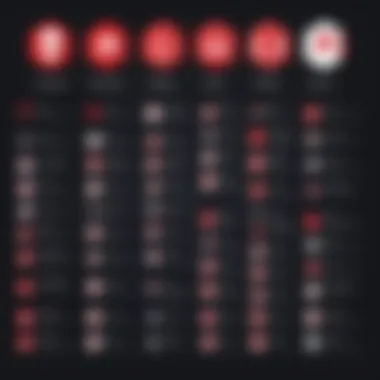

Intro
In today's digital landscape, the threat of malware lurks around every corner. As technology continues to evolve, so do the tactics employed by cybercriminals, making it essential for users to stay informed and proactive in safeguarding their devices. This guide aims to provide a comprehensive understanding of malware strategies on Windows 10, from recognizing potential threats to using effective removal methods.
Navigating through the maze of cybersecurity requires not just awareness but also an arsenal of tools and best practices. Malware can cause damage not just to individual computers but also to broader networks and sensitive business data. Therefore, a robust strategy for removing malware is vital for both personal and organizational security.
Let us delve into the threats present in the cybersecurity landscape, effective prevention techniques, and removal strategies that can keep our systems secure.
Understanding Malware
Understanding malware is vital in the realm of cybersecurity. It paints a comprehensive picture of what threats loom over your Windows 10 system. By grasping how malware functions, its various forms, and its potential impacts, you gain a substantial advantage in combating it effectively. This article builds a foundation on this fundamental aspect as it leads into practical strategies for eliminating those pesky intruders.
Definition and Characteristics
Malware is a blanket term that encompasses various malicious software designed to cause harm to computers or networks. It includes any code capable of compromising your system's integrity, stealing data, or disrupting operations. Typically, one can distinguish malware by its characteristics: it operates silently, often without your knowledge, and can exhibit a wide range of behaviors from simply collecting data to completely locking your system until a ransom is paid. By understanding these defining traits, users can equip themselves to identify potential threats before they escalate.
Common Types of Malware
Recognizing the common types of malware is crucial for effective removal and prevention. Each type has its unique behavior and impact on your system, which can significantly affect your data security.
Viruses
Viruses are perhaps the most recognized form of malware. They attach themselves to clean files and spread across systems when you share the infected file. This characteristic of self-replication makes them particularly troublesome. Viruses can be quite destructive, deleting or corrupting files while also consuming system resources. They often come masqueraded as legitimate applications, luring unsuspecting users, making them a dangerous option for cybercriminals as well. They might also require a specific action from the user to execute, such as opening an attachment, which adds an extra layer of deception.
Worms
Worms stand out for their ability to spread without requiring human intervention. They take advantage of vulnerabilities in networked systems to replicate and spread. This capability allows worms to multiply rapidly across networks, which is a significant threat in shared environments. Unlike viruses, which attach themselves to existing files, worms are standalone entities. Their main impact is in bandwidth consumption and system slowdowns, but they can also carry payloads that cause additional harm.
Trojan Horses
Trojan horses are particularly sly as they disguise themselves as legitimate software. Once installed, they can create backdoors in your system, allowing cybercriminals to access your system remotely. They often don’t replicate like viruses or worms but rely on a user to execute them. This deception makes them a favored tactic among attackers. They can be used for various malicious purposes, like stealing personal information or encrypting files for ransom, falling in line with the objectives of the overall cyber threat landscape.
Ransomware
Ransomware is notorious for locking users out of their own files, demanding payment for access restoration. Its primary trait is to render data inaccessible, leaving victims with little choice but to pay. This type of malware can be particularly devastating for businesses and individuals alike. Unlike other forms, ransomware usually encrypts the victim's data, making it nearly impossible to recover without the decryption key. This can lead to significant data loss and business interruptions.
Adware
Adware may seem less harmful compared to others, as its primary purpose is to deliver advertisements. However, it often tracks user behavior and can infiltrate your system leading to privacy concerns. While not always malicious, adware can consume bandwidth and slow your system, creating an annoying user experience. Additionally, it frequently partners with other types of malware, making it a vector for more serious threats.
Spyware
Spyware silently collects data about users and their activities without permission. It can include capturing keystrokes, monitoring browsing habits, or collecting personal information. The most insidious aspect of spyware is its invisibility; users may not even be aware that it's present. This data collection can lead to identity theft or further invasion, making it a not-to-be-taken-lightly type of malware.
Understanding these different forms of malware is not just about knowledge; it’s about empowerment. When you know what you’re facing, you can strategize more effectively to safeguard your system from these malicious intruders.
Identifying Infection Symptoms
Recognizing the signs of a malware infection is the cornerstone of effective system repair. If one doesn’t catch these symptoms early, it can lead to data loss or even a total system wipe. In the realm of Windows 10, users often experience various anomalies that signal malware's presence. Understanding and identifying these symptoms can safeguard both personal and sensitive information. Therefore, developing the skill to recognize these signs early can be a game-changer in the battle against malware.
Unusual System Behavior
Slow Performance
One of the most noticeable signs of a malware infection is slow performance. This can manifest in sluggish application launches or excessive lag when multitasking. When malware enters a system, it might utilize resources behind the scenes, which leads to an overall drop in efficiency. A system slow as molasses can be particularly alarming, causing frustration during critical tasks.
The key characteristic of slow performance is often the direct relationship between resource consumption and system speed. When malware hijacks system resources, you'll notice everything from web pages loading slowly to files taking an age to save. This makes it a common signal to watch for. The unique feature here is that performance can degrade over time, tricking the user into thinking it’s just old hardware.
The advantage of recognizing this symptom allows for prompt investigation, but it can also indicate deeper underlying issues—like whether the system itself is at risk or simply encounters common age-related issues.
Unexpected Crashes
Unexpected crashes can be quite disconcerting. Whether it’s your favorite software freezing or the entire operating system crashing, it raises red flags. Malware often causes these issues, creating instability that can disrupt work. The key characteristic is that these crashes usually occur without clear warning signs. They may happen during routine operations, making it seem unprovoked.
This sudden lack of predictability can be both annoying and harmful, particularly if you're in the middle of an important project. Here, the unique feature lies in how these crashes may represent malware actively compromising system integrity. While it might alert you that something is not right, it can also make the user question if the issue is hardware-related, unintentionally complicating diagnosis.
Understanding that crashes can indicate malware presence helps in acting promptly is beneficial. One might need to be cautious, as they could lead to data corruption if not addressed immediately.
Frequent Pop-ups
Another glaring indicator of malware infection is frequent pop-ups. These annoying interruptions usually announce dubious offers, products, or services, and can be everywhere. The chief characteristic of frequent pop-ups is their unsolicited nature. One moment you're enjoying your digital space, and the next, advertisements invade it.
They often increase significantly post-infection, providing a clear sign something is amiss. A unique feature of frequent pop-ups is that they may not just be annoying; they could also redirect users to phishing sites, posing further risks.
These interruptions can serve as a beneficial warning sign, guiding users to take appropriate action before more severe damage occurs. However, they can mislead users to think it’s just a typical advertisement when, in fact, it signals malware activity.


Browser Anomalies
Redirected Searches
Redirected searches are typical symptoms of a malware invasion. When you type a query and find yourself taken to a different page instead of your intended results, it's a sign that something’s amiss. This change usually indicates a modification to your browser settings despite your efforts, significantly impacting your browsing experience.
The key characteristic here is the hijacking of legitimate search queries, often leading to advertisements or malicious sites rather than the relevant content anticipated. This is troubling, especially for users relying on accurate information for research.
The unique aspect of this symptom is that it can feel insidious; the malware may travel slow and steady, leading to greater confusion over time. Recognizing it early can save users from unwarranted security risks.
New Toolbars
Unwanted new toolbars usually pop up as an aftereffect of malware presence. Suddenly, the user finds their browser adorned with unfamiliar additions that neither they installed nor desire. The key characteristic of these toolbars is that they often take up screen real estate and can mislead users with fake functionalities. They may seem benign or even helpful at first glance, but they often contain links to adware or worse.
The unique feature of these toolbars is their ability to hide in plain sight, masquerading as legitimate tools, complicating the user's ability to identify malware. It’s important to consider that while a new toolbar can seem harmless, its origin often uncovers a web of deceit that may erode system security.
Unrecognized Extensions
Unrecognized extensions appear in your browser's settings unexpectedly, hinting at a potential malware problem. These extensions often don’t serve any functional purpose the user can recall installing. The key characteristic of unrecognized extensions is that they often come attached with unwanted features that disrupt normal browsing practices. This can include slow page load times or intrusive ads appearing during browsing.
A unique feature here is that these extensions can be single-handedly responsible for exacerbating performance issues or leading users down a path of misinformation. Identifying these extensions early can prevent further damage to system integrity and user experience, reinforcing the necessity of staying vigilant.
Understanding these symptoms is critical not only for securing systems but also for ensuring peace of mind. Recognizing the signs of malware can be the difference between a simple cleanup and a potential data disaster.
Preparation for Malware Removal
Getting ready to deal with malware can feel a bit like preparing for battle. One wouldn’t step into a ring without their best foot forward, and similarly, you want your systems well-prepared before you tackle any nasty intrusions. Preparation is critical, as it not only sets the groundwork for effective removal but also cushions you against the potential fallout of a malware attack. This includes safeguarding your data and establishing recovery options if things go awry.
Backing Up Important Data
Before diving headfirst into the removal processes, having a plan for backing up your important files is essential. Think of it as a safety net—you never know what might happen during malware removal. Here are two major avenues to consider:
Using External Drives
Using external drives is a popular method that many turn to when they want to protect their data. This method typically involves connecting a device, like a USB flash drive or an external hard disk, to your computer and transferring critical files over. The key benefit of this approach is its simplicity. You can physically disconnect the drive, preventing malware from accessing it during the cleaning phase.
Moreover, the unique feature of external drives is that they can store a significant amount of data, depending on the device’s capacity. Just imagine being able to carry an entire library worth of files in your pocket! However, one should be mindful of the disadvantage; these drives can be misplaced or damaged. Always keep them in a safe spot, protected from physical wear and tear. They do serve as a lifeline during tech emergencies, no doubt.
Cloud Storage Solutions
In today’s digital age, many people have turned to cloud storage solutions for keeping their files secure. These services allow you to store your data online, which can be incredibly convenient. One of the major characteristics of cloud storage is the accessibility it offers; as long as you have internet access, you can retrieve your files from anywhere in the world.
The unique feature here is automatic syncing, where files update on the cloud every time you make changes. This is an enormous advantage as it minimizes the risk of data loss during malware cleanup. On the other hand, a downside to consider is dependency on network reliability—if your internet goes down, so does your access. Furthermore, while many cloud solutions offer free tiers, larger amounts of storage usually come with a cost, which can add up over time.
Creating a System Restore Point
Once your important data is secured, the next line of defense is creating a system restore point. This operation is akin to taking a snapshot of your entire system’s current state, which allows you to roll back changes should anything go south during malware removal. By having a restore point, you can dodge the bullet of extensive system loss or damage, effectively falling back on a stable system state if bad luck strikes.
In essence, the preparation phase not only ensures that your data is safe but also provides a fallback plan. In the chaotic world of malware removal, a little preparation can go a long way.
Using Windows Security
When it comes to keeping your system safe from the clutches of malware, utilizing built-in solutions like Windows Security is crucial. This built-in software acts as a frontline defense against various threats, making it an important consideration for any Windows 10 users. By leveraging the tools and features offered by Windows Security, one can significantly enhance the overall security posture of a system.
Windows Security not only provides robust malware protection but also integrates seamlessly with other features of Windows 10, ensuring a minimal learning curve for users. It allows for easy customization and control over security settings, making for a more tailored approach to cybersecurity. Here are some key aspects to consider:
- Integration: Windows Security is deeply integrated within the Windows operating system, which means updates are often automatic. This integration ensures that you’re not left scrambling for the latest threat definitions on a third-party program.
- User-Friendly Interface: The interface is designed for ease of use. Even those with limited technical know-how can navigate it without much hassle.
- Cost-Effective: It’s free! Most users already have access to it, which means no need for costly investments in third-party solutions unless absolutely necessary.
By making good use of Windows Security, users can ensure their machines are running smoothly while minimizing the risk of malware infections.
Running a Full Scan
Quick Scan vs. Full Scan
In the realm of malware removal, understanding the difference between a Quick Scan and a Full Scan can play a significant role in how effectively you rid your system of threats. A Quick Scan focuses on the most vulnerable areas of your device, checking for malware in places where it is most likely to hide, such as startup programs and system memory. A Full Scan, on the other hand, meticulously combs through every file and folder on your system, leaving no digital stone unturned.
- Key Characteristic: The main benefit of a Quick Scan is its speed; you can get back to work in no time while performing a basic check of your system. However, a Full Scan, though time-consuming, is invaluable for thoroughness. If your machine has shown symptoms of infection, you should opt for the latter.
- Unique Feature: Automating a Full Scan during off-hours can be advantageous. While it eats up more time, it’s well worth it to know you’re clearing out the junk beneath the surface.
Reviewing Scan Results
A critical piece to the puzzle of malware removal is reviewing scan results. Once the scan is complete, you need to pay close attention to any threats that have been identified. This step is where you can decide what actions to take based on the findings.
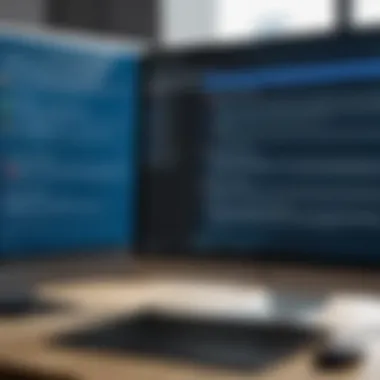

- Key Characteristic: The results provide insights, detailing the nature of detected malware—be it a virus, Trojan, or spyware. Understanding what you're dealing with can aid in deciding the appropriate response.
- Unique Feature: Windows Security allows you to restrict access to detected threats temporarily. This means you can quarantine files while you further investigate or decide how to proceed. This feature is particularly helpful in diagnosing whether a file is a genuine threat or a false positive.
Enabling Real-Time Protection
Always having an eye on your device is helpful; enabling Real-Time Protection creates a safety net that constantly scans for malware. This feature ensures that any malicious action taken by your computer—be it downloading a file or executing a program—is immediately assessed.
- Prevention over Cure: With Real-Time Protection, you’re not just reacting to threats after they’ve infiltrated your system. It works proactively to block malicious content before it has a chance to cause harm.
- Customizable Alerts: Users can adjust their alert settings. If you want to know about every detected threat, you can set it to notify you for each incident, or you may prefer fewer notifications for a less disruptive experience.
In short, utilizing Windows Security effectively not only safeguards your system but also lays down a foundation for good cybersecurity practices, which anyone can follow. Incorporating a proactive approach with scans and real-time features ensures you’re not just preparing for battle but staying ahead of the curve.
Employing Third-Party Anti-Malware Solutions
When it comes to combating malware on Windows 10, your arsenal isn't complete without the power of third-party anti-malware software. These tools can offer a level of protection and specificity that built-in solutions may not entirely cover. Whether you're pondering whether to invest your time or money, understanding the benefits and considerations behind these solutions can help solidify your decision.
One of the key advantages of using such software is the breadth of detection technology they incorporate, which often extends beyond the capabilities of standard Windows Security. Advanced algorithms and heuristic analysis are common features designed to catch more subtle threats before they can wreak havoc on your system.
However, in a crowded market, not all software is created equal. It’s vital to ensure that the tools you choose are from reputable sources. In this regard, we can break down effective strategies into two essential sections: choosing reliable software and running comprehensive scans.
Choosing Reliable Software
Evaluating Features
When looking for anti-malware solutions, evaluating features goes hand in hand with ensuring you get the best bang for your buck. Features such as real-time monitoring, heuristic scanning, and behavior analysis can be what sets one software apart from another. It’s not just about catching known threats; it’s about predicting and preventing incoming attacks based on unusual patterns.
Among the most prized features, real-time protection stands out. This feature constantly monitors system activity and runs scans in the background. The main benefit is that this offers a preemptive strike against malware attempting to embed itself into your system. However, this vigilance might lead to the occasional false positive, prompting you to consider what you deem a legitimate program.
Reviewing User Feedback
User feedback is another cornerstone when selecting the right tool. People often share their experiences online, highlighting both the highs and lows of anti-malware software. Reviews can provide insights into the software's performance in a real-world context, including how it responds to various threats.
Unique feature: The ability to read real-user experiences on platforms like Reddit or tech forums can guide your decision-making process. While this peer insight can be invaluable, flashing red flags when many users report system slowdowns or feature ineffectiveness should not be ignored.
Running Comprehensive Scans
To ensure you're keeping malware at bay, the next step is to engage in running comprehensive scans regularly. These scans dive deeper than quick checks, ensuring any lurking threats are identified and dealt with effectively.
Scheduling Regular Scans
Scheduling regular scans can help maintain your system's hygiene. Most reputable software allows you to set a specific time for scans to be run automatically, easing the burden of remembering to do this yourself. This setup promotes consistent vigilance against malware attacks, ensuring your system isn't left exposed during idle periods.
Key characteristic: Adopting this habit minimizes the chances of long-term issues escalating from unnoticed malware. The disadvantage, however, can be the impact on performance during scheduled scanning times, which might interfere with critical tasks if not managed properly.
Removing Detected Threats
Once threats have been identified, the next logical step is removing them. Most anti-malware software provides a straightforward way to quarantine and delete malicious files. This process is critical for restoring system integrity.
Unique feature: Many solutions offer on-demand scanning before and after the removal process, enabling you to ensure that no remnants are lingering afterwards. On occasion, however, detected files may be genuine and essential for system functionality, requiring careful consideration before deletion.
With these strategies, you arm yourself with a thorough approach to malware protection on your Windows 10 system. Combining the strengths of third-party solutions together with practiced vigilance helps you create an impregnable barrier against future malware threats.
Protecting your system is not just about installing software. \nIt's about understanding how to use these tools effectively for optimal results.
Manually Removing Malware
Manually removing malware can be a crucial step in ensuring that a Windows 10 system remains secure and functional. It not only offers immediate solutions to tackle malicious software but also builds your understanding of how malware operates. This knowledge is invaluable, as it enables users to recognize potential threats and respond proactively in the future. The approach is particularly beneficial for tech-savvy individuals who want to have more control over their systems. With the right knowledge, you can eliminate persistent malware that may not be completely handled by antivirus software alone.
Identifying Malicious Software
Using Task Manager
Utilizing the Task Manager is one of the most direct ways to identify malicious software. This built-in Windows tool provides real-time insights into active processes and applications. It can reveal programs you might not be familiar with, which is a red flag. You'll find that the Processes tab in Task Manager not only shows CPU and memory usage but also enables you to spot anomalies. For instance, if a process uses an unusually high amount of resources without any justification, it might be a sign that your computer is infected.
A significant characteristic of Task Manager is its accessibility; to open it, you can simply press Ctrl + Shift + Esc. This means you don't have to rely on third-party tools initially, which might be cumbersome to install when you're under pressure.


However, while Task Manager is useful, it has its limitations. It may not display all malware types, particularly if those programs are designed to blend in with normal system processes. Thus, while Task Manager is a popular choice for initial detection, it might need to be supplemented with other methods.
Checking Installed Programs
Another effective way to identify malicious software is by checking your installed programs. You can access this via the Control Panel or through Settings. This method helps you gain insights into what software was installed, when, and who installed it.
A key feature here is that malicious software often masquerades under innocent names or is appended to legitimate programs. This can mislead users who aren’t vigilant, making this step important in identifying potentially harmful applications lurking in plain sight. Regularly auditing installed programs can give you the upper hand in catching malware early.
One downside is that users may overlook applications they don’t recognize, assuming they’re harmless. This can lead to a false sense of security. Hence, it’s advisable to research any program that seems dubious. By combining this approach with other detection methods, you keep the odds in your favor.
Editing the Windows Registry
Editing the Windows Registry might seem daunting, but it’s a powerful technique for removing malware remnants that other methods might miss. The Windows Registry is a database that stores settings and options for the operating system. Malware often burrows deep into this system to maintain persistence even after you’ve tried to remove it traditionally.
Navigating to the registry, found by typing in the Run dialog, can yield vital clues. You’ll need to look for unusual entries or changes in values, particularly in the Run keys where malware typically sets itself to run at startup.
However, caution is paramount. Making incorrect changes in the Registry can lead to severe system issues. It’s vital to back up the registry or create a system restore point before attempting any edits. Editing the Registry provides a strong method for thorough cleanup, but it’s essential only for those who are comfortable with the risk it entails.
"Manually removing malware requires diligence and a careful approach, but it can restore system integrity and enhance your understanding of computer security."
Cleaning Up After Malware Removal
Cleaning up after malware removal is not just a mere footnote in the infection eradication process; it's an essential stage that ensures the long-term health and integrity of your Windows 10 system. This step is all about making sure that your computer runs smooth and that potential vulnerabilities created during the attack are repaired. Rushing through this phase can be tempting, but taking the time to follow through can save you from future headaches down the line.
Restoring System Settings
Once you've dealt with the malware, there’s a good chance that some of your system settings have been altered. Malware can change an array of settings, impacting performance and security without your knowledge. Restoring these settings to their original state isn’t just about aesthetics; it’s about functionality and safety.
- Check Firewall Settings: Ensure your firewall is re-enabled and correctly configured. Any backdoors left open by malware could expose your system to further attacks.
- Review Privacy Settings: Malware often modifies user privacy settings. Go back and verify your settings, especially in regards to data sharing and application permissions.
- Restore Default Browser Settings: If your browser was hijacked, resetting it to default can unclutter toolbars and extensions that are no longer needed. This not only improves performance but also enhances your online security.
It’s wise to take notes during this phase for future reference; documenting what settings were changed might provide insight into what to look out for if you experience an infestation again.
Updating Software and Drivers
With malware often targeting outdated software and drivers as weak points, updating them post-removal is a crucial strategy. Outdated software might have vulnerabilities that the malware exploited in the first place, so it’s essential to patch these up for peace of mind.
- Operating System Updates: Make sure your Windows 10 is fully updated. Microsoft regularly releases security patches, and keeping your system current helps in thwarting future attacks.
- Update Anti-Malware Solutions: This is a must. Even if you've just conducted scans, it’s important to update the anti-malware software to ensure it can recognize the latest threats.
- Driver Updates: Don’t overlook device drivers. Outdated drivers can cause system instability and can lead to exploitation. Check for updates to your graphics, network, and sound drivers.
Pro Tip: Use Windows Update to check for system updates and download drivers from the manufacturer’s website.
By meticulously restoring your system settings and updating all relevant software and drivers, you create a barrier against future threats. This proactive approach not only safeguards your device but fosters a resilient digital environment. Remember, maintaining a healthy system means doing your due diligence even after you think the problem has been resolved.
Enhancing Future Protection
In the realm of cybersecurity, safeguarding your Windows 10 system from malware is not merely an event; it’s an ongoing journey. To truly enhance your future protection, one must understand that prevention is far more effective than cure. This section delves into two critical elements: implementing security best practices and educating users and staff. These components not only arm you against potential threats but also foster a culture of cybersecurity awareness.
Implementing Security Best Practices
Regular Software Updates
Keeping your software up-to-date is akin to closing the door on thieves after ensuring your windows are locked. Each update brings vital patches and enhancements that shore up vulnerabilities that malware could exploit. Regular software updates help maintain the efficiency and security of your systems by addressing new threats as they arise. This proactive approach is a hallmark of sound cybersecurity practices.
A standout characteristic of regular software updates is their ability to fix bugs that hackers often exploit. Not updating your software might as well be leaving a welcome mat out for cybercriminals. Choosing to enable auto-updates is a simple yet effective strategy. Although it may introduce occasional interruptions, the benefits of staying updated far outweigh the minor inconveniences.
The unique feature of these updates is their real-time nature. Hackers constantly refine their tactics; therefore, regular updates mean you’re hitting back with equal force—everything from security loopholes to performance improvements. Just keep in mind that while these updates are generally beneficial, there’s a rare chance they might introduce new issues. Nonetheless, the protection offered by being updated regularly speaks volumes about commitment to safeguarding your system.
Safe Browsing Habits
In tandem with software updates, cultivating safe browsing habits is essential for anyone navigating the digital waters. Think of this as training your radar to detect potential hazards before they can wreak havoc. Avoiding sketchy websites and being cautious about clicking on unknown links can save you a ton of headaches down the line.
The reality is that most malware finds its way into systems through careless clicks and URLs that look like they’ve sprouted from a magician's hat. A key distinctive feature of safe browsing is awareness—understanding what constitutes risky behavior online. This practice not only empowers users but also decreases the likelihood of infection significantly. While this may seem simple, the impact is profound.
One disadvantage, if you want to call it that, is the constant need for vigilance. It isn't always easy to remember every lesson taught about online safety, but making it a habit can significantly mitigate risk. The bottom line? A little caution goes a long way in keeping malware at bay.
Educating Users and Staff
Education plays a pivotal role in enhancing future protection against malware. It’s about arming people with knowledge—not just about how to identify suspicious activity, but instilling a mindset focused on security. Training sessions that cover the latest threats, safe online practices, and proper reporting procedures ensure that everyone in an organization knows the risks and knows how to counteract them.
"An informed user is an empowered user."
Interactive workshops and discussions can make the training engaging, encouraging users to ask questions and share their experiences. Providing resources such as guides or link collections—like those on Wikipedia or Britannica—can further reinforce lessons learned during formal education.







