LastPass for Chrome: A Detailed Review and Guide
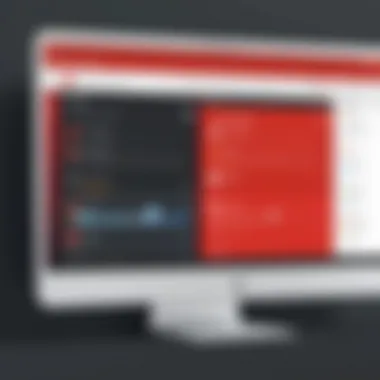

Intro
In the digital age, where online security is paramount, password management plays a crucial role. LastPass, as a widely recognized tool, offers Chrome users an integrated solution for managing their passwords. By using LastPass, users can enhance their security posture, while also simplifying access to various online services. Given the growing complexities of cyber threats today, understanding how to use this tool effectively is essential.
Cybersecurity Threats and Trends
The digital landscape is continuously evolving, bringing with it notable cybersecurity threats that target users indiscriminately. Phishing attacks, ransomware, and data breaches are just a few examples of how malicious actors exploit weaknesses. In recent times, there has been a considerable rise in attacks leveraging social engineering tactics. This approach is particularly effective due to its reliance on human psychology rather than technical vulnerabilities, making it essential for users to be vigilant.
Emerging trends show an increase in automated attacks, where bots are used to compromise weak passwords at scale. The impact of such threats stretches beyond individual users, affecting businesses by undermining customer trust and leading to severe financial repercussions. The importance of robust security measures cannot be overstated. A critique or advancement in users' practices is unavoidably tied to these systemic vulnerabilities.
Best Practices for Cybersecurity
Adopting best practices in password management is critical for mitigating risks. Specifically, using strong and unique passwords for different accounts is a foundational strategy.
- Importance of strong password management: Weak passwords are a significant entry point for cybercriminals. Utilizing a password manager like LastPass ensures users can generate complex passwords without needing to memorize each one.
- Implementing multi-factor authentication: This adds an additional layer of security, making unauthorized access increasingly challenging. Combining a password with a temporary code sent to a user’s phone significantly enhances protection.
- Regular software updates: Keeping both the LastPass extension and the Chrome browser updated is crucial. Software developers regularly patch vulnerabilities; hence, not updating can lead to unnecessary risks.
- Secure online browsing habits: Being cautious while browsing and avoiding suspicious links is essential. Using tools like a VPN further enhances online privacy, safeguarding data transmission from prying eyes.
Privacy and Data Protection
Data protection is a significant concern in today's interconnected world. With sensitive personal information often at stake, the importance of data encryption becomes evident. Encryption ensures that even if data is intercepted, it remains unreadable without the corresponding decryption key.
Sharing personal information can expose users to various risks. It's vital to assess what information is shared and with whom, as some entities may misuse it for targeted attacks. Thus, implementing strategies to safeguard sensitive data, such as using LastPass to store passwords securely, is an effective way to minimize exposure.
Security Technologies and Tools
Understanding the available security technologies helps users strengthen their cybersecurity practices. LastPass stands out as a robust password management tool, offering users a streamlined approach to handle their login credentials. Additionally, deploying antivirus programs and firewalls can protect against a range of threats.
Another tool worth considering is the use of Virtual Private Networks (VPNs). VPNs encrypt internet traffic, offering a secure channel for data transmission, which is especially crucial when using public Wi-Fi networks.
Cybersecurity Awareness and Education
Education plays an integral role in enhancing cybersecurity. Users must be trained to recognize phishing attempts and other social engineering tactics. This awareness can significantly reduce the risk of falling victim to threats.
Moreover, promoting good cybersecurity practices in educational settings fosters a culture of vigilance among future generations. Various resources, including articles from Wikipedia and Britannica, can aid in learning cybersecurity fundamentals. Additionally, forums on Reddit can provide community insights and practical advice.
Prelude to LastPass
In today's digital age, the management of passwords has become a crucial aspect of online security. Individuals and organizations alike face the challenge of remembering multiple complex passwords for various accounts. LastPass emerges as a significant player in this realm, addressing the needs of users by providing sophisticated password management solutions specifically designed for the Chrome browser. Understanding LastPass is essential for anyone committed to safeguarding sensitive information in their online interactions.
Overview of Password Management
Password management involves systematic protocols to securely create, store, and organize passwords. As the volume of online accounts grows, so does the need for robust password strategies. Weak passwords or reused passwords can expose users to severe risks, including identity theft and unauthorized access to sensitive data. Therefore, a reliable password management system not only alleviates the burden of remembering multiple credentials but also enhances overall security posture. LastPass, as a dedicated tool, automates many of these tasks, allowing users to generate strong passwords, store them securely, and autofill them when needed.
What is LastPass?
LastPass is a cloud-based password manager that enables users to securely store and manage their passwords from a singular location. Initially launched in 2008, it offers a user-friendly interface tailored for web browsers, notably Chrome. LastPass allows users to create complex passwords using its password generator, which helps in preventing the use of weak or commonly used passwords. Furthermore, it can autofill login credentials on websites and mobile applications, significantly improving the efficiency of password management. Additionally, LastPass provides functionality for sharing passwords securely, a feature particularly beneficial for teams and collaborations.
In essence, LastPass not only simplifies password management but also fortifies it, making it an indispensable tool for individuals who prioritize security in an increasingly complex digital landscape.
Installing LastPass on Chrome
The process of installing LastPass on Chrome is a significant step for any individual or organization looking to enhance password management. This section is crucial as it lays the foundational work needed to utilize the advanced features provided by LastPass. Effective password management is not merely about storing passwords securely; it also encompasses easy accessibility, autofill options, and the seamless use across various devices. The installation is user-friendly and can be completed with minimal technical expertise.
System Requirements
Before installing LastPass, it is essential to verify that your system meets the necessary requirements. While LastPass is compatible with most devices and operating systems, ensuring your configuration supports its installation will prevent any technical issues down the line. The primary requirements include:
- Operating Systems: Windows, Mac OS, or Linux.
- Browser: Google Chrome version 70 or later.
- Internet Connection: A stable internet connection is needed to sync passwords and access the LastPass vault.
- Storage Space: Sufficient disk space to accommodate the extension and any related files.
Additionally, ensure that your Chrome browser is updated to its latest version to enjoy enhanced security and performance. Meeting these requirements ensures that users will not encounter unnecessary interruptions during the installation or while using LastPass subsequently.
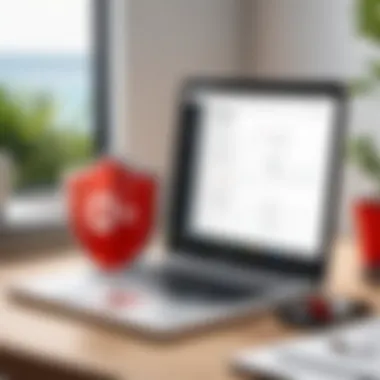

Step-by-Step Installation Procedure
Installing LastPass on the Chrome browser is straightforward. Here is a step-by-step guide to facilitate the process:
- Open Chrome Browser: Launch your Google Chrome browser where you want to install the LastPass extension.
- Access the Chrome Web Store: Visit the Chrome Web Store by typing 'Chrome Web Store' in your search bar or directly go to chrome.google.com/webstore.
- Search for LastPass: In the search box, type "LastPass" and press Enter to locate the extension.
- Select LastPass: Click on the "LastPass Password Manager" from the search results.
- Install the Extension: Press the "Add to Chrome" button to download the LastPass extension. A confirmation dialog will appear.
- Confirm and Install: Click on "Add extension" in the dialog box to initiate the installation process. Your browser will begin downloading LastPass.
- Set Up an Account: After installation, an icon for LastPass will appear in your Chrome toolbar. Click on it to create a new account or log in if you already have an account.
- Configure Settings: Once logged in, you can adjust the settings according to your preferences for better management.
This step-by-step guide covers the essential actions required to successfully install LastPass on your Chrome browser. Following the procedure will provide you with a robust mechanism for securing your passwords and managing them efficiently.
Key Features of LastPass
The importance of LastPass lies in its suite of functionalities that cater to individuals and organizations looking to bolster their password management strategies. These features not only enhance security but also streamline user experience across various online platforms. Understanding these key elements can provide insights into how LastPass helps users navigate the complexities of maintaining numerous credentials while ensuring that sensitive information is protected efficiently.
Password Generation
LastPass offers a robust password generation tool that creates complex passwords for users. Strong passwords are crucial in deterring unauthorized access to accounts. The tool allows users to set specific parameters, such as length and character types, to create customized passwords. This flexibility aids in ensuring that passwords are not only strong but also unique, reducing the risk of repeated use across multiple sites. Users can quickly generate passwords to fit their needs without having to think creatively under pressure.
Benefits of password generation include:
- Reducing the likelihood of password reuse
- Enhancing overall account security
- Saving time compared to creating passwords manually
Autofill Capabilities
The autofill feature in LastPass streamlines the user experience by automatically filling in usernames and passwords on websites. This is especially beneficial for individuals who manage numerous accounts and services. Instead of memorizing or copy-pasting passwords, users can rely on LastPass to input their credentials securely.
The importance of autofill cannot be overstated, as it not only saves time but also minimizes human error that can occur when typing passwords. Users can access their data quickly, leading to a more efficient workflow while remaining safe from phishing attempts. However, it's critical to ensure that autofill is used on secure sites only to avoid accidental data exposure.
Security Audit Tools
LastPass includes integrated security audit tools that assess the strength and security of stored passwords. These tools offer insights into potential weaknesses, such as reused passwords or those that are not sufficiently strong. Additionally, users receive recommendations for improving their security posture.
The significance of these tools is highlighted by the increasing number of data breaches and online threats. Regular security audits can help users maintain up-to-date security practices by encouraging password updates and alterations as necessary. LastPass facilitates this process by informing users of vulnerabilities in an easily digestible manner, promoting a proactive approach to password management.
"Utilizing tools like those in LastPass can drastically decrease the chances of falling victim to cyber threats which are increasingly becoming sophisticated."
Using LastPass in Chrome
Using LastPass in the Chrome browser establishes a seamless integration that enhances the experience of password management. Chrome, being one of the most widely used browsers, provides a perfect platform for LastPass to function effectively. By utilizing LastPass, users create a centralized repository for their login credentials, which simplifies access to various websites. This section explores the specific elements that emphasize the benefits and considerations of using LastPass in Chrome.
Creating and Managing Passwords
Creating strong and unique passwords is essential in today's digital environment to prevent unauthorized access. LastPass allows users to generate complex passwords with just a few clicks. This feature reduces the risk of using easily guessable passwords, which is a common pitfall for many internet users. When a user registers on a site, LastPass prompts the automatic generation of a password, providing suggestions that combine letters, numbers, and symbols.
Managing passwords is equally important. Users can easily review saved passwords and update them when necessary. LastPass displays stored passwords in the vault, allowing for quick searches and edits. If a user suspects a password has been compromised, it can be changed instantly within the vault. This efficient management minimizes the vulnerabilities associated with keeping track of numerous passwords across different platforms.
Accessing Stored Information
Accessing stored information in LastPass is intuitive. Once logged into the Chrome browser, users can access their vault with a single click. This streamlined process means users do not need to remember multiple credentials, as LastPass autofills login information for them when they visit their preferred sites.
Furthermore, LastPass enables users to categorize stored information. Users can sort passwords into relevant folders or tags, enhancing organization and efficiency. With the search functionality available, users can quickly find specific passwords without scrolling through the entire list.
Sharing Passwords Securely
In certain scenarios, sharing passwords becomes necessary. Whether it be for a shared subscription or joint projects, LastPass offers a secure method of sharing sensitive information. Users can send passwords through the LastPass interface without revealing the actual credentials in plain text. This security feature maintains confidentiality while ensuring the recipient can access the required account.
Individuals have the option to set permissions when sharing passwords. This means a user can control whether the recipient can modify the password or merely view it. Such capabilities add another layer of security and trust in sensitive situations.
In summary, LastPass presents a comprehensive solution for password creation, management, and secure sharing within the Chrome browser. This integration enhances user convenience and improves digital security significantly.
Overall, using LastPass in Chrome empowers users with convenient access to a critical aspect of cybersecurity. As digital interactions multiply, incorporating effective password management tools will become increasingly indispensable.
LastPass Vault
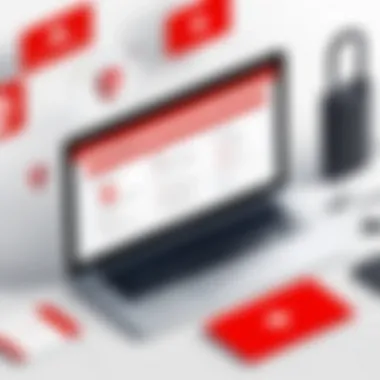

The LastPass Vault is at the very heart of the LastPass password management system. Its primary role is to securely store and organize your passwords, personal information, and various confidential details, all accessible through an intuitive interface in your Chrome browser. Understanding the significance of the Vault is crucial for anyone aiming to enhance their online security. This section dives into the essential features and functionality of the LastPass Vault, including the user interface and strategies for efficient organization of saved passwords.
Understanding the Vault Interface
Navigating the LastPass Vault is designed to be straightforward, allowing users to manage their passwords with ease. Upon logging in, users are greeted with a clean dashboard that showcases all saved items, including passwords, secure notes, and other sensitive data. The layout is user-friendly, supporting both novice and seasoned users.
Key components of the Vault interface include:
- Search Functionality: This tool allows users to quickly locate specific passwords or entries, which is particularly beneficial for those with a large database.
- Folder Structure: Users can create folders to categorize saved items. This feature aids in organization and quick access.
- Item Details: Clicking on any saved entry reveals important information such as the website, username, and the option to edit or delete entries.
The Vault also includes options for viewing passwords in different formats, which can help in assessing the complexity of saved credentials. By familiarizing oneself with this interface, users can manage their digital identities more effectively.
Organizing Saved Passwords
Efficient organization within the LastPass Vault is vital for maintaining a robust password management strategy. A disordered Vault can lead to difficulties in finding important information when it’s needed. To avoid this, consider implementing the following best practices for organizing passwords:
- Use Folders: Create folders based on categories such as work, personal accounts, or banking. This method facilitates easy retrieval and management of passwords.
- Label Entries Clearly: Choose descriptive names for your entries. For example, instead of using "Account 1," use "Facebook Account" or "Online Banking."
- Regular Review and Cleanup: Periodically review your saved passwords and remove entries that are no longer relevant or needed. This practice helps maintain a clutter-free Vault.
- Add Notes: Use the notes feature to include any additional information related to the password. This can be useful for recovery hints or specific login instructions.
By following these organization strategies, users can ensure that their LastPass Vault is not just a storage space but a well-structured repository that enhances their overall password management experience and efficiency.
"A well-organized LastPass Vault is key to maintaining secure and easy access to your online accounts."
Overall, the LastPass Vault provides essential functionalities that empower users to centralize and secure their digital lives. This comprehensive understanding of the Vault interface and its organizing methods lays the groundwork for a seamless user experience.
Syncing Across Devices
In today’s interconnected world, syncing across devices is not just a convenience; it is a necessity. With LastPass serving as a crucial tool for password management, understanding how its syncing functionality operates can enhance your overall user experience. Syncing ensures that your stored passwords and data remain accessible on multiple devices, including desktops, tablets, and smartphones. This capability is critical for maintaining consistency in your digital security practices. When you utilize LastPass on Chrome, the ability to sync across devices means that you can access your passwords from anywhere, whether at home or on the go, making it easier to manage accounts seamlessly.
The primary benefit of syncing is that it eliminates the hassle of manually updating passwords across devices. Every time you generate a new password or update an existing one, LastPass will automatically sync this information, ensuring that all your devices reflect the most recent updates. This feature not only saves time but also helps minimize the risk of using outdated or incorrect passwords.
How Syncing Works
LastPass employs a user-friendly approach to syncing data across devices. When you log into your LastPass account from any device, the application automatically retrieves the latest information stored in your vault. This process is done through secure, encrypted channels, ensuring that your information is safe while in transit.
When you save a password or any sensitive data on one device, LastPass communicates this change to their servers. The updated information is then pushed to your other devices logged into the same account. Here are key elements of how syncing functions:
- Cloud Storage: All user data is stored in the LastPass cloud securely.
- Automatic Updates: Changes made on one device update all connected devices instantly.
- Device Compatibility: The service supports various platforms, ensuring wide accessibility.
Potential Sync Issues
While syncing is vital, it is not without its complications. Users may encounter several potential issues that can disrupt the seamless flow of information. Understanding these challenges can help mitigate their impact.
Some common sync issues include:
- Connectivity Problems: Poor internet connection can delay or prevent syncing, leading to frustration. Ensure a stable network connection across devices to minimize this risk.
- Version Conflicts: Different versions of the LastPass application might lead to compatibility problems. It is crucial to keep the app updated on all devices to ensure synchronization works smoothly.
- Account Issues: If there is an issue with your LastPass account, such as login problems or account lockout, syncing can be affected. Regularly check your account settings to ensure everything is in order.
Important: Always ensure that the LastPass browser extension is enabled and up-to-date in Chrome for effective syncing.
Awareness of these potential issues can help you take steps to resolve them quickly. Whether it involves checking your network, keeping software up to date, or monitoring account access, proactive management will enhance your use of LastPass.
Security Measures in LastPass
Security measures in LastPass are crucial. These protocols are designed to protect user data and ensure the integrity of the password management process. With increasing concerns around digital privacy and security breaches, LastPass implements various security features to safeguard sensitive information. The understanding of these measures is essential for users, especially those who prioritize online security.
Data Encryption Protocols
LastPass employs strong data encryption protocols to secure user data. When a user stores a password in LastPass, it is encrypted using advanced algorithms before it leaves their device. The most notable protocol used is AES-256 bit encryption.
- What is AES-256? It is a widely adopted encryption standard. It provides a high level of security and is considered one of the most reliable options available.
- End-to-End Encryption: The process ensures that data is encrypted on the user's device, and only the user holds the encryption keys. This means LastPass cannot access or decrypt your data.
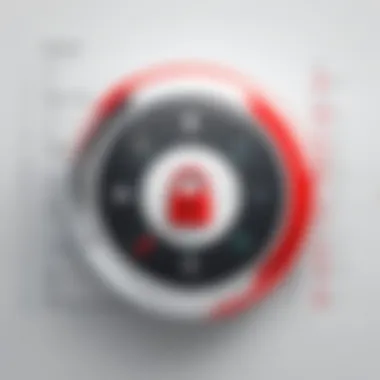

This level of encryption protects against unauthorized access. Even if data is intercepted, it remains unreadable without the corresponding keys. Such practices provide a solid defense against potential threats.
Two-Factor Authentication Implementation
Two-factor authentication (2FA) is another essential security measure in LastPass. It adds an additional layer of security beyond just a username and password. This process requires a second form of verification when logging in.
How Two-Factor Authentication Works:
- Initial Login: After entering the username and password, users are prompted to provide a second factor. This often involves a code sent to their mobile device or generated by an authentication app.
- Increased Security: This means that even if someone obtains a user's password, they cannot access the account without the second factor.
Implementing 2FA significantly lowers the risk of unauthorized access. It is a recommended practice for anyone using online services, especially password managers like LastPass.
Implementing these security measures demonstrates LastPass's commitment to user safety. Users can feel confident knowing that their vital information is secured through state-of-the-art protocols.
Limitations and Considerations
Understanding the limitations and considerations of LastPass is vital for users who depend on this tool for password management. This section seeks to illuminate both the challenges and alternatives associated with LastPass. Password management is not just about saving passwords; it is about security, reliability, and user experience. Identifying the weaknesses of a solution can aid in making informed decisions, ultimately ensuring that users maintain optimal security practices.
Common Criticisms of LastPass
While LastPass offers a plethora of features aimed at streamlining password management, it has faced various criticisms from the user community. Here are some notable ones:
- Security Concerns: LastPass has experienced data breaches in the past. These incidents raise alarms about the overall security of the service and whether user data truly remains safe. The risk of a breach can deter potential users.
- Complex User Interface: Some users find LastPass to be less intuitive than other password managers. Navigating through its features may pose a challenge, particularly for those who are not tech-savvy. A steep learning curve can hinder overall user satisfaction.
- Performance Issues: Users have reported slow performance, particularly on older systems or with certain setups. This can make using the tool a frustrating experience.
- Subscription Model: LastPass has moved a part of its functionalities behind a paywall, leaving some basic features unavailable for free users. This can be a substantial drawback for individuals not willing to invest financial resources into a password manager.
"When selecting a password manager, weighing both the benefits and drawbacks is crucial to making an informed choice."
Alternatives to LastPass
If users find LastPass insufficient for their needs, several alternatives exist, each with distinct advantages:
- 1Password: Known for its strong security features and user-friendly interface, 1Password is often preferred by those prioritizing simplicity and security.
- Dashlane: This tool provides a comprehensive suite of features, including password health reports and dark web monitoring. It caters well to those who prioritize their online security.
- Bitwarden: An open-source option that appeals to users seeking transparency and community support. Bitwarden allows users to self-host their password vault for enhanced security.
- Keeper: This service provides advanced security features, such as biometric login and secure file storage. It is suitable for both personal users and businesses.
Best Practices for Password Management
Password management is a critical aspect of maintaining online security. With data breaches increasing and personal information frequently at risk, adopting best practices for password management becomes paramount. This section discusses essential strategies to enhance your password security and mitigate potential threats. By understanding and implementing these practices, users can greatly improve their defenses against unauthorized access while using tools like LastPass in Google Chrome.
Creating Strong Passwords
Creating strong passwords is the foundation of any effective password management strategy. A strong password is not just a combination of letters and numbers; it should follow certain criteria to ensure its robustness against attacks. Here are the key elements of a strong password:
- Length: Aim for at least 12 characters. The longer the password, the harder it becomes to crack.
- Complexity: Incorporate uppercase letters, lowercase letters, numbers, and special characters. This variety reduces predictability.
- Avoid Common Words: Steer clear of easily guessable words, phrases, or combinations like "password123" or your name.
- Unique Passwords: Use different passwords for different accounts. This way, if one password is compromised, others remain secure.
- Passphrases: Consider using passphrases that combine random words or a sentence. This method is often easier to remember and can create strong, unique passwords.
Utilizing LastPass can facilitate the creation of these strong passwords. The tool offers a password generator feature that automates the process, ensuring users do not fall back on weak or reused passwords.
Regularly Updating Passwords
Regularly updating passwords is an often-overlooked aspect of password management. Cyber threats evolve, and periodic password changes can protect your accounts from potential breaches. Here are some considerations for implementing this practice:
- Frequency of Changes: It is advisable to update passwords at least every 3 to 6 months, especially for sensitive accounts such as banking or email.
- Immediate Changes After Breaches: If a service you've used experiences a data breach, change your password immediately. Being proactive in this situation can prevent unauthorized access.
- Monitoring: Use LastPass to keep track of password age and identify accounts that need a password update. The security audit tool within LastPass can provide insights regarding weak or reused passwords and remind you when it's time for a change.
- Avoid Multiple Changes: While change is necessary, changing passwords too frequently can lead to confusion and the temptation to write them down. Clear and managed updates are more effective.
Regular updates not only keep your credentials secure but also build a habit of vigilance against cyber threats.
By adhering to these best practices, you ensure that your password management system is robust and reliable. LastPass can support these efforts effectively, offering both security features and ease of use.
Closure
In this article, we have explored LastPass as a pivotal tool for password management, particularly for users of the Chrome browser. The conclusion encapsulates the importance of understanding how LastPass functions and its relevance in enhancing online security.
Summary of Key Points
- Overview of LastPass: We reviewed what LastPass is and its primary role in simplifying password management.
- Installation Process: The step-by-step guide provided clarity on setting up LastPass within the Chrome environment, ensuring users are equipped to begin their password management journey.
- Key Features: Integral functionalities such as password generation, autofill capabilities, and security audits play a significant role in LastPass's effectiveness.
- Vault Management: The LastPass Vault offers users an organized interface to manage saved passwords efficiently.
- Syncing and Security: Essential aspects of syncing across devices and robust security measures, including data encryption and two-factor authentication, were analyzed.
- Best Practices: Strategies for creating strong passwords and the importance of regular updates were discussed to augment user security.
Final Thoughts on LastPass for Chrome
LastPass represents a robust framework for managing the multitude of passwords that users encounter in today's digital landscape. Its ability to streamline password creation and storage provides a significant advantage in protecting sensitive information. However, users should remain vigilant regarding its limitations, including any potential security concerns related to data breaches.
Ultimately, adopting LastPass, along with adhering to best practices in password management, can foster a safer online experience. It is crucial for professionals and students alike to comprehend these elements to navigate the increasingly complex nature of digital security. By employing effective tools and strategies, users can mitigate risks associated with their online activities.







