Step-by-Step Guide to Installing Norton Antivirus on Windows 10
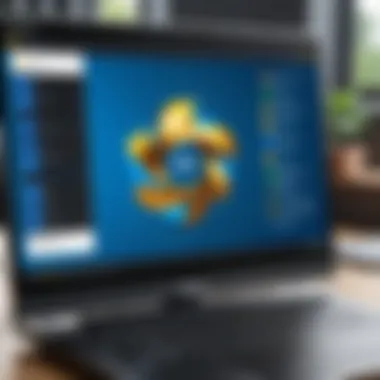
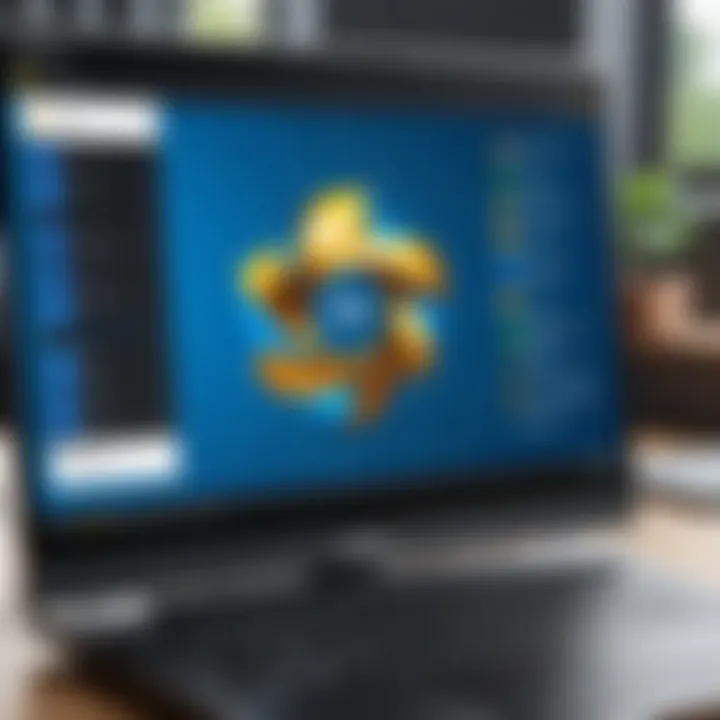
Intro
In the contemporary digital world, safeguarding personal and organizational data is paramount. One critical way to establish such protection is through comprehensive antivirus software, with Norton Antivirus being a prominent choice among users. As digital threats evolve, understanding how to successfully install this security feature is crucial. This article presents a detailed guide specifically catered to those wanting to install Norton Antivirus on Windows 10, ensuring clarity as well as effectiveness throughout the process.
Cybersecurity Threats and Trends
Cybersecurity threats have reached unprecedented levels. Notable challenges many face include malware, phishing, and ransomware attacks. With powerful tools and methods available for cybercriminals, everyone should understand the gravity of these threats.
- Notable cybersecurity threats in the digital landscape: Current trends show a rise in sophisticated malware that easily bypasses basic protections. Ransomware, in particular, has gained notoriety, as attackers encrypt sensitive files and demand payment for restoring access.
- Emerging trends in cyber attacks and vulnerabilities: Attackers now exploit common software vulnerabilities to breach security. Phishing scams are also becoming more advanced, utilizing social engineering techniques to deceive users. Often, individuals are tricked into revealing sensitive information.
- Impact of cyber threats on individuals and businesses: Both personal users and enterprises are at risk of financial loss and reputational damage due to these attacks. A single data breach can undermine years of hard work, not to mention the physical and emotional toll on victims.
Best Practices for Cybersecurity
For effective protection, one must adhere to specific best practices concerning cybersecurity. These practices are foundational in mitigating risk.
- Importance of strong password management: Using unique passwords for different accounts is vital. It helps prevent unauthorized access, especially if an account breaches.
- Implementing multi-factor authentication for enhanced security: Leveraging two-factor or multi-factor authentication provides an additional layer of protection, making accounts considerably less vulnerable to unauthorized access.
- Regular software updates and patches for protection: Keeping software updated ensures that known vulnerabilities are patched promptly. Ignoring updates only increases the risk of potential attacks.
- Secure online browsing habits and email practices: Being cautious about where one browses and what emails to trust can reduce possible threats.
Privacy and Data Protection
Privacy is tightening. With increasing risks associated with sharing personal information, understanding how to protect sensitive data matters.
- Importance of data encryption for privacy: Encrypting personal data ensures that information remains unintelligible to any would-be attacker. This makes it significantly more challenging for them to access or misuse it.
- Risks associated with sharing personal information online: Oversharing on social media and websites can be detrimental. Cybercriminals thrive on readily available personal data to construct attacks.
- Strategies for safeguarding sensitive data and personal details: Keeping personal data off unsecured sites and using secure accounts contributes to successfully protecting essential information.
Security Technologies and Tools
Antivirus software is just one piece of a larger puzzle. Reviewing security technologies and tools is valuable for comprehensive security.
- Overview of key cybersecurity tools and software: Programs like firewalls, antivirus, and endpoint protection are crucial for securing systems against potential threats.
- Benefits of using antivirus programs and firewalls: Antivirus programs, including Norton, provide crucial protection against malware. Firewalls act as gatekeepers, regulating inbound and outbound network traffic based on security rules.
- Application of Virtual Private Networks (VPNs) for secure data transmission: VPNs offer private and secure connections, crucial for activities like online banking and remote work, thereby enhancing overall security.
Cybersecurity Awareness and Education
Cibersafety start with knowledge. People must educate themselves about potential threats to stay protected.
- Educating individuals on recognizing phishing attempts: Awareness of common phishing signs, such as unusual email addresses and unrecognized links, can drastically reduce the chances of falling victim to these tactics.
- Promoting cybersecurity awareness in the digital age: Instruction on safe online behavior prepares individuals to navigate potential hazards while engaged in digital activities.
- Resources for learning about cybersecurity fundamentals: Numerous resources such as online courses, websites, and forums provide entry into the world of cybersecurity.
Knowledge and preparation hold the key to confronting the ever-evolving landscape of cyber threats. As users embrace advanced protection like Norton Antivirus, their digital security improves, leading to a safer online experience.
Foreword to Norton Antivirus
Norton Antivirus stands as a significant solution in the realm of cybersecurity, particularly for Windows 10 users. This software operates as a defense mechanism against various types of malware, striving to secure personal and business data. Given the persistent evolution of cyber threats, the role of antivirus software is more crucial than ever. Its capacity to detect, quarantine, and eliminate potential threats ensures that users not only stay safe but also have peace of mind regarding their online activities and system integrity.
Overview of Norton Antivirus Features
Norton Antivirus offers a comprehensive suite of features designed to enhance system security and provide users with a reliable protection framework. Noteworthy features include real-time threat protection, which constantly monitors files, applications, and processes for malicious activities. Another integral attribute is its cloud backup service, allowing users to secure vital files against hardware failures or ransomware attacks. Additionally, Norton includes a password manager, helping users create and manage complex passwords to mitigate risks associated with data breaches.
Other features, such as web protection, email scanning, and identity theft monitoring, further cement Norton as a robust cybersecurity solution. Understanding these features is essential for users to leverage the product in various situations, guaranteeing superior defense against a multitude of threats.
Importance of Antivirus Software
The significance of utilizing antivirus software, like Norton, cannot be overstated in today’s highly digital world. One of its primary roles is identifying potential threats before they can execute harmful actions. As cyberattacks become increasingly sophisticated, relying solely on operating system protections is inadequate. Effective antivirus software serves as an extra layer of security, fosterin safety not just for individuals but also for organizations.
Moreover, antivirus solutions help safeguard user privacy. By preventing unauthorized access to personal information, they contribute to maintaining the confidentiality of sensitive data. Relying on such tools reduces risks associated with online transactions, ensuring that financial details remain secure. Every computing device connected to the internet is vulnerable; thus, engaging antivirus software is an essential preventative measure for preserving data integrity and privacy, making it a logical choice for optimizing online safety.
"Investing in solid antivirus software today can save you from dire consequences tomorrow. The stakes are too high in this digitized landscape."
System Requirements for Windows
Understanding the system requirements necessary for Norton Antivirus installation on Windows 10 is an essential step in ensuring optimal performance and functionality of the software. It is imperative to confirm that the device meets these specifications. Not only will this facilitate successful installation, but it will also have a great impact on the overall effectiveness of the antivirus program. When the system meets or exceeds the recommended specs, users can expect better performance, reliability, and security features, which ultimately enhances their cybersecurity posture.
Minimum Specifications


For users to install Norton Antivirus on their Windows 10 system effectively, it is crucial to adhere to the minimum specifications outlined by Norton. Meeting these specifications ensures that the software can run, albeit with limited efficiency:
- Processor: Minimum Intel Pentium 1 GHz or equivalent.
- RAM: A minimum of 2 GB.
- Hard Drive Space: At least 150 MB of available disk space for installation.
- Operating System: Fully updated Windows 10.
- Web Browser: An up-to-date version of Internet Explorer, Microsoft Edge, or any other commonly used browser.
- Internet Connection: Required for installation and activation of Norton Antivirus. Without an active connection, users might face challenges during setup.
While these minimum specs can support basic functions, the reality is that the user experience might be limited, making it social for safer practices like safe browsing and regular media checks.
Recommended Specifications
For optimal use of Norton Antivirus, adhering to the recommended specifications is advisable. These specifications will support higher efficiency and broaden the range of Norton’s features, ultimately elevating security on users’ systems:
- Processor: Intel Core 2 Duo or equivalent or greater.
- RAM: At least 4 GB or more for adequate multitasking.
- Hard Drive Space: 300 MB or more of available disk space for installation and additional updates.
- Operating System: Windows 10 with the latest cumulative updates installed.
- Web Browser: The most recent version of widely used browsers.
- Internet Connection: A reliable and consistent internet connection is paramount for updates and new virus definitions. Stability is necessary for continuous active updates.
The difference between minimum and recommended specifications is stark. Following the recommended guide considerably enhances the efficacy of malware detection and system scanning.
Compatibility Considerations
Before embarking on the installation journey, users should check compatibility considerations involving their PCs and the version of Norton Antivirus they wish to install. Here are crucial aspects to evaluate:
- 32-bit vs. 64-bit: Verify if your version of Windows 10 is 32-bit or 64-bit, as Norton has specific installation versions tailored for each architecture.
- Older Hardware: Some older machines might not support new installations well, causing a significant performance gap.
- Existing Software and Services: Ensure that no conflicting security software is currently installed, as this can lead to degraded performance or system conflicts which undermine the reliability of both copies of software engaged simultaneously.
- Virtual Environments: If you are operating in a virtual machine, confirm that the Norton Antivirus version is fully compatible.
Each consideration plays a part in determining whether a smooth installation and function will occur. Therefore, being thorough with these checks saves time and effort during the Norton Antivirus deployment process.
Always download software from the official Norton website or authorized partners to minimize the risk of security breaches or malicious software affecting the installation process.
Preparation Before Installation
Preparing for the installation of Norton Antivirus on Windows 10 is a crucial step that ensures both the effectiveness of the software and the safety of your data. Taking a few moments to prepare can prevent complications during the installation process and contribute to a smoother experience overall. Below, we address three key aspects of preparation that you should consider: backing up your data, uninstalling previous antivirus software, and disabling Windows Defender.
Backing Up Your Data
Before any installation, it is wise to back up your data. Viruses can corrupt files, and system failures can point to ohde-hp-message-critical points at which data loss is possible. By storing copies of essential files and directories, you minimize the risk. You can backup your data on external drives or use cloud services like Google Drive or Dropbox to ensure that your files are retrievable if an issue were to arise during or after installation. Writing clear notes about which files are backed up can also help streamline the restoration process. Not only does backing up your data offer peace of mind, it also enables greater flexibility in managing any unforeseen challenges that come your way during the software installation.
Uninstalling Previous Antivirus Software
Another essential step is to uninstall any previous antivirus programs installed on your system. Having multiple antivirus programs can create conflicts, causing the new software to perform poorly or even not install at all. Moreover, leftover remnants from removed antivirus software can impede system performance. Therefore, navigate to the Windows Settings app and select "Apps" to review your installed software. Locate and uninstall any old antivirus applications before you proceed with the Norton installation. Doing this well enriches the probability of Norton functioning optimally once implemented.
Disabling Windows Defender
While Windows 10 has its built-in security feature known as Windows Defender, it needs to be disabled before installing Norton Antivirus. The presence of separate antivirus solutions may lead to attempts by Windows Defender to reestablish as the default security measure, which can confuse processes and compromise system protection capabilities. Disable Windows Defender by visiting "Windows Security" settings found in the main "Settings" app. Navigate to "Virus & threat protection" and then into "Manage settings". Turn off any real-time protection settings before proceeding with the Norton installation. By clearing the pathway, you confirm elevated functionality from Norton without default overlaps from Windows Defender, bolstering your device's security setup for a better experience in post-install period.
Proper preparation makes an installations smoother and considerably enriches your experience with the software.
By meticulously executing these preparation steps, you lay a strong foundation for the upcoming snippet of experiences waiting in store as you install Norton on Windows 10. Not only does it optimize your experience but equips you with safety measures that can protect your digital assets.
How to Download Norton Antivirus
Downloading Norton Antivirus marks a critical step in ensuring your device gains effective protection against cyber threats. Proper downloading procedures can prevent issues during installation while ensuring you have access to the most updated software versions. Each user ought to take particular care in this step to optimize their security experience.
Navigating the Norton Website
To begin with downloading Norton Antivirus, visiting the proper website ensures that you obtain authentic software. The Norton official website, symantec.com, is where all the secure content resides.
- Open your web browser.
- Type in the website URL: Symantec.com.
- Look for the section specifically dedicated to Norton Antivirus. This may involve browsing through product categories to find the antivirus section.
- Ensure you are accessing the legitimate site to safeguard against detrimental software. Verify URLs for “https” indicating secured protocols and aesthetically similar domain names.
When searching for Norton Antivirus on search engines, careful attention should be paid to advertisements. Redirects can lead users to fraudulent downloads.
Choosing the Right Product
Next, identifying the suitable Norton product tailored to your needs is essential. Norton offers several editions, including Norton 360 Deluxe and Norton Antivirus Plus. Key considerations include:
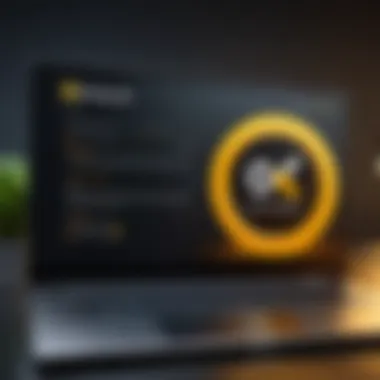
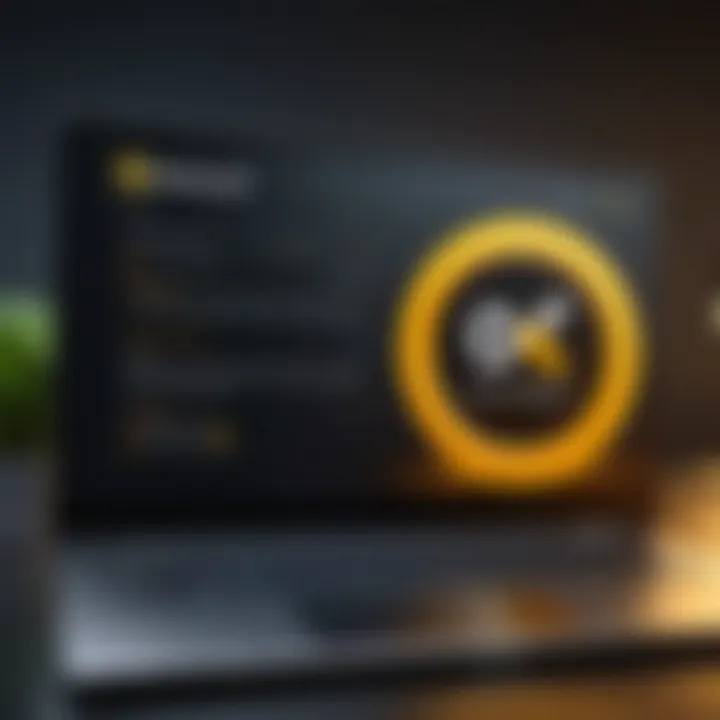
- Protection Features: Assess each product's protective capabilities based on your usage habits and the number of devices wanting coverage.
- Price Reflection: Consider budget constraints. Higher-tier products often come with advanced functionalities that may benefit some users but may not be necessary for all.
- Trial Offers or Money-Back Guarantees: Review options for trying available products before committing to one. Norton often runs free trial promotions allowing users to assess features without financial commitment.
Understanding your needs makes choosing the correct product easier, setting a solid foundation for quality protection from potential threats.
Today, selecting a trusted antivirus solution is indispensable for navigating the digital landscape safely.
Installation Step-by-Step Guide
Installing Norton Antivirus on Windows 10 is crucial for maintaining cybersecurity. This guide details each step of the installation process. Following this structured approach allows users to activate strong protections against malware and other threats. The information is organized to support efficacy in installation while ensuring continued safety within the digital landscape.
Running the Downloaded Installer
Once you have downloaded the Norton Antivirus installer from their official website, it is time to run it. Locate the file in your Downloads folder. Most likely, the file is named something like "NortonInstaller.exe". Double-click on the file to begin the installation process.
In this phase, users should ensure that no other programs are running. This can prevent potential conflicts during installation. Windows may prompt for administrator permission; if so, agree. This is a routine security measure to protect system settings. After some seconds, the Norton installation window appears. This prompts the user to click on 'Install Now' to proceed.
Entering the Activation Key
After the file initiates successfully, the next step is to enter the activation key. You obtained this key when purchasing your Norton product, either through email or a physical retail box. The key typically contains a combination of letters and numbers.
Alternatives may show an option for "Free Trail". Make sure to stay with registering your purchased software by typing the correct key. Typing mistakes can cause the activation to fail. If completed properly, wait for the program to confirm the activation. This step is critical to enable full access to all features of Norton Antivirus.
Customizing Installation Options
Following introducing the activation key, a window for customizing installation options might be presented. Here, users can decide which features to install. By default, many options are selected. However, some users may want specifics.
It's advisable to review features such as:
- Antivirus Protection
- Firewall
- Web Protection
- Identity Safe
- Backup and Restore
Deselect anything not needed. This may clutter the system or use unnecessary resources. Remember, customization enhances performance and suits personal needs. Once you select your options, click "Next" to begin the actual installation phase.
Completing Installation
The final phase is completion of the installation. Once the installation process wraps up, Norton will display a confirmation message indicating that the installation was successful. It often suggests that a system restart may be beneficial. Generally, it is a good idea to restart your computer to ensure new settings activate properly.
After restarting, the Norton icon should appear in your system tray, signifying that the software is ready to use. This indicates that you're now equipped with enhanced security, which is extremely beneifical for protecting personal data and sensitive information across digital spaces.
Important Note: Always ensure to keep Norton updated regularly. Outdated antivirus programs are less effective at combatting new threats.
Post-Installation Setup
Post-installation setup plays a crucial role in the functionality and effectiveness of Norton Antivirus. After successfully installing the software, there are several key steps that need attention to ensure optimal performance. This segment touches on initial scans and configuration settings, necessary components that prepare your new antivirus system. Without these, the effectiveness of your antivirus in providing protection can be compromised. You do not want to leave your system exposed when simple tasks can set everything into motion.
Running the Initial Scan
Running the initial scan is one of the first actions recommended post-installation. This scan enables Norton to analyze your device for potential threats. It checks across various folders, files, and system settings to ensure that malware or viruses that might have slipped in are detected.
Benefits of Running the Initial Scan:
- It helps in identifying threats present at the time of installation.
- You can ensure that no malicious software has affected system performance negatively.
- Immediate action can be taken to eliminate threats, ensuring a safe computing environment.
To initiate the scan, open Norton and locate the 'Security' option in the main menu. From there, select 'Scan Your Computer' and choose 'Full System Scan' to start. Insightful outcomes from the scan allow users to keep track of their computer’s overall security status.
Configuring Settings and Preferences
Configuring the settings and preferences of Norton Antivirus is essential to tailor protection based on your usage. Norton provides diverse options to create an optimal security environment that aligns with individual user requirements. Adjusting these settings can enhance usability and ensure comprehensive protection.
Key Configuration Options to Consider:
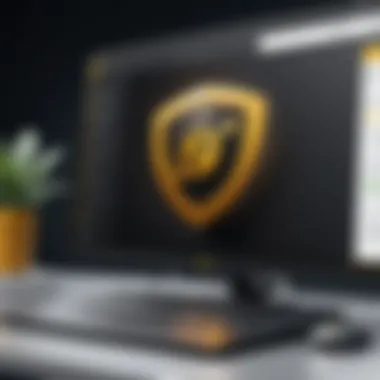
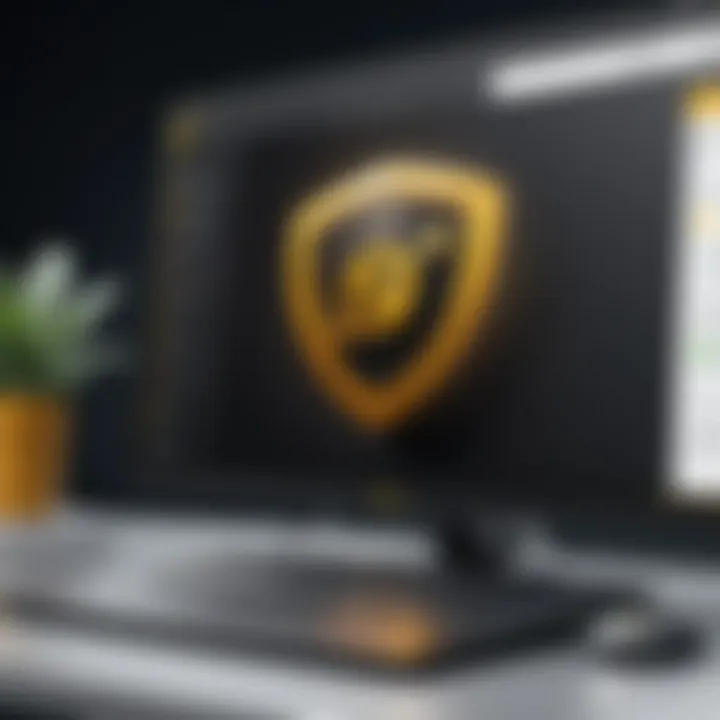
- Notifications: Customize alert settings based on your preferences. Decide if you want frequent updates and scan results.
- Scheduled Scans: Set up a routine for regular scans to maintain constant vigilance against threats.
- Firewall Settings: Adjust settings to manage how Norton interacts with internet traffic and application permissions.
- Exclusions: If there are certain files or folders you trust implicitly, you may want to add them to the exclusion list, protecting them from unwarranted scanning.
- Security History: Review previous security activity and notifications to understand behaviors or patterns affecting system security.
Through normal use and consistent monitoring, users can configure their antivirus program to achieve better results. This diligence in setup benefits the longevity and efficacy of your antivirus solution.
Troubleshooting Common Installation Issues
Troubleshooting common installation issues is a crucial part of managing any software, including Norton Antivirus. Installation problems can stem from various factors, such as software conflicts or incorrect settings. Addressing these issues promptly ensures that the antivirus is functioning as it should, which is vital for protecting your system against threats. Understanding how to effectively troubleshoot these problems empowers users and makes the installation process run smoothly.
Installer Not Responding
An unresponsive installer can be frustrating. When you attempt to install Norton Antivirus, and the installer freezes or fails to progress, several factors might be causing this issue.
- Check System Resources: Ensure that your computer meets the minimum specifications needed for the installation. Lack of sufficient RAM or CPU power can lead to a stalled installation.
- Interference from Other Programs: Running applications that interfere with the installation can make it unresponsive. Close all unwanted programs before starting the installation.
- Corrupted Installer Download: If the installer is damaged, it won’t work properly. Always download the latest version of the setup file from the Norton website and try again.
Activation Key Errors
Activation key errors may prevent you from activating Norton Antivirus after installation. Key-related issues can stem from a few common scenarios:
- Typing Mistakes: An easy mistake is entering the activation key incorrectly. Double-check you entered each character correctly, noting the difference between numbers and letters.
- Expired Key: Ensure that your activation key is still valid. An expired key is useless even if inputted correctly. Re-purchase if necessary.
- Multiple Devices: If you tried to use the same key on different devices concurrently, it might trigger an error. Activation keys often are limited to a specific number of devices as per the license agreement.
Compatibility Problems
Compatibility problems frequently arise. They can be due to software conflicts or configurations on your machine. Here are ways to address common compatibility concerns:
- Check for Existing Security Software: Make sure you have completely uninstalled prior antivirus tools, as remnants can conflict with Norton.
- Operating System Updates: Sometimes, updates to Windows settings or versions can cause incompatibilities. Ensure your Windows 10 is up to date, as any missing updates might impede the Norton installation.
- Consult Compatibility Lists: Visit Norton’s official website for updates or lists related to compatibility with specific hardware and software configurations. This information will help determine if your current setup supports the installation.
The overall goal is to ensure you have a seamless installation without setbacks, and resolving these common issues contributes significantly to that effort.
Maintaining Norton Antivirus
Maintaining your Norton Antivirus is crucial for ensuring ongoing protection against the ever-evolving landscape of cybersecurity threats. This section explores the essential aspects of maintaining Norton, focusing on regular updates and it offers tips on effectively managing scans. By understanding the importance of maintenance in safeguarding your data, users can take proactive steps that will fortify their cybersecurity posture.
Updating Norton Regularly
Frequent updates are a non-negotiable aspect of an effective antivirus solution like Norton. Each update from Norton includes not only the most recent virus definitions but also any adjustments to the program that can improve its performance and effectiveness.
- Enhanced Protection: Updating regularly helps in counteracting new and sophisticated malware. Cybercriminals advance their tactics frequently; therefore, your antivirus must adapt constantly to provide defensive measures against emerging threats.
- Bug Fixes and Improvements: Each software release aims to improve functionalities. Updates might contain technical fixes that remove vulnerabilities within the software or enhancements that make the program lighter and faster.
Before updating, it's essential to ensure a stable internet connection to avoid disruptive failures, especially during larger updates. Additionally, consider enabling automatic updates if you want hassle-free protection without the need for manual intervention.
Scheduling Regular Scans
After successfully installing Norton Antivirus, the next step involves establishing a reliable schedule for regular system scans. Routine scanning will keep awareness of the state of your system's security, helping identify any threats or unwanted software. Here are some key elements:
- Types of Scans: Norton offers several options, including quick scans, full scans, and custom scans. A quick scan examines common areas where threats are likely to occur, while a full scan provides comprehensive checks across the entire system.
- Finding Balanced Frequency: Depending on your usage, the frequency of these scans can differ. For most users, a full scan weekly paired with daily quick scans could strike an ideal balance between performance and thoroughness. Consider the times when your computer is least in use for these procedures to minimize interference with daily tasks.
Scheduling these scans can often be set within the Norton dashboard. Choose times that align with your regular computer use habits, such as evenings or weekends, when your system is idle.
Setting up regular updates and scans allows your Norton Antivirus to efficiently combat current threats and scan for potential weaknesses in your system.
By maintaining your Norton product through updates and proper scan scheduling, not only do you sustain its protective capabilities, you also enhance the overall user experience. Taking these steps minimizes the risk of unforeseen breaches and grants peace of mind in an uncertain digital environment.
Finale
In the ever-evolving landscape of cybersecurity, ensuring continuous protection is not just a choice but a necessity. This article has walked you through the complete process of installing Norton Antivirus on Windows 10, addressing critical considerations along the way. Moving forward after this installation phase is equally essential. Maintaining Norton effectively will greatly contribute to safeguarding your system from diverse threats.
Importance of Ongoing Protection
Establishing a reliable defense through Norton Antivirus means more than simply completing the installation process. The comprehensive features of Norton must be utilized regularly to offer the best safety. Regular updates play a crucial role in keeping the antivirus current with the latest security protocols. Each update can include patches for vulnerabilities or improvements to threat detection algorithms.
Additionally, scheduling regular scans is important. Not only does this detect potential issues while your system is in use, but it also mitigates risks that might emerge from new malware. Attribute this to the constantly changing malware landscape where there is an enhancement of threats designed to bypass antivirus programs.
Having a system that actively monitors and intervenes can prevent infections before they compromise your personal or sensitive information. It's ideal to review the settings and preferences provided within Norton regularly, enabling you to tweak defensive measures as your usage patterns and threats evolve.
“Being proactive and informed in your antivirus management can potentially save you significant distress later.”







