Comprehensive Guide to Checking IP Address on iPhone
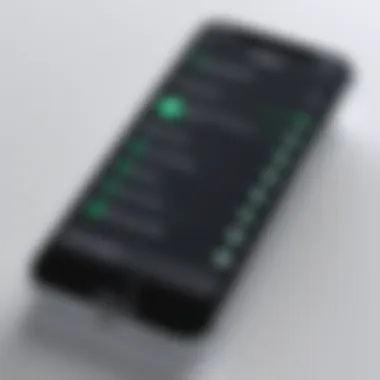

Intro
In today's hyper-connected world, every device, including iPhones, utilizes IP addresses to communicate over the internet. The importance of understanding how to check this information cannot be understated. Not only does it aid in troubleshooting connectivity issues, but comprehending the nature of your IP address can enhance your overall cybersecurity posture.
An Internet Protocol address (IP address) essentially serves as a unique identifier for a device, much like a mailing address does for a home. For iPhone users, knowing how to access their IP address can be beneficial for various reasons, such as configuring networks, managing online gaming connections, or ensuring secure browsing habits.
Knowing how to retrieve IP addresses can also raise awareness regarding online security risks. With an increasing number of threats targeting mobile devices, from phishing schemes to malware, being informed about your device's address can assist in identifying potential vulnerabilities.
In this comprehensive guide, we will explore the essential methods to check the IP address on an iPhone, focusing on both Wi-Fi and cellular networks. We will also delve into troubleshooting tips and provide insights into the significance of IP addresses in everyday usage. By understanding these aspects, readers can cultivate a more informed approach to their digital security.
Prologue to IP Addresses
Understanding IP addresses is crucial when it comes to navigating the world of networking. An IP address serves as a unique identifier for devices connected to a network. It enables communication between devices, such as your iPhone, the internet, and other computers. This article delves into various facets of IP addresses—what they are, their types, and how to check them on an iPhone.
Being aware of your device’s IP address can enhance your online privacy and security. It helps you troubleshoot network issues and can even assist in optimizing your internet connection. Knowledge about IP addresses is not solely for professionals; it is also valuable for everyday users who want to understand their devices better.
Definition of IP Address
An IP address, or Internet Protocol address, is a numerical label assigned to each device connected to a computer network that uses the Internet Protocol for communication. The address serves two main functions: identifying the host or network interface and providing the location of the device in the network. An IP address usually consists of four numbers separated by periods, for example, 192.168.1.1. Each of these numbers can range from 0 to 255.
There are two versions of IP addresses: IPv4 and IPv6. IPv4 is the most commonly used format and consists of 32 bits, allowing for 4.3 billion unique addresses. However, due to the rapid growth of devices connecting to the internet, a newer format, IPv6, was introduced. IPv6 uses 128 bits and can accommodate an almost infinite number of devices.
Roles of IP Addresses
IP addresses play several critical roles in networking.
- Identification: They uniquely identify each device on a network, ensuring that the data sent over the internet reaches the right destination.
- Location Addressing: They provide a means to locate devices on a network, allowing routing of information.
- Communication Facilitation: IP addresses enable devices to send and receive information, facilitating communication between different devices.
Moreover, every time a device connects to a network, it acquires an IP address that can reveal details about its geographical location. This is significant for security and privacy, as users may want to mask their IPs when browsing the web to avoid tracking or potential security threats.
Understanding Different Types of IP Addresses
Understanding the different types of IP addresses is essential for comprehending how internet connectivity operates. In this section, we will delve into the classifications of IP addresses—namely, public versus private and dynamic versus static. Each type serves unique purposes and entails various implications for users and devices, particularly on iPhone.
Public vs. Private IP Address
Public IP addresses are those identifiable on the internet, assigned by your internet service provider. They enable communication between different networks. Essentially, it is your address in the vast expanse of the internet, which makes accessing online services possible. The significance of a public IP cannot be overstated, as this address facilitates the establishment of connections to websites, email servers, and various online resources.
On the contrary, private IP addresses are utilized within a local network. Devices such as iPhones, tablets, and computers connect to each other via private IP addresses, without needing access to the wider internet. This is why home networks often have multiple devices, all communicating through the same public IP address but distinct private IPs. The use of private IPs enhances security by preventing external entities from directly accessing local devices. It also allows for efficient use of IP space since many devices can share a single public address.
Key distinctions include:
- Visibility: Public IPs are publicly accessible, while private IPs remain hidden from the external network.
- Scope: Public addresses can communicate across the internet, whereas private addresses only function within local networks.
- Management: Network administrators can control and configure private IPs based on internal needs.
Dynamic vs. Static IP Address
Dynamic IP addresses are those that change periodically. Most internet service providers assign these addresses, which can vary each time a device connects to the network. This dynamic allocation enhances flexibility and reduces the need for a large pool of IP addresses.
In contrast, static IP addresses remain consistent. They are manually assigned and do not change over time, allowing devices to always maintain the same address. Static addressing is significant in scenarios where consistent access is required, such as for web servers or databases. Organizations often prefer static IPs for devices that need to be reliably contacted without the risk of changing addresses.
Benefits of each type include:
- Dynamic IP:
- Static IP:
- Cost-effective for ISPs.
- Efficient IP address management.
- Less prone to hacking due to frequent changes.
- Simplifies remote access to services.
- Critical for hosting websites or online services.
- Consistency aids in troubleshooting.


Understanding these classifications enhances your comprehension of networking fundamentals. It provides context for the relevance and function of IP addresses in your digital life, especially as you navigate and manage your iPhone through diverse network environments.
Finding Your IP Address on an iPhone
Finding your IP address on an iPhone is an essential process for individuals seeking to understand their device's network identity. The IP address serves as a unique identifier that allows devices to communicate over the internet or a local network. Knowing how to locate it can help in various scenarios, such as troubleshooting connectivity issues, setting up network security, or configuring VPN services. By mastering this aspect, users can gain better control and insights into their device's network operations.
Accessing Settings
To begin the process of checking your iPhone's IP address, you first need to access the iPhone's Settings app. This application is the gateway to numerous configurations, including those related to network connections. Here’s how you can access it:
- Unlock your iPhone and navigate to the Home Screen.
- Locate the Settings app, which is represented by a gear icon.
- Tap on the Settings icon to open the application.
Once you are in the Settings app, you can proceed to find either your Wi-Fi or cellular IP address, depending on your current network connection.
Locating the Wi-Fi IP Address
If you are connected to a Wi-Fi network, the IP address assigned to your device can be located within the Wi-Fi settings. Here are detailed steps to follow:
- In the Settings app, tap on Wi-Fi.
- Ensure that Wi-Fi is enabled and you are connected to a network. The current network will be listed with a checkmark.
- Tap on the (i) icon next to the connected network's name.
Now, a new screen will appear, displaying various details about the network. Look for IP Address. This is the address that identifies your device on the specific Wi-Fi network. It is typically formatted in a series of four numbers separated by periods, such as 192.168.1.2.
Locating the Cellular IP Address
If you are using mobile data instead of Wi-Fi, it is also straightforward to find your cellular IP address. Here’s how:
- Return to the main Settings menu.
- Tap on Cellular.
- Under Cellular Data Options, you might see details about your current network.
In this section, your iPhone will display your cellular information, including the Cellular Data Network settings if available. The actual IP address may not always be displayed directly in this menu. Instead, you can access it through an app or by using a web service—if you need the specific address used by your cellular connection at that moment.
"Understanding how to find your IP address is crucial for ensuring your device functions optimally on any network."
By familiarizing yourself with these steps, you can effectively locate both your Wi-Fi and cellular IP addresses on your iPhone, which aids in managing connectivity and networking tasks.
Using the Settings App to Check IP Address
Checking your IP address on an iPhone using the Settings app is not only straightforward but also critical for understanding your device’s connectivity. This method allows users to easily access essential network details without additional tools. Knowing your IP address helps diagnose network issues or configure network settings effectively. The Settings app provides a user-friendly interface that streamlines this process, making it accessible even for those less familiar with network administration.
Navigating to the Wi-Fi Section
To begin the process, unlock the iPhone and locate the Settings icon on the home screen. Tap on it to open the app. Once in the Settings menu, scroll down until you see the Wi-Fi option, and select it. If you are connected to a Wi-Fi network, it will show a tick mark next to the active network. Tap on the network name to reveal more details. This section contains crucial information about the current Wi-Fi connection, including the IP address assigned to your device. It is essential to make sure you are connected to the appropriate network prior to checking for the correct IP address, as the system allows each network to allocate its own distinct IPs.
Understanding the IP Information Display
After accessing the Wi-Fi details, you will see a series of data points. The IP Address is a number that identifies your device on the network. It typically appears in the format or similar, consisting of four sets of numbers separated by dots. Alongside the IP address, the screen may show information such as the router's address, subnet mask and DNS settings.
- IP Address: This is crucial for establishing network communication. It lets other devices know where to send information.
- Router Address: This identifies the gateway to your local network and is essential for routing traffic.
- Subnet Mask: This indicates the network size and defines what portion of the IP address identifies the network part.
- DNS Settings: These are the servers that translate domain names into IP addresses.
Understanding these parameters allows users to troubleshoot connectivity issues or adjust network configurations effectively. It also provides insight into the framework surrounding network traffic within a local environment. Each of these details plays a significant role in the overall functionality of a networked device. Recognizing the information can empower users to make informed decisions regarding their internet usage and connectivity.
Checking IP Address via Cellular Settings
Understanding how to check the IP address via cellular settings on an iPhone serves as a crucial aspect of managing network connections. This method enables users to retrieve their cellular IP address, which can be necessary for various reasons, such as connectivity issues, resource tracking, or performance monitoring. Cellular IP addresses differ from Wi-Fi addresses and understanding these differences can provide insights about your device's internet connectivity.
Furthermore, knowing how to access this information helps users troubleshoot problems effectively. In cases where a connection seems unreliable, examining the cellular settings can quickly reveal if the device is functioning properly or if there are issues requiring attention. This guide will break down the steps required to enter cellular data options and view the cellular IP address.
Entering Cellular Data Options
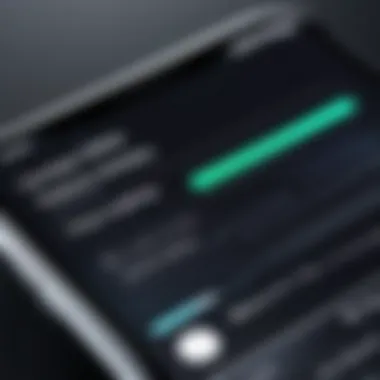

To begin viewing your cellular IP address, you must first navigate to the cellular data options. Here are the steps involved:
- Opening the Settings App: Locate and tap on the Settings icon on your iPhone’s home screen.
- Selecting Cellular: Scroll down and tap on the "Cellular" option in the menu. This section contains all settings related to your mobile data.
- Cellular Data Options: Inside the Cellular settings, look for the "Cellular Data Options" and select it. Here you find several configurations pertaining to your cellular network.
- APN Settings if Necessary: If you need to make adjustments related to your access point names, you may enter that section, although this step typically is for more advanced configurations.
Upon gaining access to the cellular data options, you become ready to view your IP address.
Viewing the Cellular IP Address
Once in the cellular data options, you can view your cellular IP address, which is essential for various applications and network interactions. The process is straightforward:
- Location of IP: Typically, your cellular IP address might not be explicitly listed within the settings menus. In this case, it’s advisable to check under the "About" section, which is usually found at the top of the Cellular settings page. This general section contains many device details, including the current IP address.
- Utilizing Third-Party Tools: To obtain your cellular IP address more directly, consider using apps designed for network analysis. Apps like Fing or IP Scanner can provide detailed real-time data about your current network configuration, including your cellular IP address. These tools are beneficial if you frequently need to access such information.
Obtaining your cellular IP address is a vital part of understanding your online presence.
"Knowing your IP address gives you the tools to manage your connections better and diagnose issues sooner."
By following these outlined steps and utilizing tools where necessary, you can effectively monitor your cellular IP address, ensuring you remain informed about your device's connection to mobile networks.
Third-Party Applications for IP Address Checking
When it comes to examining your IP address on an iPhone, third-party applications can offer enhanced functionality that goes beyond the default settings. These apps often come equipped with additional features that simplify monitoring and managing your network connections. Understanding the role and utility of these applications is crucial for those who need a more detailed analysis of their IP-related data.
Overview of Available Apps
There are numerous applications available for IP address checking. Here are a few noteworthy ones:
- Network Analyzer: This app provides diagnostic tools for network connections, including IP address checking. It also displays additional networking information such as DNS servers.
- Fing: Known for its comprehensive network scanning capabilities, Fing helps users identify devices connected to their network while also offering easy access to their own IP address.
- IP Scanner: This tool is focused primarily on IP discovery and scanning. In addition to displaying your IP address, it allows for network management tasks.
- Wi-Fi Analyzer: While primarily aimed at assessing Wi-Fi networks, this app provides the IP address within the network context, making it useful for users concerned about their connection quality.
Each of these apps comes with distinct functionalities, thus catering to specific needs, ranging from simple IP checks to complex network analysis.
Evaluating App Features
When choosing a third-party IP address app, it is essential to consider various features that cater to your particular needs. Some of these important features include:
- User-Friendly Interface: A clear and intuitive design ensures that users can easily navigate and access functionalities. Complex apps deter usage and may lead to errors.
- Real-Time Updates: Good apps provide real-time information on your IP address, which is vital for troubleshooting network issues immediately.
- Diagnostic Tools: Features that allow for further diagnostics, such as ping tests or network speed tests, add considerable value.
- Device Management: The capacity to manage and monitor multiple devices on the same network enhances user experience and helps in effective network resource allocation.
- Privacy Tools: Some apps offer added privacy features like VPN support, keeping your online activity secure while checking your IP address.
Selecting the right app involves weighing these features against your networking needs. Consider how often you need to check your IP and the depth of information required. Availability, user ratings, and compatibility with your iPhone model also play pivotal roles.
Understanding Your IP Address
The concept of an IP address extends beyond just a technical necessity; it serves as a crucial identifier in the expansive world of digital communication. In this section, we will analyze the fundamentals of IP addresses, their formats, and their overarching significance in networking. This understanding can empower users to make informed decisions regarding their internet connectivity and security, therefore optimizing their experience when using their iPhone or any other device.
Interpreting IP Address Format
IP addresses are represented in two primary formats: IPv4 and IPv6. IPv4 is the original format, characterized by its 32-bit structure, typically expressed as four decimal numbers separated by periods. An example would be . Each segment can range from 0 to 255, leading to over four billion possible addresses. In contrast, IPv6 was introduced to accommodate the growing number of devices connected to the internet, using 128 bits and presented in eight groups of hexadecimal numbers. An example of this format is .
Understanding the structure is paramount. The segments in an IPv4 address not only represent hosts on a local network but also can indicate the network type. For instance, if the first segment is in the range of 10.x.x.x or 172.16.x.x, those addresses denote private networks, which are not routable on the internet. This information is essential for individuals configuring their network settings, whether for home or professional use.
Recognizing the Importance of IP in Networking
An IP address plays a vital role in how devices communicate over the internet. It acts like a unique identifier for each device, enabling data transfer to the right destination. Without it, sending and receiving information would be chaotic. The reliability and efficiency of network communication rely heavily on this addressing system.
- Routing and Connectivity: IP addresses aid in directing data packets to their appropriate destinations. Routers utilize these addresses to determine the best path for data to travel across networks.
- Security Measures: Understanding your IP address can assist in enhancing security protocols. Being aware of your public IP address, for instance, lets users monitor suspicious activity that may indicate unauthorized access attempts.
- Troubleshooting Network Issues: Various network problems, such as connectivity issues or misconfigured routers, often stem from IP address conflicts or incorrect settings. Knowledge in this area can facilitate quicker resolutions.
"An IP address is not just an identifier; it is the linchpin that holds the interconnected web of digital communication together."
In summary, grasping the importance of IP addresses not only aids in troubleshooting and diagnostics but also fosters a greater awareness of network security and performance. The next section will explore common issues that may arise relating to IP addresses, equipping you with the knowledge needed to handle such scenarios effectively.


Common Issues and Troubleshooting
In any process involving technology, it is vital to anticipate potential issues that may arise. The realm of checking an IP address on an iPhone is no exception. Understanding common challenges enhances user experience and fosters quicker resolution of these issues. This section delves into two specific problems: inability to connect to Wi-Fi and incorrect IP display. Each subsection offers insights into recognition of issues and troubleshooting methods that can effectively mitigate them.
Inability to Connect to Wi-Fi
Experiencing difficulty in connecting to Wi-Fi can be frustrating. This issue may arise from numerous sources, such as incompatible network settings, routers malfunctioning, or misconfigured settings on the iPhone itself. When an iPhone cannot connect to Wi-Fi, it can lead to problems with accessing the Internet and completing tasks that rely on online connectivity.
To troubleshoot this issue, consider these steps:
- Check Wi-Fi Network: Ensure the network is operational. Try connecting using another device to see if it is a general issue.
- Restart the iPhone: Simple restarts can often reset any minor glitches causing the problem.
- Forget Network: In "Settings", navigate to "Wi-Fi", select the problematic network, and choose "Forget This Network". Reconnect by re-entering the password.
- Reset Network Settings: Go to "Settings" > "General" > "Transfer or Reset iPhone" > "Reset" > "Reset Network Settings". This will restore network configurations to default.
These steps usually address the common complications encountered when trying to connect to Wi-Fi. However, persistent issues may require consulting Apple's support or network provider, especially if hardware appears faulty.
Incorrect IP Display
An incorrect IP display presents another layer of challenges for users. This may occur when the iPhone shows an unexpected IP address, which can lead to connectivity problems or confusion regarding network settings. The reasons behind incorrect IP display may vary. These include misconfigurations of the DHCP settings on the router, an expired lease, or errors in the iPhone's own software.
To rectify this situation, users should follow these troubleshooting steps:
- Renew Lease: Navigate to "Settings" > "Wi-Fi", select the connected network, and press "Renew Lease". This refreshes your connection and may restore correct details.
- Check Router Configurations: Access your router settings via a web browser. Ensure that DHCP is enabled, and consider restarting the router to renew the IP assignment.
- Manual Configuration: In cases where automatic settings fail, it may benefit the user to manually configure the IP. This involves entering the correct IP address as shown in the router settings.
- Update iOS: Outdated software can introduce bugs. Ensure the iPhone is on the latest version of iOS, as Apple frequently addresses connectivity issues through updates.
Understanding and troubleshooting issues such as inability to connect to Wi-Fi and incorrect IP display can significantly enhance your experience when working with IP addresses on iPhones. Key diagnostic steps facilitate resolutions, returning the user to seamless connectivity.
Security Considerations Related to IP Address
Understanding the security considerations related to IP addresses is crucial for anyone using an iPhone. This awareness not only protects personal data but also enhances overall device security. As network threats continue to grow, knowing how to safeguard one's IP address can mitigate risks such as unauthorized access and identity theft.
IP addresses can reveal information about a user's location and internet service provider. Malicious entities may exploit this information for nefarious purposes. Therefore, vigilance is essential in understanding the implications of having a public IP address versus a private one. Each type offers distinct security properties; public IPs are exposed to the internet, while private IPs are shielded behind a router.
There are also considerations about how devices connect to different networks. For instance, being connected to unsecured Wi-Fi may expose an IP address to potential threats. This practice raises the risk of data interception and network exploitation. By being informed about these factors, users can make strategic choices about when and how to connect to the internet.
Privacy Implications
Privacy is one of the foremost concerns when discussing IP addresses. Each time a user connects to the internet, their device identifies itself via its IP address. This identification is akin to a digital footprint that websites and online services can track.
If a user's IP address is inadequately protected, third parties can monitor their browsing habits, gather personal data, and build comprehensive profiles for targeted advertising or even more intrusive surveillance. Furthermore, malicious actors can employ IP addresses to launch attacks, such as DDoS attacks, which can cause significant disruption.
To reduce such risks, users should consider employing security measures, such as modifying privacy settings in their devices, understanding the permissions that applications request, and being cautious about the websites they visit.
Using VPNs for Enhanced Security
Virtual Private Networks, commonly known as VPNs, offer a robust solution for protecting one's IP address. By using a VPN, a user can mask their real IP address, substituting it with one from the VPN provider. This process not only anonymizes the user's online presence but also encrypts internet traffic, which provides an additional layer of security.
VPNs can help bypass geo-restrictions and access the internet freely. However, selecting a reliable VPN service is vital, as not all services guarantee proper encryption or privacy. Users should look for VPNs that do not keep logs of user activity and offer strong encryption protocols.
Incorporating a VPN into regular internet usage is a proactive step towards enhancing security, especially when using public Wi-Fi networks or when concerned about potential data breaches.
Ending and Summary
The conclusion serves an essential role in this article as it ties together all the knowledge shared about checking IP addresses on an iPhone. By distilling key points, the reader can retain the most crucial information required for practical application. Understanding how to check IP addresses is not just about acquiring technical skills; it's about enhancing one's ability to manage connectivity effectively in the digital landscape. Throughout this article, we explored various methods, their significance, and the implications of IP addresses in daily usage.
Recap of Key Points
In brief, the article covered extensive ground regarding IP addresses, emphasizing the following key points:
- Definition and Importance: IP addresses uniquely identify devices on a network, making them fundamental for Internet connectivity.
- Different Types: Public versus private and dynamic versus static IP addresses each serve distinct roles and functions in networking.
- Methods for Checking: We demonstrated how to locate both Wi-Fi and cellular IP addresses via the iPhone settings, emphasizing a user-friendly guide.
- Common Issues: Troubleshooting tips were presented to handle frequent connectivity problems, ensuring smooth usage.
- Security Considerations: Understanding privacy implications and employing VPNs were discussed, highlighting the need for enhanced security measures in today's digital age.
Final Thoughts on IP Address Management
Effective management of IP addresses is crucial for ensuring that technological activities are unhindered. As digital environments grow more complex, the need for precise IP address handling becomes even more significant. Users who regularly check their IP addresses will find themselves in a better position to troubleshoot network issues, maintain security, and understand their Internet habits. Being proactive in managing one’s IP address can lead to smoother online experiences, enhanced security awareness, and a deeper understanding of how personal data and connectivity interact.
By embracing the knowledge shared in this article, readers can navigate the intricate world of networking with greater confidence. The insights gained here encourage a systematic approach to understanding IP addresses and enhance overall digital literacy.







