Find Your IP Address on a Mac: A Complete Guide


Intro
In today's digital arena, knowing how to locate your IP address on a Mac is more than just a technical nicety; it is essential for navigating the complexities of modern networking. An IP address, short for Internet Protocol address, serves as a unique identifier for your device within a network, allowing it to communicate effectively with other devices. Whether you're troubleshooting connectivity issues, configuring network settings, or simply curious about your online presence, knowing your IP address can save you a lot of time and frustration.
This guide will delve into various methods for finding your IP address, including both GUI options within the system settings and command-line techniques for the more tech-savvy reader. Additionally, we'll shed light on the significance of both public and private IP addresses in the broader context of cybersecurity. With cyber threats lurking in nearly every corner of the internet, understanding not just how to find your IP address but also why it matters is critical for maintaining your online safety and security.
The reader will leave this guide equipped with practical skills and insights, making it easier to manage network settings and recognize potential vulnerabilities. Ready to dive deeper? Let’s get started!
Prolusion to IP Addresses
Understanding the realm of IP addresses is fundamental in today’s digital landscape. Whether one is navigating their daily online tasks or troubleshooting connectivity issues, having knowledge about IP addresses can streamline many processes. This article aims to shed light on the various ways to locate your IP address on a Mac, highlighting crucial concepts and their related importance.
Understanding IP Address Concepts
An IP address, short for Internet Protocol address, serves as a distinct identifier for a device on a network. Think of it as the street address for your home—without it, delivering information accurately would be an impossible task. Each device connected to the internet or a local network uses this address to communicate, ensuring that data reaches the correct destination.
IP addresses come in two flavors: IPv4 and IPv6, with the former being more prevalent today. IPv4 addresses consist of four numeric blocks, while IPv6 aims to resolve the shortage of available addresses with a longer and more complex format.
This distinction between formats signifies the evolution of internet usage, where the need for an increasing number of addresses is pivotal—not unlike trying to accommodate a growing population within a small town.
The Importance of Knowing Your IP Address
Knowing your IP address is not just a technical curiosity; it has practical implications in several areas. For one, it enhances troubleshooting capabilities. If you’re experiencing connectivity issues, being aware of your IP address can help in diagnosing the source of the problem.
Moreover, it aids in optimizing security measures. Cybersecurity professionals often examine IP addresses to trace potential threats and understand traffic patterns. Recognizing this can empower users to take proactive measures in safeguarding their online presence.
Having a clear grasp of your IP address also fosters better management of your network. With tools available on your Mac, locating this information becomes a straightforward task.
"Your IP address is your online identity. Don’t let it be a mystery, demystify it and take control."
In today’s interconnected world, understanding—and taking charge—of your IP address equips individuals with both confidence and insight, helping navigate the web with greater assurance. As we delve deeper into the methods of locating your IP address, keep in mind how this knowledge opens doors to more informed decision-making regarding your online activities.
Types of IP Addresses
Understanding the types of IP addresses is crucial for anyone looking to manage their network effectively. With more devices connecting to the internet daily, the concepts of public and private IP addresses, as well as dynamic and static addressing, play significant roles in network configuration and security. These distinctions can help users troubleshoot connectivity issues, enhance their online safety, and manage their digital environments more effectively.
Distinction Between Public and Private IP Addresses
IP addresses can be broadly categorized into public and private types. Public IP addresses are the ones that enable your devices to communicate with the internet. They are globally unique and centrally managed, usually assigned by your Internet Service Provider (ISP). Think of a public IP address as your home address in the digital world; it's how others on the internet can identify and reach you.
On the flip side, private IP addresses operate within local networks, such as those found in homes or businesses. These addresses are not routable on the internet, meaning they cannot be accessed from outside the local network. The Private IP address acts like an internal identifier for devices communicating with each other. Common examples of private IP ranges include:
- 10.0.0.0 to 10.255.255.255
- 172.16.0.0 to 172.31.255.255
- 192.168.0.0 to 192.168.255.255
This distinction is not just important theoretically; it directly impacts your network security. For instance, having a private IP set up behind a router can help keep your internal devices shielded from potential threats that come from the vast expanse of the internet. Its also noteworthy that many residential networks use network address translation (NAT), allowing multiple devices to share a single public IP address while having individual private addresses.
"Understanding IP address types facilitates better decision making when setting up your network’s infrastructure."
Dynamic vs. Static IP Addresses
The second major classification of IP addresses pertains to their assignment methods – dynamic and static. Dynamic IP addresses are assigned on the fly by a DHCP (Dynamic Host Configuration Protocol) server. This means that each time a device connects to the network, it may receive a different IP address. This transient nature suits most home users well and simplifies network management. Just like a hotel room number, a dynamic IP can change each time a new 'check-in' happens.
Conversely, static IP addresses remain constant. Once assigned, they don’t change unless manually altered. These are like the phone numbers assigned to businesses; they provide a dependable point of contact. Static IPs are critical for certain applications that require consistent access points, such as web hosting or remote access services, tools for IT administrators who want to maintain predictable communication paths.
To summarize:
- Dynamic IPs
- Static IPs


- Change frequently
- Managed by DHCP
- Ideal for casual browsing
- Remain fixed
- Require manual configuration
- Preferred for servers and remote access
In consideration of these distinctions, knowing whether your IP address is public or private, dynamic or static, can significantly impact how you manage your online activities and security measures on your Mac. Being aware of these classifications allows you to make informed choices to safeguard your network environment.
Finding Your Internal IP Address on a Mac
Finding your internal IP address on a Mac is a crucial step in managing your network settings. Knowing this information can help troubleshoot a variety of issues, determine connectivity, and aid in configuring devices on your local network. In most cases, your internal IP address is different from the one that the outside world sees, which is essential for your home or personal network configuration. This section will delve into how you can easily find your internal IP address using both visual and command-line approaches, empowering you to handle your networking needs with greater confidence.
Using System Preferences
Navigating to Network Settings
Navigating to Network Settings is often the go-to method for users who prefer a graphical interface. It is straightforward and doesn’t require any technical expertise. The key characteristic of this approach is its user-friendliness. To access these settings, you typically go to the Apple menu, select "System Preferences," and then click on "Network."
This is a beneficial route for those who might shy away from the terminal. A unique feature of this method is that it visually lists all the network interfaces available on your Mac, allowing you to see which is currently in use, such as Wi-Fi or Ethernet. However, a potential disadvantage might be that users who are not familiar with network terminology may feel slightly lost when navigating the available options.
Identifying Your Active Connection
Once in the Network Settings, identifying your active connection is a key step. This action not only makes clear which method—be it Wi-Fi or Ethernet—you are connected through, but it also confirms your device's current networking status. The versatility of Mac’s interface shines here, as users can see real-time status and connectivity information.
Such clarity makes this method very popular. If you were experiencing connectivity issues, knowing your active connection can enhance troubleshooting efforts. On the flip side, if someone changes connections while you are looking, it might lead to confusion.
Locating the IP Address
After identifying your active connection, the next logical step is locating the actual IP address. In the Network Settings window, when you select the network, it displays comprehensive information. This feature is invaluable because it centralizes crucial networking data—from your IP address to the subnet mask—in one easily accessible location.
This method is efficient and requires minimal steps. The trade-off lies in the fact that some users might overlook additional network-related settings, not realizing what other options they are missing out on.
Utilizing the Terminal
Opening Terminal
For those who are more tech-savvy or want to exercise a higher degree of control, utilizing the Terminal is the method of choice. Opening Terminal is a simple process; you can find it in the Applications folder under Utilities. The primary advantage of using the Terminal is that it allows for greater flexibility in commands and options.
Many in the IT field prefer this command-line method due to its speed and directness. A key feature is that it offers real-time feedback, which can be far more informative than the GUI. However, for novices, the Terminal may seem intimidating or foreign.
Executing the 'ifconfig' Command
Executing the 'ifconfig' command is a pivotal step in this method. This command is not just a simple input; it pulls a wealth of network interface information. What makes 'ifconfig' particularly compelling is its ability to display all configured network interfaces, not just the active ones.
This is advantageous for users aiming for detailed diagnostics. However, remember that the output can be a bit overwhelming if you are not familiar with reading technical data. The intricacies might leave some users scratching their heads.
Interpreting the Results
Interpreting the results from the 'ifconfig' command is where your knowledge of networking needs to come into play. The command generates a series of outputs, showcasing various network-related parameters. Understanding what each term and number means—like inet for the IP address—will help you discern the relevant information from what might look like a sea of data.
This comes with practice and a bit of learning. While the context may take time to grasp for the uninitiated, this method offers the accuracy and depth of information necessary when managing more complicated networking setups.
Finding Your External IP Address on a Mac
Understanding how to locate your external IP address is critical for anyone engaging with the internet, whether it be for professional reasons or simply browsing at home. Your external IP address is like a postal address in the digital world. It uniquely identifies your device on the internet, distinguishing it from others, which is essential for both connectivity and online activities. Knowing this address can assist with troubleshooting connection issues, setting up servers, or optimizing your online security. This section delves into the practical methods for obtaining your external IP address on a Mac and highlights some useful tools and commands to make the job easier.
Using Web-Based Tools
Popular Websites for IP Lookup
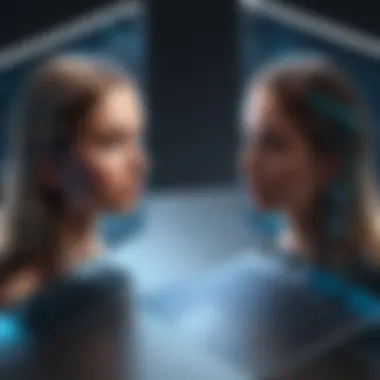

One of the most straightforward methods to find your external IP address is through various web-based tools. Websites like WhatIsMyIP.com and IPChicken.com serve a vital role in this process. Their main characteristic is that they provide immediate results without needing complex setups or command-line skills.
These platforms are especially beneficial for everyday users or those who may not be comfortable with technical jargon. The process is really simple: just visit the website, and your external IP address will be displayed prominently. This convenience makes them a popular choice. However, it's worth noting that relying solely on these sites can come with drawbacks, such as potential privacy concerns. Some of these websites might log your visit or retain your IP address, which is something to keep in mind if you're caring about your online footprint.
Understanding the Information Provided
Once you've located your external IP address through these tools, you'll notice the site may offer additional information about your connection. This can include details like your ISP (Internet Service Provider) and geographical location. This added context is helpful, especially if you're troubleshooting specific issues or exploring the reasons behind your connection speed.
The key benefit of this information is that it gives you insight into how the network operates, as well as understanding potential bottlenecks. However, it's important to remember that not all data generated by these sites is accurate. Geographic location, for instance, can vary depending on the VPN or proxy settings you might have. Therefore, while this data can be useful for general awareness, double-checking with additional sources could be prudent.
Using Command-Line Tools
Using 'curl' for IP Detection
If you prefer a more hands-on approach, using the command line can be an efficient method for determining your external IP address. A popular command for this is . This command-line tool fetches data from a specified URL and can easily be pointed at IP detection services.
When you run in your Terminal, the system sends a request to the specified site, which then responds back with your current external IP address. The elegance of this method is undeniable. It's quick, requires minimal input, and offers immediate results. However, be aware that if you're not familiar with command-line use, it may take a bit of practice to get comfortable with it.
Alternative Commands and Their Uses
Apart from , you have plenty of alternatives when it comes to command-line detection of your external IP. For instance, provides the same information but uses a different tool that some tech-savvy users prefer. Knowing various commands not only enhances your skills but also increases your flexibility when working in different environments or systems.
Each command has its own way of fetching the data, and it might be worth experimenting to see which you find the most user-friendly. These command-line methods generally have the advantage of speed and reliability, but they can also come with a learning curve for users unfamiliar with Terminal commands.
Remember, knowing your external IP address is crucial for troubleshooting internet connectivity issues or securing your online presence.
Troubleshooting Common Issues
Troubleshooting common issues is a fundamental part of managing your network settings effectively. Without knowing how to address connection problems or IP address changes, it can be like sailing a ship without a compass. When your Mac can't detect its IP address, you might face many connectivity headaches, like not being able to connect to the internet or identify the device on your local network. Therefore, knowing how to tackle these issues not only saves time but also keeps your workflow uninterrupted.
Connection Problems Affecting IP Detection
Identifying Network Connectivity Issues
When troubleshooting IP address detection, identifying network connectivity issues is step one. If you're having trouble finding your IP address, it could be because your Mac isn't properly connected to your network. This specific aspect of network troubleshooting plays a big role because, without a stable network, you won't even get a whiff of your IP address.
One key characteristic of identifying connectivity issues is the ability to systematically eliminate potential problems. For example, checking if your Wi-Fi is turned on, or simply rebooting your router can often fix the issue. It’s a beneficial starting point in this guide because, once the basic connectivity checks are done, you’ll have a clearer path to understanding any deeper network problems.
A unique feature of this process is the use of diagnostic tools available on your Mac. The "Network Utility" app or the built-in diagnostics can rapidly highlight where the issue lies, whether it's the modem, router, or the device itself. The advantage here is straightforward: it minimizes the guesswork and focuses your efforts on solving the detected issue.
Resetting Network Preferences
Resetting network preferences can sometimes seem like the nuclear option, but it’s a powerful method to fix stubborn connection issues. This process essentially clears out potentially corrupted or conflicting settings, returning them to a factory state. Through this action, you open the doors to a fresh start with your network configuration.
One key characteristic of resetting network preferences is its effectiveness in solving complex issues that standard troubleshooting doesn’t address. This method is particularly conducive when privacy settings, VPN connections, or misconfigured proxies create a web of confusion. For many users, it’s a beneficial method because it generally leads to a resolution.
However, understanding the unique feature of this method—like restoring specific settings manually afterward—can be essential. The main advantage is simplicity, though it does come with a disadvantage. Because it resets all settings, you have to reconfigure your network settings entirely, which could take some extra time. Still, it’s often worth the effort when squaring away those annoying connectivity bugs.
IP Address Changes and Renewals
Address renewals and changes can sometimes feel like a thorn in your side, but understanding them is crucial. When network settings change, whether due to a power outage or simply a new router, your IP address might need refreshing. Knowing how to manage these changes is vital for maintaining smooth device operation.
Understanding DHCP Lease
Understanding DHCP Lease is foundational for managing IP address changes. This process involves your device obtaining a temporary IP address from a DHCP server, so you don't have to deal with static configurations. This aspect greatly contributes to easier networking for users since dynamic IP addresses automatically update and reduce manual configurations.
One significant characteristic of understanding DHCP leases is the flexibility it offers. In homes and offices where devices come and go, a DHCP lease allows new devices to connect seamlessly without static setup. This process is a popular choice, particularly in environments that require a multitude of devices to connect.


Still, the unique feature of DHCP is its temporariness. The advantage lies in its automatic nature, but it could also lead to a disadvantage: without proper management, you might lose your connection if the lease expires while you're busy. Thus, keeping an eye on these leases ensures your connection remains uninterrupted.
Manual IP Renewal Steps
The manual IP renewal steps come into play when the automatic processes fall flat. If your device is misbehaving and your connection is acting up, sometimes you just need to roll up your sleeves and dive in. Knowing how to manually renew your IP address allows you to take control and can often resolve connection issues swiftly.
One key characteristic here is the empowerment it offers the user. By altering settings, you might find the golden ticket to a smoother connection experience. It’s a beneficial option for those hands-on tech enthusiasts who prefer addressing issues themselves rather than waiting for automated adjustments.
However, the unique feature of this approach is that it requires a good understanding of your network settings. This can be a bit tricky for the less tech-savvy. The advantage, nonetheless, is that you can pinpoint the exact moment your IP address is renewed, giving you more control and insight. In sum, mastering these manual steps ensures that troubleshooting isn’t just a guessing game.
The Significance of IP Addresses in Cybersecurity
In a connected world, understanding IP addresses is paramount, particularly from a cybersecurity perspective. The significance of IP addresses goes beyond mere identification; they serve as essential markers in the digital expanse, shaping the security landscape of our online interactions.
First off, let’s delve into how IP addresses interact with online security. Every time you connect to the internet, your device adopts an IP address. This address acts like a digital address, allowing information to travel to and fro. Knowledge of how this operates creates a clearer picture of potential vulnerabilities. When a malicious actor knows your IP address, they could launch various attacks, such as Distributed Denial of Service (DDoS) attacks or even attempt unauthorized access to your network. Hence, being aware of your IP address is not just a technical detail; it’s a cornerstone of your online protection strategy.
Moreover, when you share your IP address—be it through accessing public networks or while using unsecured websites—you expose yourself to risk. Cybercriminals may track your online activity, engage in data harvesting, or, in the worst-case scenario, infiltrate your personal network.
Beyond that, properly managing your IP address can enhance your cybersecurity measures significantly. This includes routine monitoring of your IP for any unauthorized changes or tracking your online presence. By staying informed about the status and stability of your dynamic or static IP address, you set a proactive tone in your approach toward network security.
How IP Addresses Affect Online Security
IP addresses form the backbone of online security by influencing how data is transmitted and who has access to it. Cybersecurity relies on IP addresses to define firewall rules and regulations. For instance, admins can block or allow certain addresses, giving them real-time control over who interacts with their network. The key here is to recognize that while IP addresses provide identity, they also offer a pathway for attackers to exploit vulnerabilities.
"Your digital footprint is only as secure as the IP address that marks your way in the online realm."
This reveals the dual nature of IP addresses—they are vital for connectivity but can also be exploited. As cyber threats evolve, the line between benign and malicious use of IP addresses blurs, making understanding them even more pivotal.
Best Practices for Managing Your IP Address
Maintaining effective control of your IP address isn’t just recommended—it's essential. Here are some best practices that can help in securing your online presence.
Using VPNs for Enhanced Privacy
A Virtual Private Network (VPN) can be a game-changer for anyone serious about cybersecurity. By using a VPN, your real IP address is masked, making it incredibly difficult for unauthorized parties to pin down your exact location and thus enhancing your online privacy. One of the key characteristics of VPNs is their ability to encrypt the data you send over the internet. This creates a secure tunnel for your information, protecting it from prying eyes. The primary draw of this approach lies in its capacity to keep your browsing habits under wraps, especially on public networks.
However, relying solely on VPNs has its drawbacks. While many VPN services offer advanced encryption methods, not all are equal in quality. Some might log your activities, inadvertently negating the privacy benefits. It's crucial to choose a reputable service that values transparency and user privacy.
Regularly Monitoring Your IP Address
Regular monitoring of your IP address offers another layer of defense. By keeping an eye on any changes, you can detect unusual activity that may indicate a breach. This proactive stance helps in mitigating risks before they escalate. One key characteristic of regularly monitoring your IP is the ability to spot unauthorized access attempts. With tools available to track changes or unexpected logins, users can maintain better control over their network.
Yet, there are challenges too. Continuous monitoring can become tedious or overwhelming, and sometimes, the sheer volume of data can obscure the important details. Understanding how to interpret the data is vital; otherwise, it may lead to complacency where users might not act until it’s too late.
End
Understanding how to find your IP address on a Mac is crucial for various reasons, particularly in the context of technology and cybersecurity. It’s not merely a matter of curiosity; knowing your IP address can significantly enhance your ability to troubleshoot network issues, configure software, and ensure that your online presence remains secure.
Recap of Methods to Find IP Address
In this article, we delved into several methods of locating both internal and external IP addresses on a Mac. Here's a summary of the key methods:
- Graphical User Interface: Accessing your IP address via System Preferences is straightforward. By navigating to Network Settings, you can directly view details about your active network connection.
- Terminal Commands: For those familiar with command-line tools, the Terminal provides a powerful way to execute commands such as or . This method can be more efficient and informative, yielding a wealth of network-related data.
- Web-Based Tools: Various websites can display your external IP address instantly, providing a quick solution for users who prefer an effortless experience.
This variety of options ensures that everyone can find a method they are comfortable with, whether they prefer a graphical approach or text-based commands.
Final Thoughts on Staying Informed
Staying informed about your IP address is not just about knowing your network. It reflects a broader awareness of online security. Given the rising threats in the cyber landscape, it's essential for IT professionals, students, and casual users alike to keep track of their IP addresses. Here are a few considerations:
- Regular Monitoring: Keeping tabs on your IP can alert you to any unauthorized changes, which might indicate network issues or potential breaches.
- Using VPNs: To enhance privacy, using Virtual Private Networks can help obfuscate your real IP address, adding an extra layer of security as you navigate online.
- Continuous Learning: The digital landscape is ever-evolving. Regularly educating oneself about new tools and methods ensures that you're prepared to handle whatever comes your way.
In summary, being equipped with the knowledge of finding and managing your IP address can boost not only your technical skills but also your cybersecurity posture, enabling you to navigate the complexities of today's online environment.





