How to Find the IP Address on Your iPhone


Intro
Understanding how to locate your iPhone's IP address is more crucial than it may seem at a glance. In a world where everyone is interconnected, your device's IP address plays a significant role in identifying and managing network communications. Whether it’s for troubleshooting connection issues, ensuring your online privacy, or optimizing your internet security, knowing your IP address is paramount. Navigating through Wi-Fi and cellular settings can be a bit tricky, especially for those who might be less tech-savvy. This guide will lay out step-by-step instructions, making it easy for anyone to find their IP address—no tech jargon needed!
Before we dive into the nitty-gritty, it’s handy to clarify a few terms. The local IP address is specific to your local network, operating like a home address which your router uses to send data to your iPhone. On the flip side, the public IP address is like your home’s street address, visible to the outside world and essential for accessing content on the internet. Each has its importance and differentiating between them will help in various scenarios, particularly in understanding network settings and issues.
As we explore further, we’ll also touch on the connection between this information and the broader concept of cybersecurity. With rising threats like hacking and unauthorized access, it’s important to know how these aspects collide. So, let’s roll up our sleeves and get started with the first section: Cybersecurity Threats and Trends.
Understanding IP Addresses
In the digital age, having a firm grip on what an IP address is and how it works can be a game-changer. This understanding forms the bedrock of networking, especially for iPhone users navigating varied internet connections. Knowing your IP address is not just a technical curiosity; it's vital for troubleshooting, security, and efficient device management.
When it comes to your iPhone, the implications of IP addresses are significant. They guide data traffic, ensuring your device communicates effectively with internet sources. Think of it this way: an IP address is your device’s home address on the internet. Without it, your iPhone wouldn’t be able to send or receive the bits of data that make your favorite apps run.
What is an IP Address?
An Internet Protocol (IP) address serves as a unique identifier for devices on a network. It's like an address for your iPhone, allowing it to be recognized by other devices and servers. Each IP address consists of a set of numbers, which can often look like something from another world, such as 192.168.1.1 or 172.16.254.1. The format provides not just a way to uniquely identify a device but also suggests the geographical information about where the device might be located.
Types of IP Addresses
Public IP Address
A public IP address is the one seen by the outside world. This address is assigned by your Internet Service Provider and can be accessed from anywhere on the internet. The notable aspect of public IP addresses is their visibility; they allow your devices to connect to the vast network of the internet. For users on mobile networks, this can be quite an asset since your iPhone can go online from almost anywhere. A key characteristic of public IP addresses is that they need to be unique worldwide, which prevents confusion when connecting to the internet.
However, one downside is that having a public IP can expose you to security risks. This makes it essential for users to enhance their security measures, using firewalls or VPNs to protect their data.
Private IP Address
On the flip side, a private IP address is used within a local network. These addresses are typically assigned by your router. When you connect your iPhone to Wi-Fi, it receives a private IP, which allows safe communication with other devices on the same network. The standout feature of a private IP address is its ability to enable multiple devices to share a single public IP, creating a layer of security because these addresses are not visible from the outside world.
Despite the advantages, there are limits; for instance, devices using private IPs can’t be accessed remotely from the internet. Their scope is confined to the local network, which is generally fine for regular use but may pose inconveniences for tasks requiring remote access.
The Role of IP Addresses in Networking
IP addresses play a fundamental role in how data is transferred over networks. They allow devices to locate and communicate with one another efficiently. Without them, maintaining a global internet would be nearly impossible. It's comparable to a postal system where each package can only reach its destination if the address is correct.
In practical terms, your iPhone relies on IP addresses to connect to websites, apps, and other devices seamlessly. This connection is essential for everything from streaming your favorite shows to sending files through email. As such, understanding your IP address is more than just tech talk; it has real-world implications for personalization, connectivity, and security.
"An IP address is not just a number; it's a key to digital connectivity."
Overall, grasping the basics surrounding IP addresses is crucial for both novices and tech-savvy individuals. As we dive deeper into how to locate the IP addresses on your iPhone, these foundational insights will guide and enhance your understanding.
Locating Your iPhone's IP Address on Wi-Fi
Understanding how to locate your iPhone’s IP address while connected to a Wi-Fi network is fundamental. It not only helps in troubleshooting common networking issues, but also enhances your awareness of device connectivity. When you're plugged into a Wi-Fi network, your iPhone is assigned an IP address, a unique identifier that helps in routing traffic to and from your device. Knowing this information can be particularly useful for professionals in IT as they manage devices and troubleshoot connectivity problems.
Navigating to Settings
To kick things off, you need to get to the Settings app on your iPhone. This is the control center for managing various features. Simply find the gear icon on your home screen — it appoints itself neatly as Settings. Tap on it, and you’ll enter a world full of options to configure your device.
Hunting down your iPhone’s IP address starts with this maneuver, so it’s certainly worth knowing your way around these settings.
Connecting to a Wi-Fi Network
Before you can pinpoint your IP address, make sure your iPhone is connected to a Wi-Fi network. Ensure that Wi-Fi is turned on; if the toggle is gray, you'll need to switch it to green. You can also see available networks and tap on the one you’d like to join.
Once you've selected your network, enter the password if necessary. Connecting to Wi-Fi is essential because your phone may have a different IP address when it’s connected via cellular service. This distinction is crucial in understanding how your device interacts with different networks.
Finding the IP Address
Now that you're connected, it's time to uncover that elusive IP address.


Accessing Wi-Fi Information
To access the Wi-Fi information, you need to delve a bit deeper. After connecting to the Wi-Fi network, go back to the Settings menu. You should see the Wi-Fi option there. Tap on it, and find the network you are connected to — it’ll be at the top of your list. A quick tap on the "i" icon next to your network's name will reveal your connection details. This step is crucial because it pulls back the curtain on technical details that may seem hidden at first.
The primary characteristic of accessing Wi-Fi information here is its simplicity; anyone can do it with just a few taps. The benefit of this approach is its immediacy. You can quickly see both the IP address assigned to your iPhone on that specific network, as well as other vital connection details such as the gateway, DNS, and subnet mask, giving you a clearer picture of your local network setup.
Identifying IPv4 and IPv6 Addresses
After tapping the "i" icon, you should be greeted by a displayed list of network details. The IPv4 and IPv6 addresses may stand out, but understanding their purpose is even more important.
IPv4 is the traditional format for addressing, typically represented as four sets of numbers separated by dots (e.g., 192.168.1.1). On the other hand, IPv6 is the newer version designed to accommodate the growing number of devices on the internet, displaying a significantly larger number formed by alphanumeric characters.
The unique feature of identifying IPv4 and IPv6 addresses lies in their functionality. While IPv4 will suffice for most casual users, IPv6 is becoming essential as the internet expands. Recognizing the different types of addresses helps you understand connectivity options and future-proofing your settings. It's an increasingly popular practice to know both.
While their purposes are clear, there can be a learning curve; IPv6 can appear intimidating at first due to its complex notation. However, knowing that your iPhone supports both formats ensures that you're prepared to engage in various network environments.
Understanding both IPv4 and IPv6 addresses aids in enhancing network efficiency. Generally, as an IT professional or a cybersecurity student, such awareness will enrich your knowledge of IP technology’s evolution.
Finding Your iPhone's IP Address on Cellular Networks
When you find yourself on the go, knowing how to determine your iPhone’s IP address on cellular networks is crucial. This isn’t just for tech-savvy folks; it holds significance for anyone who wants to manage their device's connectivity and security effectively. Whether you are troubleshooting network issues, or simply curious about your device's details, being aware of your IP address can make a world of difference.
Understanding Cellular IP Addressing
Cellular IP addressing works differently when compared to traditional home networks. In simple terms, your internet service provider assigns your iPhone a unique IP address whenever it connects to the cellular network. This address is tied to the device's data usage and can change regularly depending on your mobile carrier’s policies.
There are primarily two types of IP addresses to be aware of in this context: dynamic and static. Dynamic IP addresses tend to be the order of the day in cellular networks, meaning they may often change as you switch locations or data connections. Thus, it’s vital to understand this if you plan on accessing locations that depend on where you are using your device.
Using Cellular Data
Using your cellular data allows for a connection anywhere you have service. Before you go looking for your IP address, ensure that your cellular data is enabled. You'd typically do this by going to your iPhone’s Settings > Cellular, and toggling the switch to turn on Cellular Data. Once connected, your device communicates with the mobile network which assigns it an IP address.
Keep in mind that your mobile carrier might have data caps, so using data extensively without Wi-Fi can lead to overage charges. So, think of it as well; you wouldn’t want to be caught off guard!
Accessing IP Information
To access your cellular IP information on an iPhone, follow these steps:
- Open Settings.
- Tap on Cellular.
- Scroll down and select Cellular Data Options.
- Here, you will find additional information that might include your cellular IP address depending on your network settings.
For a more direct method to view your IP address, you might choose to download a network information app from the App Store. Alternately, using a web-based tool can give you immediate feedback on your current public IP as well. You just need to search for 'What is my IP address' in your browser and the results will pop up, often including additional details about your location.
Knowing your iPhone's IP address on cellular networks offers you insights into your data usage. This is crucial for making informed decisions about data plans and connectivity.
When navigating the fluid world of mobile data, knowing how to find and understand your IP address can empower you in various practical ways, from optimizing your connectivity to reinforcing security measures against potential unauthorized access.
Distinguishing Between Local and Public IP Addresses
Understanding the differences between local and public IP addresses is crucial when managing your connectivity and enhancing your online security. While both types serve a fundamental role in how devices communicate over networks, they operate within distinct environments. This distinction can help users troubleshoot issues more effectively and protect their digital lives.
Local IP Address Explained
A local IP address is like an internal phone number assigned to each device within a private network. It operates within the confines of your home or office, allowing devices to communicate with one another without needing to access the outside world. This address is usually assigned by your router, which manages the traffic inside your local network.
Typically, local IPs fall within the ranges of
- 192.168.x.x
- 10.x.x.x
- 172.16.x.x to 172.31.x.x
This structure enables multiple devices, such as your iPhone, laptops, and smart TVs, to interact seamlessly without interfering with devices outside the local network. Since a local IP is not visible on the internet, it offers a layer of privacy that can make it more challenging for external actors to track your activity.
Understanding Your Public IP Address
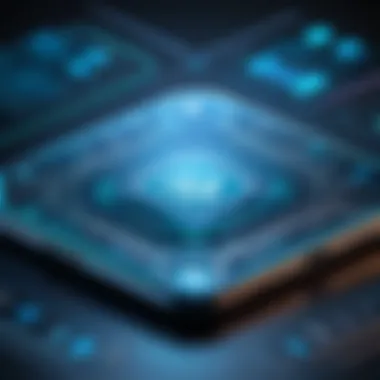
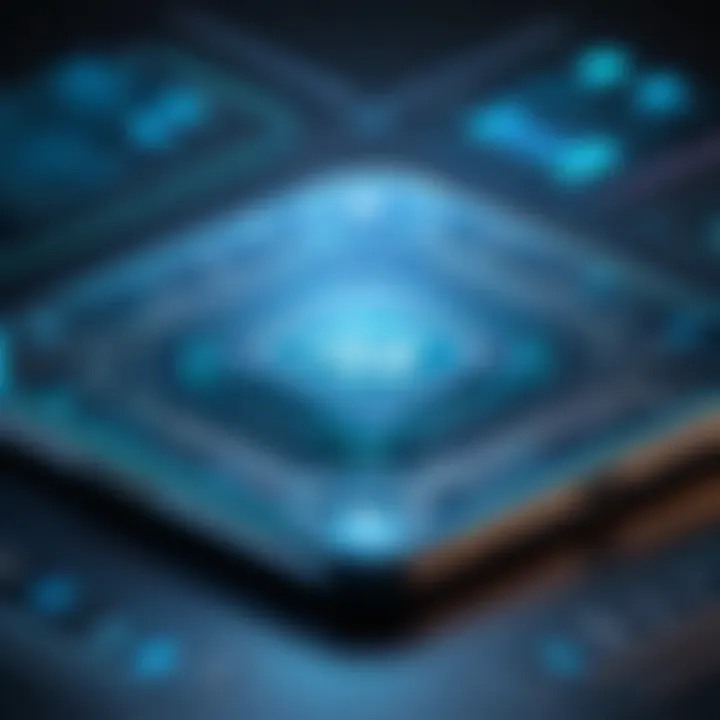
In contrast, a public IP address is the digital identifier that the outside world sees when you connect to the internet. It’s assigned to you by your Internet Service Provider (ISP) and can be looked up by anyone. Every time you access a website, your public IP address is transmitted, making it possible for web servers to return the correct data to your device.
A public IP is unique — no two devices connected to the internet can share the same address at the same time. This universality is essential for routing traffic across the entire internet, allowing global connectivity. Hence, your public IP can expose your geographical location and can be used for tracking purposes by websites and advertisers.
How to Find Your Public IP Address
Finding your public IP address is straightforward, and there are several methods to do this:
- Web Services: Visit websites like WhatIsMyIP.com or IPChicken.com. These tools are designed to display your current public IP with a click.
- Router Admin Panel: Logging into your router’s admin settings often reveals your public IP address, usually in the WAN (Wide Area Network) settings section.
- Terminal Commands: If you're comfortable with command line tools,
- On Windows, press , type , then enter .
- On macOS or Linux, open Terminal and type .
Understanding and distinguishing your IP addresses, both local and public, can greatly affect your network performance and security. Being aware allows you to make informed decisions when setting up networks and troubleshooting common connectivity issues.
Significance of Knowing Your IP Address
Understanding your iPhone's IP address is essential for a variety of reasons. Every device connected to the internet needs an IP address, acting like a unique identifier in a vast sea of networked devices. Knowing your device's IP can significantly help for different technical tasks and security considerations.
Troubleshooting Network Issues
When you run into connectivity problems, the first step is often figuring out if your device is talking to the network correctly. An incorrectly configured IP address or even an exhausted list of available addresses could be the root cause. For tech support, simply providing your IP can aid in diagnosing issues faster.
- For instance, if you experience difficulties streaming videos or connecting to online services, your assigned IP may have issues such as DHCP misconfigurations or even local conflicts with other devices. Report your IP address when troubleshooting to simplify the process.
- Additionally, monitoring your IP status during connectivity issues can reveal if the problem lies with your device, router, or ISP, helping you tackle the issue directly.
Enhancing Security Measures
IP addresses are not just numbers; they can reveal a lot about potential security vulnerabilities. Knowing your device's IP allows you to implement several security measures:
- IP Whitelisting: You can restrict access to certain services or network resources based on your IP. This prevents unauthorized access while ensuring your device operates smoothly.
- Vulnerability Monitoring: A sudden change in your IP could hint that someone else is accessing your network, or your ISP may have altered your NAT settings. Regular checking gives you insights into potential threats.
- Firewalls and Security Software: Configuring your firewalls to recognize your specific IP address means you can set up alerts for unauthorized access attempts and bolster your overall security.
In the age of increasing cyber threats, having a grip on your IP address is an essential first line of defense.
Setting Up Devices and Services
In today's tech-savvy environment, you might need your IP address for various setup procedures. For example, connecting your iPhone to smart home devices or IoT equipment often requires entering your IP information for seamless integration.
- Device Registration: Many smart devices demand registration with your local IP during setup to ensure that commands and data originate from your authorized device.
- Port Forwarding: If you’re gaming or running a server from your iPhone, knowing your IP is crucial for port forwarding. This opens up specific paths for data to travel, enhancing both speed and connectivity.
- Remote Access Applications: Services like TeamViewer or AnyDesk often require your IP to connect remotely. This helps you safely access your iPhone from another device, providing flexibility and control wherever you are.
Knowing your IP address serves as a key step in ensuring your devices function optimally while maintaining robust security measures.
Common Issues Related to IP Addresses
Understanding common problems related to IP addresses is crucial for any user—whether you're a tech whiz or just dipping your toes into the digital realm. IP addresses serve as the backbone of internet connectivity, so when issues arise, it's more than just a headache. It can throw a wrench in your day-to-day online tasks. This section dives into common issues like conflicts, the differences between dynamic and static addresses, and network reset methods. Having a grasp on these elements can empower you to troubleshoot effectively and maintain a smooth online experience.
IP Address Conflicts
IP address conflicts occur when two devices on the same network attempt to use the same IP address. This can happen in various scenarios—perhaps your device statically assigned an IP that is also being issued by your router's DHCP server. The result? Connectivity issues that can leave you feeling more frustrated than trying to navigate a mazelike website on dial-up.
When a conflict arises, devices may have trouble accessing the internet, or they might disconnect altogether. Symptoms can be subtle at first; you might notice that a connection is sluggish or drops occasionally.
To resolve such conflicts, you can:
- Renew the IP Address: On your iPhone, navigate to Settings > Wi-Fi, then tap the information (i) icon of the connected network. Tap "Renew Lease" to get a fresh IP.
- Check for Static Addresses: Ensure that your devices aren't manually set to the same IP. A quick scan through your device settings can help.
Resolving these conflicts can help restore functionality, reducing headaches and enhancing your online activities.
Dynamic vs. Static IP Addresses
The distinction between dynamic and static IP addresses looms large in the realm of networking. A dynamic IP address is commonly assigned by your Internet Service Provider (ISP) from a pool of IP addresses. This means it can change each time you connect—like an ever-shifting sand dune. In contrast, static IP addresses remain constant, akin to a lighthouse in a storm, providing a reliable point of reference.
Key Differences:


- Dynamic IP Addresses:
- Static IP Addresses:
- Assigned automatically by the router.
- Change periodically.
- Easier to manage in home networks.
- Manually assigned and remain consistent.
- Suitable for hosting servers or accessing remote devices.
Depending on your needs, understanding these differences can guide decision-making. For a home user, dynamic addresses usually suffice, while professionals might prefer static addresses that allow for stable connections.
Resetting Network Settings
Sometimes, the easiest remedy is to start fresh. Resetting network settings on your iPhone can resolve many underlying issues related to IP addresses. It's akin to giving your device a clean slate, removing prior configurations that may be causing problems. However, it’s worth noting that this action will erase all saved Wi-Fi networks and passwords, as well as any VPN and APN settings you’ve configured.
To reset network settings:
- Open the Settings app on your iPhone.
- Tap on General.
- Scroll down and select Transfer or Reset iPhone.
- Choose Reset, then Reset Network Settings.
- Confirm your decision.
After this process, reconnecting to Wi-Fi will require you to enter the passwords again, but it can help clear out the cobwebs. You're likely to find connectivity much improved.
"Taking these troubleshooting steps can be the difference between a seamless experience and hours of frustration."
Understanding these issues not only boosts your confidence in managing your network but also cushions you from the common pitfalls that can lead to significant online disruptions.
Privacy Implications of IP Addresses
Understanding the privacy implications of IP addresses is crucial, especially in today's digitally connected world. With every online action we take, whether browsing a webpage, sending an email, or using an app, our IP address serves as a digital footprint. This tiny string of numbers can reveal a hundred things about our browsing habits, locations, and even our identities. Ignoring these implications might lead to vulnerabilities in our digital lives, allowing unauthorized entities to gather sensitive information. In this section, let’s delve deeper into what information is associated with your IP address, the risks involved, and best practices to safeguard your privacy.
What Information is Linked to Your IP Address?
An IP address isn’t just a string of digits; it’s a treasure trove of information about its user. When you connect to the internet, your IP address provides clues such as:
- Geographic Location: Just by looking up your IP address, someone can often determine your general location – including your city, and sometimes even your street.
- Internet Service Provider (ISP): Your ISP can be identified through your IP address, revealing who provides your internet and possibly your usage habits.
- Connection Type: Whether you're on a mobile network or a home Wi-Fi can be inferred through your IP address.
This information makes it easy for advertisers to target you with localized ads and can also be used for more nefarious purposes, like stalking or fraud.
The Risk of IP Address Tracking
With the knowledge that an IP address can disclose so much, it’s hardly surprising that tracking becomes a significant concern. Quite simply, tracking your IP address means monitoring your online activities. Risky endeavors that can result from IP tracking include:
- Targeted Advertising: Companies track users to push personalized ads, but this can feel like an invasion of privacy.
- Data Harvesting: Cyber-attackers may exploit your IP address to gain insights into your habits and interests, sometimes leading to identity theft.
- Legal and Law Enforcement Use: Authorities often look at IP addresses to trace illegal activities, which may unnecessarily link innocent users to suspicious behavior due to the shared connection.
Thus, knowing who can see your IP address and what they can do with it is vital for keeping your data safe.
Best Practices for Maintaining Privacy
There are steps you can take to protect your privacy online. Following some standard best practices can go a long way in reducing your exposure:
- Use a Virtual Private Network (VPN): A VPN masks your real IP address with one from their servers, making tracking much harder.
- Employ a Firewall: Firewalls act as a barrier between your device and external sources, shielding your IP address from prying eyes.
- Regularly Update Your Passwords: It’s simple, but changing your passwords often can deter unauthorized access.
- Be Mindful of Public Wi-Fi: Public connections can be easily exploited. Use them cautiously, or better yet, avoid accessing sensitive information over them.
Remember, your online privacy is only as secure as your actions. Taking proactive measures helps maintain your anonymity and keeps your data secured from potential threats.
End
Understanding how to determine your iPhone's IP address is not just a technical skill but a fundamental aspect of modern digital communication. Knowing your IP address empowers users by facilitating network troubleshooting and enhancing security measures. It equips individuals with the ability to navigate potential issues that might arise while connected to various networks, whether at home or on the go.
Recap of Key Points
- Defining IP Addresses: We started with a thorough understanding of what IP addresses are, differentiating between public and private types.
- Finding Your IP: Clear guidance was provided on locating your iPhone's IP address in both Wi-Fi and cellular settings, making the process straightforward for users at all levels of expertise.
- Local vs Public IP Addresses: Recognizing the distinction between local and public IP addresses allows for better network management and security awareness.
- Importance of Awareness: The significance of being aware of your IP address extends to troubleshooting network connectivity, enhancing users' overall digital experience.
- Privacy Considerations: Finally, the implications of sharing one’s IP address were discussed, emphasizing the necessity of maintaining privacy and cybersecurity measures.
Final Thoughts on IP Address Awareness
In this digital age, possessing a nuanced understanding of your device’s IP address can pave the way for better security practices and network efficiency. As we’ve explored, knowing if you’re on a local network or traversing the wider internet can significantly impact your browsing experience and expose vulnerabilities.
Being mindful of your IP address doesn’t merely serve technical necessity; it also promotes cybersecurity acumen. Users can bolster their defenses against unauthorized tracking and potential breaches by implementing best practices in relation to their internet activity.
"Awareness breeds security. The more you know, the better you can protect yourself."
Thus, as you finish this article, consider not only how to find your iPhone's IP address but also the broader implications of that knowledge in today’s interconnected world. Stay informed, stay secure.







