Mastering Gmail Deletion on Android: Complete Guide
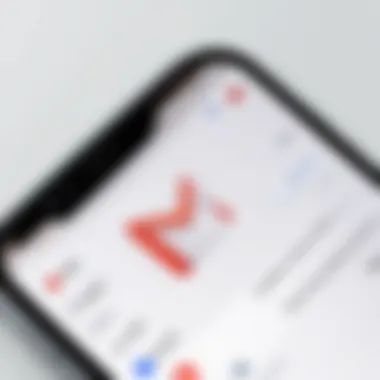
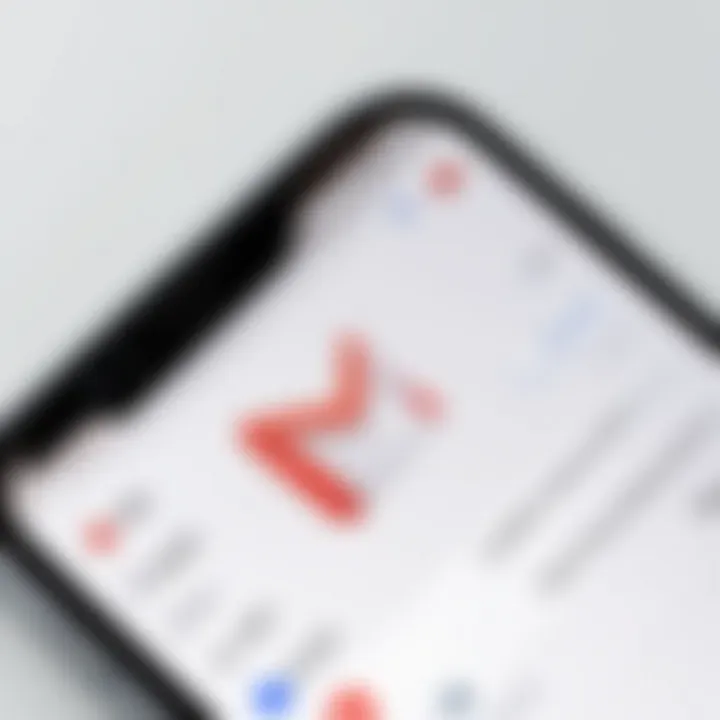
Intro
Managing emails on Android can be a daunting task. With countless messages flooding in daily, keeping your inbox organized is crucial. Whether it’s unsubscribing from newsletters you never read or clearing out spam, learning how to effectively delete your Gmail emails enhances not only your productivity but your peace of mind.
The importance of proper email management can’t be overstated. An overstuffed inbox can lead to missed opportunities and increased stress. By familiarizing yourself with the methods of deleting emails—both in bulk and individually—you can transform how you engage with your Gmail. This guide aims to equip you with the know-how to navigate the process smoothly while keeping your experience on Android seamless.
As we delve into this guide, expect to uncover best practices that can streamline your email handling. Additionally, we will touch on troubleshooting common issues that might pop up during the deletion process. You don’t have to feel overwhelmed, even if technology isn’t your forte; our step-by-step approach promises clarity and encouragement, aimed at users at various levels of familiarity with the tech world.
Understanding the Gmail App on Android
Gmail has become an indispensable tool for countless individuals and professionals alike. Understanding the Gmail app on Android can significantly improve how users handle their email communication. This familiarity extends beyond navigating through various folders and subfolders; it touches upon the app’s core functionalities and the benefits that stem from mastering them.
By grasping the app's features, one can efficiently manage their correspondence and maintain an organized inbox. Not only does this practice enhance productivity, but it also brings a level of satisfaction that comes with control over one’s digital life. In a world where emails pile up like unwanted weeds in a garden, knowing how to effectively manage them is vital. With various functions at one’s fingertips, including sorting, filtering, and searching, the Gmail app empowers users to take charge of their information flow.
Overview of the Gmail App Functions
The Gmail app on Android is designed with specific functionality that makes it user-friendly. Each feature exists to enhance user experience while ensuring that important messages do not slip through the cracks. Here’s a brief breakdown of its fundamental functions:
- Email Access: Users can access their inbox from anywhere as long as they have an internet connection. This accessibility is crucial during on-the-go scenarios where timely responses are necessary.
- Organization Tools: The app allows users to categorize emails efficiently using labels and folders, enabling easy retrieval and management.
- Search Functionality: A powerful search tool helps locate emails based on keywords, date, or sender. This is indispensable when sifting through years' worth of correspondence.
- Archiving: Instead of deleting emails, users may opt to archive them, preserving the content without cluttering the inbox. Archiving provides a buffer, helping to maintain a clean interface while securing essential information for future reference.
Overall, these features create an ecosystem that supports effective email management which is necessary for both personal and professional communications.
User Interface Navigation
Navigating through the Gmail app on Android is designed to be simple, but some may find themselves overwhelmed by the array of options presented. To make the experience smoother, taking the time to familiarize oneself with the interface can pay off. Below are critical aspects to consider:
- Main Dashboard: On opening the app, users will find the main dashboard should contain their inbox, drafts, sent items, and other folders. It’s crucial to spend a minute scanning this layout, as knowing where to find different categories streamlines the work process.
- Menu Options: Accessing the main menu is a breeze, typically through an icon located in the top left or a swipe from the left side of the screen. Understanding what lies within can save users from unnecessary clicks.
- Email Previews: Each email appears with a subject line, sender's name, and a preview snippet, offering users a glimpse before opening. This preview feature aids in prioritizing which emails warrant immediate attention.
"Knowledge is power, but efficiency in using that knowledge is the key to true productivity."
Through understanding and effectively navigating the Gmail app, users can be well on their way to achieving a more organized, manageable, and overall pleasant email experience.
Identifying Emails to Delete
Identifying the right emails to delete is a crucial step in managing your Gmail inbox effectively. With the plethora of messages we receive daily, it’s essential to have a strategy to streamline your email experience. A cluttered inbox can lead to missed communications, increased stress, and even hinder productivity. Focusing on identifying unnecessary emails allows for better organization and accessibility.
Understanding Importance of Email Management
Email isn’t just a way to send messages; it’s a tool that can be optimized to fit your workflow. Having a clutter-free inbox enhances efficiency and makes locating vital correspondence much easier. Furthermore, managing emails effectively can help prevent security risks. Leftover emails may contain sensitive information, and maintaining control over them ensures better data security.
A few key points to consider about email management include:
- Efficiency: Finding important emails becomes a breeze when the clutter is cleared.
- Focus: A simplified inbox allows you to concentrate on what matters.
- Security: Active management minimizes exposure of sensitive information.
Regularly evaluating your emails cultivates better habits and contributes to a more organized workspace.
Determining Which Emails to Delete
When it comes to deciding on which emails to remove, having clear criteria can serve as a guiding compass. Here are some general thoughts to guide your decision-making process:
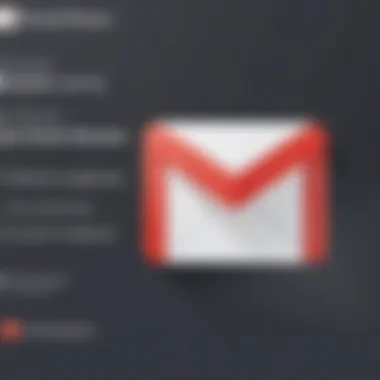
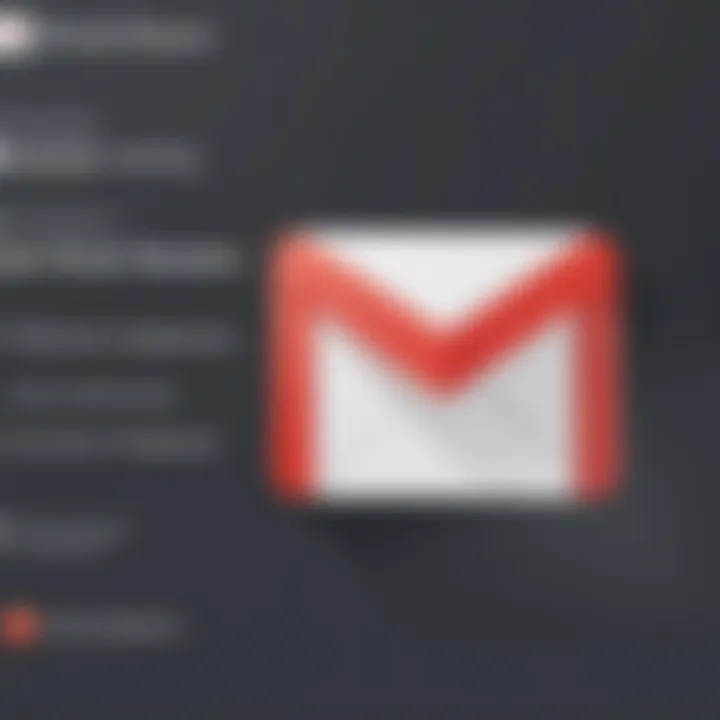
- Age of the Emails: Emails older than a certain period, say six months, may no longer be relevant.
- Frequency of Interaction: Emails from senders whom you no longer engage with can often be deleted.
- Content Relevance: If an email doesn't add value or impact your current objectives, it might be time for it to go.
In practice, make a mental checklist when browsing through your inbox:
- Is this email still relevant to my work or personal matters?
- Am I likely to need the information in the future?
- Have I engaged with this email or sender recently?
Using these questions as a lens through which to view your emails can assist in making informed choices. Additionally, creating categories for emails—such as ‘Important,’ ‘To Read,’ and ‘For Later’—can help segregate emails, making it even easier to find and delete those that no longer serve a purpose.
Identifying emails to delete not only clears digital space but actively contributes to a more manageable and secure email environment.
Methods for Deleting Emails
In the fast-paced world we live in, few things are as distracting as a cluttered inbox. The methods for deleting emails not only serve to remove unnecessary messages but also contribute significantly to effective email management. With countless emails flooding our inboxes on a daily basis, having a clear understanding of how to delete unwanted emails, whether individually or in bulk, empowers users to maintain a streamlined workflow. This section delves into various techniques suitable for different needs and preferences, ensuring users can choose the methods that align best with their email management style.
Deleting Individual Emails
Step-by-Step Instructions
Deleting individual emails may seem basic, yet it is foundational in maintaining an orderly inbox. The process typically begins with opening the Gmail app and locating the email that requires deletion. Users can tap on the email to view its contents, but they don’t need to open it completely; instead, a simple swipe left or right will often do the trick. This method is not just straightforward, but it also provides immediate feedback, allowing users to see their inbox refresh in real-time after each deletion.
What makes this method particularly advantageous is its accessibility; users at any technological skill level can easily engage with this functionality. However, one minor drawback to consider is the time it might take for individuals with high email volumes. If regularly tackling numerous individual emails, this method could feel laborious. Nonetheless, the precision it offers makes it a popular choice, especially for those looking to sift through their most important messages without the risk of mass deletion.
Accessing the Email Menu
This feature allows for another layer of efficiency. By simply long-pressing the desired email, users access a menu that presents various options, including the delete function. This highlights the powerful nature of the contextual menu, enhancing user navigability within the application. The unique characteristic here is the reduced emphasis on the need to navigate away from the inbox. It allows one to stay focused on the primary task at hand.
The flexibility of the email menu stands out as an attractive option for users who appreciate having choices at their fingertips. On the downside, it may be overlooked by newer users who are still familiarizing themselves with the functionality of the app. Still, as they grow comfortable, it can be a great way to speed up their email management processes.
Bulk Deletion of Emails
Selecting Multiple Emails
Bulk deletion is a lifesaver for those who find themselves inundated with messages—be it newsletters, promotions, or old correspondence. Selecting multiple emails may seem overwhelming at first, but the process has been designed for ease. Users can either tap and hold an email to start the selection or use the checkbox method that appears on the left side of each email once tapped. This feature allows users to quickly group together unwanted emails for deletion, rather than laboriously picking them one-by-one.
What’s unique about bulk deletion is the rapidly observable change it brings to one’s inbox, instantly reducing clutter. It plays an essential role in obtaining a sense of control and organization. However, users should exercise caution, as there are no undo options readily available once emails are deleted. For some, this particular lack of a safety net may cause hesitation, yet for those with a decisive mindset, this rapid approach resonates well with their needs.
Performing Multiple Actions
Once emails are selected, the convenience continues with the ability to perform multiple actions in one go, such as delete, archive, or mark as read. This function represents an important advancement in email management efficiency. Instead of executing a series of individual commands, users can take comprehensive steps with a few taps.
The beauty of performing multiple actions lies in its time-saving potential. With just one selection, users can attain multiple resolutions to their email concerns. Nonetheless, a downside here is the potential for oversight—especially for users trying to manage large batches of emails, there's a risk of erasing something that may have been needed later. Caution is essential to avoid regrettable mistakes.
Using the Search Function for Efficient Deletion
The search function within the Gmail app is a powerful tool often underestimated. Users can swiftly locate specific emails by typing keywords or phrases, narrowing down options significantly. This serves as an excellent strategy, particularly when aiming to delete certain types of emails, such as old newsletters or alerts from services that are no longer relevant.
Using search is not merely about finding emails but rather enhancing the overall deletion process. It directly supports the user's effort to maintain an organized inbox by allowing targeted cleaning, ensuring that essential emails are preserved while unwanted ones are easily identified and dealt with.
"Managing your inbox effectively means knowing what to delete, and the search function is a beacon in that journey."
The Role of Archived Emails
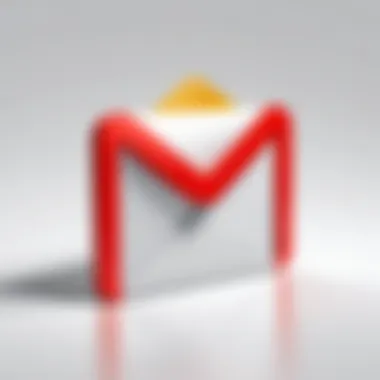

Managing email can often feel like trying to keep a flock of chickens in line. You think you’ve got it under control, but before you know it, they’re scattered all over the place. Among the various tools available for maintaining your inbox, email archiving stands out as a particularly useful technique that can offer both organization and peace of mind.
When you archive an email, you’re not just tossing it into a dark corner somewhere. You're practically putting it in a neat little box, preserving its content while keeping your primary inbox clutter-free. This method allows you to retain messages without the constant distraction they might create, which is particularly beneficial for those in fast-paced environments like IT and cybersecurity, where every second counts.
Archiving helps you maintain a semblance of order while still ensuring that important communications remain accessible down the line. It’s a win-win situation, especially when combined with strategic email management practices. After all, who wants to swipe through hundreds of old emails just to find that one crucial message?
Understanding Email Archiving
Email archiving is the process of moving emails from your immediate inbox to a designated archive. This means you can keep your inbox tidy while still retaining access to the information. Each email remains searchable, rendering it easy to locate when needed, whether it’s a project update, a client note, or information that could save your skin during a compliance review.
One of the main elements of email archiving is the ability to categorize and preserve communications without permanently deleting them. By archiving, you reduce the digital clutter, making navigation through current emails much smoother. Furthermore, many platforms, including Gmail, offer features that allow you to filter archived emails with ease, which enhances productivity.
How to Archive Instead of Delete
Archiving is a straightforward process on the Gmail app, designed to ensure you keep your inbox optimized without losing valuable information. Here’s how to do it in a few simple steps:
- Open the Gmail App: Start by launching the Gmail app on your Android device.
- Select the Email: Pinpoint the email you’d like to archive. This could be any email that no longer needs to reside in your inbox but may be worth saving for later.
- Tap on the Archive Icon: Usually looks like a small box with a downward arrow. This icon is located at the top of the screen once the message is selected.
- Confirmation: The email will disappear from your inbox and reside in your archive. At this point, it is still retrievable via search; you haven't lost anything, just organized it a bit.
Keeping your email in check through archiving allows for better focus on the important stuff, especially for professionals juggling multiple tasks and responsibilities. It’s merely a way to keep things in line rather than throwing them all away. Remember, effective email management is not just about deletion; it's about creating an environment where you can thrive amidst the digital noise.
Troubleshooting Common Issues
When it comes to managing emails through the Gmail app on Android, you may run into a few hiccups along the way. Addressing these troubleshooting common issues isn’t just a trivial concern; it plays a crucial role in ensuring a smooth user experience. Email management can quickly become a daunting task if you find yourself dealing with unresponsive functions or emails that simply refuse to delete. The beauty of knowing how to troubleshoot these issues lies in the efficiency it brings, allowing users to maintain an orderly inbox and ultimately enhancing productivity. Moreover, having a grasp on these common obstacles can prevent further frustration and wasted time.
Files Not Deleting
One of the most annoying problems users encounter is when they've hit that delete button, and nothing happens. If you're sitting there banging your head against the wall because emails stack up faster than you can delete them, several factors might be at play.
- App Glitches: Sometimes, the Gmail app can act up due to temporary glitches. To tackle this, try restarting the app or your device. It's astonishing how often such a simple step can resolve the issue.
- Insufficient Storage: Android devices have a habit of storing a vast amount of data, and if your device is running low on storage, it may affect the app's performance. Check your storage settings and clear up some space if necessary.
- Network Connection: If your internet connection is unstable, the app might struggle to process deletion requests. Ensure you have a solid connection, whether through Wi-Fi or mobile data.
If you notice emails still won’t budge after trying the above steps, consider updating the Gmail app or checking for system updates, since those can often fix underlying issues as well.
App Performance Issues
It's not uncommon for an app to lag, especially one as robust as Gmail. When you find yourself staring at an endless loading circle or experiencing sluggish responses when trying to delete emails, it's time to dig deeper into performance issues. Here are some practical considerations:
- Background Processes: Running too many applications simultaneously can burden your device's resources. Close any apps you’re not using to free up memory and processing power.
- Cache Build-Up: Over time, cached data can accumulate and cause the app to underperform. Go to your settings, select the Gmail app, and clear the cache. You'll likely notice a significant improvement in speed afterward.
- App Permissions: Sometimes, an app may not function properly due to restrictive permissions. Make sure Gmail has all the permissions it needs to operate fully, especially concerning storage and network access.
"Troubleshooting isn’t just a necessary evil; it's a gateway to mastering the tools at your disposal."
By understanding how to address common issues such as files not deleting and performance-related slowdowns, you're empowering yourself to manage your emails with confidence. Staying proactive will not only enhance your overall Gmail experience but foster a routine of effective email organization and management.
Evaluating Email Management Best Practices
Effective email management is crucial in today’s digitally overloaded landscape. When it comes to Gmail, especially via Android, having a structured approach to handling your inbox can make all the difference. By exploring the best practices, you can ensure that your communication is not only efficient but also conducive to productivity.
The simple truth is, our emails can pile up faster than laundry on a busy weekend. When we don’t keep track, important messages can be lost in the shuffle. Bad email habits can lead to missed opportunities and unnecessary stress. Thus, grasping the fundamentals of email management isn't just about decluttering your inbox; it's about enhancing your overall workflow.
Routine Maintenance for Your Inbox
Maintaining a tidier inbox often requires regular tune-ups, much like a well-oiled machine. Routine maintenance isn't a one-time game but rather an ongoing practice. Here are a few habits to foster that can lead to a healthier Gmail experience:
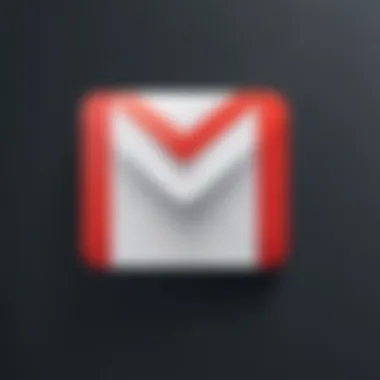
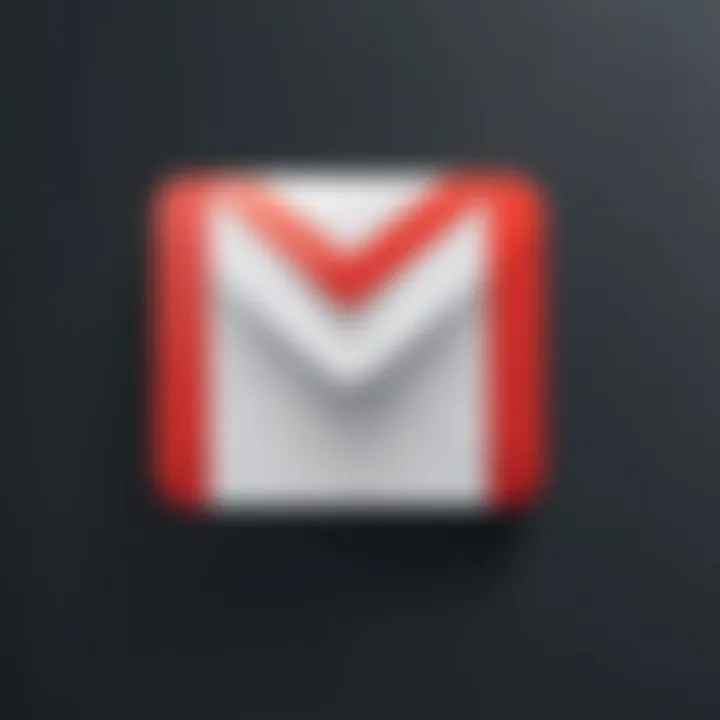
- Daily Review: Set aside a few minutes each day to check your emails. Determine what can be deleted, archived, or requires action. This can prevent that avalanche feeling that often comes with overlooking emails.
- Weekly Purge: Consider a scheduled weekly cleanup, similar to spring cleaning but for your inbox. This should include reviewing emails accumulated throughout the week, addressing what’s crucial, and letting go of the rest. Don’t delay decisions on emails that can be swiftly dealt with.
- Monthly Overview: At the end of each month, assess what strategies worked and what didn’t. Are you still holding onto emails that serve no purpose? Adjust as needed.
The objective is not to let your inbox turn into a chaotic space. Just like the mind functions better in order, so does Gmail.
Utilizing Gmail Labels and Folders
In the realm of email organization, leveraging labels and folders is like having a custom filing cabinet. When used thoughtfully, they can drastically improve your email management.
- Labels as Tags: Gmail allows users to apply labels to emails, much akin to tagging posts on social media. This makes retrieval easier. Consider labels based on projects, the importance level, or the category of emails. Having labels like "Urgent", "Follow Up", and "Read Later" can streamline your actions.
- Folders for Storage: Gmail’s folders function like drawers in a filing cabinet. Use folders for archiving old emails you might need in the future. Remember though that archiving is different from deletion. Archived emails won’t clutter your inbox but can easily be accessed if necessary.
- Color-Coding Labels: To add a visual cue to your organization, adopt different colors for your labels. Color-coding helps your brain absorb the organization at a glance. This can be crucial when the inbox is overflowing. A green label for important ones, and a red one for urgent matters, might make action more intuitive.
Implementing these strategies can unburden your mental load and transform email handling from a daunting task into a more manageable one. All in all, evaluating and adapting your email management practices with routine maintenance and effective organization can significantly enhance your productivity.
Personalizing Your Gmail Settings
Personalizing your Gmail settings is a crucial step in ensuring that your email management process aligns well with your individual needs and habits. By tailoring your Gmail experience, you can enhance productivity, streamline communications, and maintain a more organized inbox. When users take the time to configure their settings, it can lead to better email management, which is especially important in an era where we are inundated with digital correspondence.
One of the primary advantages of personalizing settings is the ability to customize notifications. A well-tuned notification system can help you focus on what matters most without unnecessary distractions. For instance, you might prefer receiving alerts only for important emails or work-related correspondences, allowing you to prioritize your responses effectively. This way, you avoid a cluttered mental space filled with pings and vibrations from less significant updates.
Additionally, syncing settings can play a pivotal role in how you access your emails across various devices. Proper management here ensures you receive real-time updates without lag, keeping your information current regardless of whether you’re on your phone, tablet, or computer.
Configuring Notifications for Better Management
Configuring notifications is one of the most vital aspects of personalizing your Gmail app. A well-set notification system not only improves responsiveness but also helps manage your time better. If you’re constantly bombarded by alerts for every single email, it can be overwhelming.
To adjust your notifications, follow these steps:
- Open the Gmail App: Start by launching the app on your Android device.
- Access Settings: Tap on the menu icon, usually located in the top-left corner, and scroll down to find Settings.
- Select Your Account: Choose the email account for which you want to configure notifications.
- Manage Notifications: Here, you can decide whether to enable or disable notifications. You can also customize which types of emails will trigger a notification—be it all emails, only important ones, or none at all.
- Audible Alerts & Vibration: Adjust sound and vibration settings according to your preference to distinguish between important and less significant emails.
By fine-tuning your notification settings, you enhance your ability to effectively manage your correspondence and prioritize your tasks.
"Tailoring your notification experience means less distraction and greater focus on what really matters."
Adjusting Sync Settings
Sync settings dictate how and when your Gmail app retrieves new emails. Adjusting these settings can significantly impact the app's performance and your overall email experience. If set incorrectly, you might miss crucial emails or let your inbox fill up unnecessarily.
To modify your sync settings, proceed with these instructions:
- Open the Gmail App: Just like before, start with launching your Gmail app.
- Go to Settings: Navigate to the settings as mentioned in the prior section.
- Choose Your Email Account: Select the account you are managing.
- Sync Settings Option: Look for an option usually labeled Sync Gmail and toggle it on or off based on your needs.
- Manual or Automatic Sync: Decide whether you prefer Gmail to sync automatically or manually. Choosing the manual option gives you control over when to refresh, which can be useful for managing background data usage.
Being attentive to sync settings can drastically reduce app performance issues and ensures you have the most current emails available without the hassle of constant loading.
The End and Future Considerations
Navigating through the world of email management, especially with Gmail on Android, has become essential to maintain productivity and organization. As technology keeps advancing, the ability to manage our emails becomes equally important. The conclusion of this guide highlights key techniques and strategies for deleting unwanted emails, which can make a significant difference in your daily communication flow.
Summary of Key Points
Across the previous sections, we dived into not just the mechanics but also the rational thought involved in managing your inbox effectively. Here’s a succinct rundown of what we’ve discussed:
- Understanding Gmail Functions: Grasping the full extent of the Gmail app's capabilities allows for more efficient usage.
- Identifying Emails to Delete: Recognizing which emails are crucial and which can be a burden is vital for effective email management.
- Methods for Deleting Emails: We broke down the very steps to delete emails, either individually or in bulk, optimizing your approach.
- Role of Archived Emails: Understanding archiving versus deletion helps preserve important information without overflow.
- Troubleshooting: Addressing common issues ensures that your email management doesn’t hit a snag unexpectedly.
- Best Practices: Routine maintenance of your inbox supports clarity and focus in your communication.
- Personalizing Settings: Tailoring notifications and sync settings can make your experience smoother and more controlled.
Looking Ahead: Email Management Tools
As you look to the horizon, consider that various email management tools are available that can further enhance your experience. Some noteworthy mentions include:
- Email Apps: Third-party apps like BlueMail or Spark can provide more customization and functionalities.
- Automation Tools: Services like IFTTT or Zapier can automate your email processes, saving you valuable time.
- Productivity Suites: Platforms such as Trello or Notion can work side by side with your email to manage tasks efficiently.
It's also essential to keep an eye on new features coming to the Gmail app in future updates. Google continuously updates its software, and staying informed about these changes can provide you with new strategies or tools to manage your inbox better.





