Clearing Cache: Enhance Your Computer's Performance
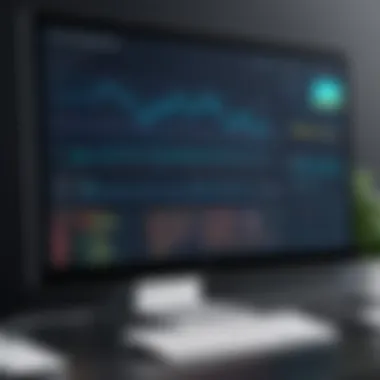

Intro
In today's digital age, managing your computer's cache isn’t just a mundane task; it’s a vital part of keeping your system running smoothly and securely. Cache is a temporary storage area where your computer keeps data that often gets accessed. This helps speed up processes, but it also comes with its own set of challenges and risks over time.
Understanding the nuances of clearing cache goes beyond simply hitting a button. It involves comprehending the technical implications of cache buildup and how it can influence everything from your system's performance to its security posture. The cache can act as a double-edged sword: while it enhances speed, excessive accumulation may lead to sluggishness and even potential vulnerabilities.
Moreover, with the persistent threat of cyberattacks lurking in every corner of the internet, maintaining a clean and efficient cache can serve as a modest but effective approach to enhancing your digital hygiene and protecting sensitive data.
In this exploration, we will delve into the intricacies of cache management, outlining distinct procedures tailored for various operating systems and providing best practices for achieving optimal functionality. This guide aims to equip the tech-savvy reader—be it professionals in IT, cybersecurity enthusiasts, or motivated students—with practical insights for effective cache management.
Let’s kick it off by discussing the ever-evolving landscape of cybersecurity threats and trends, as understanding these factors can help lay the groundwork for the significance of cache management in overall security.
Understanding Cache and Its Purpose
In the realm of computing, understanding cache and its purpose is pivotal. Cache acts as a storage layer where data is temporarily held for quick access. This mechanism benefits user experience considerably, by reducing wait times and enhancing performance. In our fast-paced digital age, every second counts, and a well-managed cache can be the difference between a smooth user experience and a frustrating one.
What is Cache?
Cache is a specialized form of storage that retains frequently accessed data for rapid retrieval. While your computer constantly collects bits of information, cache stands out because it’s designed to optimize speed. Picture it as a well-organized drawer where your essential tools live, ready for use whenever needed. Each time a program or browser runs, it taps into cache, pulling up data quicker than fetching it from the main storage.
Types of Cache
Browser Cache
Browser cache holds web content and resources that you’ve previously accessed. This feature significantly lowers loading times on return visits to websites. When you revisit a site, your browser doesn’t have to reload every image or video. Instead, it grabs the cached versions, which speeds up the experience. The key characteristic of browser cache is its ability to cut down on bandwidth usage, making it both economical and efficient. However, its downside lies in the potential for stale data, which may lead you to view outdated versions of web pages.
System Cache
System cache serves a slightly different purpose. It is integrated into your computer's operating system and helps it perform tasks faster by caching frequently accessed system files and programs. This layer of cache means less time is spent opening applications, which can delight users with snappier responses. But, as with any tool, excessive accumulation can clutter the cache, eventually slowing down your system. So, finding a balance is key.
Application Cache
Application cache is specific to individual software applications. Think of it as a dedicated storage space for each app to quickly access relevant data. This cache enables users to have a more seamless experience with their favorite applications, whether browsing social media or playing games. An advantage here is that applications can load data without fetching it directly from the server every time. Still, if apps are not regularly updated or if their caches are not periodically cleared, it can lead to performance hiccups.
Why Cache is Important
Cache is not just a fancy technical jargon; it's a fundamental component that helps your device function efficiently. It helps your computer run smoothly, ensures immediate access to data, and, importantly, it plays a significant role in boosting productivity. However, as with any digital ecosystem, understanding how it works is crucial for maximizing its benefits while mitigating the risk of running into issues like excessive storage consumption. In the end, cache management is not merely about speed, but about preserving the quality of your computing experience.
The Accumulation of Cache: Benefits and Drawbacks
When we talk about cache accumulation, it's important to realize that we're looking at a double-edged sword. On one side, cache brings remarkable speed and efficiency to our computing experience. On the flip side, it can also lead to significant drawbacks that could potentially hinder system performance and security. In essence, the accumulation of cache all boils down to a balance—finding the sweet spot between optimizing speed while managing the downsides that excessive cache can present.
Benefits of Cache Accumulation
Improved Speed
Improved speed is one of the primary advantages of cache accumulation. When you frequently access the same data, whether it’s files or webpages, this data gets stored in the cache. This means that rather than taking the long road to retrieve information from the hard drive or server every time, your system can grab it from the faster cache. Think of it as having your favorite book neatly tucked on your desk instead of having to go to the library each time you want to read a passage. This efficiency significantly contributes to an overall boost in performance.
The key characteristic here, is that this improvement is often noticeable. Websites load faster, applications respond more swiftly, and general system tasks seem to breeze along. This translates to a better user experience, especially for professionals who rely on swift access to information whether that's in an office setting or while working remotely.
One might argue that the biggest downside to improved speed is the realm of complacency it introduces. Users can become accustomed to a certain level of performance, and when that cache clears, they may feel as if the whole system slowed to a crawl, making them overlook the underlying processes at play.
Reduced Load Times
Closely tied to speed is the aspect of reduced load times. When cache is well managed, you'll experience shorter intervals between initiating a webpage and seeing it fully load. This can be crucial for productivity in professional settings where time is money. Not having to wait several seconds for pages to render can keep the workflow smooth and interruptions at bay.
The unique feature of reduced load times lies in how user-friendly it makes technology. It simplifies interactions with various platforms, enhancing overall engagement. For students or young professionals who spend hours flipping between sites for research or learning, this efficiency is nothing short of vital.
That said, like with improved speed, reduced load times can create expectations. When cache builds up and optimizations occur, there’s a risk that any drop in speed can feel more pronounced. While the intention is always to maintain precision in performance, failure to clear saturation can lead to frustration for users accustomed to instantaneous results.


Drawbacks of Excessive Cache
Storage Consumption
While cache provides important benefits, there's a significant downside as well—storage consumption. Over time, unmonitored cache can begin swallowing up precious gigabytes on your device. This could lead to quicker filling of storage, affecting system performance negatively. In many scenarios, it can even hamper your overall agility in task management, as systems often slow down when nearing full storage capacity.
The unique feature of storage consumption is its invisible nature. Often, users will not notice gradual hint of slowdowns until it’s far too late—like watching water rise slowly until it’s at your doorstep. Managing cache volume acts similar to decluttering your desk; by removing unnecessary files and data, you ensure that what truly matters remains accessible. The challenge, however, is acknowledging what is necessary versus superfluous, and it can be easy to overlook the amount of cache that accumulates.
Potential Security Risks
Another, perhaps more alarming, drawback of excessive cache accumulation is the potential security risks it may pose. Since cache often stores sensitive data, such as passwords and credit card numbers, an unprotected cache can serve as a treasure trove for malicious actors. This concern is particularly prominent when shared or public computers are involved, where one might inadvertently expose personal data.
This aspect of potential security risks gives weight to cache management practices. With data increasingly becoming a currency itself, individuals must prioritize their digital hygiene. Being aware of what data lingers in your cache, and proactively managing it is essential. Ignoring this could turn into hefty implications down the line, including identity theft or financial loss. Thus, while cache acts to speed up systems, it's vital to weigh the efficiency it offers against the vulnerabilities it could inadvertently create.
"It’s crucial to be aware that cache cleanup isn’t just about speed; it’s life’s way of reminding us to safeguard what’s important."
Identifying When to Clear Cache
In any digital environment, the cache serves as a momentary storage solution, keeping information handy to boost speed and efficiency. However, as with most things in tech, understanding when to intervene—when to clear that cache—is fundamental for maintaining optimal performance and security. Ignoring cache management can lead to sluggish system behavior, unnecessary storage consumption, or even expose sensitive information. Hence, this segment delves into the critical signs indicating a necessary refresh and examines how cached data can impact overall performance.
Signs Your Cache Needs a Refresh
As systems operate, they continuously collect various data pieces to make your experience smooth. But when too much cache accumulates, it can create more trouble than it solves. Here are a few unmistakable signs that your cache might be in dire need of a cleanup:
- Sluggish Performance: If your computer feels like it’s running through molasses, slow app launches, and lag when switching between windows could mean your cache is jam-packed.
- Broken Web Pages: Ever tried to access a website, only to be greeted by a jumbled mess? Stale cache can lead to improperly displaying content, making sites look like a Picasso painting.
- Frequent Crashes: Programs crashing more than usual? This points to potential corruption in cached files, which often need a clean slate.
- Storage Struggles: When your hard drive tells you space is running low, it’s worth checking for cache bloat. A well-managed cache ensures you’re not holding onto data you no longer need.
"Addressing cache issues proactively not only optimizes performance but also creates a safer computing environment."
Impact of Cached Data on Performance
Cached data sometimes does the heavy lifting by expediting processes, yet it can also have a downside. Understanding the dual nature of caching is imperative:
- Positive Effects:
- Negative Effects:
- Faster Load Times: Cached files enable quicker access to frequently used data, making your online experience seamless. It stands to reason; why download the same image over and over?
- Increased Efficiency: Enabling your device to run smoothly often boils down to how adeptly it manages its cache. Responsiveness improves when proper caching processes are in place.
- Potential Conflicts: Cache can cause conflicts when old data continuously gets pulled instead of fresh content. If you’re looking for updates, an overcrowded cache could lead you astray.
- System Overload: When the cache fills up, it takes away bandwidth and storage capacity, potentially resulting in a bottleneck in your system performance.
How to Clear Cache on Different Operating Systems
Clearing cache is crucial for maintaining system performance and security across various operating systems. Each OS has its own methods and tools to handle cached data, reflecting unique user preferences and system requirements. Understanding how to clear cache effectively can lead to faster load times, increased responsiveness, and enhanced privacy, and this section will take you through the steps necessary on different platforms as well as specific browsers.
Clearing Cache on Windows
Using Disk Cleanup
Using Disk Cleanup is a user-friendly way to manage the cache on Windows systems. This built-in utility helps you find unnecessary files that accumulate over time, including cache data. It’s a go-to method because it automates the process, making it suitable for users who may not be tech-savvy.
The key characteristic of Disk Cleanup is its simplicity; the tool categorizes various types of unnecessary files, allowing users to select what to delete. A unique feature is its capability to examine temporary files produced by both the system and applications, granting a thorough cleaning. This method has notable advantages, such as freeing up considerable disk space and improving overall system performance. However, users should be cautious—if important files are unintentionally selected, they may be lost.
Manually Clearing Cache Files
Manually clearing cache files on Windows can give you more control over what gets deleted. This approach is beneficial for advanced users who want to be selective. By navigating to specific folders, users can pinpoint where applications store cache data, and proceed at their own pace.
The key benefit here lies in the precision; by manually choosing which files to delete, it minimizes the risk of mistakenly removing essential system files. A downside, though, is the extra time it may take to find and delete all relevant cache files, especially for those unfamiliar with the locations of these files.
Clearing Cache on macOS
Using Finder
Using Finder for cache clearance is a straightforward method for macOS users. This technique allows users to navigate directly to the cache directories within their system. It's especially beneficial as it places cache management literally at your fingertips.
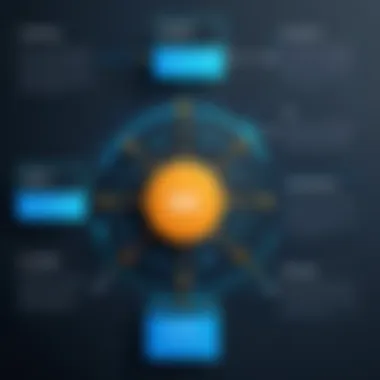
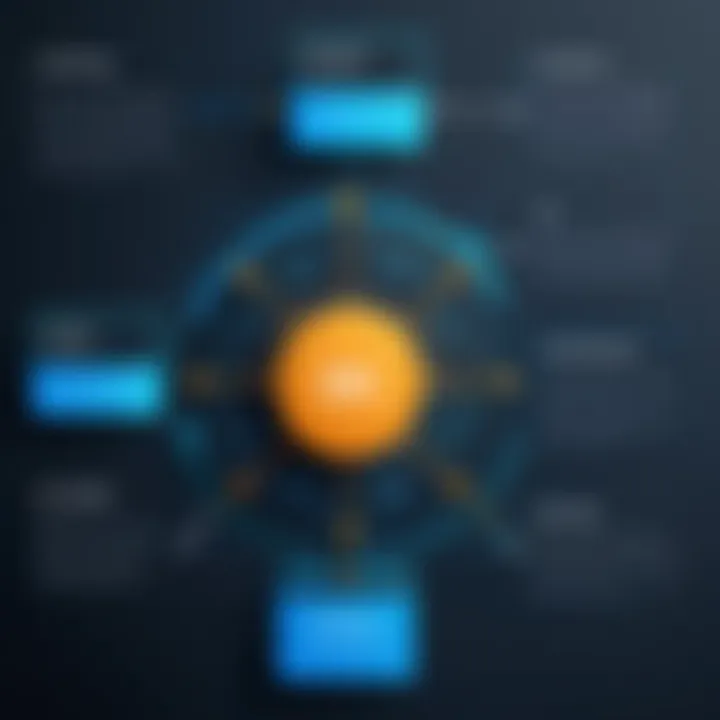
The simplicity of accessing cache files via Finder makes this method appealing. Users can easily locate files under and delete what they no longer need. A unique feature is that Finder visually displays the files, aiding in identifying specific caches. While this method is direct, it carries the disadvantage of requiring some familiarity with macOS's file structure to execute correctly.
Terminal Commands
Terminal commands are another pathway for cache clearing on macOS and present an efficient solution for users who prefer command line interfacing. This method is highly effective as it utilizes command prompts to execute clearing tasks quickly, without the need for visual navigation.
The primary characteristic here is the speed; users can execute commands that clear various types of caches in one go. This technique can be advantageous, especially for regular maintenance tasks. However, for those who may not be comfortable with the command line, there is a risk of executing the wrong command, which could inadvertently result in loss of data or system issues.
Clearing Cache on Linux
Command Line Methods
Command line methods for clearing cache on Linux systems offer a high degree of control and speed. Open source enthusiasts and developers often prefer this approach for its flexibility. Through various commands, users can efficiently manage cache across multiple applications and the system.
The strength of this method lies in its scalability; you can write scripts to automate cache cleaning at regular intervals. However, it requires a solid understanding of command syntax, and for those not accustomed to it, the learning curve can be steep.
File Manager Techniques
File manager techniques present a more visual alternative for cache management on Linux. Most distributions come with a graphical file manager, which simplifies the process of locating and deleting cache files. While this method is less flexible than command line techniques, it provides a familiar interface for many users.
The key advantage is accessibility; users who are less tech-savvy can easily find and manage their cache without needing to memorize commands. However, the potential downside lies in the need for deeper navigation, which may lead to accidental deletion of other files if users are not attentive.
Browser-Specific Cache Clearing
Chrome
For users utilizing Chrome, clearing cache is made straightforward with built-in options in the settings menu. The browser offers a specific tool that allows for selective cache clearance for either browsing history, cached images, or even cookies. This is particularly useful for users who might want to retain some cached data while removing outdated items.
The user-friendly interface and the ability to customize what gets cleared make Chrome a beneficial choice. That said, if not managed carefully, a user might end up losing saved passwords in conjunction with clearing browser history unless they explicitly choose to keep them intact.
Firefox
Firefox also allows users to clear cache conveniently through its settings. The approach is both efficient and straightforward, presenting different levels of data cleaning. One key contribution is that users can frequently access advanced settings for deeper customization, such as removing data for specific sites.
A primary advantage is that Firefox is known for its strong focus on user privacy, adding to the appeal for those concerned about security. On the downside, the process can be slightly less intuitive for first-time users compared to Chrome.
Safari
In Safari, users can clear their cache from the preferences menu, which is simple yet effective. The browser provides a straightforward method to delete caches along with cookies and browsing history. One unique feature is that Safari allows users to toggle between different levels of data removal, catering to various user needs.
The simplicity is undoubtedly an asset, however, some users may find the less granular control of what to delete a bit restrictive when compared to its competitors.
Clearing the cache regularly across different operating systems not only ensures optimal performance but also enhances security through informed data management. Knowing the best methods available for each platform equips users to maintain their systems efficiently.
Automating Cache Management
When it comes to managing cache effectively, especially considering how much data can pile up, automation plays a crucial role. With systems constantly evolving and software requiring consistent updates, manually tackling cache clearing can seem as daunting as finding a needle in a haystack. Automating the process alleviates not only the time commitment but also the risk of forgetting to perform regular cleanups. Thus, integrating automation into cache management isn’t just a convenience; it’s a proactive strategy to maintain optimal performance while ensuring enhanced security.
Tools for Cache Management
To start automating cache management, various tools are available that cater to different operating systems and user needs. Each brings unique features to the table, ensuring users can customize their cache clearing experience. Here are a few noteworthy tools:
- CCleaner: Known for its user-friendly interface, this tool efficiently removes unnecessary files and includes clean-up options for various cache types, allowing for a tailored approach.
- BleachBit: An open-source alternative, BleachBit offers multitudes of cleaning options, allowing users to specify exactly which caches to purge while also freeing up disk space.
- Disk Cleanup (Windows): A built-in utility that can automate cache clearing on Windows systems, ensuring regular sweeps can be scheduled without any extra software.
- CleanMyMac X: A comprehensive tool for macOS, automating cache management while also optimizing memory and enhancing overall system performance.
"Using the right tools can not only save time but also provide peace of mind knowing your system stays in tip-top shape without constant oversight."
Setting Up Automated Cache Clearing
Setting up automated cache clearing requires a few steps, and while it may vary between different tools, the overall process tends to follow a similar pattern. Here’s a simplified breakdown of how one might go about it:
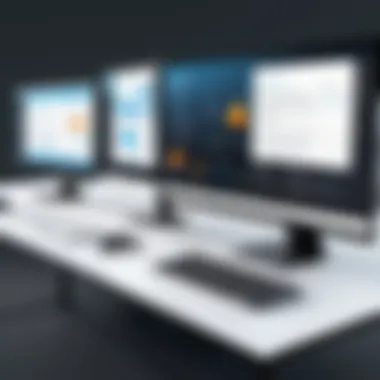

- Install the Chosen Tool: Depending on your operating system, download and install your preferred cache management tool. Most come with straightforward installation wizards.
- Configure Settings: Once installed, dive into the settings. Customize what caches you want to be cleared. This includes browser cache, system cache, and application-specific caches.
- Schedule Regular Cleanups: Most of these tools allow you to set up a recurring schedule. Choose a frequency that suits your usage pattern—daily, weekly, or monthly.
- Monitor Performance: After implementing automated clearing, keep an eye on system performance. Adjust the settings as needed based on how the system responds and behaves over time.
- Stay Updated: Ensure that the tool remains updated. Updates often bring improved functionalities and sometimes, enhanced security features that further protect the cache management process.
By following these steps, users can enhance their digital hygiene effortlessly, keeping their systems clear of unnecessary clutter while optimizing performance.
Best Practices for Cache Maintenance
Maintaining cache effectively is a vital component of ensuring optimal performance on computers, especially for those in IT and cybersecurity sectors. The reality is that cache, while beneficial, has its nuances that can affect both usability and security. Practicing good cache maintenance involves a keen understanding of its behavior and implementing strategies to maximize its efficiency while minimizing potential pitfalls.
Establishing a Routine
One of the most effective ways to maintain cache is by establishing a routine for clearing it. Regular intervals for cache cleansing help prevent the buildup of stale data, which can lead to sluggish performance. This routine might be as simple as scheduling cache clear-outs at the end of each week or after important software updates. The idea is to create a habit so that it becomes second nature to manage one’s cache, akin to changing the oil in a car to extend its lifespan.
- Determine Frequency: Tailor your routine based on your usage patterns. If you often engage in heavy online activities, such as streaming or gaming, consider clearing cache more frequently.
- Create Reminders: Set digital alerts on your calendar or use task management apps to remind you when it’s time for a cache clearance.
- Monitor Performance: Keep a close eye on how your system performs before and after cache clearing. Noticing a significant difference can reinforce the habit.
Balancing Cache Usage and Performance
Cache plays a crucial role in improving system performance, yet there’s a fine line between utilization and over-dependence. Striking this balance involves understanding when cache is beneficial and when it becomes a hindrance.
- Understanding Cache Size: Too much cached data can consume valuable disk space. It's essential to understand the limits of your storage and adjust your cache settings accordingly. A general rule would be to maintain cache size at a fraction of your total storage capacity to avoid bottlenecks.
- Regular Assessments: Conduct periodic assessments of cached data. Not all data is created equal; some might be used regularly while others remain dormant. Identify and prune unnecessary items from your cache to optimize it effectively.
- Evaluating Performance Metrics: Use performance monitoring tools to evaluate speed and load times against cache size. Data from these tools can guide you on when to clear cache and maintain an efficient balance.
"Routine maintenance is the unsung hero of system performance, keeping everything in its place while avoiding the chaos of accumulated excess."
The Security Implications of Cache
Understanding the security side of cache management is crucial, particularly in today's digital landscape where threats evolve rapidly. Cache, though beneficial for performance, can inadvertently expose sensitive information if not properly managed. Any technologist worth their salt knows that security doesn't just stop at the deployment of software; it extends to the very infrastructure upon which programs operate—this includes caches. This section delves into the risks associated with cached data and how one can mitigate these threats through strategic cache management procedures.
Risks Associated with Cached Data
When data is stored in cache, it’s typically intended for quick access to enhance user experience. However, this speed comes at a cost. Cached data can retain sensitive information, including login credentials, personal messages, and even financial details. Imagine this scenario: you've logged into your online banking app and—without clearing your cache—the login details linger in memory. If someone with malicious intent gains access to your machine, they might stumble upon cached information without much effort.
Here are some specific risks:
- Data Breach: If caches are left unchecked, they may become a treasure trove for hackers. They look for any opportunity to access sensitive data.
- Unauthorized Access: If others can use your computer, cached data can offer an unguarded pathway to personal accounts and services.
- Identity Theft: As caches may retain historical data, a determined attacker could reconstruct bits of your personal identity.
"In the world of technology, just because you can store it, doesn't mean you should. Security should always be a priority."
The landscape surrounding cached data is complex. It’s imperative to regularly assess what is housed in your cache to avoid pitfalls that could stem from carelessness.
Mitigating Security Risks via Cache Management
Effective cache management strategies can help mitigate risks, ensuring that vulnerabilities do not disrupt your systems or personal security. It's like locking your windows and doors before you step out; a small action can save you from dire consequences.
Here are some practical techniques that can help you manage cache securely:
- Frequent Clearing: Establish a routine for clearing your cache, especially after accessing sensitive information. Doing this on a regular basis minimizes the risk of data exposure.
- Use Private Browsing Modes: Most browsers offer an incognito or private browsing mode. This mode typically does not save any cached data, keeping your activities hidden.
- Browser Extensions: Employ trusted browser extensions dedicated to cache management. These tools can automatically delete or obfuscate cached files upon sessions ending.
- Educate Yourself and Your Team: Regular training about the implications of cached data can empower users to be more cautious with sensitive information. Knowledge is power in preventing data leaks.
Taking these steps not only fortifies your security framework but also instills a sense of accountability and awareness in dealing with cached data. Remember, in the fast-paced world of technology, safeguarding information stored in caches is as important as the very functions they are designed to enhance.
The End: The Role of Cache in Computing
Cache is often overlooked in the grand scheme of computing, but it holds significant weight in how efficiently systems operate. As we’ve explored in this article, both the accumulation and clearing of cache impact not just performance, but also security and user experience. Understanding that cache isn't merely temporary storage but a vital part of data retrieval systems equips users to make informed decisions about when and how to manage it.
Summarizing Cache Management
To put it in plain terms, managing cache is akin to maintaining a tidy workspace. When individuals keep their files organized, tasks become streamlined, and productivity often spikes. Conversely, a cluttered environment can bog down processes, slow systems, and create unnecessary friction. In this regard, cache management spears the flow of operations on a computer.
- Performance Improvement: Regularly clearing cache can lead to noticeable speed boosts, eliminating old data that may slow access to more relevant files.
- Security Upgrade: Outdated cache can present vulnerabilities, especially for sensitive data. By managing cache effectively, users can help mitigate risks related to data breaches.
- Space Optimization: Cache can take up precious storage space. Clearing it regularly ensures that important programs and files have ample room to function well without unnecessary hindrance.
For professionals in IT and cybersecurity, a comprehensive grasp of how cache functions can vastly influence system designs and maintenance protocols.
Future Considerations for Cache Practices
As technology continues to evolve, the role of cache in computing will likely see significant shifts. Here are some considerations to keep an eye on moving forward:
- AI and Machine Learning: With the increasing use of artificial intelligence, the methods by which applications handle cache may need to adapt, leveraging smarter algorithms for data retrieval.
- Integrated Solutions: Expect to see more holistic approaches to cache management incorporated into broader system maintenance tools, allowing for more automated and efficient processes.
- User Education: As cache practices become ever more complex, education for end-users on the implications of cache management will be crucial. This sentiment echoes in IT courses and cybersecurity training, emphasizing the need for a well-informed user base.
The future may unveil more sophisticated cache management practices, promoting efficiency while maintaining security—the delicate balance that every tech-savvy individual aims to achieve in our increasingly digital world.







