How to Protect Your MacBook Pro from Viruses
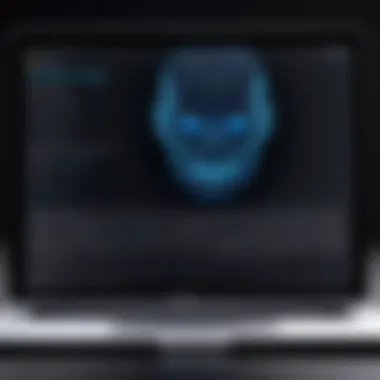
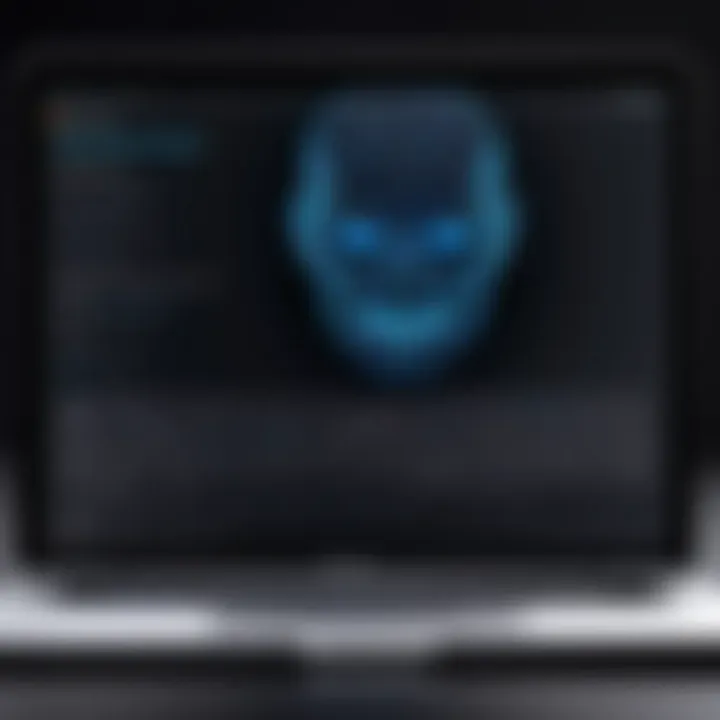
Intro
In the tech-savvy world of today, safeguarding devices against threats is no longer a luxury, it’s a necessity. For MacBook Pro users, the concern over viruses is often overshadowed by the belief that Apple devices are immune to malicious software. This perception, however, can be as misleading as a mirage in the desert. Just like any other computer, a MacBook Pro is not entirely safe from potential infections. In fact, the evolving landscape of cybersecurity presents a myriad of challenges that can impact not only personal data but also the overall functionality and performance of your device.
Understanding the Nature of Viruses
Grasping the ins and outs of viruses is critical when it comes to keeping your MacBook Pro safe. Think of it like learning the ropes of a new game; the better you understand the rules, the less likely you are to fall into traps. This section aims to illuminate the vital aspects of computer viruses, empowering users to proactively safeguard their devices.
Definition of Computer Viruses
Computer viruses are malicious programs designed to replicate themselves and spread from one computer to another. Unlike the biological viruses they are named after, computer viruses don’t need a host to survive; they can be introduced into a system through various means like emails, downloads, or even infected USB drives. The primary aim of a computer virus can range from annoying users to stealing sensitive information. This is not just about technical jargon; understanding viruses can help users spot potential threats early.
Common Types of Malware Affecting MacBook Pro
When it comes to protecting your MacBook, knowing the types of malware that lurk out there is half the battle. One must not underestimate these threats since they can wreak havoc on your system. Let’s delve into some of the most common forms of malware that users should be aware of:
Adware
Adware is like a pesky housefly buzzing around your screen; it advertises goods and services while slowing down your device. Unlike more malicious forms of malware, adware usually does not cause severe harm but can be irritating and resource-consuming. Its unique feature lies in the way it tracks user behavior to serve targeted ads. For this article, it’s important because while it’s not always destructive, it can lead to larger problems, such as the installation of more harmful software.
Spyware
Spyware operates in the shadows, quietly gathering information about the user without consent. Its contribution to malware threats is significant; it can capture keystrokes, track online activities, and collect personal information. One key characteristic of spyware is its ability to remain hidden from users, often residing in the background. The clear downside to spyware is its capability to compromise sensitive data, making it a severe threat that one should never overlook.
Trojans
Named after the famous deceptive gallop of Greek mythology, Trojans disguise themselves as legitimate software to trick users. Once installed, they can unleash a range of malicious activities on a MacBook Pro, from stealing information to corrupting files. The primary feature that makes Trojans a concern is their ability to create back doors for other malware to infiltrate the system. Understanding how Trojans operate is essential for identifying potential risks and safeguarding personal information.
Ransomware
Ransomware is akin to a cyber kidnapper; it locks down your files and requires payment for their release. This type of malware exemplifies fear tactics as it can completely immobilize a user's ability to access their data. A key characteristic of ransomware lies in its method of operation. Often spread through phishing emails or malicious downloads, it encrypts files, leaving users at a loss. This makes it one of the most concerning types for MacBook users and underscores the importance of securing your device.
Signs of Virus Infection
Identifying the symptoms of virus infection can be compared to recognizing a friend’s sore throat; it’s often a telltale sign that something needs addressing. By watching for certain signs, you can catch potential infections before they escalate into full-blown crises.
Unusual System Behavior
If your MacBook starts acting weirdly—say, programs open on their own or the system crashes frequently—this is a flag that something may be amiss. Unusual behavior can indicate a virus lurking, ready to exploit vulnerabilities. Catching this early can save you from larger headaches down the line.
Decreased Performance
When your once sprightly computer feels more like a sluggish tortoise, it might be under the influence of a virus. Decreased performance is often a red flag, particularly if applications take an eternity to load or run very slowly. If you find your device dragging its feet, it's a good idea to check for malware that might be consuming resources.
Frequent Crashing
A MacBook that crashes regularly may well be in trouble. Frequent crashes can indicate that a virus interferes with the operating system. This could lead to lost work and time—a real headache. Users should be attentive, as constant interruptions can signify a deeper issue that should be addressed swiftly.
Unexpected Pop-ups
If your display begins to be bombarded with unexpected pop-ups, it’s time to take notice. These often point to adware or other forms of malware trying to get your attention—or worse, your personal information. Sudden appearances of pop-up ads can certainly distract and can signify a larger problem at play, warranting a thorough investigation into the condition of your system.
Using Built-in macOS Tools for Virus Detection
Ensuring your MacBook Pro is free from viruses and other malware is a top priority for users. Fortunately, macOS comes equipped with a range of built-in tools to aid in virus detection. These tools provide a first line of defense, offering functionalities that can help identify, monitor, and mitigate potential threats without the need for additional software. Leveraging these native solutions can not only save you time but also empower you to maintain the health of your computer without extra costs.
Spotlight Search
Spotlight Search is often an underutilized gem in the macOS toolbox. This feature allows you to swiftly locate files, applications, and even system preferences. But it doesn’t stop there.
You can use Spotlight to search for suspicious files or applications that may have sneaked onto your device. If there’s a file you don’t recognize or remember downloading, it might warrant further investigation. To access Spotlight, simply press and type in the name of the item you’re concerned about.
- Advantages of Using Spotlight:
- It indexes your whole system, making it possible to find files even if you forgot where you saved them.
- Quick access to any file or app, enabling you to identify unknown items without sifting through your folders.
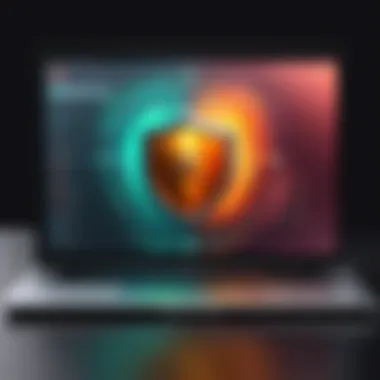
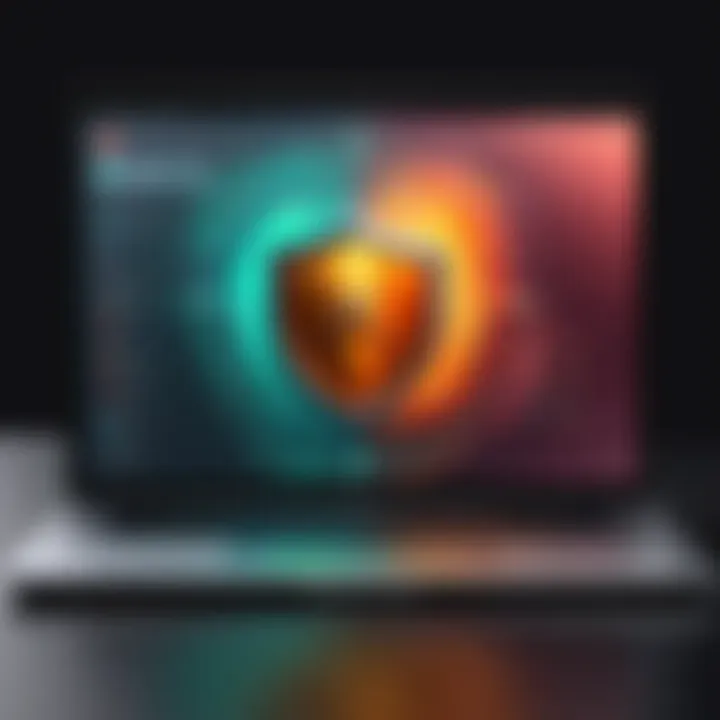
Keep in mind that while Spotlight is a powerful search tool, it’s not a comprehensive security system. Always double-check the sources of your files before interacting with them further.
Activity Monitor
Activity Monitor is another invaluable tool that macOS offers, revealing what's happening behind the scenes of your system. This utility allows you to monitor running processes, CPU usage, and memory consumption, giving you insight into what's hogging your resources.
Using Activity Monitor can reveal:
- Processes consuming an abnormal amount of CPU, which could suggest rogue applications or malware running in the background.
- Unrecognized processes that might require further action.
To access Activity Monitor, head to , or use Spotlight once more. When you spot an unfamiliar process, don't rush to terminate it. Instead, do some research first to understand what it is.
Disk Utility for Virus Scanning
Disk Utility is a fundamental macOS application, traditionally used for managing disks and storage devices. Interestingly, it can also help detect structural problems that may suggest the presence of malware. While it doesn’t specifically scan for viruses like traditional antivirus software does, it can identify disk issues caused potentially by malware.
To utilize Disk Utility, follow these steps:
- Open .
- Select your disk from the list.
- Click on and run a check.
This procedure checks the disk's health and repairs any disk errors that can lead to poor performance or unexpected behavior. Although it's not your go-to solution for virus scanning, it plays a supportive role in maintaining your Mac's overall health, ensuring that it runs smoothly.
Regular use of these built-in tools is essential in identifying potential threats before they escalate, maintaining the integrity of your MacBook Pro's performance.
Third-Party Antivirus Software Options
In the realm of cybersecurity, relying solely on the built-in protections of your MacBook Pro can feel a bit like only wearing half a seatbelt. While macOS does offer a certain level of defenses, third-party antivirus software significantly enhances your ability to detect and manage threats. With the constantly evolving landscape of malware, investing in a reliable antivirus solution becomes paramount. These tools not only scan for known viruses but often come equipped with features that guard against emerging threats, helping to keep your device safe.
When selecting antivirus software, it’s essential to consider several key elements. The market is replete with options, each claiming to be the best, which can leave you scratching your head. Factors such as ease of use, system impact, customer support, and detection rates should inform your choice. A great antivirus will seamlessly integrate into your routine, providing constant protection without being a nuisance.
Criteria for Choosing Antivirus Software
When it comes to choosing antivirus software for your MacBook Pro, you don't want to go in blind. Here are a few criteria to keep in your back pocket:
- Performance: Look for software that does not significantly slow down your computer. No one wants to have a sluggish device because of their security software.
- Detection Rates: Go for programs that are recognized for both their high detection rates of existing threats and heuristic analysis for new threats.
- User-Friendly Interface: The easier it is to use, the more likely you are to utilize its features fully.
- Customer Support: Fast and reliable support is vital, particularly when issues arise. You don’t want to go fishing for help when an emergency strikes.
- Price: While free options exist, often the pay-for versions offer more advanced features and protections.
Top Antivirus Solutions for macOS
Several players stand out in the crowded antivirus market when it comes to MacOS compatibility. Here’s a deeper dive into four top contenders you should consider:
Bitdefender
Bitdefender has carved a niche for itself with its exceptional malware detection rates and very light system footprint. One of its standout characteristics is the multi-layer ransomware protection, which can detect and halt suspicious behavior before it causes havoc. This proactive feature offers peace of mind since ransomware can often bring businesses to their knees. While it’s a strong choice overall, the complexity of some settings may not be user-friendly for tech-averse individuals.
Norton
Norton is a household name for good reason. Its renowned Virus Protection Promise guarantees that if your device is infected while using Norton and they can't disinfect it, you receive your money back. This adds a layer of trust for users. Norton's comprehensive features also include dark web monitoring, which helps keep tabs on your personal information online. However, its tendency to consume more system resources can sometimes be a red flag.
McAfee
McAfee boils down to full-circle security, offering not only virus protection but also a password manager and file encryption. One of the keys to McAfee's appeal is its identity theft protection, which is particularly useful for users who frequently shop online. The downside, as with Norton, is that it can be rather heavy on system resources, which might dent performance on older Mac models.
Malwarebytes
Malwarebytes is known for its powerful on-demand scanning capabilities and excellent malware removal rates. The essential principle behind Malwarebytes is simplicity and effectiveness. It doesn’t bog you down with features you may never use, making it an attractive option for users who want straightforward protection. However, without a comprehensive suite of features like some peers, it may not be the sole answer for all your security needs.
Understanding these aspects can greatly enhance your choice of third-party antivirus for your MacBook Pro, providing a safety net that complements the built-in defenses, ensuring your digital safety isn't left to chance.
Performing a Virus Scan
Virus scans are like that routine check-up at the doctor’s office; you might not think you need one until something feels off. Especially for MacBook Pro users, understanding how to correctly perform a virus scan can keep your device humming like a finely tuned engine. In today’s digital age, threats abound. Malware doesn’t care if you’re a casual user or a software wizard; it can creep in through various channels. Thus, performing regular virus scans serves as a fundamental barrier against these invisible problems. Not only does it help identify existing threats, but it can also enhance your Mac's performance, ensuring that everything runs smoothly.
Preparing Your Mac for a Scan
Before diving headfirst into a virus scan, it’s crucial to get your Mac in tip-top shape. Think of it as prepping for a big exam—you wouldn’t stroll in without studying, right?


- Update Your macOS: Confirm that you’re running the latest version. Security patches are often included in updates, so this is non-negotiable.
- Close Unnecessary Applications: Having too many applications open can draw on your system resources. Close those you don’t need; it’ll make your scan more effective.
- Backup Your Data: Just like saving your work before a major edit, ensure your data is backed up. Use Time Machine or any alternative method. This way, if anything unexpected occurs during the scanning process, your data remains safe.
Step-by-Step Guide to Running a Scan
Now, let’s break down the steps to run that scan:
- Open Your Antivirus Software: If you’ve opted for a third-party solution, find the application in your Applications folder or via Spotlight.
- Select the Type of Scan: Most antivirus programs offer multiple scan options such as Quick Scan or Full System Scan. Choose according to your needs—if it’s your first run, go for the Full System Scan for a more thorough check.
- Initiate the Scan: Hit that scan button and let the software work its magic. Keep in mind, the time taken can vary. Don't start any heavy tasks while it’s processing; your antivirus is doing the hard work.
- Remain Patient: Depending on the amount of data on your Mac, this might feel like watching paint dry. Either way, resist the urge to interrupt.
Interpreting Scan Results
You’ve made it to the final hurdle! Now, understanding your scan results can feel like reading the fine print on a legal document—mostly dry, but critical!
- Detected Threats: If the scan uncovers threats, they’ll typically be categorized by severity. Common classifications might include:
- Recommended Actions: Often, your antivirus software will suggest actions, which might include:
- Review History: Take a peek into the history or reports section of your antivirus. It’s a good practice to see how often scans reveal threats over time.
- Low Risk: These are often adware or tracking cookies—annoying but generally harmless.
- Moderate Risk: Request user intervention; they could impact performance or privacy.
- High Risk: These are serious threats, often requiring immediate action, such as malware that could compromise your system.
- Quarantine: Isolate the threat to prevent harm.
- Delete: Permanently remove the infected files from your system.
- Ignore: Use caution here; this action is usually not recommended unless you know that the flagged item is a false positive.
Performing periodic virus scans can serve as both a diagnostic tool and a proactive measure, preventing future complications.
By taking these steps, you set the stage for a well-oiled machine, keeping your MacBook Pro safe and sound from potential threats. Regular scans, alongside a keen awareness of your system’s behavior, create a formidable defense against the lurking dangers of the digital world.
Removing Detected Viruses
The ability to remove viruses from your MacBook Pro is not merely a routine task; it is a vital measure for preserving your system's health and securing your data. When viruses infiltrate your machine, they can wreak havoc on your operating system and personal files. Timely intervention is critical to halt potential damage and thwart any breaches of privacy. More than just a response to a threat, the process of removal can also enhance the overall performance of your device.
Manual Removal Techniques
When dealing with a virus infection, manual removal can be an approach that some opt for. It's not for the faint-hearted, but understanding this method can give you back control over your device.
- Identify Suspicious Applications: Start by carefully reviewing the applications installed on your Mac. If there’s an app you don’t recall downloading, it could be the work of malware. You can access your applications by going to the Finder, then selecting Applications.
- Delete Problematic Files: Once you’ve pinpointed the malicious software, it’s important to remove it from your system. Drag the suspicious app to the Trash and then ensure that it is fully erased by emptying the Trash.
- Clear Temporary Files: Viruses often hide in temporary files. Using the Finder, navigate to the Go menu, then select Go to Folder, and enter . Delete the contents of this folder to remove any potential remnants.
- Check Login Items: Sometimes malware sets itself to launch at startup. Under System Preferences, go to Users & Groups, then select your user account. Click on Login Items and look for anything suspicious. Remove unwanted items to stop them from launching on startup.
Manual removal requires diligence and a keen eye. While it's possible, one must tread carefully to avoid deleting essential files. For those who prefer a more automated approach, there’s another effective avenue to consider.
Using Antivirus Software for Removal
If manual techniques sound daunting, antivirus software serves as a reliable alternative, offering both efficiency and convenience.
- Benefits of Antivirus Programs: These applications are designed to scour your Mac for known malware signatures and patterns quickly. They provide a user-friendly interface, allowing even those less tech-savvy to effectively respond to threats.
- Choosing the Right Software: Not all antivirus solutions are created equal. Look for software that regularly updates its virus definitions, working tirelessly to keep up with newly discovered threats. Bitdefender, Norton, and Malwarebytes are examples of well-regarded solutions that cater specifically to macOS users.
- How to Use Antivirus Software: After installing an antivirus program, perform a full system scan. This process may take some time, but it’s crucial for identifying and removing threats. Follow the prompts to quarantine or delete any flagged files, ensuring a thorough cleanse of your system.
Remember: Even the best antivirus software cannot catch every potential threat. It is beneficial to combine these tools with manual checks to achieve an optimal defense.
- Regular Updates: Once you’ve removed detected software, make sure to keep your antivirus solution updated. This ensures that your protection expands as new types of malware emerge.
Removing detected viruses is a necessary process for maintaining your MacBook Pro's integrity and performance. Whether opting for manual techniques or harnessing the power of antivirus software, the key is vigilance and consistent action against potential threats.
Preventive Measures Against Future Viruses
In the realm of cybersecurity, prevention is often more effective than remedy. For MacBook Pro users, understanding these preventive measures can be akin to having a sturdy lock on a door—it's not foolproof, but it significantly enhances security. The digital landscape is fraught with risks, and viruses are just one type of threat. Adopting proactive strategies is crucial to maintaining system integrity and safeguarding personal data. Here, we will discuss several key preventive strategies that can form a robust defense against potential virus attacks.
Regular Software Updates
Regular software updates are not just a nuisance; they serve a pivotal purpose. These updates patch vulnerabilities in the operating system and applications, which cybercriminals often exploit. When you neglect to update your macOS or installed applications, you essentially leave the door wide open for threats.
Every time Apple rolls out a new version of macOS, it typically comes packed with vital security features and fixes. Setting your MacBook Pro to automatically update can ease this process, ensuring you always run the latest version. Enabling automatic updates reduces the risk of missing critical patches:
- System Security: Protects against known vulnerabilities.
- Performance Improvements: Ensures your system runs smoothly.
- New Features: Often, these updates include new features that enhance usability.
Incorporating these regular checks into your routine can bolster your defenses significantly.
Safe Browsing Practices
Safe browsing is akin to being a savvy traveler in an unfamiliar city. Just as one would avoid certain alleys, it is wise to be discerning about the websites you visit. Cyber threats often originate from malicious websites that can install malware without any user intervention. For MacBook Pro users:
- Stick to Trusted Sources: Download software only from official sites or well-known platforms like the Mac App Store.
- HTTPS is a Must: Look for secure connections (HTTPS) when entering personal information online.
- Use Reputable Browsers: Consider privacy-focused browsers that come equipped with security features, such as Mozilla Firefox or Brave.


Practicing safe browsing habits can dramatically reduce exposure to harmful attacks.
Utilizing a Firewall
Think of a firewall as the bouncer at the entrance of a club. It decides who can come in and who can’t. MacBook Pro comes with a built-in firewall that provides an essential layer of security against unauthorized access. Here’s why you should keep it enabled:
- Prevents Unauthorized Access: Blocks incoming connections that may be harmful.
- Alerts for Suspicious Activity: Notifies you when an application attempts to initiate a network connection, giving you the chance to deny it.
To check if your firewall is active, head to your System Preferences under Security & Privacy, and ensure it's turned on. Keeping that firewall operational is a simple, yet effective, preventive measure.
Avoiding Suspicious Downloads
When it comes to downloads, a moment of impulsiveness can have long-lasting repercussions. Avoiding suspicious downloads is a straight path to keeping your Mac secure. Just as one wouldn’t accept a drink from a stranger at a bar, don’t download files from unverified sources. Consider these guidelines:
- Check File Types: Be wary of executable files (.exe), especially on macOS, which can sometimes indicate a potential threat.
- Read Reviews and Feedback: If you're downloading software, take a moment to read user experiences. Platforms like Reddit and other forums can provide insights from fellow users.
- Use Virus Scanners Before Opening: If in doubt, upload the downloaded file to services like VirusTotal before executing it.
This cautious approach to downloads serves to minimize the chances of inadvertently opening Pandora's box.
"An ounce of prevention is worth a pound of cure."
All in all, by adopting these preventive measures against future viruses, you can significantly fortify your MacBook Pro against unwanted complications. Remember, while not every threat is preventable, a proactive stance can save you from a world of woes.
Backup Strategies for Your Data
When it comes to protecting the integrity of data on your MacBook Pro, having solid backup strategies is paramount. Viruses can sneak in and wreak havoc on your files, but regular backups ensure your important documents and memories are not lost forever. The idea isn’t just about recovery; it’s about resiliency. By proactively backing up your data, you make it much easier to handle any future issues, including virus attacks.
Importance of Regular Backups
Regular backups serve as your safety net. Imagine putting in hours of work on a crucial project, only to wake up one day, switch on your MacBook Pro, and find everything gone. Heartbreaking, right? A consistent backup routine can save you from that nightmare. Here’s why backups should be non-negotiable:
- Data Recovery: If your MacBook ever falls victim to a virus or crashes, you can easily restore your data from the last backup.
- Peace of Mind: Knowing that your data is safely backed up allows you to focus on your work without the constant worry of potential loss.
- Historical Reference: It can also be helpful to keep several backup versions, allowing you to access previous versions of files when necessary.
Utilizing Time Machine for Mac Backup
Time Machine is one of the most efficient tools available for Mac users aiming to streamline their backup process. This built-in utility simplifies the backup experience and can save you a great deal of hassle. Here’s how to use it:
- Connect an External Drive: First, you need an external hard drive or a network-attached storage (NAS) device. Make sure that it has enough space for your data.
- Set Up Time Machine: Go to and select “Select Backup Disk.” Choose your external drive.
- Automatic Backups: After setup, Time Machine will automatically back up your files every hour. You don’t have to lift a finger, and it keeps incremental backups, so you can go back in time if needed.
- Restore Files Easily: If a file is lost, you can easily restore it by entering Time Machine's user interface and browsing through snapshots of your files.
Time Machine not only helps in backing up your data but also makes restoring it a straightforward affair, with minimal effort on your part.
"Backup strategies are like insurance policies; you don’t think you need them until you do."
In summary, backup strategies that utilize tools like Time Machine are effective ways to protect your data from various threats, including viruses. Combining regular backups with tools available on your Mac ensures that you keep the likelihood of data loss to a minimum. Regularly checking the integrity of your backups can bolster this security even further.
Resources for Further Education
In today's rapidly evolving digital landscape, staying informed about cybersecurity is not just a luxury—it's a necessity. Resources for further education play a crucial role in equipping individuals with the knowledge and skills to combat potential threats. The field of IT and cybersecurity presents increased complexity, making comprehension of key concepts essential for all users, especially those utilizing powerful devices like the MacBook Pro.
Developing an understanding of various technical aspects can greatly enhance one's ability to recognize, assess, and mitigate risks associated with malware and viruses. By integrating educational resources—such as online courses, books, and public platforms—users can significantly improve their readiness to confront cyber threats. Engaging with such materials often leads to an expansion of relevant skills.
Here are several benefits and key considerations regarding further education resources in the realm of cybersecurity:
- Continuous Learning: Cyber threats are constantly shifting; thus, education must be ongoing to keep pace with the latest trends and tactics.
- Skill Development: Courses and literature provide practical skills that can be directly applied to tasks such as virus detection and troubleshooting.
- Networking Opportunities: Engaging in courses or workshops may lead to connections with professionals in the field, enabling collaborative learning and support.
- Enhanced Confidence: Knowledge gained through structured learning increases confidence, enabling users to navigate their devices with less anxiety about potential vulnerabilities.
Investing time in the right resources ensures that both professionals and students alike are better prepared to protect their systems against emerging threats. With that perspective in mind, let's delve deeper into specific resources available for those looking to enhance their knowledge and skills in cybersecurity.
Online Courses on Cybersecurity
Online courses have become increasingly popular in the field of cybersecurity, offering flexibility and extensive subject coverage. Many institutions provide free or low-cost options that cover a range of topics, from basic principles to advanced security measures. Here are some key elements to consider:
- Course Variety: Many online platforms offer everything from introductory courses to specialized training in areas like ethical hacking or network security.
- Reputable Institutions: Courses from recognized universities often lend credibility, assuring users of quality content.
- Up-to-Date Information: Online courses tend to get regular updates to align with current trends, which is essential in such a dynamic environment.
Examples of notable online platforms include Coursera, edX, and Udemy. These platforms feature courses tailored for various skill levels. Participating in these courses allows users to keep their skills sharp and their knowledge relevant, a must in today's tech-savvy world.
Books and Publications on Mac Security
Books and publications are excellent resources for providing a deeper understanding of Mac security. Reading materials not only enhance foundational knowledge but also offer insights into complex issues that might develop within computer systems. Consider these aspects:
- Written Depth: Books can provide comprehensive analyses that short articles or online content may not capture, covering nuances that require careful consideration.
- Case Studies: Many publications include real-world case studies that present practical examples of how vulnerabilities are exploited and how to defend against them.
- Historical Context: Books often delve into the historical aspects of cybersecurity, providing context that can inform future practices and strategies.
Some recommended titles for those interested in Mac security include "The Mac Security Bible" and "Securing macOS". These books explore various topics surrounding Mac vulnerabilities, offering practical advice and strategies tailored to Apple users.
Overall, taking advantage of these educational resources provides an invaluable edge in the quest for safeguarding a MacBook Pro against viruses and related threats.





