How to Check for Antivirus on Mac: A Comprehensive Guide


Intro
As we navigate the digital age, the presence of cybersecurity threats continues to grow. Mac users are not exempt from such threats. While many believe that Mac systems are immune to malware and viruses, the reality is different. It is essential for Mac users to ensure they have reliable antivirus software. This article explores how to check for antivirus on a Mac, guiding users to verify installation and functionality.
Cybersecurity Threats and Trends
Notable Cybersecurity Threats in the Digital Landscape
The increasing sophistication of cybersecurity threats poses real risks to users, including those on Mac systems. Ransomware, phishing attacks, and adware are notable offenders. Ransomware encrypts files and demands payment to unlock them. Phishing schemes trick users into revealing personal information. Adware frequently bombards users with unwanted ads, often leading to the installation of more harmful software.
Emerging Trends in Cyber Attacks and Vulnerabilities
Cyber threats evolve constantly. Attackers exploit new vulnerabilities, often utilizing social engineering to bypass defenses. For instance, attackers may target remote workers, emphasizing the need for strong security measures. The rise of IoT devices also presents additional vulnerabilities not typically associated with traditional computers.
Impact of Cyber Threats on Individuals and Businesses
For individuals, cyberattacks can lead to identity theft, financial loss, and emotional distress. Businesses may face substantial operational disruptions, loss of reputation, and financial penalties for failing to protect customer data. Thus, knowing how to check antivirus presence on your Mac is crucial.
Best Practices for Cybersecurity
Importance of Strong Password Management
Using strong passwords is vital. Passwords should combine letters, numbers, and symbols. Avoid using easily guessable information, such as birthdays. Password managers can help keep track of many unique passwords.
Implementing Multi-Factor Authentication for Enhanced Security
Multi-factor authentication provides an extra layer of security. This usually combines something you know (like a password) with something you have (like a mobile phone).
Regular Software Updates and Patches for Protection
Updating software can close vulnerabilities that attackers could exploit. Mac users should enable automatic updates to ensure they always have the latest protection.
Secure Online Browsing Habits and Email Practices
Be cautious with email attachments and links, especially from unrecognized sources. Use secure connections when browsing and consider using privacy-focused browsers.
Privacy and Data Protection
Importance of Data Encryption for Privacy
Encrypting data adds a layer of security. Encryption protects your files by making them unreadable without the correct key. Using FileVault on Mac can help safeguard your data.
Risks Associated with Sharing Personal Information Online
Be wary of oversharing on social media. Data posted online can be harvested by cyber criminals, putting your privacy at risk.
Strategies for Safeguarding Sensitive Data and Personal Details
Use strong encryption for sensitive files. Regularly audit your accounts for unauthorized activity. Consider services that enhance your online privacy.
Security Technologies and Tools
Overview of Key Cybersecurity Tools and Software
Several tools help maintain cybersecurity. These include antivirus software, firewalls, and software for secure connections.
Benefits of Using Antivirus Programs and Firewalls
Antivirus programs detect and remove malicious software before it can cause harm. Firewalls create a barrier between your computer and external threats.
Application of Virtual Private Networks (VPNs) for Secure Data Transmission
A VPN encrypts data sent over the internet, protecting your online activities from prying eyes. VPNs are especially useful when using public Wi-Fi networks.
Cybersecurity Awareness and Education
Educating Individuals on Recognizing Phishing Attempts
Awareness is key. Learn how to spot phishing emails. Look for inconsistent sender addresses and misspellings, which are common indicators of phishing.
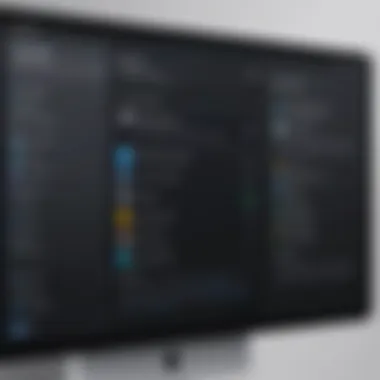
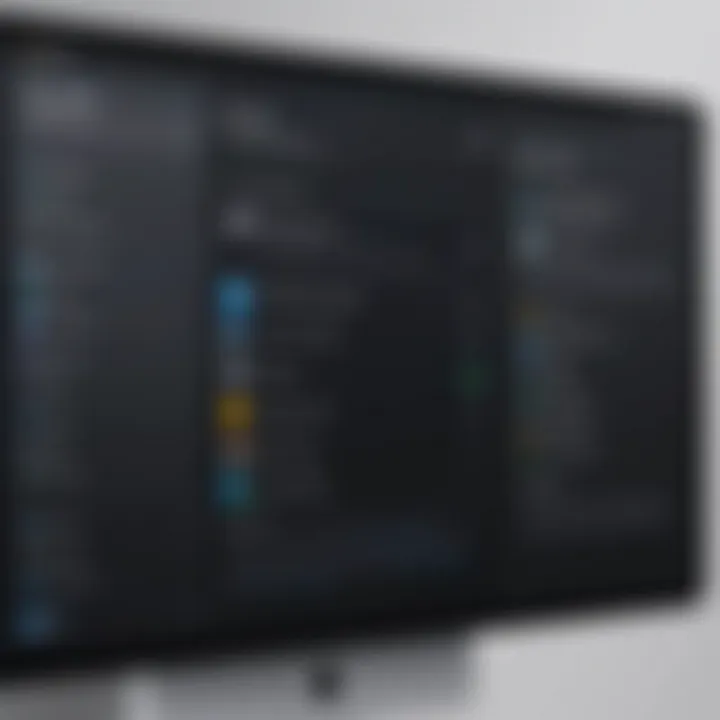
Promoting Cybersecurity Awareness in the Digital Age
Regular training and discussions about cybersecurity practices can help keep individuals and organizations safe.
Resources for Learning About Cybersecurity Fundamentals
Many online platforms offer resources for learning about cybersecurity. Websites such as Wikipedia, Britannica, and communities on Reddit are valuable for deepening knowledge around the topic.
Understanding Antivirus Software
Understanding antivirus software is crucial for maintaining the security of your Mac. In this digital age, where cyber threats are ever-evolving, knowing how antivirus functions can significantly impact your device's safety. This section will explore the definition and purpose of antivirus software, as well as its various types, providing a solid foundation for those seeking to enhance their cybersecurity knowledge.
Definition and Purpose
Antivirus software serves as a barrier against malicious software, commonly referred to as malware. Malware encompasses a variety of harmful entities, including viruses, worms, and spyware. The primary purpose of antivirus software is to detect, prevent, and remove these threats from your computer system.
In essence, antivirus functions through a combination of signature-based detection and heuristic analysis. Signature-based detection relies on known malware signatures to identify and eliminate threats. This method is effective but requires constant updates to remain relevant. On the other hand, heuristic analysis examines the behavior of programs, identifying potentially harmful activities even if the specific malware signature is not in the database.
The importance of antivirus software cannot be overstated. It not only protects personal data but also secures sensitive information, such as banking details and personal documents. Additionally, antivirus can help prevent the spread of malware to other devices, ensuring a safer network environment for all users.
Types of Antivirus Solutions
Several types of antivirus solutions exist, each catering to different needs and preferences. Understanding these variations can help users make informed decisions about their antivirus requirements.
- Standalone Antivirus Products: These are dedicated antivirus applications designed to protect your device. Examples include Norton Antivirus and McAfee. Users can easily install and configure these programs to suit their preferences.
- Internet Security Suites: These are comprehensive solutions that not only provide antivirus protection but also include firewall, anti-spyware, and phishing protection features. Examples of such suites include Kaspersky Internet Security and Bitdefender Total Security. They offer a broader scope of protection compared to standalone products.
- Built-in Mac Security: macOS also offers built-in security features, such as XProtect and Gatekeeper. While these components provide a foundational level of security, they may be insufficient against advanced malware. Users might still consider additional antivirus for comprehensive coverage.
By understanding the role antivirus software plays and the various options available, users can make informed choices to bolster their Mac's security. The right antivirus solution is a vital aspect of maintaining your digital safety and safeguarding against potential threats in today's online landscape.
Importance of Antivirus on Mac
In today's digital landscape, the importance of antivirus software cannot be overstated, especially for Mac users. Despite common perceptions, Macs are not immune to malware and other cyber threats. Thus, understanding the necessity of antivirus solutions on Mac systems can help ensure users maintain their cybersecurity. Protecting sensitive data and personal information should be a priority for anyone who uses technology.
Common Threats Facing Mac Users
While Macs are often considered safer than other operating systems, they are not without vulnerabilities. Here are some of the common threats that can affect Mac users:
- Malware: This includes viruses, worms, and trojans, which can infiltrate your system, stealing personal information or corrupting files.
- Ransomware: This type of malware encrypts user’s data and demands a ransom for its release. Recent attacks have targeted Macs, showing that no system is entirely secure.
- Adware and spyware: These programs can track user activity, display unwanted ads, and gather sensitive information without user consent.
- Phishing attacks: Often conducted through email, phishing aims to trick users into giving away confidential information by masquerading as a trustworthy source.
It's essential for users to recognize these threats as a valid reason to have protective measures in place. Ignoring the potential risks is a misguided assumption that could lead to significant consequences.
Myths About Mac Security
There are several myths surrounding Mac security that can lead users to become complacent. It is important to dispel these myths:
- Macs don't get viruses: This belief is misleading; while the incidence may be lower, it is not nonexistent.
- Built-in security features are enough: macOS has some robust security protocols, yet relying solely on them can be risky. An additional layer of protection is always advisable.
- Antivirus slows down my system: Modern antivirus solutions are designed to provide protection without significant performance degradation. Many users find improvements with optimized settings.
- If it hasn’t happened to me, I am safe: Just because one has not experienced issues does not mean they are immune. Cyber threats evolve rapidly, and prevention is better than repair.
How to Identify Installed Antivirus Software
Identifying installed antivirus software on a Mac is crucial for ensuring your device's security. Antivirus programs act as a frontline defense against malicious threats. Without confirmed antivirus protection, users face an elevated risk of virus outbreaks, malware invasions, and data breaches. Knowing whether your Mac is equipped with effective antivirus software can prevent potential cybersecurity incidents. This section will examine the steps to identify any existing antivirus solutions, providing the necessary details to secure your system.
Check System Preferences
To begin the identification process, accessing the System Preferences is effective. This method is straightforward and allows users to view their security settings. Here's how to do it:
- Click on the Apple logo in the upper left corner of your screen.
- Select System Preferences from the dropdown menu.
- Once the window opens, look for the Security & Privacy icon and click it.
- Navigating to the General tab will show if any antivirus is currently active, usually indicated by statements such as "Your Mac is protected by" or a similar message.
If you find mentions of antivirus software, this indicates that your Mac has some level of protection. On the other hand, if no information is available or no software is listed, further checks are necessary.
Using Activity Monitor
Another effective way to check for antivirus software is to use the Activity Monitor. This tool provides visibility into all running applications and processes. Here's how to utilize it:
- Open the Finder and navigate to Applications.
- From there go to Utilities and select Activity Monitor.
- The Activity Monitor window will display a list of currently active processes.
- Look for any processes associated with popular antivirus software, such as Norton, McAfee, or Sophos.
- You can use the search bar at the upper right to filter results for specific antivirus programs.
If you find any associated processes, it confirms that an antivirus application is running. If you do not see any relevant entries, the next steps must be taken to confirm the antivirus status.
Checking Installed Applications
Finally, checking installed applications can definitively reveal any antivirus programs on your Mac. This is a more comprehensive approach that covers all installed applications:
- Open the Finder again.
- Click on the Applications folder, usually found in the left sidebar.
- Browse through the listed applications to see if any antivirus programs are present such as Kaspersky, Bitdefender, or Avast.
- Alternatively, you can use the search function in the upper right corner to type in keywords related to antivirus software.


Finding an antivirus program in this list confirms its installation on your Mac. Conversely, if no antivirus appears, consider obtaining a solution suitable for your needs.
Identifying antivirus software on a Mac is a fundamental task for maintaining cybersecurity. Following these steps will ensure that you have clarity on your device's protection status. Remember, staying updated on potential threats is essential for any technology user.
Assessing Antivirus Functionality
Assessing antivirus functionality is a vital step in understanding how well your antivirus software protects your Mac. This process helps users ensure that their systems are well-guarded against potential threats. Failing to evaluate the operational aspects of antivirus software can expose a computer to various risks. Therefore, it is essential to monitor three specific elements: virus definition updates, scheduled scans, and real-time protection status.
Virus Definition Updates
Virus definition updates are crucial for maintaining the effectiveness of your antivirus program. These updates contain the latest signatures of known malware and other threats. Without these updates, software may become outdated, leading to vulnerabilities. Ensure that your antivirus program checks for new definitions regularly. Users often overlook this aspect, yet it is foundational. Regular updates improve the detection capability against the latest threats. Users should set preferences that allow automatic updates. This minimizes chances of exposure to new threats while ensuring maximum protection.
"Keeping antivirus definitions up to date is one of the simplest yet most effective ways to enhance your cybersecurity posture."
Scheduled Scans
Scheduled scans are another important aspect of antivirus functionality. These scans routinely check the entire system for malware and other security threats. Setting up regular scans is advisable for various reasons. First, they can detect threats that were not caught by real-time scanning. Second, they ensure that no corners are cut in security protocols. The frequency of these scans can depend on how often the user installs new applications or downloads files. A weekly or bi-weekly schedule is often recommended for optimal safety. Users need to verify that these scans run as intended, without interruption.
Real-Time Protection Status
Real-time protection is the line of defense that monitors the system continuously. This feature provides alerts about suspicious activities or files that may pose risks. Confirm that this protection is enabled. Lack of real-time monitoring can lead to serious security breaches. Ensure that the antivirus software you use detects threats as they happen, rather than only during a routine scan. It is a proactive measure that can prevent malware from executing in the system. Regular checks of the real-time protection status can help identify if it is functioning effectively.
Uninstalling Inactive Antivirus Software
Uninstalling inactive antivirus software is a crucial step in maintaining an effective cybersecurity strategy on your Mac. Outdated or non-functioning antivirus programs can create significant vulnerabilities. They often fail to provide the necessary protection against emerging threats, which could put your sensitive data at risk. Inactive antivirus solutions may also consume system resources unnecessarily, leading to decreased computer performance. By removing such redundant software, you ensure that your system pools its resources more effectively, making space for a more efficient security solution.
Identifying Redundant Software
The first step in uninstalling inactive antivirus software is identifying which programs are unneeded or no longer function properly. You can start by checking the list of installed applications on your Mac. Follow these methods to identify redundant antivirus software:
- Check System Preferences: Open the System Preferences, navigate to the "Security & Privacy" section, and observe if any security software appears there that you do not recognize or need.
- Activity Monitor: Use the Activity Monitor to observe running processes. If you see antivirus services that are consuming high resource levels without any updates or activities reported, this can indicate inactivity.
- Login Items: Visit the "Users & Groups" section in System Preferences. Here, check if any antivirus applications are set to launch at startup that you no longer wish to use.
These techniques help pinpoint which programs need to be removed based on their activity and relevance.
Follow Uninstallation Procedures
Once you identify the antivirus software that is inactive or redundant, following the correct uninstallation procedures is vital for ensuring complete removal. Here are the general steps to uninstall antivirus software from your Mac:
- Locate the Application: Open the Finder and go to the "Applications" folder. Find the antivirus software you wish to uninstall.
- Launch the Uninstaller: Many antivirus software come with their own uninstallation utility. If available, double-click this utility and follow the prompts to remove the software completely. If it is not present, proceed to the next step.
- Move to Trash: Drag the antivirus application to the Trash. This step removes the application from your Applications folder.
- Empty the Trash: After moving the software to Trash, right-click on the Trash icon and select "Empty Trash". This action ensures that the software is permanently removed from your system.
- Check for Remaining Files: Sometimes, leftover files or settings may remain in your system. It is recommended to search for the program's name in the Finder and delete any remaining files manually. This process enhances the cleanliness of your system.
By following these steps, you safeguard your Mac from unnecessary risks associated with inactive antivirus software.
"In a digital age where threats continuously evolve, maintaining a lean and efficient antivirus setup is essential to safeguarding your data and system performance."
Installing a New Antivirus Solution
Installing a new antivirus solution is a critical step towards maintaining the security and integrity of your Mac system. While macOS has built-in security features, they might not be enough to guard against sophisticated threats. A dedicated antivirus program provides an essential layer of protection to ensure that your device is shielded from malware, phishing, and other cyber attacks. The right antivirus software not only detects threats but also helps in neutralizing them before they can cause harm. Furthermore, having a reliable antivirus solution can give you peace of mind, allowing you to focus on other tasks without constantly worrying about potential vulnerabilities.
Choosing the Right Program
Choosing the right antivirus program involves evaluating several factors. You should first consider the reputation of the software. Established brands like Norton, Bitdefender, and Kaspersky are known for their effectiveness. However, new entries in the market may also offer competitive features.
Next, assess the features included in the software. Look for essential capabilities such as real-time scanning, malware detection, phishing prevention, and a user-friendly interface. Additionally, evaluate if the software provides customer support and community engagement, which might be vital when encountering issues.
Price is another important consideration. Weigh the cost against the features offered. Some programs provide basic functionalities for free, while more advanced features may require a subscription. Ensure that what you choose aligns with your specific cybersecurity needs. Last but not least, read user reviews and professional assessments. This can provide insight into the software's performance in real-world scenarios.
Downloading and Installing
Once you have selected the appropriate antivirus program, proceed to download and install it on your Mac. Begin by navigating to the official website of the chosen antivirus software to avoid any malicious downloads. Ensure that you download the version compatible with macOS.
After the download is complete, locate the downloaded file. It is typically found in the "Downloads" folder. Double-click the file to begin the installation process. Follow the on-screen instructions, which usually include agreeing to terms and conditions. Make sure you enter any required activation codes if you've purchased a subscription.
During installation, you might be prompted to adjust settings such as automatic updates and firewall preferences. It is wise to activate these features to ensure continuous protection. Once the installation finishes, restart your Mac if required. This ensures all settings are properly configured and the antivirus software is ready to run.
Remember: It’s crucial to uninstall any previous antivirus software before installing a new one to avoid performance issues and software conflicts.
By following these guidelines, you can easily install a robust antivirus solution on your Mac, fortifying your system against cyber threats.
Keeping Antivirus Updated


Keeping your antivirus software updated is a crucial aspect of maintaining your Mac's cybersecurity. Outdated software can be a significant vulnerability, exposing your system to potential threats like malware, ransomware, and various forms of viruses. Updates not only provide essential security patches but often come with new functionalities, improved performance, and better overall protection against the latest threats. The rapidly changing landscape of cyber threats means that what was secure yesterday may be at risk today.
Automatic Updates Settings
To enhance the protection of your devices, configuring your antivirus software for automatic updates is one of the most effective steps you can take. This setting enables your software to download and install the latest security definitions without requiring your intervention. Here’s how to ensure that your antivirus is set up for automatic updates:
- Open the Antivirus Application: Start by launching the user interface of your antivirus software.
- Access Settings: Navigate to the settings or preferences section. This option can usually be found in the main menu or gear icon.
- Find Update Settings: Look for a tab or section labeled ‘Updates’ or ‘Automatic Updates.’
- Enable Automatic Updates: Make sure the option for automatic updates is toggled on. You might also find options to choose the frequency of updates, like daily or weekly.
- Verify Schedule: Confirm that your antivirus software is programmed to check for updates automatically according to the chosen schedule.
These steps can vary slightly depending on the antivirus software you are using; however, the general process remains similar across various platforms.
Manual Update Procedures
In case automatic updates are disabled for any reason, knowing how to perform manual updates is equally important to ensure your antivirus remains effective. To manually update your antivirus software, follow these steps:
- Open the Software: Navigate to your antivirus application from the Applications folder or through Spotlight.
- Go to Update Section: Look for the update or check for updates option, usually found within the main interface of the software.
- Initiate the Update: Click on the ‘Check for Updates’ button. The software will then connect to the server to see if there are new virus definitions or system updates available.
- Install Updates: If new updates are available, follow the prompts to download and install them. Depending on the size of the update, this may take a few moments.
- Restart if Necessary: Some updates might require you to restart the application or even your entire system for the changes to take effect.
Performing these manual checks regularly is advisable, particularly if you notice your software has not updated automatically after a prolonged period. By staying proactive, you help fortify your online defenses.
Regular Maintenance for Optimal Performance
Regular maintenance of antivirus software is essential to ensure that it functions effectively. Effective antivirus solutions provide a comprehensive defense against various cyber threats. However, like any software, they require routine checks and updates to remain at peak performance. Implementing regular maintenance can significantly enhance the overall security posture of your Mac.
Running Regular Scans
Running regular scans is a fundamental part of antivirus maintenance. These scans help in identifying any malicious software that may have penetrated your system. By setting up scheduled scans, users can automate this task and ensure their system is routinely checked without manual intervention.
- Types of Scans: There are generally three types of scans you can run:
- Quick Scan: This scan checks the most common areas of your system for malware and viruses.
- Full Scan: This is more thorough and scans every part of the system, including files, applications, and connected devices.
- Custom Scan: This allows users to choose specific files or folders that need to be scanned.
Using the appropriate scanning method as part of regular maintenance can help in reducing the risks of infection and ensure that any new threats are immediately addressed.
Reviewing Logs and Reports
Another crucial aspect of maintaining antivirus software is reviewing logs and reports. Most antivirus programs generate detailed logs that contain information about the scans performed, the threats detected, and actions taken. Examining these logs provides insights into the performance of the antivirus solution.
- Importance of Logs: Regular review of these logs can help in understanding:
- The frequency of threats detected.
- Whether the antivirus system is effectively removing malware.
- Any patterns in security breaches that may require further action.
By scrutinizing these reports, users can make informed decisions about enhancing their security settings. This proactive approach can prevent many issues before they escalate, ensuring a better defensive strategy against future threats.
Troubleshooting Antivirus Issues
Troubleshooting antivirus issues is critical for maintaining the integrity of your Mac’s security system. Users may face various problems that could hinder the effectiveness of their antivirus software. Knowing how to identify and resolve these issues ensures your device remains protected from emerging threats. Additionally, understanding common problems and their solutions can save time and reduce frustration when dealing with security software.
Funtionally, antivirus solutions are not just passive programs; they require regular monitoring and attention. Should your antivirus malfunction, vulnerabilities in your system may increase significantly. It is essential to address any discrepancies or failures promptly to keep your Mac secure. Positive outcomes of effective troubleshooting include improved performance of the antivirus application itself and overall system resilience against malware and viruses.
Common Problems and Solutions
Users may encounter a variety of antivirus issues on their Mac systems. Understanding the common problems helps in devising effective solutions. Notable concerns include:
- Software Not Detecting Threats: Sometimes, an antivirus may fail to recognize new threats. In such cases, ensure that virus definitions are up to date. You can check this from the antivirus settings or directly from its dedicated application.
- Frequent Crashes or Inactivity: If antivirus software crashes frequently, it might be due to incompatibility with other apps or a corrupted installation. Reinstalling the application can often resolve this issue. Uninstall the program completely and then download the latest version from the official website.
- Slow System Performance: Users may notice a drag in system performance, often due to antivirus scans consuming resources. Adjust the scanning settings to run during off-peak hours or switch to lighter settings when immediate analysis is not necessary.
- Real-Time Protection Disabled: There may be cases where the real-time protection feature is turned off unexpectedly. If this occurs, open the antivirus software and navigate to the settings to enable it again. Review other system preferences that may conflict with the antivirus operation.
"Regular housekeeping of your antivirus software can lead to smoother performance and protection."
Awareness of these issues and their solutions can help you keep the antivirus functioning correctly, thus providing ongoing protection for your Mac.
When to Seek Professional Help
While many antivirus issues can be solved with basic troubleshooting, some situations may warrant additional expertise. Identifying when to consult professionals can prevent prolonged vulnerability or data loss. Key indicators for seeking help include:
- Persistent Problems: If issues continue after following standard procedures, professionals may be able to diagnose underlying problems that are not user-visible. These can include malware that is difficult to remove or complex software conflicts.
- Complex Threat Assessments: In rare instances, users might discover signs of a breach. If you suspect sensitive data has been compromised, professionals are equipped to carry out comprehensive assessments and remediations.
- Inability to Update: If you cannot update your antivirus despite multiple attempts, it could be an indication of more serious underlying issues in your system or the software itself. Experts can help restore functionality.
- Limited Understanding of Security Systems: Professionals can provide assistance to users who may feel overwhelmed by intricate antivirus settings and features. Relying on their expertise can help ensure your Mac remains secure with minimal effort on your part.
In summary, knowing when to seek help is just as important as troubleshooting your own antivirus issues. Balancing user capability with expert assistance is essential for maintaining comprehensive security.
Ending
In concluding this article, it is vital to underscore the significance of monitoring antivirus software on a Mac. Cybersecurity is more critical than ever, and users must be proactive in ensuring their systems remain protected against the multitude of threats that exist.
By following the steps detailed throughout the guide, several key benefits can be achieved:
- Enhanced Security: Regularly checking and updating antivirus software boosts the overall security posture of the device. It keeps the system resilient against malware, ransomware, and other malicious software.
- Awareness of System Status: Understanding the health and functionality of the antivirus software allows users to act promptly should issues arise. Detecting outdated virus definitions or inactive software can prevent potential breaches.
- Resource Management: Periodic assessments help in identifying redundant or ineffective programs, enabling users to optimize their system resources. It ensures that the device functions efficiently without unnecessary slowdowns from inactive programs.
- Mitigation of Risks: Knowledge of how to troubleshoot antivirus issues prepares users for common situations. Knowing when to seek professional help can save time and resources, minimizing potential harm to the system.
Remember, being informed is a valuable asset in the digital realm. Embracing a proactive approach to antivirus management assists in safeguarding not only personal data and sensitive information but also contributes to a more secure Mac environment.
By maintaining vigilance over antivirus solutions, users not only protect themselves but also enhance the collective cybersecurity resilience within the broader digital community.







