Effective Methods to Block Popups on Samsung Devices
Intro
Popups on smartphones can be the bane of anyone's digital existence. For those using Samsung devices, the frustration can reach new heights. These pesky interruptions not only mar the user experience but may also pose threats to privacy, turning a simple notification into an unwelcome intrusion. Understanding how to effectively manage and eliminate these popups is crucial for anyone wanting to streamline their mobile interaction. This guide presents a comprehensive review of methods to tackle this issue while also shedding light on the relationship between popups and cybersecurity, ensuring your device remains both functional and secure.
By exploring both native settings and third-party solutions, we will equip users with practical tips for reducing these interruptions. This guide also delineates the cybersecurity implications connected with unwanted popups. As we delve deeper, we will ensure that the reader has a grasp of how to safeguard personal information, alongside improved device performance.
Intro
In today’s digital landscape, having a seamless user experience on your Samsung device matters more than ever. Popups disrupt our engagement, making tasks feel like running a gauntlet. Many users might find themselves at their wits' end, bewildered by the incessant interruptions that these popups create on their screens. Understanding why these distractions occur and how to address them not only optimizes device performance but also enhances overall satisfaction with technology.
Importance of Eliminating Popups
Here’s the kicker: popups aren’t just annoying; they can slow down your phone, consume valuable data, and sometimes even pose risks to your security. Let’s break this down a little further:
- Performance Drain: Every popup demands system resources. It’s like trying to run a marathon while carrying a backpack full of bricks. The more popups you encounter, the slower your phone becomes, hindering all your tasks.
- Security Risks: Some popups may hide malicious software threats. These deceptive advertisements can lure unsuspecting users into clicking on links that compromise sensitive information. Thus, ignoring popups isn't just a matter of convenience—it's a matter of safeguarding your personal data.
- User Experience: Navigating through constant distractions can lead to frustration and reduce productivity. Think about trying to read an article only to be bombarded with ads every few seconds. This chaotic environment makes users question their choice of device and service.
Considerations for Users
When tackling this issue, it’s essential to recognize the different types of popups. You've got your benign notifications reminding you about updates or messages. Then, there are those intrusive ads that pop up seemingly out of nowhere. Not every popup seeks to sabotage your experience, but knowing which are harmful helps tailor your approach to them.
In this article, we will cover effective strategies for eliminating the bothersome popups that plague Samsung devices. From native settings adjustments to employing third-party applications, readers will gain in-depth insights and practical solutions. By the end, you’ll be equipped not just to cope with popups, but to effectively banish them from your digital life.
Understanding Popups
Understanding popups is the bedrock of managing your Samsung device effectively. Popups can disrupt your experience, and knowing what they are, where they come from, and how to deal with them is essential. The benefits of understanding popups range from improving your device's performance to enhancing your overall user experience. Particularly for individuals in the IT and cybersecurity fields, grasping the nuances of popups is particularly vital—not only to keep their devices running smoothly but also to keep their personal and professional data secure.
What Are Popups?
Popups are those little windows that seem to pop up when you least expect them—they come in many forms and can serve a range of functions. They might be advertisements, system alerts, or important notices from apps. Despite some of them being necessary for certain tasks, a majority are often just annoying distractions. Essentially, they’re like uninvited guests at a party—sometimes they bring useful information, but most of the time, it’s just unwarranted noise.
Common Sources of Popups
Web Browsers
Web browsers are significant players in the popup game. Every time you surf the web, you run a higher risk of encountering popups that try to grab your attention. A key characteristic of web browsers is their inherent ability to load content dynamically, which includes triggering popups. This dynamic nature makes them both a beneficial choice for browsing information and a source of irritation.
A unique aspect of web browsers like Google Chrome and Samsung Internet is their settings to manage these distractions. For instance, users can block or allow popups based on their preferences. However, this also has disadvantages as blocking certain popups can mean missing out on important notifications or updates from websites.
Applications
Apps are another common source of popups, with notifications often appearing unbidden. A characteristic of applications is their reliance on user engagement, often using popups for reminders, advertisements, or updates. Applications like Facebook or Instagram have their fair share of disruptive notifications. While they keep you informed, these notifications can also become repetitive and annoying.
The unique feature here is the ability to adjust individual app settings. Users can customize which notifications they want to receive or which they’d prefer to keep at bay. However, this extensive control might also lead to users inadvertently ignoring important updates.
System Notifications
System notifications aren’t necessarily generated by browsers or applications but are still a common source of popups. They include messages about updates, security alerts, or reminders to optimize your device. A major characteristic of system notifications is their overarching importance for device functioning. These reminders help ensure that your device remains up-to-date and secure.
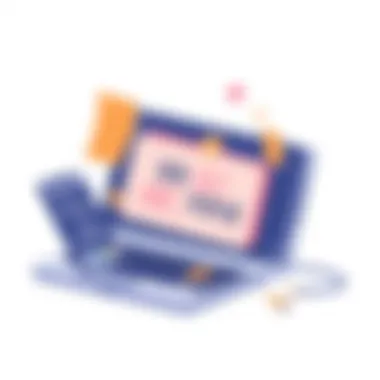
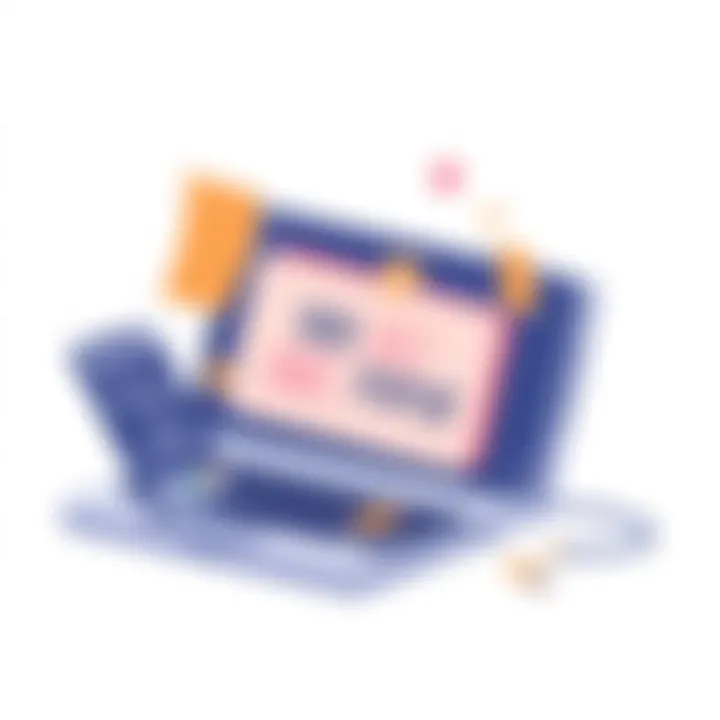
The unique feature of these notifications is that they are generally system-generated, which means they can’t always be ignored or turned off. While they provide essential information, too many system notifications can clutter your notification area.
Distinguishing Between Necessary and Unwanted Popups
Being able to differentiate between necessary and unwanted popups is a crucial skill. Recognizing what's valuable—like a system alert about a security issue—versus what’s trivial, such as a pop-up ad for a product you have no interest in, significantly enhances your ability to manage your device efficiently. Users who can discern these differences can effectively streamline their overall experience, avoiding distractions while still staying informed.
Understanding the balance between necessary and unwanted popups could be the key to a smoother, more productive mobile experience.
Implementing these strategies isn’t just about comfort; it's about regaining control over your digital life.
Settings to Adjust on Samsung
When tackling the troublesome issue of popups on Samsung devices, adjusting the necessary settings is paramount. These adjustments act as your first line of defense. By fine-tuning these features, one can significantly cut down on annoying interruptions and enhance the overall user experience.
Disabling Popups in the Browser
To truly minimize interruptions, it is essential to focus on browser settings. Most users often overlook how browsers, especially Chrome and the Samsung Internet app, contribute to popup prevalence. By making a couple of changes, you can turn your browser into a smoother space with less distraction.
Adjusting Chrome Settings
When it comes to browser behavior, Adjusting Chrome Settings stands out. This feature allows users to block unwanted ads and popups that could disrupt their browsing experience. The key characteristic here is its user-friendly interface which makes navigation relatively simple, even for those who aren't tech-savvy.
Chrome's advanced blocking capabilities let users fine-tune what they see. Under the settings menu, you have the option to toggle the 'Pop-ups and redirects' feature. Enabling this can drastically reduce unwarranted interruptions caused by scripts or ads running wild. On the flip side, there can be some drawbacks. For example, some necessary popups from websites for functionality might then be inaccessible. Users need to weigh this before making changes.
Modifying Samsung Internet Settings
Then there’s Modifying Samsung Internet Settings. This option is often favored because it is seamlessly integrated into the Samsung ecosystem. The hallmark feature here is the ability to set the browser to block advertisements at a foundational level.
With the ads turned off, you can see less clutter and fewer distractions on your screen. Notably, the block ads setting does not inhibit necessary alerts or notifications that a basic website might require. However, overly aggressive ad blocking can lead to empty spaces on some pages, which might affect how some content displays, making browsing less visually appealing.
Altering Notification Settings
Besides browser adjustments, altering Notification Settings can play a crucial role in erasing interruptions. Customizing notifications can ensure users receive alerts that matter while filtering out the noise.
App-Specific Notifications
In today’s world, App-Specific Notifications have become essential. Each app on your Samsung device comes with its own set of notifications which, if not managed well, can lead to a flood of alerts. This is beneficial as it gives users control over what they wish to see. For instance, if you decide to silence alerts from less critical apps, it not only reduces interruptions but allows you to focus on what truly matters. The unique feature here is that these settings can be tailored for each app individually, providing fine-grained control over your mobile environment.
However, the disadvantage lies in the possibility of missing vital notifications from certain apps if turned off. It’s a balancing act that every user must navigate according to their needs.
System-Wide Notifications
Finally, system-wide notifications should not be neglected. This setting allows one to configure a blanket approach to notifications across the entire device. It’s a major player in managing the influx of alerts, and users can quickly disable or customize notifications universally, saving time.
The key characteristic of this approach is its simplicity – with just a few taps, users can decide whether they want to receive notifications at all. This can be particularly beneficial for those who find constant alerts distracting.
Yet, this can lead to another pitfall. By silencing these notifications, users run the risk of being uninformed about important updates or changes in their system. Being unaware of app updates or security alerts might pose implications for device security or performance. Choosing wisely here is essential.
Using Third-Party Applications
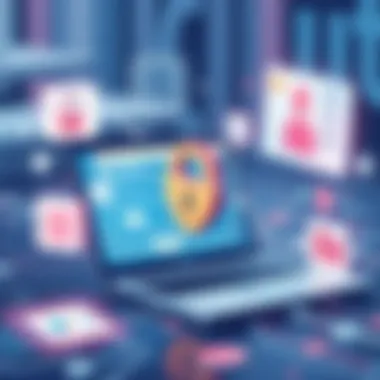
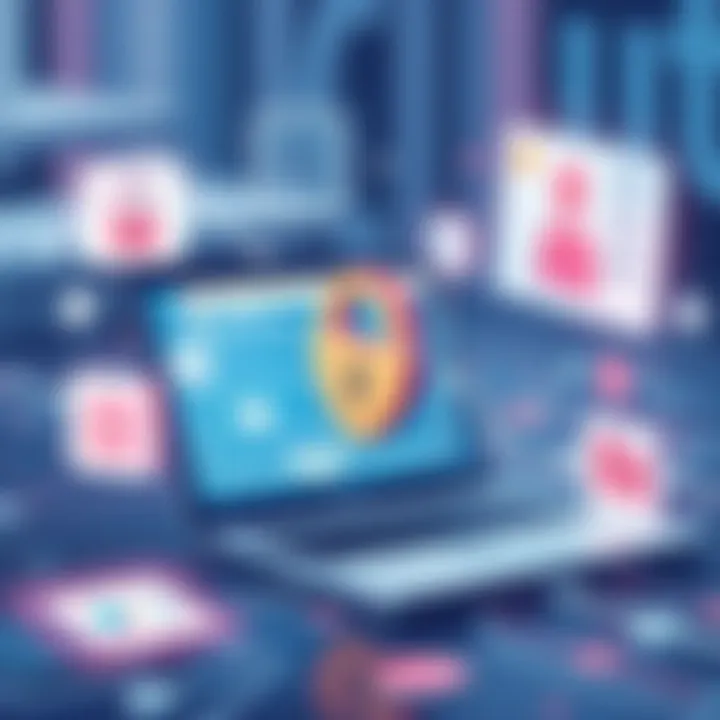
Third-party applications can significantly enhance the user experience on Samsung devices, particularly when it comes to combating popups. Often, built-in settings may not fully address the persistent nuisances that users face. This is where external applications come in — they're specialized, user-driven tools designed to tackle such issues. Using these apps not only helps declutter your screen but also contributes to an overall cleaner and more enjoyable digital experience.
Ad Blockers Available on Samsung
Choosing the Right Ad Blocker
When selecting an ad blocker for Samsung devices, one must consider various factors that could impact its effectiveness. It’s vital to choose a blocker that's user-friendly and compatible with the specific browser you use. Look for a key characteristic: ease of use. A good ad blocker should not only be efficient but also simple to install and configure.
One popular choice is AdGuard. Its unique feature is the ability to block ads system-wide, meaning you won't just shield your browser but also apps that might include ads. This can be advantageous because it offers complete protection across your device, not just while browsing.
However, users should be cautious. Some ad blockers may lead to slower browsing speeds due to enhanced filtering processes. Decide on what you prioritize — comprehensive blockage or speed.
Installation and Configuration Steps
Installing and configuring an ad blocker is straightforward, but doing it right is crucial. First, visit the Google Play Store or the app's official site to download it. Often, the installation process is just a click away. The key characteristic here is simplicity. Many of these apps come with a one-click installation feature, which makes it suitable for all user levels, from tech-savvy folks to the less experienced.
Once installed, users typically need to adjust a few settings to optimize their experience. One unique feature during the configuration is the option to add custom filters. This allows for a tailored approach that fits personal browsing habits and preferences. However, over-customization can lead to frustration if you're not careful. Mix simplicity with caution while setting things up, so you don't accidentally block necessary notifications.
Popup Blockers and Efficiency
Comparison of Popular Popup Blockers
Comparing various popup blockers can help users make informed choices based on their needs. A useful method is looking for specific attributes such as efficiency in blocking unwanted windows and ads. BlockSite, for example, is well-regarded for its ability to halt popups across various platforms, including in-app popups, which is a significant plus.
An important feature to note is transparency in how these apps operate. Some blockers provide detailed reports about what they have blocked. This not only assures users of their effectiveness but also aids in troubleshooting any issues that might arise. However, users may find that certain blockers have a reputation for being overly aggressive, potentially blocking useful alerts or notifications, which is a disadvantage to consider.
User Reviews and Recommendations
User reviews play a significant role in evaluating popup blockers. They offer a wealth of information about real-life experiences that go beyond marketing claims. A key characteristic of reviews is their diversity; different users have different needs, and their feedback can reveal how well a product performs across various scenarios. Reviews on platforms like Reddit or Facebook can guide you toward options that truly shine.
One distinct feature found in user recommendations is the frequency of updates. Apps that are updated regularly tend to adapt better to evolving threats and user preferences. However, a downside of relying on reviews is that they can sometimes be biased or influenced by specific agendas, so it’s wise to cross-reference along multiple sources to validate your choices and gain balanced insights.
Staying informed also means recognizing that popular does not always equal best. Sometimes lesser-known apps may better serve your needs.
Maintaining Cybersecurity
In the digital landscape, maintaining cybersecurity is not merely an accessory; it's an essential foundation for a sane and secure mobile experience. When you’re dealing with popups on Samsung devices, you need to remember that not all of them are benign. Cybersecurity is like a shield—keeping the bad actors at bay while allowing the good stuff to come through. With popups, it’s not just about inconvenience; it’s about potential threats that could compromise your device and personal data.
Well-designed popups can mislead users into clicking on malicious links or downloading harmful software. These kinds of popups often masquerade as notifications or offers, luring unsuspecting individuals into a trap. Here are the critical points to consider:
- Awareness: Knowing what to look for when it comes to malicious intent is the first line of defense.
- Response: Ability to quickly identify, ignore, or report suspicious activities plays a crucial role in security.
- Protection Measures: Employing security measures can significantly diminish vulnerabilities.
It’s about creating a proactive stance rather than reactive. Taking these steps not only guards your personal information but also optimizes your device functionality.
Recognizing Malicious Popups
Malicious popups are typically designed to deceive. They can come in many forms, but some common signs to look out for include:
- Poor Grammar and Spelling Errors: If a popup looks unprofessional, it might be just that—an attempt to scam.
- Urgent Calls to Action: Phrases like "Act Now!" or "Limited Time Offer!" are designed to pressure you into clicking.
- Repetitive Alerts: If you keep seeing the same popup, it’s worth investigating whether it’s genuine or not.
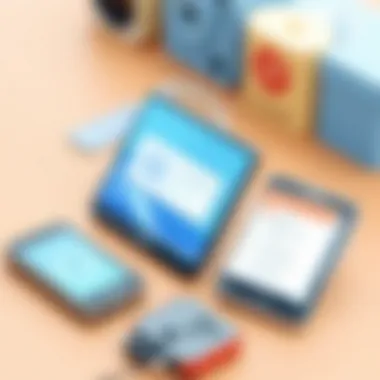
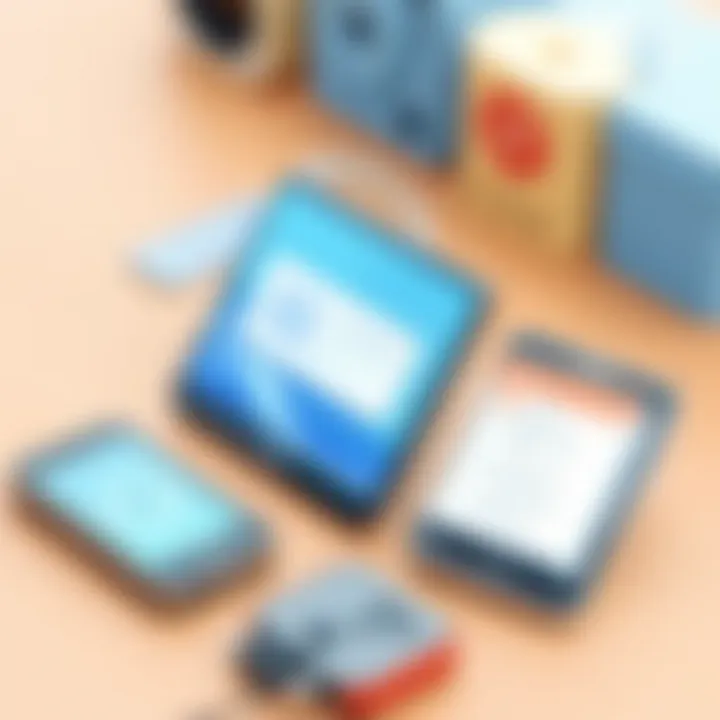
When you encounter a suspicious popup, practice caution. Instead of clicking, it’s better to close the browser, back out of the app, or take a few moments to verify the source through a trusted platform or dedicated site.
"An ounce of prevention is worth a pound of cure."
Safeguarding Personal Information
Once a user falls victim to a popup's charm or urgency, personal information often hangs precariously in the balance. Here are significant ways to protect your sensitive data and ensure you don't become an easy target:
- Use Two-Factor Authentication: Many services provide this option, adding an extra layer of security.
- Regular Updates: Ensure both your operating system and applications are up to date to combat vulnerabilities.
- Mindful Data Sharing: Question whether the data you’re sharing is necessary; if not, think twice before providing it.
- Educate Yourself: Knowledge is power. Understand common tactics used by cybercriminals.
Maintaining cybersecurity is a continuous process, one that requires vigilance and informed decisions. By routinely assessing risks and employing smart choices, you’ll fortify your defense against digital threats.
Troubleshooting Persistent Issues
Popups can be a thorn in one’s side, turning a pleasant mobile experience into a frustrating ordeal. When users find that common solutions do not alleviate the problem, troubleshooting becomes essential. The importance of addressing persistent popup issues on Samsung devices cannot be overstated. While optimizing settings and using third-party apps can help considerably, there are circumstances where these solutions do not yield the desired results. In such cases, diving deeper into the troubleshooting process can help users reclaim control over their devices and boost their operational efficiency.
A systematic troubleshooting approach has several benefits. First, it helps pinpoint the root cause of the popups, whether they stem from a rogue app, a misconfigured setting, or a deeper system issue. Secondly, troubleshooting equips users with strategies to tackle various popup problems, ensuring that they are well-armed against future interruptions. By understanding how to reset browser settings or when a factory reset might be necessary, users can navigate their Samsung devices with greater confidence.
Resetting Browser Settings
Resetting browser settings can be one of the first steps to take when faced with persistent popups. Most browsers provide an option to revert settings back to their default configuration, which can clear up underlying issues that might be causing excessive popups. Both Samsung Internet and Google Chrome on Samsung devices allow users to reset their settings easily.
To reset Samsung Internet settings, follow these steps:
- Open the Samsung Internet app.
- Tap on the menu icon (three vertical dots).
- Go to Settings, scroll down to Reset settings.
- Confirm the action to restore default settings.
For Chrome users, the steps are slightly different:
- Open the Chrome app.
- Tap on the three-dot menu in the upper-right corner.
- Select Settings, then navigate to Privacy and Security.
- Here, you can clear browsing data, which includes cookies and cached files that might be causing issues.
By doing this, users can often effectively eliminate unwanted popups that have been plaguing their browsing experience for a while. However, it's crucial to note that some saved data, like bookmarks, could be lost during this process.
Factory Reset Considerations
When every troubleshooting step has been taken, yet the problem persists like an unwelcome guest, a factory reset may be the only option left on the table. This step should never be taken lightly. A factory reset restores the device to its original manufacturer settings, erasing all data, apps, and configurations that have accumulated over time. It can be an effective, albeit extreme, solution to the popup problem.
Before choosing this route, consider the following aspects:
- Data Backup: Ensure all personal data is backed up, whether it’s photos, contacts, or important documents. Google Drive can be a handy tool for this task.
- App Reinstallation: After the reset, users will need to reinstall their apps. Keeping a list can save time in finding which ones to download again.
- Understanding the Consequences: Realize that a factory reset means starting from scratch. Customizations and preferences are lost, and that includes system settings that might have taken time to optimize.
To perform a factory reset on a Samsung device:
- Go to Settings.
- Select General management.
- Tap on Reset, then choose Factory data reset.
- Follow the on-screen instructions to confirm.
Ultimately, while a factory reset can seem like a daunting task, it's sometimes necessary to completely eradicate persistent popup issues and restore the overall functionality of the device. This choice should be made cautiously, weighing the benefits against the time it takes to restore personalized settings.
Ending
The importance of understanding the sources of popups cannot be overstated. By distinguishing between necessary notifications and unwanted interferences, users can fine-tune their settings to create a symbiotic relationship with their devices. Adjustments to both browser-specific and system-wide settings furnish users with immediate relief, while the utilization of third-party applications can further bolster the defenses against relentless popups.
Moreover, a vigilant approach towards cybersecurity remains paramount. Recognizing malicious popups and safeguarding personal data are critical, especially in a digital landscape rife with threats. Users equipped with knowledge about these dangers are better prepared to thwart potential risks, effectively transforming their devices into safe havens.
Finally, the troubleshooting tips presented can empower users to tackle stubborn issues assertively. Whether it's resetting browser settings or contemplating a factory reset, these steps provide paths to regain control and restore device functionality. Knowing that such options exist adds an essential layer of confidence, allowing individuals to navigate their Samsung experience with assurance.
"Knowledge is power; understanding is liberation."
Therefore, as we wrap up this guide, it's clear that eliminating popups is about more than just clicking away annoying distractions. It’s about reclaiming control over your digital life, enhancing your device's performance, and ensuring that every interaction is as seamless as possible.
By applying the insights provided, readers can look forward to a cleaner, more productive Samsung experience, one devoid of unwanted interruptions.







