Comprehensive Guide to Accessing Your Gmail Account
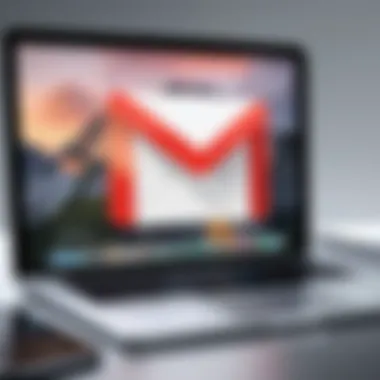

Intro
In an age where digital communication is at the forefront of daily life, understanding how to manage access to your Gmail account has never been more critical. Gmail, a cornerstone for both personal and professional interactions, carries with it a trove of sensitive information. Ensuring that you can not only access this invaluable resource but also safeguard it against unwarranted threats is paramount.
While the convenience of cloud-based email services like Gmail is undeniable, so too is the potential for various cybersecurity threats. It’s worth noting that being aware and proactive about your Gmail account can save you from headaches down the line.
Cybersecurity Threats and Trends
Notable cybersecurity threats in the digital landscape
Cyber threats have evolved rapidly. Today, phishing scams, where users are tricked into revealing login credentials, are rampant. Cybercriminals no longer rely on basic scams; they are perfecting their art using sophisticated techniques. Malware, ransomware, and even social engineering tactics are employed to breach accounts. Knowing these threats enhances your vigilance.
Emerging trends in cyber attacks and vulnerabilities
With every tick of the digital clock, new trends arise. The proliferation of Internet of Things (IoT) devices introduces vulnerabilities. Attackers target weak spots within interconnected systems, from smart home devices to unprotected personal computers. This interconnectedness broadens the attack surface, raising the stakes for all users.
Impact of cyber threats on individuals and businesses
The consequences of cyber attacks can be severe. For individuals, a compromised Gmail account can lead to identity theft and lost personal data. For businesses, the impact can ripple out, leading to loss of sensitive information, financial loss, and reputational damage. The average cost of recovery can be staggering, which underscores the need for robust security measures.
Best Practices for Cybersecurity
Importance of strong password management
Creating strong passwords is like putting up a sturdy lock on your front door. A password should be long, unique, and complex. Avoid using easily guessable information like names or birthdays. Every character counts.
Implementing multi-factor authentication for enhanced security
Multi-factor authentication (MFA) adds an additional layer of defense. This process requires something you know (your password) and something you have (a temporary code sent to your phone). This way, even if your password is compromised, your account remains secure.
Regular software updates and patches for protection
Keeping software up to date isn't merely a suggestion; it's a necessity. Outdated applications can harbor vulnerabilities that cybercriminals exploit. Set reminders to update software and ensure your operating system and browser are running the latest versions.
Secure online browsing habits and email practices
Be mindful when you venture online. Avoid clicking on unexpected links in emails, even if they appear to come from trusted sources. If an email seems fishy, it’s best to verify through other means before responding or providing any information.
Privacy and Data Protection
Importance of data encryption for privacy
Data encryption functions as a fortress around your information. By encoding your data, even if it falls into the wrong hands, it becomes useless without the decryption key. Always look for services that offer end-to-end encryption, particularly for sensitive communications.
Risks associated with sharing personal information online
We often find ourselves sharing personal details without a second thought, whether on social media or online forms. This practice can be detrimental. Cybercriminals can harvest this information to craft more effective phishing schemes or identity theft strategies. Stay cautious about what you post online.
Strategies for safeguarding sensitive data and personal details
To protect yourself, regularly review your online accounts and privacy settings. Use privacy tools and consider minimizing the amount of personal data you share across platforms. Being selective about information can reduce your vulnerability.
Security Technologies and Tools
Overview of key cybersecurity tools and software
Utilizing cybersecurity tools is like having a safety net under your acrobatics. Antivirus programs, email filtering, and secure password managers can help protect your data. Explore options like Bitdefender or Malwarebytes for antivirus solutions and LastPass or 1Password for password management.
Benefits of using antivirus programs and firewalls
Antivirus software serves as a barrier against various types of malware. Firewalls help monitor and control incoming and outgoing network traffic based on predetermined security rules. Both can be essential in strengthening your security posture.
Application of Virtual Private Networks (VPNs) for secure data transmission
VPNs function as tunnels for your internet traffic, encrypting data as it travels. This adds a layer of privacy that safeguards your personal information from prying eyes, especially when using public Wi-Fi.
Cybersecurity Awareness and Education
Educating individuals on recognizing phishing attempts
Spotting phishing attempts can be tricky. Look for telltale signs like poor grammar and unexpected requests for personal information. Schools, offices, and community organizations should prioritize teaching these skills to help people navigate the digital realm safely.
Promoting cybersecurity awareness in the digital age
Knowledge is power. Promoting awareness about cybersecurity measures is vital as threats continue to evolve. Engage in workshops and resources that inform individuals about how to stay protected online.
Resources for learning about cybersecurity fundamentals
Many platforms such as Coursera and edX offer courses on the fundamentals of cybersecurity. Additionally, government and nonprofit organizations frequently publish guidelines and tips to bolster your online security. Utilizing these resources can significantly enhance your understanding.
"Awareness is the first line of defense against cyber threats. Educating yourself can protect not only your information but also your peace of mind."
Initial Considerations for Accessing Gmail
When it comes to accessing your Gmail account, several factors contribute to a smooth and secure experience. Understanding these elements can help avert potential hassles down the road. Think of Gmail as the key to your digital mailbox; if you handle it well, you'll avoid getting locked out or worse—compromised. Starting off on the right foot can make all the difference.
Understanding Gmail's Interface
The Gmail interface can feel a bit like stepping into a new home; at first, it’s hard to know which door leads where. Familiarity with Gmail's components is essential, as navigating the layout poorly can increase frustration and even the likelihood of missing important emails. The key sections to be aware of include the inbox, which acts as your main dashboard, and folders, where categorized emails live.
Being acquainted with features like the ‘search’ bar as well as labels is beneficial too. Utilizing these tools effectively can significantly enhance your email management process. In fact, learning to customize your view and utilize the filtering options simplifies sorting through your messages, allowing for a more tailored experience.
Requirements for Accessing Gmail
Before you can get into your Gmail account, a few conditions must be met—kind of like getting prepped before a big match. Below are some elements you should consider:
- A Reliable Internet Connection: Without it, accessing Gmail can feel like trying to catch a fish with your bare hands—frustrating and quite impossible.
- A Compatible Device: Make sure you're using a device that can support web browsing or the app, whether it be a smartphone, tablet, or desktop computer.
- Valid Credentials: To log in, you simply need your email address and password. Remember to have these handy, or you could end up banging your head against a wall trying to regain access.
In summary, these initial considerations create a foundation for a more enjoyable Gmail experience. Recognizing how to familiarize yourself with the interface and understanding the baseline requirements can pave the way for second-nature navigation. This knowledge is vital, especially as our digital lives often hinge on how well we manage our email communications.
Locating the Gmail Login Page
Finding the way to get into your Gmail account might seem like a straightforward task, but it requires more than just typing in a URL. Understanding how to access the Gmail login page is critical for ensuring that you can get to your important emails without unnecessary frustration. By deftly pinning down the various methods of accessing this page, you can streamline your experience, enhance productivity, and ensure security.
For individuals who rely heavily on email for both personal and professional communications, knowing the best and simplest way to locate the Gmail login page is a time-saver. It also helps mitigate potential security risks associated with navigating through less secure sites or being misled to phishing attempts. Here are two reliable ways to reach that vital entry point:
Direct Access via URL
One of the most reliable methods to reach your Gmail login page is by entering the direct URL into your browser. Typing directly into the address bar takes you straight to your inbox, provided you're already logged in. This method eliminates any unnecessary clicks or detours that can occur when navigating through various search engines. Always make sure you see the lock icon next to the URL in the address bar, indicating a secure connection.
Here’s how to ensure you’re safely accessing the page:
- Type the URL Manually: Instead of clicking on links found in emails or messages, type yourself to avoid possible scams.
- Bookmark the Page: If you access Gmail frequently, bookmarking this URL can save you valuable time.
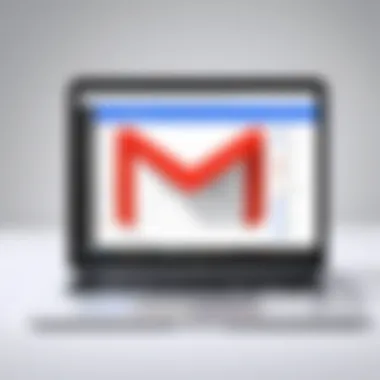
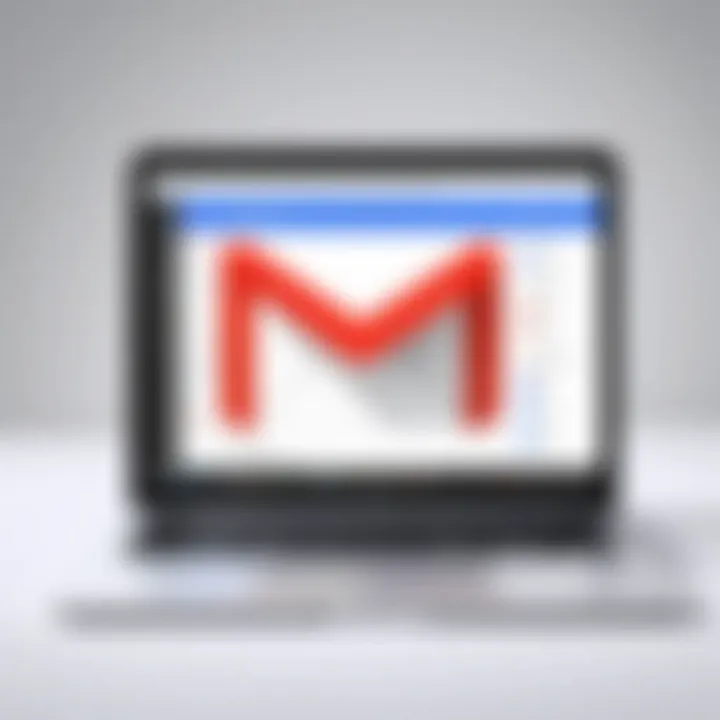
Using Browser Bookmarks
Once you've successfully accessed your Gmail account, you might consider creating a bookmark. This not only serves as a quick-link but also adds a layer of convenience. Many web browsers allow users to organize bookmarks into folders, which can be a real gem if you juggle multiple online accounts.
Here are some practical steps for bookmarking:
- Navigate to Gmail: Open your browser and go to the Gmail login page directly.
- Add Bookmark: On most browsers, press on Windows or on Mac. Alternatively, look for a star icon in the address bar.
- Name and Organize: Name the bookmark clearly, such as "Gmail Login," and consider placing it in a dedicated folder for easy retrieval.
By utilizing bookmarks effectively, you ensure that you won't have to search around each time you wish to log into Gmail.
Having this well-organized can be a lifesaver when you're pressed for time.
Logging Into Your Gmail Account
Logging into your Gmail account is more than just entering your email and password; it serves as your gateway to a myriad of tools and services that can enhance both personal and professional productivity. This crucial step allows access to emails, calendars, and various integrations that transform how we communicate. Understanding the nuances of this process can save time and secure sensitive information, which is increasingly vital in today’s digital age.
When you log in, you initiate a session that recognizes your identity, giving you privileges only available to authenticated users. This means accessing your messages and managing your settings can be seamless, but its importance extends beyond mere convenience. In a world where personal data breaches are rampant, ensuring that you log in securely can make all the difference in protecting your information.
Entering Your Credentials
The very first step in logging into Gmail is to enter your credentials correctly. You must have a Google account to access Gmail, which consists of your email address and password. If you type these in accurately, you’ll avoid the dreaded "login failed" message that can throw a wrench in your workflow.
- Email Address: This is usually your full Gmail address, like @gmail.com. Double-check for typos.
- Password: Make sure it’s entered precisely as you set it—watch out for uppercase and lowercase letters, numbers, and symbols, as passwords are case-sensitive.
In addition, many users opt for a password manager, which can help securely save and auto-fill these credentials, reducing the need to memorize complex passwords.
Two-Factor Authentication Overview
Two-factor authentication (2FA) adds an extra layer of security to your Gmail account. Not only do you need your password, you also must verify your identity through a second method. This means that even if someone somehow gets hold of your password, they won't get far without that second factor.
Here’s a quick rundown of how it generally works:
- SMS Verification: After entering your password, you’ll receive a code via text message.
- Authentication Apps: Applications like Google Authenticator provide time-based codes that refresh every 30 seconds, ensuring increased security.
- Backup Codes: Google offers backup codes you can use if you lose access to your primary 2FA methods.
Using 2FA is a proactive approach against unauthorized access. It is often considered best practice in cybersecurity, providing peace of mind that your account is more secure.
Remember: Your password is your first line of defense. Make sure it’s strong, unique, and never shared with anyone.
In summary, logging into your Gmail account safely involves understanding how to accurately input your credentials and the importance of activating two-factor authentication. Each step not only helps you access your emails seamlessly but also fortifies your account against potential threats.
Navigating the Gmail Dashboard
Understanding how to effectively navigate the Gmail dashboard is crucial for maximizing productivity in an age where effective communication can make or break professional relationships. The dashboard serves as a digital command center, allowing users to manage their emails, customize settings, and keep abreast of important updates seamlessly.
Understanding the User Interface
The user interface of Gmail is designed to be intuitive, but it can still be a bit daunting for newcomers. The key components include the inbox, where incoming messages reside, along with options like the starred and important emails, which help users prioritize their communications. On the left side, the sidebar holds vital tools like "Drafts," "Sent,” and "Spam." Understanding these areas allows users to take control of their emails more effectively.
For example, hovering over the various icons reveals additional functionalities, such as archiving or deleting messages. Below these options, there is a search bar that’s undoubtedly one of the most powerful features. It can filter emails by sender, date range, and even by keywords within the email itself. This is not just a convenience; it’s often the difference between a smooth sailing experience and a frustrating email hunt.
Examining the Menu Options
In addition to the visible dashboard elements, Gmail offers several menu options that can further enhance one’s email management experience. For instance, the settings gear icon at the top right corner provides access to various configurations. Here, users can customize their themes, manage filters, and adjust forwarding settings. Knowing where to find these options is essential for tailoring Gmail to one’s specific needs.
Additionally, the “Compose” button stands out prominently, encouraging users to send messages at a moment’s notice. Being familiar with shortcuts, such as the ability to use emojis, format text, and attach files, also enriches the emailing experience.
Key Insight: Mastery of the Gmail dashboard enables users to transition from simply reading emails to interacting dynamically with their correspondence, thereby enhancing overall communication efficiency.
To wrap it up, navigating Gmail’s dashboard isn’t just about knowing what buttons to press; it's about leveraging those tools to streamline one's email workflow. Whether for business communication or personal correspondence, becoming adept at navigating the Gmail interface is fundamental in today’s fast-paced digital world.
Managing Your Inbox
Managing your inbox is the heart and soul of a productive Gmail experience. It involves not just organizing your emails, but also ensuring that your communication remains efficient and effective. When your inbox is managed well, it empowers you to prioritize important messages while reducing the chaos that comes from overflowing emails. In today's fast-paced world, where every second counts, knowing how to manage your inbox can make all the difference.
Sorting and Filtering Emails
Sorting and filtering your emails is akin to straightening up your workspace before starting a project. When you sort your messages, you can easily find what you need without sifting through a jumbled heap. Gmail offers several options to sort your inbox, including date, sender, and subject. This flexibility allows you to tailor your view to fit your workflow.
For instance, to focus on more pressing matters, you may want to filter emails from specific senders, or perhaps those that contain attachments. This not only saves time but also helps maintain focus on tasks that require immediate attention. Here’s a practical step to filter emails in Gmail:
- Click on the search bar.
- Type in your filter criteria.
- Use the dropdown menu to select parameters, such as sender or date range.
- Hit search.
Consider creating filters for recurring tasks, like project updates or newsletters, so they can be automatically categorized, steering clear of distraction. This way, you’ll see right away what matters to you, leading to a more organized digital life.
"A well-organized inbox is the first step to clear-minded productivity."
Creating Folders and Labels
Labels and folders in Gmail can be your best friends when maintaining order. While folders traditionally store emails in a set location, Gmail offers the advantage of labels that allow a single email to be associated with multiple topics. This is particularly useful for keeping track of varied projects or communications.
Here's a step-by-step guide on how to create folders and labels in Gmail:
- In your Gmail account, click on the gear icon to open settings.
- Select 'See all settings'.
- Navigate to the 'Labels' tab.
- Click on 'Create new label'.
- Name your label and hit 'Create'.
You might find it helpful to create labels like ‘Urgent,’ ‘Follow-Up,’ or ‘Personal’ to better organize your incoming emails. Make sure to categorize emails as they come in. This habit can relieve the stress of tackling a bulging inbox all at once.
Moreover, regularly reassess your labels. Having too many can counteract the purpose of organization. Streamline your folders by merging similar themes or removing those that you no longer use. This way, you set yourself up for a clearer view of what tasks are at hand. By effectively utilizing labels and folders, your Gmail experience becomes a powerful management tool that enhances productivity.
Email Security Practices
In the digital age, securing your email account is of paramount importance, especially with the increasing frequency of cyber attacks. Emails are gateways to sensitive information, making them prime targets for hackers. By implementing effective email security practices, users can shield themselves from unauthorized access and data breaches. This section tackles the fundamental components of email security, focusing on recognizing potential threats and establishing robust recovery measures to safeguard your account.
Recognizing Phishing Scams
Phishing scams have evolved into a sophisticated threat, often masquerading as legitimate communications. Recognizing these scams is the first line of defense for protecting your Gmail account. Phishing attempts often take the form of emails from seemingly trustworthy sources that prompt you to provide personal information or direct you to malicious websites.
Here are key indicators to help identify phishing emails:
- Generic Greetings: Many phishing emails lack personalized greetings.
- Suspicious Links: Hover over links without clicking to see if the URL looks suspicious or does not match the purported sender.
- Urgency Tactics: Scammers create a false sense of urgency, urging immediate action, like verifying information to avoid account suspension.
- Unusual Attachments: Unexpected attachments from unknown sources can host malware or viruses.
"If it looks fishy, it probably is. Trust your instincts and verify before you click!"
By staying vigilant and analyzing these traits, one can reduce the risks associated with phishing attempts significantly.
Setting Up Recovery Information
Setting up recovery information is a safety net that can be a lifesaver when troubles arise with your Gmail account. This process entails linking your account to a recovery phone number or alternate email address. By doing so, you create avenues to regain access if you ever forget your password or fall victim to hacking.
Here are some benefits of setting recovery options:
- Quick Account Recovery: If you lose access, recovery options enable fast restoration of your account.
- Notification of Suspicious Activity: You can receive alerts regarding unusual sign-ins, enabling quicker responses to potential threats.
- Enhanced Security: With recovery options, you can prevent unauthorized access more effectively.
To set this up, navigate to Gmail settings, select the Security tab, and follow the prompts to add your recovery details. It only takes a few moments but can save you a lot of headaches later.
By prioritizing these email security practices, you empower yourself to manage your Gmail account better. Staying informed and proactive is essential in crafting a secure digital environment, thus protecting not only your information but also your digital identity.
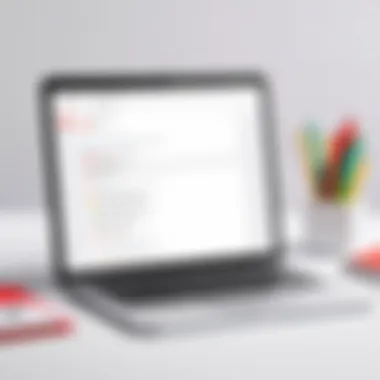
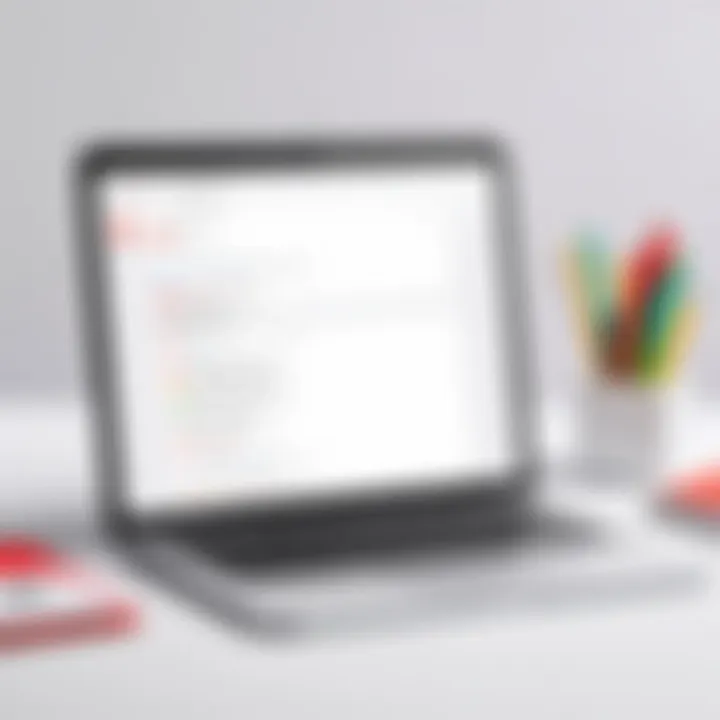
Troubleshooting Access Issues
Troubleshooting access issues with your Gmail account is crucial, especially in this era of digital communications. Everyone who uses Gmail regularly, be it for personal or professional reasons, has likely experienced some hiccups along the way. Addressing these issues promptly ensures that you maintain continuous access and secure interactions within your inbox. In fact, addressing problems quickly not only enhances your productivity but also prevents potential security threats that could arise from unmonitored accounts.
Common Login Problems
It’s all too common to encounter login issues. Whether forgetting your password or dealing with an unresponsive login button, the frustration can be real. Here are some notable login problems that many users face:
- Incorrect Password: Typing the wrong password is a classic issue that can derail your login attempts.
- Account Lockout: After a few failed attempts, Gmail may lock you out temporarily as a security precaution.
- Browser Glitches: Outdated cache or cookies in your browser can hinder the login process.
- Two-Factor Authentication Failures: If you've enabled two-factor authentication, issues with your second step (like receiving the verification code) can prevent access.
Recognizing these common problems is half the battle. Knowing where the trouble lies can direct you to the right solutions swiftly.
Resolving Password Reset Challenges
When you realize it’s time to reset your password, the process can be unexpectedly tricky. Particularly, the following can complicate the situation:
- Accessing Recovery Options: Sometimes you may not have the recovery email or phone number easily at hand, making verification a headache.
- Unfamiliarity with Security Questions: If you set up security questions, not remembering the exact answers can throw a spanner in the works.
- Lack of Follow-up Codes: If you don't receive the code sent to your recovery number or email, the absence can lead to prolonged inaccessibility.
Best Practices for Password Management
To avoid these challenges in the first place, consider these practices:
- Use a Password Manager: This assists in generating and storing strong, unique passwords.
- Regularly Update Recovery Options: Keeping this information current is vital for account recovery.
- Enable Two-Factor Authentication: This adds an additional layer of security, making unauthorized access far more difficult.
As a helpful reminder:
"The best way to deal with login issues is to prevent them!"
In summary, understanding common login issues and how to tackle password reset challenges creates a smoother experience maintaining your Gmail account. Prioritizing good habits in password management can greatly diminish the frequency of these troublesome scenarios.
Advanced Account Settings Review
In the landscape of digital communication, Gmail stands out as a pivotal tool. Yet, to truly harness its potential, one must navigate the advanced account settings. This section sheds light on why delving into these configurations is crucial, not only for security reasons but also for optimizing your overall experience. You get the ability to tailor Gmail to your specific needs, enhancing usability while addressing any security concerns that might arise.
One key benefit of reviewing advanced settings is the enhancement of security measures. These settings allow users to configure features like 2-Step Verification, review your recent security activity, and manage your recovery options. By regularly updating these settings, you can safeguard yourself from unauthorized access and potential breaches. Furthermore, understanding these options can help individuals to avoid the pitfall of complacency. After all, in cybersecurity, vigilance is paramount.
Configuring Security Preferences
The security preferences within Gmail play a vital role in protecting your sensitive data. When you open the security section, several options will present themselves. Here, you can adjust your password settings, enable two-factor authentication, and review devices that have access to your account.
- Two-Step Verification: This adds an extra layer of security by requiring a second form of identification, usually your mobile device.
- Recovery Options: Ensuring that your recovery email and phone number are accurate can make all the difference between regaining access quickly or facing endless frustration.
- Recent Security Activity: A quick glance here tells you about any suspicious attempts to access your account. It's a vital feature that can alert you to potential problems before they escalate.
By evaluating these preferences systematically, you can build a strong barrier against the many threats that exist in cyberspace.
Utilizing Email Forwarding Options
Email forwarding is a helpful tool that allows you to manage your correspondence more effectively. By setting up forwarding, you can ensure that key emails land in a specific location where you can access them easier.
To set up forwarding, navigate to the forwarding section of Gmail’s settings and follow these steps:
- Click on "Forwarding and POP/IMAP".
- Select "Add a forwarding address" and input the email address you want to forward messages to.
- Verify the address by clicking on the confirmation link sent to that email.
- Once confirmed, choose how you want Gmail to handle forwarded messages - either keep them in your inbox or archive them.
This flexibility can be particularly useful for professionals who juggle multiple accounts or who want to monitor certain communications closely.
Regularly reviewing and updating your forwarding settings can prevent missed messages and ensure communication flows smoothly.
Integration with Other Services
When managing any email account, including Gmail, it’s crucial to consider the ecosystem it belongs to. Integration with other services isn’t just about convenience; it's about maximizing productivity. In the context of Gmail, integrating with various services enhances functionality, provides a seamless experience, and ensures that users can access more tools without having to shift between platforms constantly.
In today’s digital age, the intersection of different tools can elevate one’s workflow significantly. For professionals, especially in IT and cybersecurity, efficient communication and task management are paramount. By linking Gmail with other applications and services, one can streamline processes and reduce the fuss around managing separate systems.
Benefits of Integration
- Improved Communication: By linking calendars, for instance, scheduling meetings or setting reminders becomes a breeze, allowing users to avoid overlapping commitments.
- Centralized Workflow: Connecting to various tools means keeping everything in one place. This can prevent the headaches associated with toggling between apps.
- Automation: Integrations can automate routine tasks, saving precious time. Mail that might otherwise be sent manually can be scheduled or triggered based on certain criteria, making users more efficient.
Considerations About Integration
Not all integrations are created equal, though. Some points to ponder include:
- Privacy and Security: When connecting Gmail with third-party services, always review their privacy policies and data-sharing practices. Your information should remain safe.
- Complexity: More integrations can lead to a more complex system. It's important to regularly evaluate whether an integration still meets your usability needs or has become a hindrance.
- Dependency on External Services: Relying heavily on third-party apps can lead to vulnerabilities, especially if their servers experience downtime.
Recognizing the significance of integrating Gmail with various services provides a clearer pathway to enhance both workflow and efficiency. Users benefit immensely from taking the time to evaluate how these connections can work best for their particular needs.
Linking with Calendars
One of the more straightforward yet effective integrations is linking Gmail with calendars like Google Calendar. This connection enables:
- Automatic Event Creation: Events discussed in emails can often be transformed into calendar appointments without the user needing to copy and paste details manually.
- Shared Availability: When linked, other calendar users can see when you are free or booked, facilitating better planning for joint meetings or appointments.
- Reminders and Notifications: Setting up reminders for important meetings or events is much simpler when you have everything in one platform.
In a professional setting, integrating Gmail with calendars can drastically reduce the frequency of scheduling mishaps.
Connecting to Third-Party Applications
Extending Gmail's capabilities through third-party applications can revolutionize how you use email. Noteworthy aspects include:
- Task Management Tools: Applications like Trello or Asana can be integrated directly with Gmail. This allows users to turn emails into tasks with a few clicks.
- Customer Relationship Management (CRM): Tools like HubSpot or Salesforce enable users to track communications with clients right from their inbox.
- File Storage Services: Integration with services like Google Drive or Dropbox allows for easy attachment of files stored in the cloud, removing the restrictions of local storage.
Each setup will depend on your specific needs, but understanding how to harness these connections can lead to more organized and effective email management. In essence, leveraging Gmail's ability to connect with other platforms can create a more comprehensive suite of tools, best tailored for both personal and professional objectives.
Accessing Gmail on Mobile Devices
Accessing your Gmail account on mobile devices has become increasingly vital in our hyper-connected world. Whether you're a professional needing to stay on top of emails while on the go, or a student trying to balance coursework and personal correspondence, mobile accessibility plays a crucial role. With the rise of smartphones and tablets, tackling emails from anywhere can be a game changer, providing flexibility and efficiency.
Benefits of accessing Gmail from a mobile device include the instant receipt of notifications and the ability to manage your inbox in real-time. It’s a significant advantage when swift communication is paramount. Furthermore, accessing Gmail on mobile allows users to take advantage of exclusive features designed for smaller screens, such as swipe gestures for managing emails and voice commands for hands-free operation.
However, certain considerations come along with mobile access. Users must ensure their devices are updated and secured, given that they may access sensitive information. Understanding how to protect your personal data while using the Gmail app is non-negotiable. It's equally important to have a device with adequate battery life and a reliable internet connection, so you'll never have to miss an important message.
Installing the Gmail App
To start using Gmail on your mobile device, the first step is installing the Gmail app. Depending on your device's operating system—whether you're using an Android or iOS—this process can slightly vary.
- For Android devices:
- For iOS devices:
- Open the Google Play Store.
- Search for "Gmail" in the search bar.
- Tap Install to download the app.
- Go to the App Store.
- Look for "Gmail" in the search pane.
- Click Get to begin downloading the application.
Once the installation is complete, find the app on your home screen or app drawer.
_"Having the Gmail app at your fingertips means staying connected anytime, anywhere."
Mobile Configuration Options
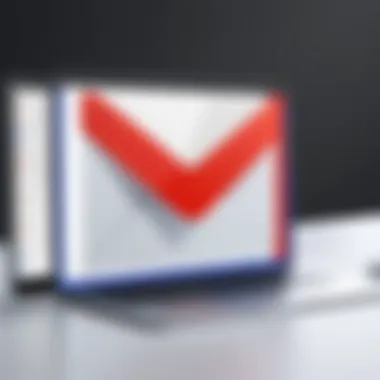
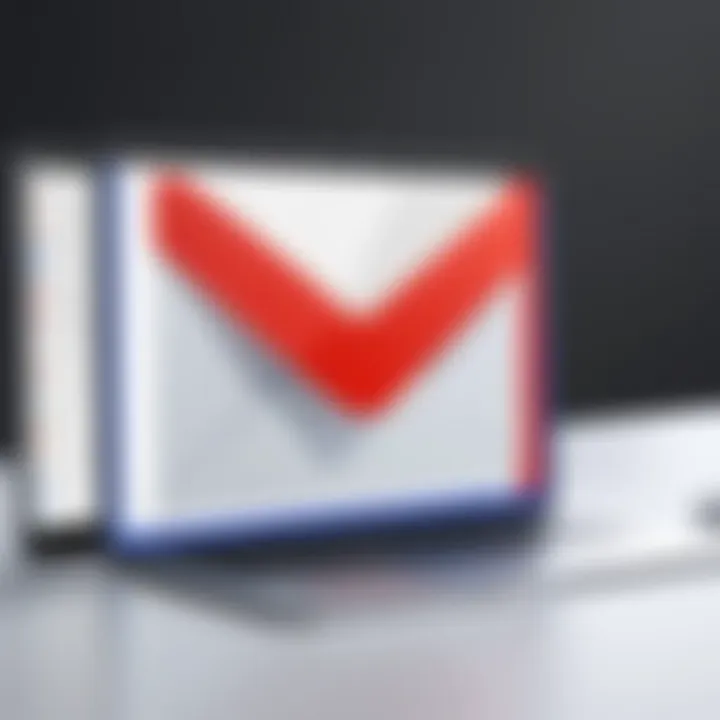
Upon installing the Gmail app, navigating its configuration settings is essential for an optimal experience. Here are some options that will enhance your app usage:
- Add Multiple Accounts: If you juggle several email accounts, the app allows you to add them. By tapping on the user icon and selecting Add another account, you can easily manage multiple addresses without hassle.
- Customization of Notifications: It's essential to tailor notifications based on your needs. You might want to receive alerts only for important emails. In the settings, you can customize notifications under -> , ensuring you focus only on what matters most.
- Adjusting Sync Preferences: To save on data usage, you can modify the sync settings. Navigate to -> , and control how frequently your emails are checked.
- Offline Access: Enabling offline access is a lifesaver for times without connectivity. Head to -> and toggle it on, so you can read and respond to emails even when you're not online.
By customizing the Gmail mobile app, you can ensure it works best for your unique needs, making your email experience seamless and efficient.
Email Etiquette within Gmail
In today’s fast-paced world, sending emails is often the primary mode of communication, both in personal affairs and professional settings. Understanding the nuances of email etiquette is crucial for making a good impression. Maintaining proper email etiquette within Gmail not only enhances professional reputations but also contributes to clearer communication, reducing the chances of misunderstandings.
Maintaining Professional Communication
Professional communication is the bedrock of effective workplace interactions. It’s vital that emails reflect this professionalism, ensuring that the recipient views the sender as credible. Here are some fundamental principles to keep in mind:
- Subject Line Clarity: A well-crafted subject line gives the recipient a glimpse of the content. For instance, instead of vague subjects like "Update," opt for something more descriptive, such as "Q3 Project Update: Key Developments." This sets expectations from the get-go.
- Use a Proper Greeting: Starting your email with a respectful salutation such as "Dear [Name]" or simply "Hi [Name]" establishes a tone of professionalism. Avoid overly casual greetings in formal contexts.
- Be Concise Yet Detailed: Aim to get to the point without sacrificing essential details. Long-winded emails can lose the reader’s attention. Instead of saying, "I am writing to inform you about the meeting on Monday at 10 AM," try, "Just a quick note to confirm Monday's 10 AM meeting."
- Check Grammar and Spelling: Nothing screams unprofessional like careless typos or grammatical errors. Always proofread before hitting send.
- Sign Off Appropriately: A courteous sign-off, like "Best regards" or "Sincerely," leaves a positive impression.
Following these guidelines not only enhances your image but also promotes a climate of respect and clear communication within your network.
Managing List Emails Effectively
In a professional environment, managing list emails—those sent to multiple recipients, often in a corporate context—requires a keen understanding of etiquette to maintain functionality and decorum. Here are some strategies:
- Use CC and BCC Wisely: When sending a list email, use CC (carbon copy) for individuals who should see the discussion but not necessarily participate actively, while BCC (blind carbon copy) helps keep email addresses confidential, protecting privacy and avoiding unnecessary reply-all chains.
- Craft Clear Calls to Action: If your email involves tasks or decisions, clearly define what is expected of each recipient. For example, instead of saying, "Let me know if you have updates," specify, "Please provide your updates by Friday 5 PM."
- Include Unsubscribe Options for Mass Emails: If sending newsletters or marketing communications, always provide an easy way for recipients to opt-out. This is not just courteous but also a best practice to respect the preferences of your email audience.
Taking these steps to manage list emails can vastly improve communication efficiency, ensuring that messages are both received and understood without contributing to email fatigue.
"Email etiquette is not just about avoiding mistakes; it’s about cultivating a tone of professionalism that resonates with your audience."
Setting up Email Notifications
Setting up email notifications within your Gmail account is a vital step in managing your communications effectively. It provides a way to streamline how you receive updates about new emails, events, and important account activities. The consideration of alert preferences becomes increasingly crucial in a world brimming with distractions. Ensuring that you only get notified about what truly matters helps maintain productivity and keeps your focus where it needs to be. Moreover, customizing these settings can empower you to filter the noise from the essential buzz of information.
Customizing Alert Preferences
When it comes to customizing alert preferences, Gmail offers a myriad of options to tailor notifications according to your needs. You might find there's no one-size-fits-all solution, so digging into these settings can be especially advantageous. Here are a few key areas to look at:
- Desktop Notifications: Set your Gmail to pop notifications for new emails. This is especially helpful if you spend a lot of time at your computer. You can enable desktop notifications by going to Settings > See all settings > General > Desktop notifications. Just a few clicks, and you'll be more in-the-know.
- Mobile Alerts: If you're often on the go, consider adjusting how and when you receive emails on your mobile devices. You can choose to allow notifications for all emails or just from particular labels, thus keeping important emails front and center while silencing less relevant ones. This can be set up in the Gmail app under Settings > Notifications.
- Sound Notifications: Don’t overlook sound alerts. These settings allow you to select different tones for different types of emails. Perhaps a cheery chime for personal emails while opting for a more subdued tone for work-related messages. This helps create an auditory hierarchy which can be highly effective.
By customizing alert preferences, you enhance not just your productivity, but also your overall email management experience.
Managing Spam Alerts
Managing spam alerts is another critical aspect of setting up notifications. While Gmail does have an efficient spam filter, some important emails can occasionally slip through the cracks or end up incorrectly flagged as spam. Here’s how to go about managing these alerts:
- Check Spam Folder Regularly: Make it a habit to glance through your spam folder. This ensures you don't miss out on any emails that could be important. Gmail’s spam filter is robust but not foolproof. You can access this folder from the left sidebar in your Gmail interface.
- Adjust Spam Settings: In Gmail, you can report any misclassified emails. If an email from a sender is flagged as spam when it shouldn’t be, select the email and click on Not spam. This will help improve Gmail's accuracy.
- Enable Notifications for Spam Emails: Though you shouldn't be flooded with spam, if you manage spam cleverily, you can still enable alerts for specific sender addresses or keywords that might signal important messages. This can be found under the filters settings, allowing you to set parameters for what constitutes a spam email.
"Taking control of your inbox ensures you spend less time sifting through unnecessary emails and more time on essential tasks."
By refining how you set up email notifications, you not only bolster your email management skills but also create a tailored experience that works best for you. In this digital age, every second counts, and using your alert preferences wisely can make all the difference.
Closing Your Gmail Account
Closing your Gmail account is a significant step that many users might find themselves considering. Understanding the implications and the steps involved is crucial. It’s not just about hitting a delete button; there are various factors that play into making this decision. This section aims to highlight the importance of closing your account in the context of accessing and managing your Gmail effectively.
First off, it's essential to realize that closing your Gmail account can be a serious measure. It could have implications for other services linked to your Gmail, and losing access to your emails might mean losing important information, contacts, and even some digital content saved in Google Drive or associated apps. The task might seem straightforward, but approaching it with caution ensures that you don’t find yourself in a sticky situation after the fact.
Considerations Beyond the Account
When assessing the reasons for account closure, you should also weigh what it means for your digital footprint. It could potentially affect your access to other Google services that depend on your Gmail login. Therefore, it’s not just about losing an email service; it can impact how you interact with the wider digital ecosystem as well. You’ll want to take stock of what you’ll be giving up before taking such a leap.
“The first step towards closing your Gmail account is understanding what you stand to lose in the process.”
Reasons for Account Closure
Several reasons might lead a user to consider closing their Gmail account. Here’s a look into some of the most common motivations:
- Privacy Concerns: Users might feel uncomfortable with their data being stored by Google or how the information is used.
- Spam and Unwanted Emails: If your account is inundated with spam despite aggressive filtering, you might see closure as the best route.
- Switching Providers: Many folks are continually finding alternative email services, perhaps for improved features or security.
- Security Breaches: Following a significant breach, you might decide it’s in your best interest to start fresh with a new email address.
Steps to Delete Your Account
Once you’ve settled on the decision to close your account, it’s time to follow a systematic approach to ensure everything is handled correctly:
- Backup Important Data: Start by downloading any essential emails or files. Consider using Google Takeout to export your data comprehensively.
- Access Account Settings: Log into your Gmail account, navigate to settings, and find the section for account management or account deletion.
- Follow the Deletion Prompts: Google will guide you through the various steps. This process usually includes entering your password again, verifying your identity, and acknowledging what you’ll be giving up.
- Confirm Account Deletion: Finally, confirm the account closure. Google often provides a grace period in which you might be able to recover your account, but this should be taken with a grain of caution.
By carefully considering your reasons for closure and following these steps, you'll be better equipped to make an informed choice about closing your Gmail account. It’s a alignment exercise with your digital life, ensuring that it reflects your current needs and values.
Recovering a Compromised Account
When it comes to your Gmail, the importance of recovering a compromised account cannot be overstated. For many, this isn’t just about personal emails; it’s tied to both professional communications and sensitive information. If a malicious individual gains unauthorized access, it can lead to data breaches, identity theft, or just sheer inconvenience in accessing your own account. Therefore, understanding how to recover your account swiftly and effectively is of prime importance.
Identifying Signs of Compromise
First things first, how do you know if your account has been compromised? Here are some common indicators:
- Unexpected Password Changes: If you notice you suddenly cannot access your Gmail because your password has been changed without you initiating it, that's a red flag.
- Unfamiliar Login Activity: Keep an eye on the notification emails or the security check logs that Gmail provides. Any logins from unexpected locations or devices could signal trouble.
- Mysterious Emails Sent: If contacts start reporting odd emails sent from your address, particularly those without your knowledge, this can often point to an unauthorized user.
- Account Recovery Messages: Get alerts about recovery actions that you didn’t take. If you see any notices about password resets, it's a major indication your account might be at risk.
"A compromised account isn't just an inconvenience; it can lead to significant breaches of trust and security. Taking action at the first sign of trouble is paramount."
Steps to Secure Your Account
If you suspect your account has been compromised, here are the practical steps to rectify the situation:
- Change Your Password: Act fast and create a new password that’s complex and unique. Don’t stick to easy patterns or common phrases. A mix of letters, numbers, and special characters works best.
- Enable Two-Factor Authentication (2FA): If you haven’t already, activate 2FA. This step adds an extra layer of security, requiring not just a password but also a second verification method, like a code sent to your phone.
- Check Account Changes: Review the settings on your Gmail to look for any changes that could hint at further access, such as forwarding settings that send your emails elsewhere.
- Run Security Check: Use Google’s Security Checkup tool. It helps you evaluate your account’s security and flags any issues that need your attention.
- Review Connected Apps: Take stock of third-party apps linked to your Google account. Revoke access to anything that looks suspicious or that you don’t recognize.
- Monitor Account Activity: Keep an eye on your email for unusual activities in the days following the compromise. Constant vigilance is your best defense against further risks.
Securing your Gmail account after a compromise involves proactive steps. By staying alert and taking decisive actions, you're less likely to fall victim again. Remember, your information is your responsibility, and safeguarding it is essential in this digital age.
Resources and Support
In today's fast-paced digital environment, having robust resources and support mechanisms can make a significant difference when navigating your Gmail account. These resources not only help users resolve their issues but also empower them with the knowledge to make informed decisions regarding their account security and management. Accessing the right support enables users to address problems swiftly, minimizing disruptions in both personal and professional communications.
Official Gmail Help Center
The Official Gmail Help Center is a treasure trove of information for anyone seeking assistance with their Google email account. It offers an extensive database of articles that cover various aspects of Gmail, from basic configuration to advanced troubleshooting techniques. Users can learn how to handle common issues such as account recovery, spam filtering, and privacy settings, all in one place.
Some notable features include:
- Search Functionality: Users can easily search for specific topics, guiding them to relevant articles without wading through unnecessary information.
- Guides and Tutorials: Step-by-step tutorials are available, making complex processes clearer and more accessible.
- Updates and News: The Help Center keeps users updated on the latest features and changes to Gmail, ensuring they stay informed.
By relying on the Official Gmail Help Center, users can enhance their understanding and optimize their Gmail experience, thus bypassing potential hurdles with ease.
Online Forums and Communities
Venturing into online forums and communities can be quite helpful when looking to expand one’s knowledge about Gmail. Platforms like Reddit or specialized groups on Facebook allow users to exchange experiences with one another. This peer-driven interaction often provides insights that may not be available in official documentation.
Consider these benefits of engaging in these communities:
- Diverse Perspectives: Users can learn from others' problems and solutions, showcasing real-world applications of Gmail features.
- Collaborative Problem Solving: Many community members are keen to assist, offering step-by-step resolutions based on their experiences.
- Updates and Trends: Being part of these forums often means users receive the latest updates and trends ahead of time from other engaged members.
"Sometimes, the best solutions to our tech troubles come not from the manuals, but from the experiences of others who have navigated similar waters."
Participating in forums encourages a sense of belonging and connection among users, fostering a collaborative learning environment that can significantly enhance the understanding of one’s Gmail account.







